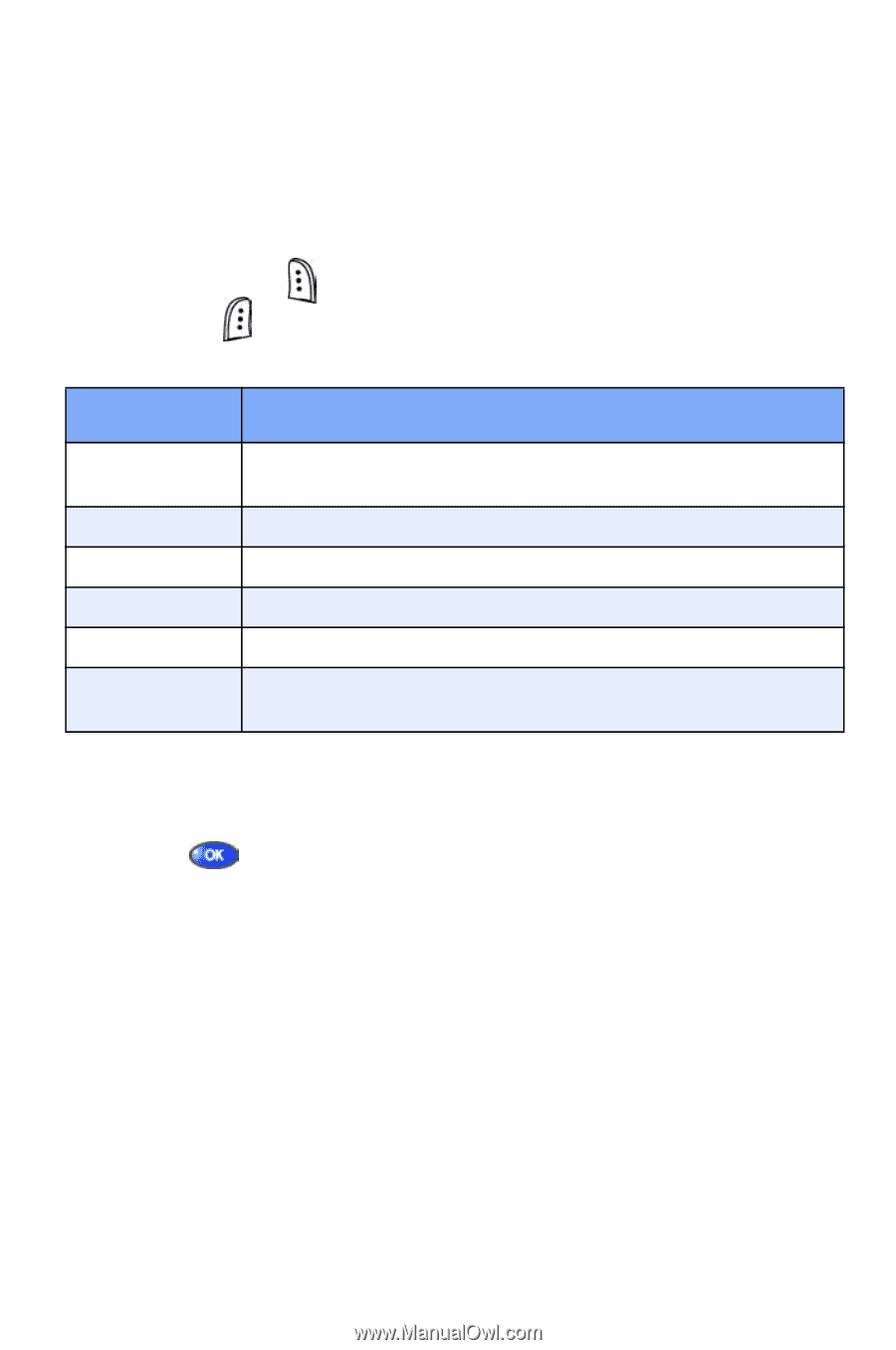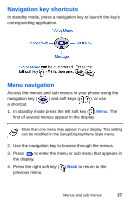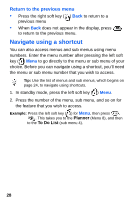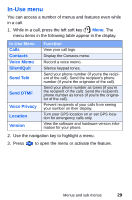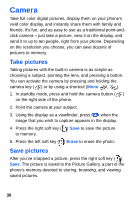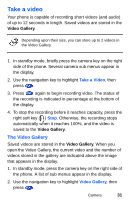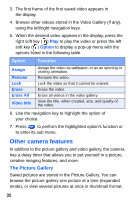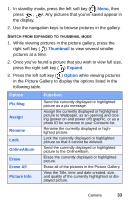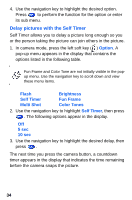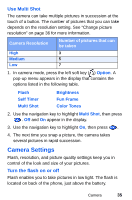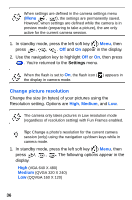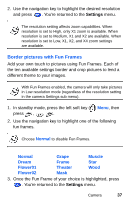Samsung SCH A670 User Manual (ENGLISH) - Page 40
Other camera features, The Picture Gallery
 |
View all Samsung SCH A670 manuals
Add to My Manuals
Save this manual to your list of manuals |
Page 40 highlights
3. The first frame of the first saved video appears in the display. 4. Browse other videos stored in the Video Gallery (if any), using the left/right navigation keys. 5. When the desired video appears in the display, press the right soft key ( ) Play to play the video or press the left soft key ( ) Option to display a pop-up menu with the options listed in the following table. Option Assign Rename Lock Erase Erase All Video Info Function Assign the video as wallpaper, or as an opening or closing animation. Rename the video. Lock the video so that it cannot be erased. Erase the video. Erase all videos in the video gallery. View the title, when created, size, and quality of the video. 6. Use the navigation key to highlight the option of your choice. 7. Press to perform the highlighted option's function or to enter its sub menu. Other camera features In addition to the picture gallery and video gallery, the camera has a delay timer that allows you to put yourself in a picture, creative imaging features, and more. The Picture Gallery Saved pictures are stored in the Picture Gallery. You can browse the picture gallery one picture at a time (expanded mode), or view several pictures at once in thumbnail format. 32