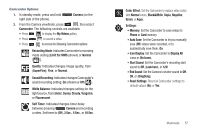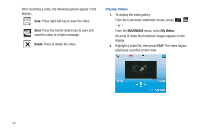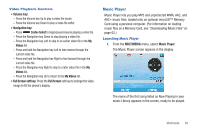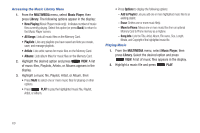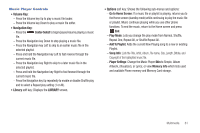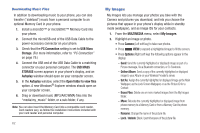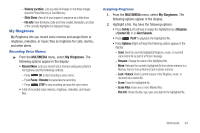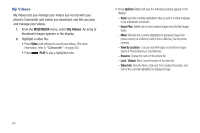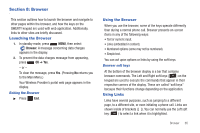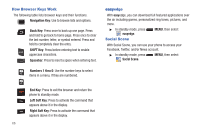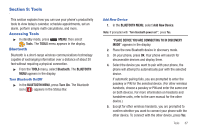Samsung SCH-R390 User Manual Ver.fd04_f2 (English(north America)) - Page 66
Downloading Music Files, My Images, Online Album, Set As, Erase Files, Rename, Unlock
 |
View all Samsung SCH-R390 manuals
Add to My Manuals
Save this manual to your list of manuals |
Page 66 highlights
Downloading Music Files In addition to downloading music to your phone, you can also transfer ("sideload") music from a personal computer to an optional Memory Card in your phone. 1. Install a microSD™ or microSDHC™ Memory Card into your phone. 2. Connect the microUSB end of the USB Data Cable to the power-accessory connector on your phone. 3. Check that the PC Connection setting is set to USB Mass Storage. (For more information, refer to "PC Connection" on page 79.) 4. Connect the USB end of the USB Data Cable to a matching connector on your personal computer. The USB MASS STORAGE screen appears in your phone's display, and an Autoplay window should open on your computer screen. 5. In the Autoplay window, select the Open folder to view files option. A new Windows® Explorer window should open on your computer screen. 6. Drag or download music (MP3/AAC/WMA) files into the "media/my_music" folder, or a sub-folder, if any. Note: You can also insert the Memory Card into a compatible card reader. Card readers vary, so follow the installation instructions included with your card reader and personal computer. 62 My Images My Images lets you manage your photos you take with the Camera and pictures you download, and lets you choose the pictures that appear in your phone's display while in standby mode (wallpaper), and as image IDs for your contacts. 1. From the MULTIMEDIA menu, select My Images. 2. Highlight an image or photo. • Press Camera (Left soft key) to take new photos. • Press VIEW to expand a highlighted image to fill the screen. • Press Options (Right soft key) the following options appear in the display: - Send: Send the currently highlighted or displayed image as part of a Picture message, Via a Bluetooth connection, or To Facebook. - Online Album: Send a copy of the currently highlighted or displayed image to your Album on your Wireless Provider's server. - Set As: Assign the currently highlighted or displayed image as the Main Wallpaper, as the Lock Screen Wallpaper, or as the Picture ID for a Contact. - Erase Files: Delete one or more marked images from the My Images folder. - Move: Relocate the currently highlighted or displayed image from phone memory to a Memory Card or from a Memory Card to phone memory. - Rename: Change the name of the picture file. - Lock / Unlock: Block / permit erasure of the picture file.