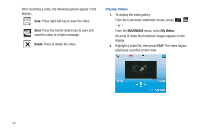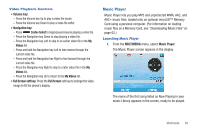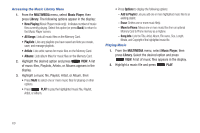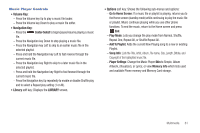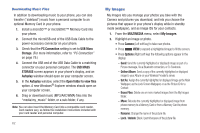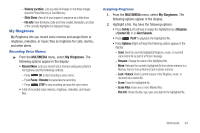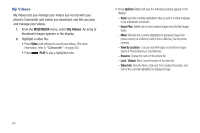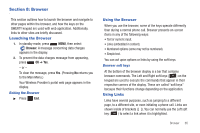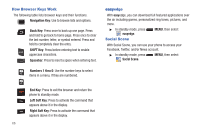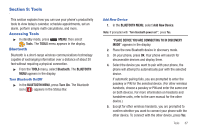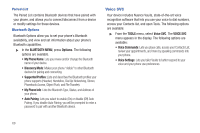Samsung SCH-R390 User Manual Ver.fd04_f2 (English(north America)) - Page 67
My Ringtones, Recording Voice Memos, Assigning Ringtones, View by Location, Slide Show, File Info - location of voice recorder
 |
View all Samsung SCH-R390 manuals
Add to My Manuals
Save this manual to your list of manuals |
Page 67 highlights
- View by Location: Lets you view All images or only those images stored in Phone Memory or Card Memory. - Slide Show: View all of your images in sequence as a slide show. - File Info: View the Name, Date and Time created, Resolution, and Size of the currently highlighted or displayed image. My Ringtones My Ringtones lets you record voice memos and assign them or ringtones, melodies, or music files as ringtones for calls, alarms, and other alerts. Recording Voice Memos ᮣ From the MULTIMEDIA menu, select My Ringtones. The following options appear in the display: • Record New: Lets you record voice memos using your phone's microphone and the following controls. - Press OK to start recording a voice memo. - Press Pause / Resume to pause/resume recording. - Press STOP to stop recording and save the voice memo. • A list of recorded voice memos, ringtones, melodies, and music files. Assigning Ringtones 1. From the MULTIMEDIA menu, select My Ringtones. The following options appear in the display: 2. Highlight a file. You have the following options: • Press Set As (Left soft key) to assign the highlighted as a Ringtone, a Contact ID, or an Alert Sounds. • Press PLAY to playback the highlighted file. • Press Options (Right soft key) the following options appear in the display: - Send: Send the currently highlighted Ringtone, music, or recorded voice memo file as part of a Picture message. - Rename: Change the name of the highlighted file. - Move: Relocate the currently highlighted file from phone memory to a Memory Card or from a Memory Card to phone memory. - Lock / Unlock: Block / permit erasure of the Ringtone, music, or recorded voice memo file. - Erase: Erase the highlighted file. - Erase Files: Erase one or more Marked files. - File Info: Shows the title, size, type, and date for the highlighted file. Multimedia 63