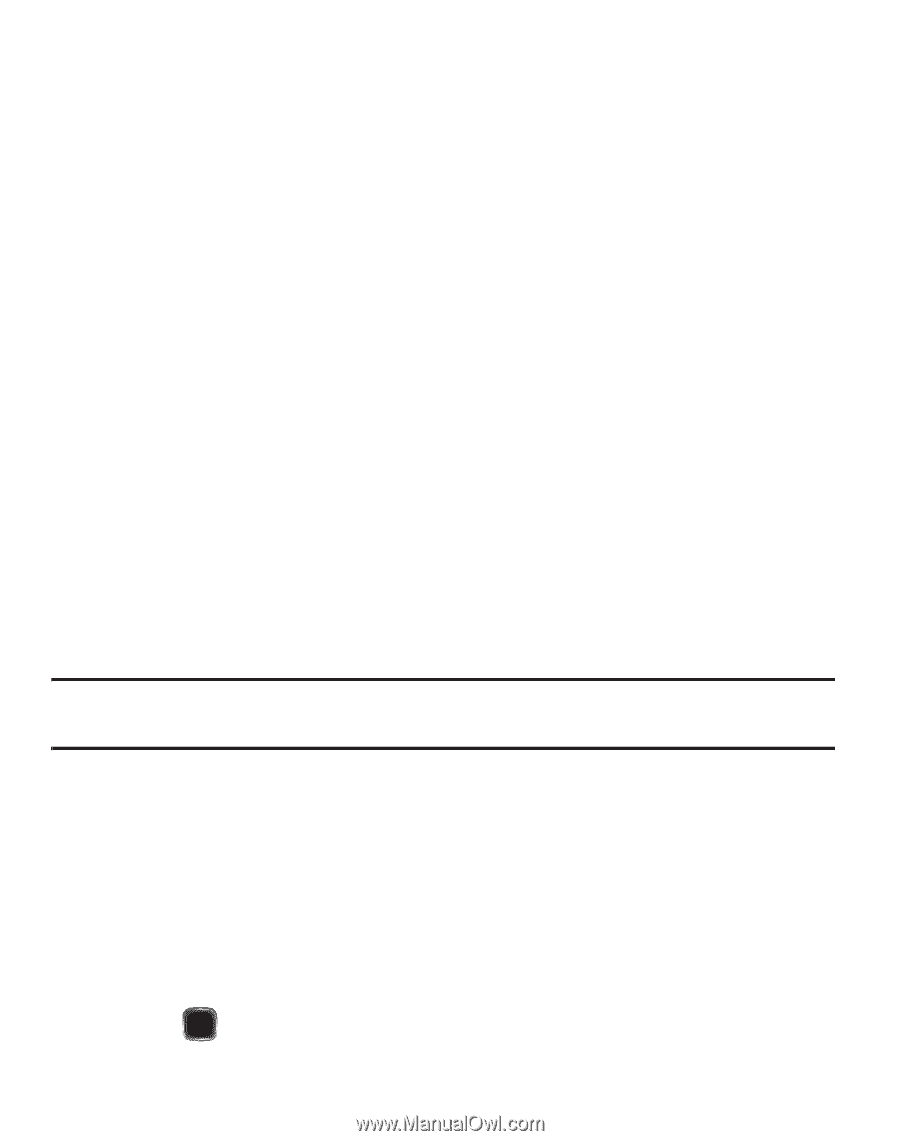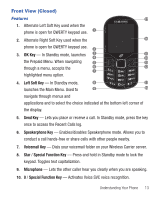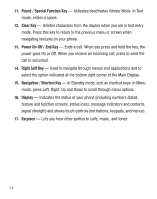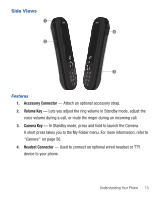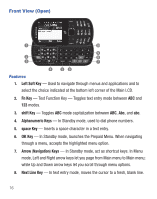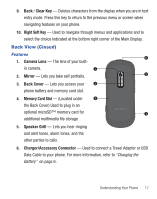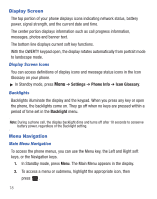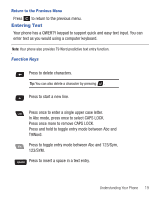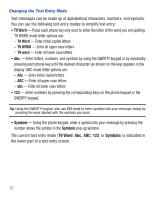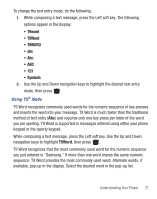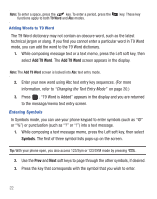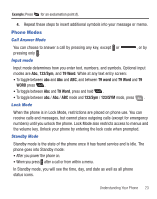Samsung SCH-R455C User Manual Ver.f3 (English) - Page 22
Display Screen, Menu Navigation
 |
View all Samsung SCH-R455C manuals
Add to My Manuals
Save this manual to your list of manuals |
Page 22 highlights
Display Screen The top portion of your phone displays icons indicating network status, battery power, signal strength, and the current date and time. The center portion displays information such as call progress information, messages, photos and banner text. The bottom line displays current soft key functions. With the QWERTY keypad open, the display rotates automatically from portrait mode to landscape mode. Display Screen Icons You can access definitions of display icons and message status icons in the Icon Glossary on your phone. ᮣ In Standby mode, press Menu ➔ Settings ➔ Phone Info ➔ Icon Glossary. Backlights Backlights illuminate the display and the keypad. When you press any key or open the phone, the backlights come on. They go off when no keys are pressed within a period of time set in the Backlight menu. Note: During a phone call, the display backlight dims and turns off after 10 seconds to conserve battery power, regardless of the Backlight setting. Menu Navigation Main Menu Navigation To access the phone menus, you can use the Menu key, the Left and Right soft keys, or the Navigation keys. 1. In Standby mode, press Menu. The Main Menu appears in the display. 2. To access a menu or submenu, highlight the appropriate icon, then press . 18