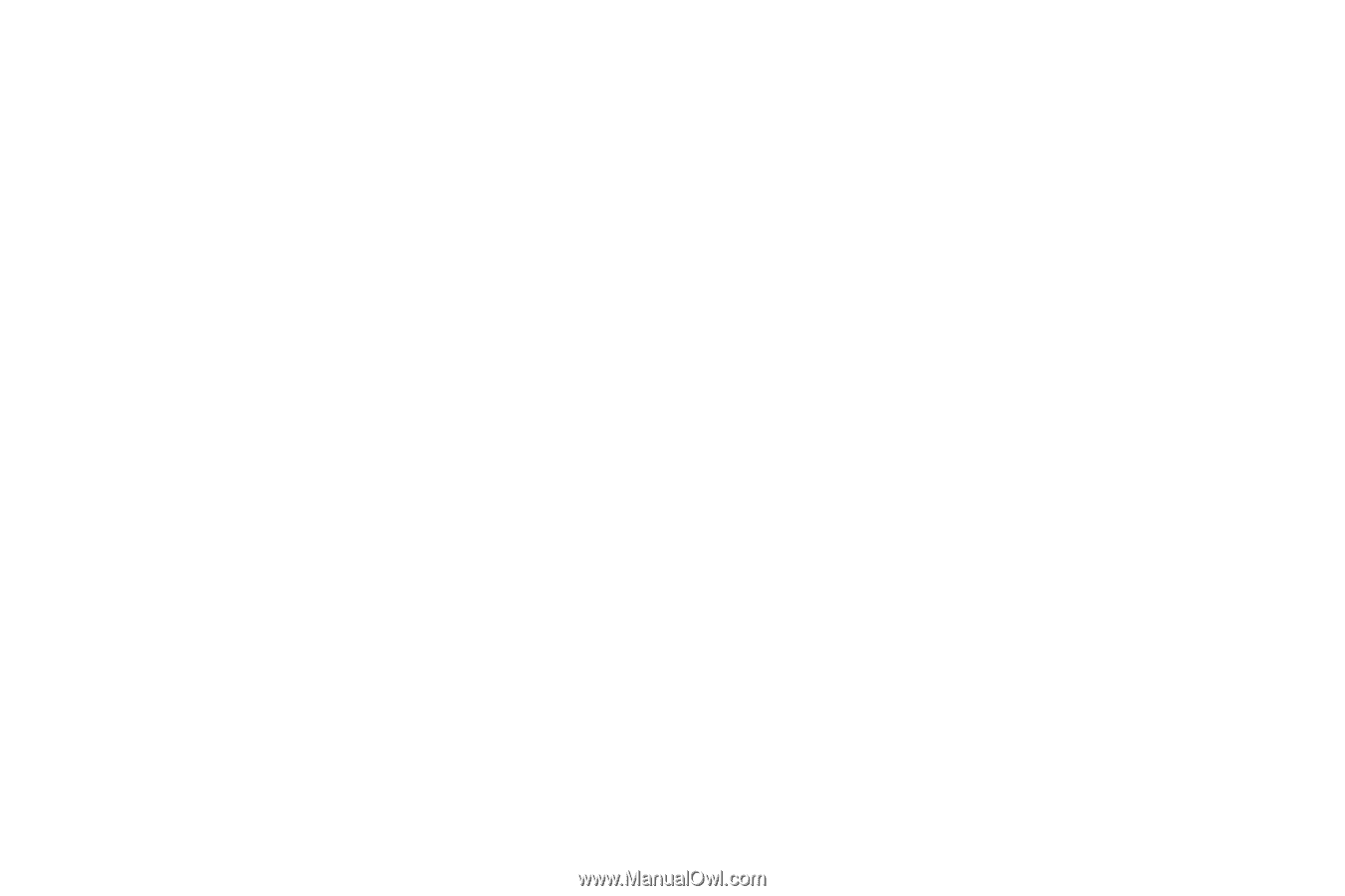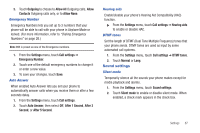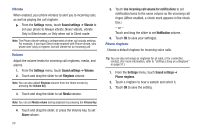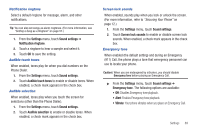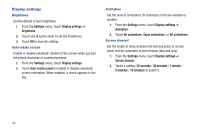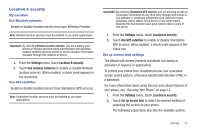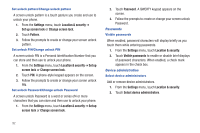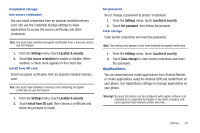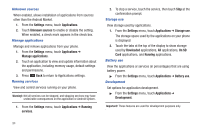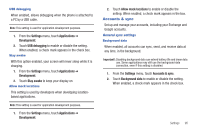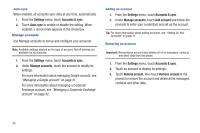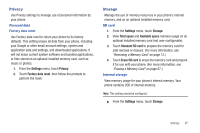Samsung SCH-R680 User Manual (user Manual) (ver.f4) (English(north America)) - Page 96
Set unlock pattern/Change unlock pattern, Passwords, Visible passwords, Device administration
 |
View all Samsung SCH-R680 manuals
Add to My Manuals
Save this manual to your list of manuals |
Page 96 highlights
Set unlock pattern/Change unlock pattern A screen unlock pattern is a touch gesture you create and use to unlock your phone. 1. From the Settings menu, touch Location & security ➔ Set up screen lock or Change screen lock. 2. Touch Pattern. 3. Follow the prompts to create or change your screen unlock pattern. Set unlock PIN/Change unlock PIN A screen unlock PIN is a Personal Identification Number that you can store and then use to unlock your phone. 1. From the Settings menu, touch Location & security ➔ Set up screen lock or Change screen lock. 2. Touch PIN. A phone-style keypad appears on the screen. 3. Follow the prompts to create or change your screen unlock PIN. Set unlock Password/Change unlock Password A screen unlock Password is a word or series of4 or more characters that you can store and then use to unlock your phone. 1. From the Settings menu, touch Location & security ➔ Set up screen lock or Change screen lock. 2. Touch Password. A QWERTY keypad appears on the screen. 3. Follow the prompts to create or change your screen unlock Password. Passwords Visible passwords When enabled, password characters will display briefly as you touch them while entering passwords. 1. From the Settings menu, touch Location & security. 2. Touch Visible passwords to enable or disable brief displays of password characters. When enabled, a check mark appears in the check box. Device administration Select device administrators Add or remove device administrators. 1. From the Settings menu, touch Location & security. 2. Touch Select device administrators. 92