Samsung SCH-R800 User Manual (user Manual) (ver.f7) (English) - Page 128
Settings, Phone Settings, Selection, System Select, System, Select, Home only, Set Time, Set Date
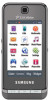 |
View all Samsung SCH-R800 manuals
Add to My Manuals
Save this manual to your list of manuals |
Page 128 highlights
NAM Selection The Network menu allows you to select NAM (Number Assignment Module) settings for your phone. You can store two NAM settings, which are essentially telephone numbers, for your phone. 1. From the Settings menu, select Phone Settings ➔ NAM Selection. The following options appear in the display: • NAM1 - Your service contract has one phone line. • NAM2 - Your service contract has two phone lines. 2. Select the desired NAM setting. The phone powers itself off and back on. System Select The System Select menu allows you to select the roaming setting for your phone. 1. From the Settings menu, select Phone Settings ➔ System Select. The following roaming options appear in the display: • Home only - Your phone is available for normal operation only within your designated coverage area. • Automatic - Your Wireless Provider's Preferred Roaming List (PRL) of networks is used to acquire service. If no preferred networks are found, any digital system is acquired. 125 2. Select the preferred roaming option, then press the OK soft key. Set Time Use the Set Time option to set the current date and time. Note: In digital service mode, the Set Time feature is disabled. The network adjusts time and date automatically. With Airplane Mode set to On, this function is enabled. In digital service mode, setting Airplane Mode to Off also disables Set Time. (For more information, refer to "Airplane Mode" on page 120.) 1. From the Settings menu, select Phone Settings ➔ Set Time. The following options appear in the display: • Set Date • Set Time 2. Select the desired option. • For Set Date, the Set Date screen appears in the display. - Use the up and down arrow buttons to select the current date. - Press the OK soft key to save your date setting. • For Set Time, the Set Time screen appears in the display. - Use the up and down arrow buttons to select the current time. - Press the OK soft key to save your time setting.















