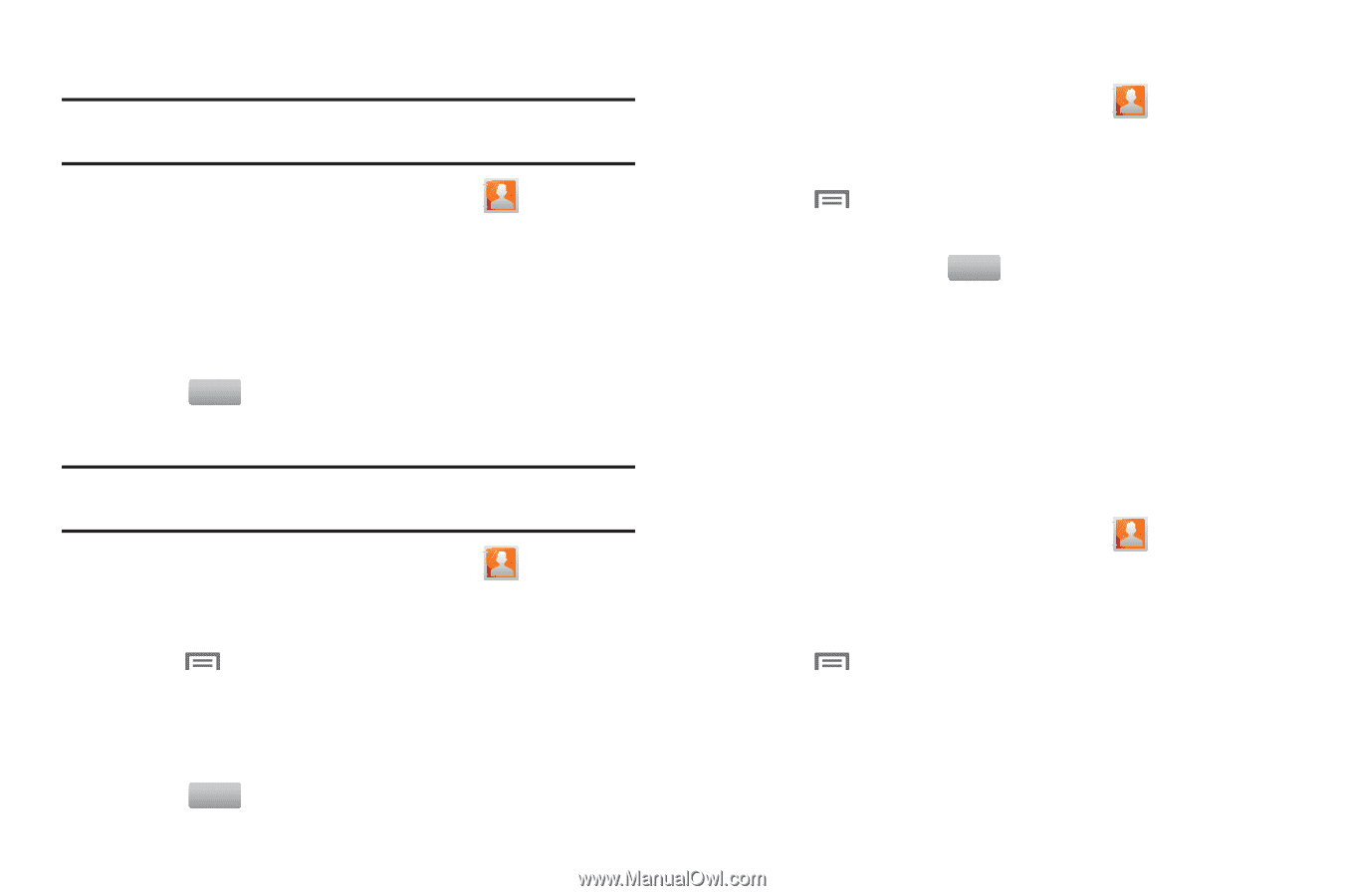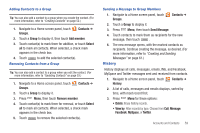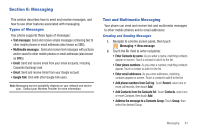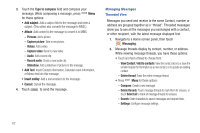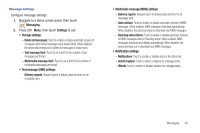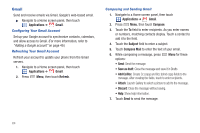Samsung SCH-R910 User Manual (user Manual) (ver.f4) (English) - Page 63
Adding Contacts to a Group, Sending a Message to Group Members, History
 |
View all Samsung SCH-R910 manuals
Add to My Manuals
Save this manual to your list of manuals |
Page 63 highlights
Adding Contacts to a Group Tip: You can also add a contact to a group when you create the contact. (For more information, refer to "Creating Contacts" on page 52.) 1. Navigate to a Home screen panel, touch Groups. Contacts ➔ 2. Touch a Group to display it, then touch Add member. 3. Touch contact(s) to mark them for addition, or touch Select all to mark all contacts. When selected, a check mark appears in the check box. 4. Touch Add to add the selected contact(s). Removing Contacts from a Group Tip: You can also add a contact to a group when you edit the contact. (For more information, refer to "Updating Contacts" on page 53.) 1. Navigate to a Home screen panel, touch Groups. Contacts ➔ 2. Touch a Group to display it. 3. Press Menu, then touch Remove member. 4. Touch contact(s) to mark them for removal, or touch Select all to mark all contacts. When selected, a check mark appears in the check box. 5. Touch Remove to remove the selected contact(s). Sending a Message to Group Members 1. Navigate to a Home screen panel, touch Groups. Contacts ➔ 2. Touch a Group to display it. 3. Press Menu, then touch Send Message. 4. Touch contacts to mark them as recipients for the new message, then touch . Send 5. The new message opens, with the marked contacts as recipients. Continue creating the message, as desired. (For more information, refer to "Creating and Sending Messages" on page 61.) History History displays all calls, messages, emails, IMs, and Facebook, MySpace and Twitter messages sent and received from contacts. 1. Navigate to a Home screen panel, touch History. Contacts ➔ 2. A list of calls, messages and emails displays, sorted by time, with most recent first. 3. Press Menu for these options: • Delete: Erase history records. • View by: Filter records by type. Choose from Call, Message, Facebook, MySpace, or Twitter. Accounts and Contacts 59