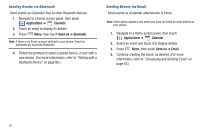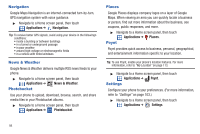Samsung SCH-R915 User Manual (user Manual) (ver.f7) (English(north America)) - Page 100
Maps, Market, Memo, Mobile Web, Music Player - upgrades
 |
View all Samsung SCH-R915 manuals
Add to My Manuals
Save this manual to your list of manuals |
Page 100 highlights
My Location: When selected, the location displays on the map with a blinking blue arrow. Maps Use Google Maps to find your current location, search for destinations, and get detailed directions. (For more information, refer to "Maps" on page 74.) ᮣ Navigate to a Home screen panel, then touch Applications ➔ Maps. Market Browse for new Android applications, games or downloads for your phone. You'll need to have a Google account set up on your phone to download a new application. 1. Navigate to a Home screen panel, then touch Applications ➔ Market. 2. The first time you open Market, read the Terms of Service, then touch Accept to continue. 3. Browse for items to install or upgrade downloads: • Apps: New applications. • Games: New games. • Downloads: Display requested downloads, plus available updates to applications installed on your phone. 96 Memo Create and manage text memos, and send memos via Bluetooth to paired Bluetooth devices. ᮣ Navigate to a Home screen panel, then touch Applications ➔ Memo. Note: You can send a memo via Bluetooth. After creating a memo, press Menu, then touch Send via, then follow the prompts to send the memo to a paired Bluetooth device. (For more information about using Bluetooth, see "Bluetooth" on page 85.) Mobile Web The Mobile Web browser lets you use your phone to access the Web. ᮣ Navigate to a Home screen panel, then touch Applications ➔ Mobile Web. Music Player Play music files from an optional, installed memory card. (For more information, refer to "Music Player" on page 76 and to "Memory Card" on page 11.) ᮣ Navigate to a Home screen panel, then touch Applications ➔ Music Player.