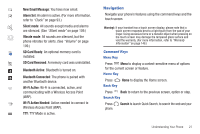Samsung SCH-R915 User Manual (user Manual) (ver.f7) (English(north America)) - Page 29
Editing the Primary Shortcuts, Customizing the Home Screen Panels - updated to 4 0
 |
View all Samsung SCH-R915 manuals
Add to My Manuals
Save this manual to your list of manuals |
Page 29 highlights
Editing the Primary Shortcuts 1. Press Home, then touch Applications. 2. Press Menu, then touch Edit. 3. Touch and drag an icon to replace a primary shortcut. 4. When you are finished, press Menu, then touch Save. Customizing the Home Screen Panels Customize the Home screen to suit your preferences. • Add Widgets: For more information, refer to "Adding Widgets to a Home Screen panel" on page 25. • Add Shortcuts: For more information, refer to "Adding Shortcuts to a Home Screen panel" on page 26. • Add Folders: For more information, refer to "Adding Folders to a Home Screen panel" on page 27. • Change the Wallpaper: For more information, refer to "Changing the Wallpaper on a Home Screen panel" on page 28. Adding Widgets to a Home Screen panel Widgets are self-contained applications that you can place on the Home screen to access favorite features. 1. Navigate to the desired Home screen, then touch and hold on the screen to display the Add to Home screen menu. 2. Touch Widgets, then touch a selection to add it to the Home screen. Widgets AccuWeather® Clock: Display a clock with weather information from AccuWeather.com®. Calendar: Record events and appointments to manage your schedule. Calendar Clock: Display an analog clock with the current date. Facebook: Access your Facebook social network site account. Feeds and Updates: Synchronize feeds and updates from Facebook, MySpace, and Twitter to display on a Home screen. Google Search: Display a Google Search bar on Home screen. Home screen tips: Display tips about the Home screen. Widget appears on the main Home screen panel by default. Latitude: See locations of friends on a map or in a list. Share or hide your own location. Market: Browse, download, and install Android applications. Understanding Your Phone 25