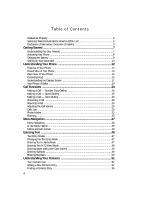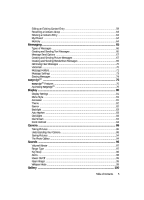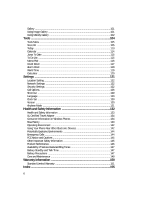Samsung SCH U340 User Manual (ENGLISH)
Samsung SCH U340 - Cell Phone - Verizon Wireless Manual
 |
UPC - 635753463200
View all Samsung SCH U340 manuals
Add to My Manuals
Save this manual to your list of manuals |
Samsung SCH U340 manual content summary:
- Samsung SCH U340 | User Manual (ENGLISH) - Page 1
SCH-u340 Series ALL DIGITAL Tri-Mode PHONE User Guide Please read this manual before operating your phone, and keep it for future reference. - Samsung SCH U340 | User Manual (ENGLISH) - Page 2
below, owned by or which is otherwise the property of Samsung or its respective suppliers relating to the SAMSUNG Phone, including but not limited to, accessories, parts, or software relating there to (the "Phone System"), is proprietary to Samsung and protected under federal laws, state laws, and - Samsung SCH U340 | User Manual (ENGLISH) - Page 3
ANY LAW, RULE, SPECIFICATION OR CONTRACT PERTAINING THERETO. NOTHING CONTAINED IN THE INSTRUCTION MANUAL SHALL BE CONSTRUED TO CREATE AN EXPRESS OR IMPLIED WARRANTY OF ANY KIND WHATSOEVER WITH RESPECT TO THE PRODUCT. IN ADDITION, SAMSUNG SHALL NOT BE LIABLE FOR ANY DAMAGES OF ANY KIND RESULTING FROM - Samsung SCH U340 | User Manual (ENGLISH) - Page 4
Samsung Telecommunications America (STA), LLC 2 Disclaimer of Warranties; Exclusion of Liability 3 Getting Started 7 Understanding this User Manual 7 Activating Your Phone 8 Charging the Battery T9 Word Mode 48 Entering Upper and Lower Case Letters 49 Entering Symbols ...49 Entering Numbers - Samsung SCH U340 | User Manual (ENGLISH) - Page 5
Editing an Existing Contact Entry 59 Renaming a Contacts Group 63 Deleting a Contacts Entry 63 My Phone# ...64 Memory ...64 Messaging 65 Types of Messages 66 Creating and Sending Text Messages 66 Message Send Options 67 Creating and Sending Picture Messages 67 - Samsung SCH U340 | User Manual (ENGLISH) - Page 6
Environment 142 Using Your Phone Near Other Electronic Devices 142 Potentially Explosive Environments 144 Emergency Calls 144 FCC Notice and Cautions 145 Other Important Safety Information 145 Product Performance 146 Availability of Various Features/Ring Tones 147 Battery Standby and Talk - Samsung SCH U340 | User Manual (ENGLISH) - Page 7
• Charging the Battery • Setting Up Your Voice Mail This section explains how to start using your phone by activating your service, setting up your voice mail, or getting an understanding of how this manual is put together. Understanding this User Manual The chapters of this guide generally follow - Samsung SCH U340 | User Manual (ENGLISH) - Page 8
Carrier and follow their instructions for obtaining service, if necessary. We suggest that you read this guide to fully understand the services your phone supports. Install the Battery Note: Your phone comes packaged with a partially charged rechargeable standard Li-Ion battery and travel adapter - Samsung SCH U340 | User Manual (ENGLISH) - Page 9
and away from the phone, bottom end first. 4. Lift the battery (3) up and away from the phone, 3 bottom end first. Charging the Battery Your phone is powered by a rechargeable standard Li-Ion battery. Only use Samsung-approved charging devices and batteries. Samsung accessories are designed to - Samsung SCH U340 | User Manual (ENGLISH) - Page 10
the charger/accessory connector at the bottom end of your phone. Note: With the phone turned OFF, a discharged battery recharges fully in approximately 4 hours. Low battery indicator The battery indicator to dial voice mail. 2. Follow the prompts in the new user tutorial to setup your mail box. 10 - Samsung SCH U340 | User Manual (ENGLISH) - Page 11
Setting Up Your Voice Mail Listen to voice mail 1. In idle mode, press and hold the @ key or dial your own mobile number to dial voice mail. After connecting, you will hear your voice greeting. 2. Interrupt your greeting by pressing . 3. You are then prompted to enter your password. Getting Started - Samsung SCH U340 | User Manual (ENGLISH) - Page 12
the phone is in use. Features of Your Phone • 128 X 160 pixel Liquid Crystal Display • High speed data (CDMA 2000 1X Technology) • Global Positioning Technology (GPS) • PIM functions (Scheduler, To Do List, etc.) • Short Message Service (SMS) • Voice Dial • 32 Polyphonic Ringtones • Speaker Phone 12 - Samsung SCH U340 | User Manual (ENGLISH) - Page 13
1. Headset Connector 2. Volume Key 3. External LCD 4. Speaker 1. Headset Connector 2. Volume Key Closed View of Your Phone 7. Camera Lens 6. Camera Key 5. Speakerphone Key 6. Camera Key 5. Speakerphone Key Command Keys and Features 1. Headset Connector - Used for handsfree, Teletypewriter (TTY - Samsung SCH U340 | User Manual (ENGLISH) - Page 14
7. Camera Lens - The lens of your built-in camera. Open View of Your Phone 15. Earpiece 14. Internal Display 1. Left Soft Key 2. SEND Key 3. BACK Exit Key 9. Alpha-numeric Keys 5. Special Function Keys 6. Power/Accessory Connector 8. Voice Recognition Key 7. Microphone Command Keys and Features - Samsung SCH U340 | User Manual (ENGLISH) - Page 15
Function Keys - Enter special characters. Perform various functions. 6. Power/Accessory Connector - Used to plug in the Travel Charger and to connect any available accessory cable. 7. Microphone - The microphone used during phone calls and voice memo recordings. 8. Voice Recognition Key - Lets - Samsung SCH U340 | User Manual (ENGLISH) - Page 16
to standby mode, press and hold BACK until you return to standby mode. End Key 1. Press and hold the End key END to turn your phone on or off. 2. Briefly press END once to disconnect a call. 3. Press END to return to standby mode from any menu, or to cancel the last - Samsung SCH U340 | User Manual (ENGLISH) - Page 17
, battery power, signal strength, connection type, and more. The following list contains icons that may appear in your display. Display screen icons Signal strength-Always appears when your phone is on and indicates the current signal strength. More lines indicate higher signal strength. Service - Samsung SCH U340 | User Manual (ENGLISH) - Page 18
some network features are not available. Also, you may need to recharge your phone's battery more often while in an analog service area. Roam - Extended roaming indicator. Roaming occurs when you use your phone outside your home area. While roaming, a wireless provider other than yours handles your - Samsung SCH U340 | User Manual (ENGLISH) - Page 19
represents Global Positioning Service (GPS) for 911. GPS - Indicates GPS is on for location. Battery strength - Indicates the battery charge level. The more blue bars, the greater the charge. When the battery becomes very low, a flashing empty battery icon displays and the phone sounds an audible - Samsung SCH U340 | User Manual (ENGLISH) - Page 20
messages • Alarms and alerts • Battery charge level • Signal strength Your Phone's Modes Call Answer Mode You phone is in Lock Mode, restrictions are placed on phone use. You can receive calls and messages, but cannot place outgoing calls (except for emergency numbers) until you unlock the phone - Samsung SCH U340 | User Manual (ENGLISH) - Page 21
Standby Mode Standby mode is the state of the phone once it has found service and is idle. The phone goes into standby mode: • After you power the phone on. • When you press END after a call or from within a menu. In standby mode, you will see the time, day, and date as well as - Samsung SCH U340 | User Manual (ENGLISH) - Page 22
• Level 4 • 1 Beep • Level 5 • Level 1 • Vib+Ring • Level 2 ) on the left side of the 2. When you are satisfied with the setting, press the OK key. Your phone returns to standby mode. Tip: You can also enter the Calls sub-menu by pressing the MENU ( OK ) key, then pressing the and mno @ and - Samsung SCH U340 | User Manual (ENGLISH) - Page 23
Entry Dialing • Making a Call - Speed Dialing • Making a Call - Voice Dialing • Answering a Call • Rejecting a Call • Adjusting the Call Volume • Calls Log • Phone Modes • Roaming This section explains how to make or answer a call. This section also includes the features and functionality associated - Samsung SCH U340 | User Manual (ENGLISH) - Page 24
display for the duration of the call. Important!: Because of various transmission methods, network parameters, and user settings necessary to complete a call from your wireless phone, a connection cannot always be guaranteed. Therefore, emergency calling may not be available on all wireless networks - Samsung SCH U340 | User Manual (ENGLISH) - Page 25
Manual Pause Calling When you call automated systems (like banking services), you are often required to enter a password or account number. Instead of manually special One-Touch dialing locations. You can call the phone numbers stored in your phone's Contacts list from 002 through 009 by pressing and - Samsung SCH U340 | User Manual (ENGLISH) - Page 26
card number, bank account number, and so on) and enter the appropriate response(s). Making a Call - Voice Dialing Your SCH-u340 mobile phone includes state-of-the-art voice recognition software volume, as if you were talking to someone on the phone. • When saying a name, say the first name then - Samsung SCH U340 | User Manual (ENGLISH) - Page 27
Making a Call - Voice Dialing 2. Say, "Voice Dial". You are prompted to "Say the name or number". 3. Speak clearly and say the name of a person in your Contacts list, first name followed by last name. If the name is recognized, Voice Dial repeats the name and dials the number. If Voice Dial is not - Samsung SCH U340 | User Manual (ENGLISH) - Page 28
contains Wait(s) [hard pause(s)], wait for the appropriate prompt(s) from the number you are calling (credit card number, bank account number, and so on) and enter the appropriate response(s). Answering a Call Your phone notifies you of a call in the following ways: • A ring tone sounds and/or your - Samsung SCH U340 | User Manual (ENGLISH) - Page 29
Volume key is on the left side of phone. Calls Log The Calls log retains information about your last call and the time totals for all calls. Review the Calls Log 1. In standby mode, press the MENU Call Timer. mno for Data Counter. Note: In cases where there is a Contacts match for a Calls log - Samsung SCH U340 | User Manual (ENGLISH) - Page 30
highlight an option. 5. Press the OK key to perform the highlighted option's function. Incoming Calls Your phone retains information about the last 20 Incoming calls and stores them in the Incoming call log. You can review the Incoming call log for the time and date of the call, as well as other - Samsung SCH U340 | User Manual (ENGLISH) - Page 31
. 5. Press the OK key to perform the highlighted option's function. Missed Calls Your phone retains information about the last 20 missed calls (calls that were never answered) and stores them in the Missed call log. You can review the Missed call log for the time and date of the call, as well - Samsung SCH U340 | User Manual (ENGLISH) - Page 32
a total of both) using the data services that your phone supports, such as easyedgeSM. The Data Counter can be a helpful tool for that your phone has transmitted since last being reset. • Received - View the amount of data (in kilobytes) that your phone has received since last being reset. • - Samsung SCH U340 | User Manual (ENGLISH) - Page 33
You can receive messages and calls. • You cannot make outgoing calls (except for emergency numbers). • You cannot access your phone's menus. • The volume key is disabled. Unlock your phone by following the prompts and entering the lock code. Silent Mode With a single press of the key you can silence - Samsung SCH U340 | User Manual (ENGLISH) - Page 34
), and @ for Calls. • Press the Left navigation key until "Vibrate" appears in the display, then press the OK key. Text Input Modes You use your phone's text input modes (Alpha Symbol, Number, or T9 Word) to enter text, numbers, or symbols into messages, events, and other functions. The current text - Samsung SCH U340 | User Manual (ENGLISH) - Page 35
Word text input mode. Roaming What is Roaming? Roaming lets you use your SCH-u340 phone when you travel outside of your Wireless Provider's coverage area. The Roaming icon roaming. Roaming also consumes additional power from the battery requiring more frequent recharging. Contact your Wireless Provider - Samsung SCH U340 | User Manual (ENGLISH) - Page 36
network. The following roaming options are available: • Home only - Your phone is available for normal operation only in the designated coverage area. • Provider's Preferred Roaming List (PRL) of networks is used to acquire service. If no preferred networks are found, any digital "A" system is - Samsung SCH U340 | User Manual (ENGLISH) - Page 37
Section 4: Menu Navigation Topics Covered • Menu Navigation • In Use Menu Outline • Menus and sub-menus This section explains the menu navigation for your phone. It also includes an outline of all the available menus associated with your phone. Menu Navigation 37 - Samsung SCH U340 | User Manual (ENGLISH) - Page 38
display. 2. Use the navigation keys to browse through the menus in your phone. 3. Press the OK key to select a menu or sub-menu that Navigate Using a Shortcut You can also access the menus and sub-menus in your phone using menu item numbers. Using the menu and sub-menu numbers in conjunction with - Samsung SCH U340 | User Manual (ENGLISH) - Page 39
, your phones ringer is silent and keypad tones are also muted. This feature should not be used when you access automated services that require fully enable GPS (Location On). • Version - View the software and hardware versions for your phone. 2. Use the navigation keys to highlight an option. Press - Samsung SCH U340 | User Manual (ENGLISH) - Page 40
the Messages menu to receive, review, and send messages during the current call. Menus and sub-menus 1 Contacts 1.1 Find 1.2 Add 1.2.1 Number 1.2.2 Email 1.3 Rename Group 1.3.1 Friend 1.3.2 Family 1.3.3 Colleague 1.3.4 VIP 1.3.5 No Name 1.4 My Phone# 1.5 Memory 2 Calls 2.1 Outgoing 2.2 Incoming - Samsung SCH U340 | User Manual (ENGLISH) - Page 41
2.6.3 Total 2.6.4 Erase Total Menus and sub-menus 3 Messages 3.1 New Text Msg 3.2 New Pic Msg 3.3 New Handwr.Msg 3.4 Inbox 3.5 Outbox 3.6 Drafts 3.7 Voice Mail 3.8 Msg Setting 3.8.1 Text Msg 3.8.1.1 3.8.1.2 3.8.1.3 SaveInOutbox Insert Sign. Delivery Ack 3.8.1.4 3.8.1.5 3.8.1.6 Direct - Samsung SCH U340 | User Manual (ENGLISH) - Page 42
3.9 Erase Msg 3.9.1 Voice 3.9.2 Inbox 3.9.3 Outbox 3.9.4 Drafts 3.9.5 All Messages 4 easyedgeSM 4.1 easyedge 4.2 Gallery 4.2.1 Image Gallery 4.2.1.1 Preloaded 4.2.1.2 Downloaded 4.2.2 Melody Gallery 4.2.2.1 Preloaded 4.2.2.2 Downloaded 5 Display 5.1 Menu Style 5.2 Animation 5.2.1 Opening - Samsung SCH U340 | User Manual (ENGLISH) - Page 43
6.2 Ringer Type 6.2.1 Calls 6.2.2 Alarm 6.2.3 Data 6.2.4 Calendar 6.3 Key Beep 6.3.1 Volume 6.3.2 Tone Length 6.4 Alerts 6.4.1 Minute Beep 6.4.2 Service 6.4.3 Connect 6.4.4 Disconnect 6.4.5 Fade 6.4.6 Roam 6.4.7 Privacy 6.5 Power On/Off 6.6 Roam Ringer 6.7 Whisper Mode 7 Camera 7.1 Take a Photo - Samsung SCH U340 | User Manual (ENGLISH) - Page 44
8.1.1 Voice Command 8.1.2 Voice Memo 8.1.2.1 Record 8.1.2.2 Review 8.1.2.3 Erase All 8.1.3 Voice Setting 8.1.3.1 8.1.3.2 8.1.3.3 Digit Dialing 8.1.3.1.1 Adapt Digits 8.1.3.1.2 Reset Digits Sensitivity 8.1.3.2.1 Commands 8.1.3.2.2 Names Choice Lists 8.1.3.4 8.1.3.5 8.1.3.6 8.1.3.3.1 Name - Samsung SCH U340 | User Manual (ENGLISH) - Page 45
9.3.2 Change Lock 9.3.3 Emergency # 9.3.4 Voice Privacy 9.3.5 Restriction 9.3.5.1 Outgoing 9.3.5.2 Incoming 9.3.6 Erase Memory 9.3.7 Reset Phone 9.4 Call Options 9.4.1 Auto Retry 9.4.2 Data 9.4.2.1 Auto Detect 9.4.2.2 Baud Rate 9.4.3 Call Answer 9.4.4 Auto Answer 9.4.5 TTY Mode 9.4.6 International - Samsung SCH U340 | User Manual (ENGLISH) - Page 46
Mode • Entering Text in T9 Word Mode • Entering Upper and Lower Case Letters • Entering Symbols • Entering Numbers This section outlines how to select the desired text input mode when entering characters into your phone. This section also describes how to use the T9 predictive text entry - Samsung SCH U340 | User Manual (ENGLISH) - Page 47
• Alpha - Alphabetical text entry mode. Options are: • ABC - All upper case • Abc - Initial capital • abc - All lower case • Symbol - Symbol entry mode. Enter symbols into your message by pressing the the Text Entry Mode" on page 47 for instructions on changing text entry modes. Entering Text 47 - Samsung SCH U340 | User Manual (ENGLISH) - Page 48
"Changing the Text Entry Mode" on page 47 for instructions on changing text entry modes. 1. While in T9 completed pressing all the keys for the desired word, review the word displayed in your text. 3. If the , for practice, enter the work 'Samsung' into your message by pressing each of the following keys - Samsung SCH U340 | User Manual (ENGLISH) - Page 49
Samsung." Entering Upper and Lower Case Letters In Alpha (ABC) and T9 Word modes, you can select to enter only upper case letters (ABC/T9 WORD), only lower case setting will automatically change to abc after you enter each upper case letter. Entering Symbols Symbol mode enables you to enter symbols - Samsung SCH U340 | User Manual (ENGLISH) - Page 50
Entering Numbers Enter numbers into a text message while in Number mode (123). for instructions on changing text entry modes. Note: See "Changing the Text Entry Mode" on page 47 for instructions on changing text entry modes. ᮣ While in Number mode, press the key containing the corresponding number - Samsung SCH U340 | User Manual (ENGLISH) - Page 51
Section 6: Understanding Your Contacts Topics Covered • Your Contacts List • Adding a New Contacts Entry • Finding a Contacts Entry • Editing an Existing Contact Entry • Renaming a Contacts Group • Deleting a Contacts Entry • Memory This section explains how to manage your daily contacts by storing - Samsung SCH U340 | User Manual (ENGLISH) - Page 52
standby mode, press the MENU ( OK ) key, then press @ for Contacts. The following Contacts sub-menus and options appear in the display: • Find - Find a phone number By Name, By Entry, or By Group. • Add - Add a number or e-mail to your Contacts. • Rename Group - Rename one of your five groups. • My - Samsung SCH U340 | User Manual (ENGLISH) - Page 53
Adding a New Contacts Entry 3. Enter the phone number or e-mail address for the new Contacts entry, then Numbers When you call automated systems (like banking services), you are often required to enter a password or account number. Instead of manually entering the numbers each time, you can store - Samsung SCH U340 | User Manual (ENGLISH) - Page 54
new Contacts entry. • Find - Lets you add the number or e-mail address you just entered to an existing Contacts entry. Tip: You can also store a phone number by entering the number, and pressing the Save (right) soft key ( ). 3. Use the navigation keys to highlight New Entry, then press the OK key - Samsung SCH U340 | User Manual (ENGLISH) - Page 55
Adding a New Contacts Entry Storing Number from a Calls Log You can store numbers from the Calls logs to your Contacts. 1. In standby mode, press the MENU ( OK ) key, then press abc for Calls. 2. Press the corresponding number on the keypad to view the following Calls logs: • Press @ for Outgoing • - Samsung SCH U340 | User Manual (ENGLISH) - Page 56
in your Contacts list by saying the name. Note: The Contacts command shows the requested contact information in the display but does not dial any phone numbers for the contact. To look up information for a specific contact: 1. In standby mode, press and hold to launch VoiceSignal. "Say a Command - Samsung SCH U340 | User Manual (ENGLISH) - Page 57
by entry number. • By Group - Search the Contacts by selecting from one of the five available groups. • By Number - Search the Contacts numerically by phone number. Find by Name This option lets you find a Contacts list entry by its contact name. 1. In the Find screen, use the Left and Right - Samsung SCH U340 | User Manual (ENGLISH) - Page 58
1. In the Find screen, use the Left and Right navigation keys to show By Entry in the display. 2. When the desired Contacts entry is listed in the display, highlight the contact using the navigation keys (if necessary). Then do one of the following: • Press the SEND key to dial the number - Samsung SCH U340 | User Manual (ENGLISH) - Page 59
. 1. In the Find screen, use the Left and Right navigation keys to show By Number in the display. 2. Enter the first few digits of the phone number for the contact as it appears in your Contacts list. 3. When the desired Contacts entry is listed in the display, highlight the contact using - Samsung SCH U340 | User Manual (ENGLISH) - Page 60
appears in the display. Assigning Speed Dial Numbers When you add an entry to the Contacts list, you have the option of letting the phone assign a Location (Speed Dial) number or of selecting or entering a Location number. You can also change a contact's Location number. 1. In standby mode, press - Samsung SCH U340 | User Manual (ENGLISH) - Page 61
(such as Home and Office), you can select which of these numbers your phone will dial when you speed dial that contact. 1. In standby mode, press keys to highlight the desired option and press the OK key. 3. Enter the phone number or e-mail address for the new Contacts entry, then press the OK key - Samsung SCH U340 | User Manual (ENGLISH) - Page 62
The following number types appear in the display: Home Office Mobile Pager Fax - Or - The following address types appear in the display: Alias E-mail 7. Use the navigation keys to highlight the number type or address type that matches the number or e-mail address you are adding, then press - Samsung SCH U340 | User Manual (ENGLISH) - Page 63
Renaming a Contacts Group 9. Press abc (@ symbol), and enter the remainder of the e-mail address using the keypad. (See "Entering Text" on page 46 for more information.) 10. Press the Option (left) soft key ( ). 11. Use the navigation keys to highlight .com, then use the navigation keys to show the - Samsung SCH U340 | User Manual (ENGLISH) - Page 64
contact. • Send Pic Msg - Lets you send a picture message to the selected contact. 5. Use the navigation keys to highlight Erase. 6. Press the OK key. The phone prompts you to confirm the erasure. 7. Use the navigation keys to highlight Yes or No, then press the OK key. My - Samsung SCH U340 | User Manual (ENGLISH) - Page 65
Section 7: Messaging Topics Covered • Types of Messages • Creating and Sending Text Messages • Message Send Options • Creating and Sending Picture Messages • Creating and Sending Handwritten Messages • Retrieving New Messages • Voicemail • Message Folders • Message Settings • Erasing Messages This - Samsung SCH U340 | User Manual (ENGLISH) - Page 66
/or sounds to the message. Creating and Sending Text Messages This section guides you through the procedure for creating and sending text messages. 1. In New Text Msg. The Send To list appears in the display. 2. Enter the phone number of the recipient, then press the OK key. 3. Enter the text for - Samsung SCH U340 | User Manual (ENGLISH) - Page 67
to confirm the selection or to enter the send option's sub-menu. Creating and Sending Picture Messages Send Picture messages to recipients with a compatible phone or other device, and accompany the Picture message with a voice memo, ring tone, or downloaded ring tone. 1. In standby mode, press the - Samsung SCH U340 | User Manual (ENGLISH) - Page 68
2. Enter the phone number(s) or e-mail address(s) of an intended recipient of the Picture message. Tip: Press the Option (left) soft key ( ) to display a pop-up menu that - Samsung SCH U340 | User Manual (ENGLISH) - Page 69
Creating and Sending Handwritten Messages 11. Use the Up and Down navigation keys to highlight the Sound field. 12. Press the Option (left) soft key ( ). The following sub-menus and option appear in the display: • Sounds - Record or select a sound file and add it to the message. • Erase - Remove a - Samsung SCH U340 | User Manual (ENGLISH) - Page 70
also appear in the display. • Press the Ignore (left) soft key ( ) to return your phone to standby mode. The message is saved to your Inbox where you can view it later. • Press voice mailbox, and lets you review, play, and delete your voice messages any time you are in a network coverage area. - Samsung SCH U340 | User Manual (ENGLISH) - Page 71
in the display: • Reply - Lets you reply to a message. • Lock/Unlock - Block or permit erasure of the message. • Erase - Erases the selected message . • Forward - Lets you forward the message to other Email addresses or phone numbers. • Save Contact - Save the sender's number to your Contacts. - Samsung SCH U340 | User Manual (ENGLISH) - Page 72
the display. 2. Use the navigation keys to highlight a message that you wish to review, the press the OK key. 3. Press the Option (left) soft key ( options appear in the display: • Erase - Erase the message. • Lock/Unlock - Block or permit erasure of the message. 5. Use the navigation keys to - Samsung SCH U340 | User Manual (ENGLISH) - Page 73
. The time and date of the message appear in the display, but you cannot access the message until you enter the lock code. (See "Lock Phone" on page 123 for more information.) Message Settings The Msg Settings folder lets you define numerous message settings such as ringer types and save options - Samsung SCH U340 | User Manual (ENGLISH) - Page 74
2. Use the navigation keys to highlight the desired sub-menu, then press the OK key to enter the sub-menu and adjust settings. Erasing Messages Individual Messages You can erase an individual message from one of your message folders. 1. In standby mode, press the Message (left) soft key ( ), then - Samsung SCH U340 | User Manual (ENGLISH) - Page 75
email, or browse the web to catch up on all the latest news. This section outlines how to obtain games and other applications for your phone. For more information, contact U.S. Cellular. easyedgeSM 75 - Samsung SCH U340 | User Manual (ENGLISH) - Page 76
icon ( press the OK key. ), then Note: The first time you access easyedgeSM Shop, an "airtime warning" message appears in the display along with instructions on how to remove this message. Your phone takes a moment to connect, then the easyedgeSM Catalog menu appears in the display. 3. Follow the - Samsung SCH U340 | User Manual (ENGLISH) - Page 77
Accessing easyedgeSM 2. At the easyedgeSM menu, use the navigation keys to highlight the Settings icon ( ), then press the OK key. The following options appear in the display: • Order Apps - Download applications over the network. • Move Apps - Move previously downloaded applications between - Samsung SCH U340 | User Manual (ENGLISH) - Page 78
Airtime Charges Network usage charges may be incurred for network connections. A network connection is used when you are browsing online, downloading and restoring apps, or canceling subscription apps. Network usage charges may also apply when you use apps that require network connections, such as - Samsung SCH U340 | User Manual (ENGLISH) - Page 79
Applications You can install new applications even if the memory of your phone is full by partially removing (disabling) applications you haven't used recently want to restore from the Main Menu. You will be guided through the restoration process. Expired Applications Apps that were purchased based - Samsung SCH U340 | User Manual (ENGLISH) - Page 80
Covered • Display Settings • Menu Style • Animation • Theme • Banner • Backlight • Auto Hyphen • Dial Digits • Dial Screen • Front Contrast This section shows you how to change your phone's menu appearance, display brightness and contrast, and display content to better meet your needs. 80 - Samsung SCH U340 | User Manual (ENGLISH) - Page 81
OK ) key is pressed. • Animation - Choose the images that display on your phone when you turn it on, turn if off, and while in standby mode. • Theme OK key. Animation Animation lets you choose the animated pictures that appear in your phone's display when you turn it on, turn it off, and while in - Samsung SCH U340 | User Manual (ENGLISH) - Page 82
that you've downloaded from the Internet as an Opening, Closing, or Wallpaper image. • Preloaded - Lets you select an image that came preloaded with your phone as an Opening, Closing, or Wallpaper image. 3. Use the navigation keys to highlight the image type that you wish to use and press the OK - Samsung SCH U340 | User Manual (ENGLISH) - Page 83
as long as the folder is open. Note: Prolonged backlight use drains your battery faster. 1. In standby mode, press the MENU ( OK ) key, then key to save your selection. Auto Hyphen Auto Hyphen automatically hyphenates phone numbers as they are entered. For example: 580437000 automatically becomes 580 - Samsung SCH U340 | User Manual (ENGLISH) - Page 84
1. In standby mode, press the MENU ( OK ) key, then press jkl (for Display) and pqrs for Dial Digits. The following options appear in the display: • Hyphenated - Each set of entered digits (area code, exchange, and directory number) each appear in a different color. Note: To select the Hyphenated - Samsung SCH U340 | User Manual (ENGLISH) - Page 85
Front Contrast Display 85 - Samsung SCH U340 | User Manual (ENGLISH) - Page 86
10: Camera Topics Covered • Taking Pictures • Understanding Your Camera • Saving Pictures • The Photo Gallery Use your SCH-u340 phone to take full color digital pictures, display them on your phone's vivid color display, and instantly share them with family and friends. It's fun, and as easy to use - Samsung SCH U340 | User Manual (ENGLISH) - Page 87
composer screen. 6. Press the Option (left) soft key ( ) and select (from your Contacts list or Recent Calls list) or enter an intended recipient's phone number or e-mail address using the keypad. Tip: You can select or enter up to 10 recipient numbers or e-mail addresses. 7. Enter Subject and - Samsung SCH U340 | User Manual (ENGLISH) - Page 88
Understanding Your Camera Camera Screen When you activate your phone's camera, the first and second lines of the display are reserved for the current camera setting and option icons. The center of the display shows a - Samsung SCH U340 | User Manual (ENGLISH) - Page 89
through -4. 1. Press and hold the Camera key ( ) on the right hand side of your camera. The camera viewfinder screen appears in the display indicating your phone is in camera mode. 2. Use the Up and Down navigation keys to change the Brightness setting and to brighten or darken the image. Camera 89 - Samsung SCH U340 | User Manual (ENGLISH) - Page 90
hand side of your camera. The camera viewfinder screen appears in the display indicating your phone is in camera mode. 2. Press the Option (left) soft key ( ). The keys or the Volume keys (on the left hand side of your phone) to highlight the desired option and press the OK key to select it - Samsung SCH U340 | User Manual (ENGLISH) - Page 91
Understanding Your Camera 2. Use the Up and Down navigation keys to highlight the desired resolution. 3. Press the OK key to save the selected setting. You're returned to the Settings menu. Note: The resolution setting affects zoom capabilities. When resolution is set to High, zoom is not available - Samsung SCH U340 | User Manual (ENGLISH) - Page 92
camera takes several pictures in rapid succession. Fun Frame The Fun Frame option lets you temporarily apply one of the preloaded picture frames in your phone to characterize or enhance one or more pictures. 1. In camera mode, press the Option (left) soft key ( ), then press ghi for Fun Frame (or - Samsung SCH U340 | User Manual (ENGLISH) - Page 93
Understanding Your Camera 3. When you decide on the Color Tone you wish to use, press the Select (left) soft key ( ) or the OK key. The camera screen appears in the display with your selected Color Tone applied. The next time you press the Camera key ( ) or the OK key, the camera applies the - Samsung SCH U340 | User Manual (ENGLISH) - Page 94
of the following: • Save the picture by pressing the Save (left) soft key ( ). The picture is stored in the Photo Gallery, a part of the phone's memory devoted to storing, browsing, and viewing saved pictures. • Send the picture to someone else by pressing the OK key. For a detailed procedure, see - Samsung SCH U340 | User Manual (ENGLISH) - Page 95
it can be deleted. • Erase - Erase the currently displayed or highlighted picture, provided it is unlocked. • Erase All - Erase all of the unlocked pictures in the Picture Gallery. Locked pictures must be unlocked before you can erase them. • Photo Info - View the Title, time and date created, size - Samsung SCH U340 | User Manual (ENGLISH) - Page 96
Section 11: Sounds Topics Covered • Volume/Vibrate • Ringer Type • Key Beep • Alerts • Power On/Off • Roam Ringer • Whisper Mode This section shows you how to customize your phone's audio properties, such as ringers, keypad tones, alerts, shut down sounds, and more. 96 - Samsung SCH U340 | User Manual (ENGLISH) - Page 97
the desired option, then press the OK key. 3. Use the navigation keys or the up and down volume keys on the left side of your phone to select the volume level (Silent, 1 Beep, or Levels 1 - 5) or vibrate mode (Vibrate, Vib+Ring) for the selected option. 4. Press the OK key to save - Samsung SCH U340 | User Manual (ENGLISH) - Page 98
Beep sub menu. Alerts You can set your phone to sound an alert whenever you enter or leave your service area, connect or disconnect a call, and other Beep - Sound an alert ten seconds before each elapsed minute of a call. • Service - Sound an alert when you go into and out of coverage areas. • - Samsung SCH U340 | User Manual (ENGLISH) - Page 99
press the OK key. Roam Ringer Set your phone to sound a unique tone when a call is received outside a network service area. This feature is set to Off by Whisper Mode This feature allows you to talk in a low volume during a phone conversation and still be heard by the other party. 1. In standby mode, - Samsung SCH U340 | User Manual (ENGLISH) - Page 100
Section 12: Gallery Topics Covered • Gallery • Using Image Gallery • Using Melody Gallery This section outlines Gallery and key features associated with Gallery. 100 - Samsung SCH U340 | User Manual (ENGLISH) - Page 101
Gallery - Lets you choose the multi-media or pictures that appear in your phone's display. • Melody Gallery - Lets you assign melody tones for calls, alarms Gallery allow you to choose the multi-media or pictures that appear in your phone's display when you turn it on, turn it off, while in standby - Samsung SCH U340 | User Manual (ENGLISH) - Page 102
7. Press the Back (right) soft key ( ), to return to previous menu or press END to return to standby mode. Image Gallery Options • Assign - use to assign selected images, melodies, and animelodies. • Image Info - displays information about the image, such as the title (name), and the data size. - Samsung SCH U340 | User Manual (ENGLISH) - Page 103
Using Melody Gallery 7. Press the Back (right) soft key ( ) to return to previous menu or press the END key to return to standby mode. Melody Gallery Options • Assign - use to assign selected image, melody, and animelody. Downloaded Melody Gallery Options • Assign - use to assign selected image, - Samsung SCH U340 | User Manual (ENGLISH) - Page 104
• Calendar • Jump To Date • To Do List • Alarm Clock • Memo Pad • World Time • Calculator • Count Down This section explains how to use your phone's voice recognition and digital assistant functionalities to schedule events, set reminders, create a "to do" list, perform calculations, and more. 104 - Samsung SCH U340 | User Manual (ENGLISH) - Page 105
Assistant (PDA) applications such as a Calendar, To Do List, and Memo Pad that run on your phone. You can use your phone launch and tailor your phone's voice recognition capabilities. • Today - Lets you review and schedule events that will voice recognition software for your mobile phone that lets - Samsung SCH U340 | User Manual (ENGLISH) - Page 106
Kit. The following options appear in the display: • Voice Command - Lets you place calls, access your Contacts List, review your appointments, and more by speaking commands into your phone. Also see "Making a Call - Voice Dialing" on page 26 and "Voice Commands" on page 106 for more information - Samsung SCH U340 | User Manual (ENGLISH) - Page 107
Lets you say a single command ("Status") to check your phone's network coverage, signal strength, and battery. Note: Speaking clearly, say the command that you want -activates the entire list. Ending Calls Before Restarting the VoiceSignal Software When you use VoiceSignal to make a call, you must - Samsung SCH U340 | User Manual (ENGLISH) - Page 108
beep, then start speaking. As it is recording the phone displays a countdown timer that shows the seconds remaining for memos appears in the display. 2. Use the navigation keys to highlight the voice memo you wish to review. 3. Press the Play (right) soft key ( ) to play the voice memo. 4. Press - Samsung SCH U340 | User Manual (ENGLISH) - Page 109
voice recognition function. • About - Shows software version information for the voice recognition function. Digit Dialing If you regularly have trouble with VoiceSignal not recognize the numbers you be able to use it unless they reset the phone to factory defaults. Adaptation involves recording - Samsung SCH U340 | User Manual (ENGLISH) - Page 110
• Only adapt digits if you are regularly having problems with digit dialing. Once you adapt, digit dialing will not work as well for other people using your phone. (You can always reset digit adaptation to its original state, as described below.) Adapt Digits To adapt digit dialing, do the following - Samsung SCH U340 | User Manual (ENGLISH) - Page 111
key ( ) or the OK key to reset your digit adaptation, or press the Back ( control your phone's sensitivity to spoken voice commands. • Names - Lets you control your phone's sensitivity to it has correctly recognized a name or number. In this case, it can display a list of up to three possible - Samsung SCH U340 | User Manual (ENGLISH) - Page 112
Open and close folder to make and end calls using Voice Kit. Press END to release VoiceSignal. • Voice Key or EarMic - Attach a headset to your phone. Press and hold the Voice Recognition key ( ) to activate VoiceSignal. Now, you can make and end calls using VoiceSignal by pushing the button on the - Samsung SCH U340 | User Manual (ENGLISH) - Page 113
VoiceSignal This option causes the About VoiceSignal screen to appear in the display, showing version and build information about the VoiceSignal software included on your phone. ᮣ In standby mode, press the MENU ( OK ) key, then press tuv (for Tools), @ (for Voice Kit), and def (for Voice Setting - Samsung SCH U340 | User Manual (ENGLISH) - Page 114
( OK ) key, then press tuv (for Tools) and def for Calendar. Tip: To launch Calendar using a voice command - In standby mode, press the phone prompts, "Say a command." Say "Calendar" into the microphone. key. When the A calendar appears in the display with the current date highlighted. The month - Samsung SCH U340 | User Manual (ENGLISH) - Page 115
Jump To Date Jump To Date You can to go directly to any date that you specify in the Jump to Date entry screen. 1. In standby mode, press the MENU ( OK ) key, then press tuv (for Tools) and ghi for Jump To Date. The Jump To Date screen appears in the display with the current month highlighted. 2. - Samsung SCH U340 | User Manual (ENGLISH) - Page 116
or set an alert for stored notes. Return to Memo Pad anytime you wish to review and edit your notes. 1. In standby mode, press the MENU ( OK ) key finished entering details for the memo, press the OK key. The memo is stored. Review, Add, Edit, and Erase Memos 1. In standby mode, press the MENU ( OK - Samsung SCH U340 | User Manual (ENGLISH) - Page 117
Count Down 3. Press the Option (left) soft key ( ) while viewing your memos. A popup menu with the options listed in the following table appears in the display: • Add new - Add a new memo to Memo Pad. • Edit - Edit the memo currently highlighted or appearing in the display. • Erase - Erase the memo - Samsung SCH U340 | User Manual (ENGLISH) - Page 118
, Add, Edit, and Erase Count Down Events Review scheduled Count Down event to determine how much time keys to highlight an option. 5. Press OK to perform the function for the highlighted option. Alarm Clock Your phone has an alarm clock that can be set to go off once, or daily at a specified time. - Samsung SCH U340 | User Manual (ENGLISH) - Page 119
World Time • Alarm Interval Use the navigation keys to select options and to select values for the options. Use the keypad to enter the time for the alarm. 3. Press the OK key when you're finished entering the time for the alarm. The alarm is set and the alarm icon ( ) appears in the top of the - Samsung SCH U340 | User Manual (ENGLISH) - Page 120
and time that you wish to view. The following cities/time zones are supported: • Alaska • San Francisco • Denver/Arizona • Chicago/Mexico • New can perform calculations, including addition, subtraction, multiplication, and division using your phone. 1. In standby mode, press the MENU ( OK ) key, - Samsung SCH U340 | User Manual (ENGLISH) - Page 121
Section 14: Settings Topics Covered • Location Setting • Network Settings • Security Settings • Call Options • Short Cut • Language • Clock Set • Version • Airplane Mode This section explains how to customize your phone to suit your needs and preferences. Settings 121 - Samsung SCH U340 | User Manual (ENGLISH) - Page 122
the MENU ( OK ) key, then press (for wxyz Settings) and abc for Network. The following sub-menus appear in the display: • Set NAM - If your service contract includes two phone numbers, set the NAM option to NAM 2 to use both numbers. Otherwise, set the NAM option to NAM 1. • Roam Option - Set your - Samsung SCH U340 | User Manual (ENGLISH) - Page 123
to 911 emergency and the three user-programmable emergency numbers. You can lock the phone manually during use, or set the phone to lock automatically when it is turned on. With the phone in lock mode, you can answer incoming calls, but you must unlock the phone to place outgoing calls (except to - Samsung SCH U340 | User Manual (ENGLISH) - Page 124
manually called at any time, even when your phone is locked or restricted. This can be a useful feature for controlling outgoing calls from your phone. Note: Emergency number 911 is hard-coded into your phone parameters, and user settings necessary to complete a call from your wireless phone, a - Samsung SCH U340 | User Manual (ENGLISH) - Page 125
Contacts, then press OK . Erase Memory Erase memory erases your Contacts and your Photo Gallery. This feature is useful if you want to give your phone to a friend or family member. 1. In standby mode, press the MENU ( OK ) key, then press (for wxyz Settings) and def for Security. You're prompted - Samsung SCH U340 | User Manual (ENGLISH) - Page 126
default values. Important!: Contact US Cellular Customer Service before using the Reset Phone option. 1. In standby mode, press the MENU of your telephone number. 2. Enter the lock code, the press pqrs for Reset Phone. A prompt appears in the display asking if you wish to restore default settings - Samsung SCH U340 | User Manual (ENGLISH) - Page 127
off - Data calls only, no voice calls accepted, until you power the phone off and on again. 3. Use the navigation keys to highlight the Auto Detect You can select a specific answer mode when you receive an incoming call. Your phone can be preset to answer calls when you do one of the following: • - Samsung SCH U340 | User Manual (ENGLISH) - Page 128
2. Use the navigation keys to highlight the method you wish to use for answering calls, then press OK . Auto Answer Auto Answer enables your phone to automatically answer calls after a period of time that you specify. 1. In standby mode, press the MENU ( OK ) key, then press (for wxyz Settings - Samsung SCH U340 | User Manual (ENGLISH) - Page 129
Short Cut International Dialing International dialing shows a list of international dialing codes for frequently dialed countries. You can bookmark a code that you dial most frequently, and that code will be highlighted when you use this feature. 1. In standby mode, press the MENU ( OK ) key, then - Samsung SCH U340 | User Manual (ENGLISH) - Page 130
four digits. 3. Press OK to save the time and date. Version You can view both the software and hardware version of your phone using this feature. This feature is helpful if you need to contact Customer Service. 1. In standby mode, press the MENU ( OK ) key, then press (for wxyz Settings) and tuv for - Samsung SCH U340 | User Manual (ENGLISH) - Page 131
for Airplane Mode. The following options appear in the display: • Off - Enables the radio transmitter and receiver in your phone. • On - Disables the radio transmitter and receiver in your phone. 2. Use the navigation keys to highlight the desired option, then press the OK key to save your setting - Samsung SCH U340 | User Manual (ENGLISH) - Page 132
Information • Product Performance • Availability of Various Features/Ring Tones • Battery Standby and Talk Time • Battery Precautions • Care and Maintenance This section outlines the safety precautions associated with using your phone. These safety precautions should be followed to safely use your - Samsung SCH U340 | User Manual (ENGLISH) - Page 133
cases, the recommendations were developed by scientific and engineering experts drawn from industry, government, and academia after extensive reviews power output. Before a new model phone is available for sale to phone has been tested and meets FCC RF exposure guidelines when used with an accessory - Samsung SCH U340 | User Manual (ENGLISH) - Page 134
to a particular model phone, this site uses the phone FCC ID number which is usually printed somewhere on the case of the phone. Sometimes it may be necessary to remove the battery pack to find the number. Once you have the FCC ID number for a particular phone, follow the instructions on the website - Samsung SCH U340 | User Manual (ENGLISH) - Page 135
problems are associated with using wireless phones. There is no proof, however, that wireless phones are absolutely safe. Wireless phones emit user. In such a case, FDA could require the manufacturers of wireless phones to notify users of the health hazard and to repair, replace or recall the phones - Samsung SCH U340 | User Manual (ENGLISH) - Page 136
Cooperate in providing users of wireless phones with the best possible information on possible effects of wireless phone use on human are typically thousands of times lower than those they can get from wireless phones. Base stations are thus not the primary subject of the safety questions discussed - Samsung SCH U340 | User Manual (ENGLISH) - Page 137
studies is hampered by difficulties in measuring actual RF exposure during day-to-day use of wireless phones. Many factors affect this measurement, such as the angle at which the phone is held, or which model of phone is used. What is FDA doing to find out more about the possible health effects of - Samsung SCH U340 | User Manual (ENGLISH) - Page 138
research is conducted through contracts to independent investigators. The initial research will include both laboratory studies and studies of wireless phone users. The CRADA will also include a broad assessment of additional research needs in the context of the latest research developments around - Samsung SCH U340 | User Manual (ENGLISH) - Page 139
the head from those emissions reduce risks. Some products that claim to shield the user from RF absorption use special phone cases, while others involve nothing more than a metallic accessory attached to the phone. Studies have shown that these products generally do not work as advertised. Unlike - Samsung SCH U340 | User Manual (ENGLISH) - Page 140
conduct testing to assess the interference and work to resolve the problem. Additional information on the safety of RF exposures from various sources wireless phones, one that every user must uphold. When driving a car, driving is your first responsibility. When using your wireless phone behind - Samsung SCH U340 | User Manual (ENGLISH) - Page 141
phone with one of the many hands free accessories available today. 3. Position your wireless phone within easy reach. Be able to access your wireless phone phone to call for help. Dial 9-1-1 or other local emergency number in the case assistance or a special non-emergency wireless assistance number - Samsung SCH U340 | User Manual (ENGLISH) - Page 142
it may cause interference or danger. When connecting the phone or any accessory to another device, read its user's guide for detailed safety instructions. Do not connect incompatible products. As with other mobile radio transmitting equipment, users are advised that for the satisfactory operation of - Samsung SCH U340 | User Manual (ENGLISH) - Page 143
phones, to assist hearing device users in finding phones that may be compatible with their hearing devices. Not all phones have been rated. Phones to assist you in obtaining this information. Switch your phone off in health care facilities when any regulations posted in these areas instruct you - Samsung SCH U340 | User Manual (ENGLISH) - Page 144
explosive atmosphere and obey all signs and instructions. Sparks in such areas could cause an explosion or fire resulting in bodily injury or even death. Users are advised to switch the phone off while at a refueling point (service station). Users are reminded of the need to observe restrictions - Samsung SCH U340 | User Manual (ENGLISH) - Page 145
batteries, antennas and chargers. The use of any unauthorized accessories may be dangerous and void the phone warranty if said accessories cause damage or a defect to the phone. Although your phone should service the phone or install the phone in a vehicle. Faulty installation or service may - Samsung SCH U340 | User Manual (ENGLISH) - Page 146
power can range from 0.006 watts to 0.2 watts in digital mode. Maintaining Your Phone's Peak Performance For the best care of your phone, only authorized personnel should service your phone and accessories. Faulty service may void the warranty. There are several simple guidelines to operating your - Samsung SCH U340 | User Manual (ENGLISH) - Page 147
usage patterns. Battery Precautions • Avoid dropping the cell phone. Dropping it, especially on a hard surface, can potentially cause damage to the phone and battery. If you suspect damage to the phone or battery, take it to a service center for inspection. • Never use any charger or battery that is - Samsung SCH U340 | User Manual (ENGLISH) - Page 148
cell phone batteries and chargers. Some Web sites and second-hand dealers, not associated with reputable manufacturers and carriers, might be selling incompatible or even counterfeit batteries and chargers. Consumers should purchase manufacturer or carrier recommended products and accessories - Samsung SCH U340 | User Manual (ENGLISH) - Page 149
. Unauthorized antennas or modified accessories may damage the phone and violate regulations governing radio devices. • If the phone, battery, charger or any accessory is not working properly, take it to your nearest qualified service facility. The personnel there will assist you, and if necessary - Samsung SCH U340 | User Manual (ENGLISH) - Page 150
Section 16: Warranty Information Topics Covered • Standard Limited Warranty Warranty Information 150 - Samsung SCH U340 | User Manual (ENGLISH) - Page 151
SAMSUNG's Phones and accessories ("Products") are free from defects in material and workmanship under normal use and service for the period commencing upon the date of purchase and continuing for the following specified period of time after that date: Phone 1 Year Batteries 1 Year Leather Case - Samsung SCH U340 | User Manual (ENGLISH) - Page 152
SAMSUNG will repair or replace, at SAMSUNG's sole option, without charge to Purchaser, any defective component part of Product. To obtain service under this Limited Warranty, Purchaser must return Product to an authorized phone service NOTHING CONTAINED IN THE INSTRUCTION MANUAL SHALL BE CONSTRUED TO - Samsung SCH U340 | User Manual (ENGLISH) - Page 153
THAT THE PURCHASER MAY USE THIRD-PARTY SOFTWARE OR EQUIPMENT IN CONJUNCTION WITH THE PRODUCT. SAMSUNG MAKES NO WARRANTIES OR REPRESENTATIONS AND THERE SOFTWARE OR EQUIPMENT LIE SOLELY WITH THE PURCHASER AND THE DIRECT VENDOR, OWNER OR SUPPLIER OF SUCH THIRD-PARTY SOFTWARE OR EQUIPMENT, AS THE CASE - Samsung SCH U340 | User Manual (ENGLISH) - Page 154
or written, do not constitute warranties by SAMSUNG and should not be relied upon. Samsung Telecommunications America, LLC 1301 East Lookout Drive Richardson, Texas 75082 Phone: 1-800-SAMSUNG Phone: 1-888-987-HELP (4357) ©2007 Samsung Telecommunications America. All rights reserved. No reproduction - Samsung SCH U340 | User Manual (ENGLISH) - Page 155
78 disabled 79 expired 79 removing 78 restoring 79 Auto hyphen 83 B BACK key 16 Backlight settings 83 Banner 82 Banner, creating 82 Battery 8 charging 9 Low battery indicator 10 removal 9 Travel adapter 10 Buying new applications 77 C Call Answer mode 20 Call Functions Adjusting the Call Volume 29 - Samsung SCH U340 | User Manual (ENGLISH) - Page 156
Entering Symbols 49 Entering Upper and Lower Case Letters 49 Text Entry Modes 47 Erase memos 108 Expired applications 79 G Gallery 100 Image 101 Melody 102 Gallery, Photo 94 Getting Started 7 Activating Your Phone 8 Understanding this User Manual 7 Voicemail 10 H Handwritten Messages 69 156 Health - Samsung SCH U340 | User Manual (ENGLISH) - Page 157
17 Network Services Network Selection 122 Notes and tips 7 Notes, description 7 Number Entry Dialing 24 O OK key 16 Open View of Your Phone 14 of your phone 134 Save pictures 94 Security Settings Change Lock 123 Emergency # 124 Erase Memory 125 Lock Phone 123 Resetting Your Phone 126 Restriction - Samsung SCH U340 | User Manual (ENGLISH) - Page 158
, Command Keys 14 15 Display Screen 17 Features of Your Phone 12 V Version 130 Vibrate mode 21 Voice Dialing 26 Voice Kit erase all memos 108 record memos 107 review and erase memos 108 Voice Launch 112 Voice mail listening to 11 Voice Memo 107 Voice Settings 109 Voicemail 70 VoiceSignal About

SCH-u340 Series
ALL DIGITAL
Tr
i
-
M
o
d
e
P
H
O
N
E
User Guide
Please read this manual before operating your
phone, and keep it for future reference.