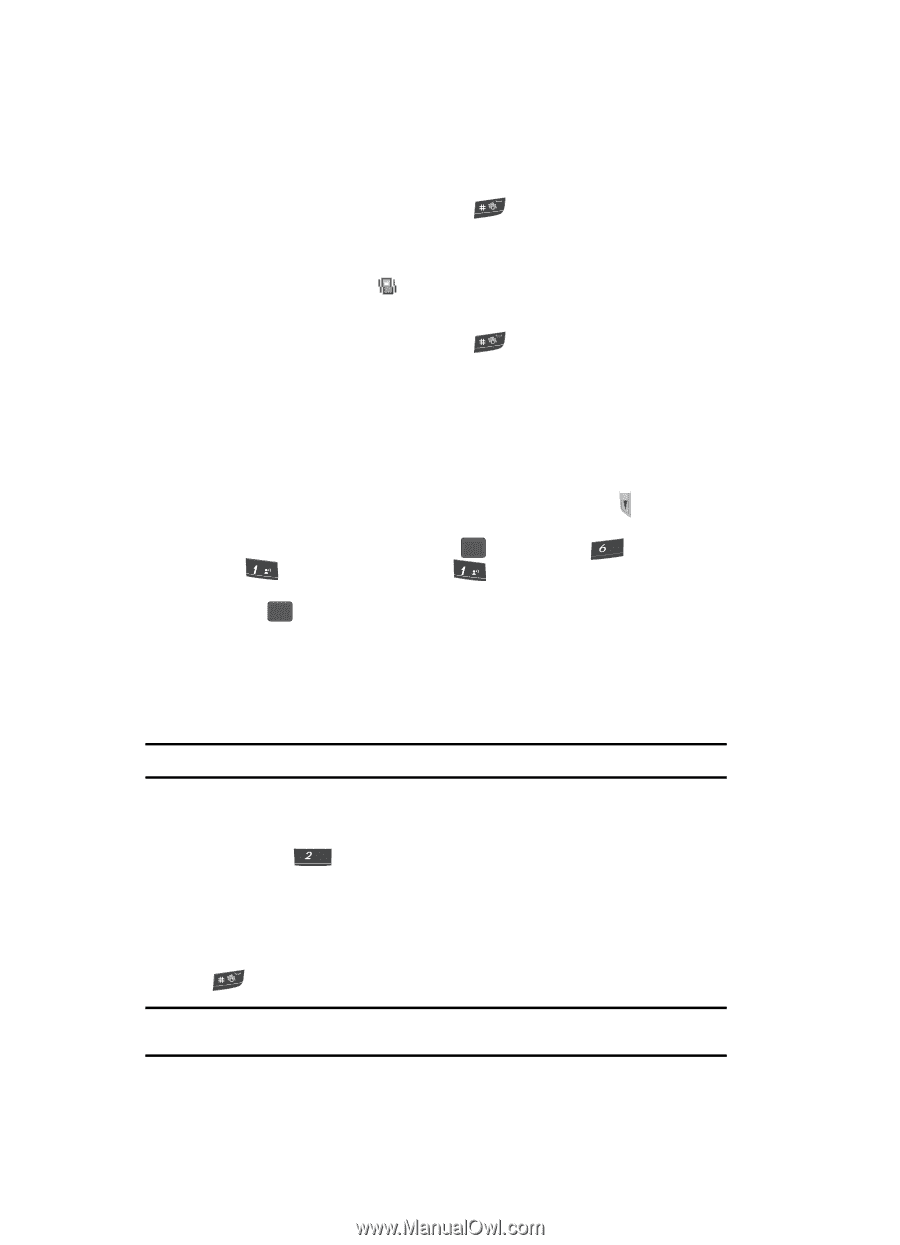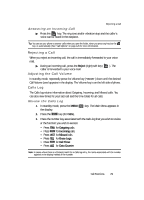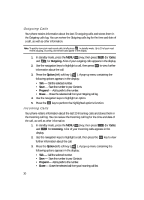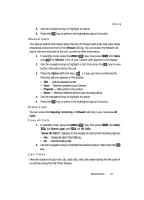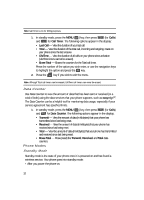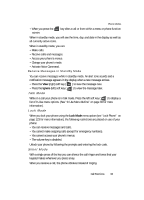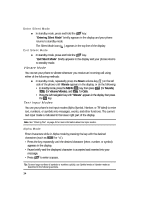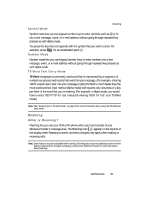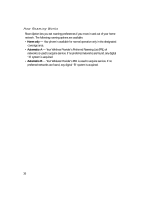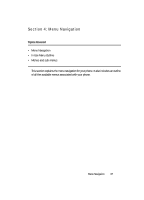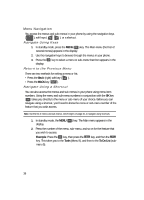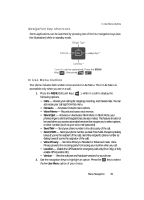Samsung SCH U340 User Manual (ENGLISH) - Page 34
Enter Silent Mode, Vibrate Mode, Text Input Modes, Alpha Mode
 |
UPC - 635753463200
View all Samsung SCH U340 manuals
Add to My Manuals
Save this manual to your list of manuals |
Page 34 highlights
Enter Silent Mode Ⅲ In standby mode, press and hold the key. "Entering Silent Mode" briefly appears in the display and your phone returns to standby mode. The Silent Mode icon ( ) appears in the top line of the display. Exit Silent Mode Ⅲ In standby mode, press and hold the key. "Exit Silent Mode" briefly appears in the display and your phone returns to standby mode. Vibrate Mode You can set your phone to vibrate whenever you receive an incoming call using either of the following methods: Ⅲ In standby mode, repeatedly press the Down volume key ( ) on the left side of the phone until Vibrate appears in the display, or do the following: • In standby mode, press the MENU ( OK ) key, then press mno (for Sounds), @ (for Volume/Vibrate), and @ for Calls. • Press the Left navigation key until "Vibrate" appears in the display, then press the OK key. Text Input Modes You use your phone's text input modes (Alpha Symbol, Number, or T9 Word) to enter text, numbers, or symbols into messages, events, and other functions. The current text input mode is indicated in the lower right part of the display. Note: See "Entering Text" on page 46 for more information about text input modes. Alpha Mode Enter characters while in Alpha mode by pressing the key with the desired characters (such as abc for "a"). • Press the key repeatedly until the desired character (letter, number, or symbol) appears in the display. • Pause briefly and the displayed character is accepted and inserted into your message. • Press to enter a space. Tip: To enter large numbers of symbols or numbers quickly, use Symbol mode or Number mode as described in the following sections. 34