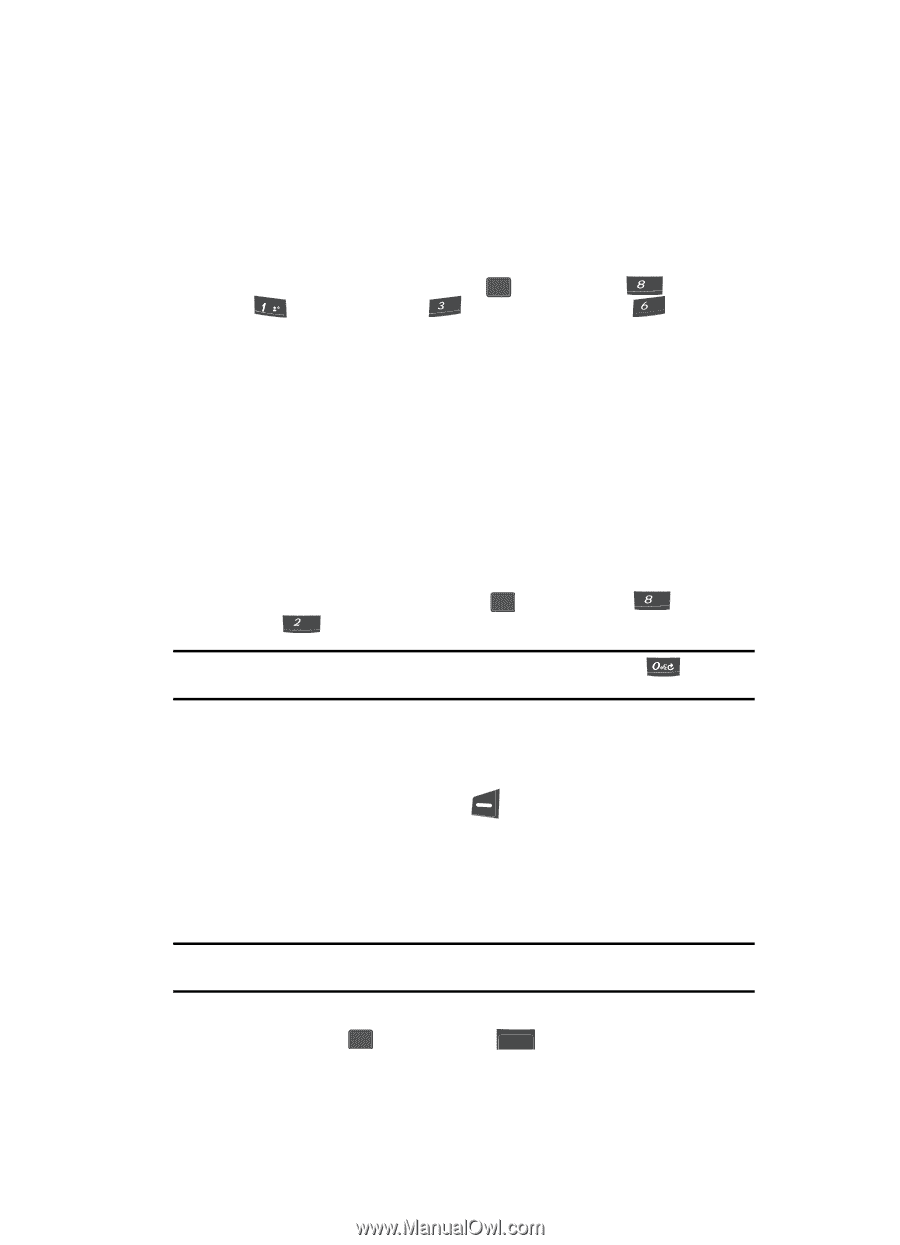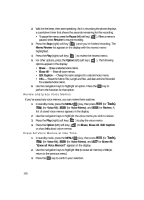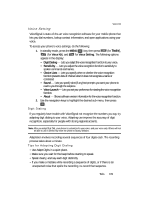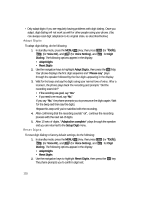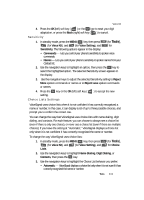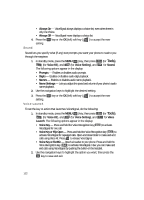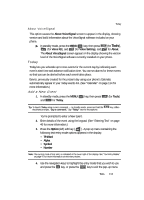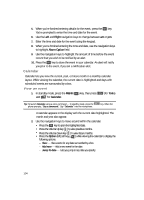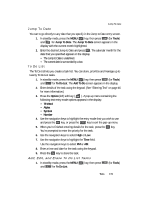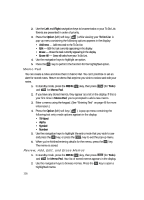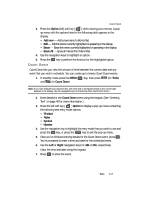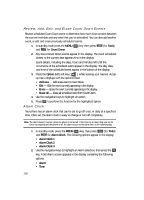Samsung SCH U340 User Manual (ENGLISH) - Page 113
About VoiceSignal, Today, Add a New Event
 |
UPC - 635753463200
View all Samsung SCH U340 manuals
Add to My Manuals
Save this manual to your list of manuals |
Page 113 highlights
Today About VoiceSignal This option causes the About VoiceSignal screen to appear in the display, showing version and build information about the VoiceSignal software included on your phone. ᮣ In standby mode, press the MENU ( OK ) key, then press tuv (for Tools), @ (for Voice Kit), and def (for Voice Setting), and mno for About. The About VoiceSignal screen appears in the display showing the version level of the VoiceSignal software currently installed on your phone. Today Today lets you schedule up to nine events for the current day by indicating each event's start time and advance notification time. You can set alarms for these events so that you can be alerted before each event takes place. Events, previously created for the present day using your phone's Calendar, automatically appear in your Today events list. (See "Calendar" on page 114 for more information.) Add a New Event 1. In standby mode, press the MENU ( OK ) key, then press tuv (for Tools) and abc for Today. Tip: To launch Today using a voice command - In standby mode, press and hold the the phone prompts, "Say a command." Say "Today" into the microphone. key. When You're prompted to enter a New Event. 2. Enter details of the event using the keypad. (See "Entering Text" on page 46 for more information.) 3. Press the Option (left) soft key ( ). A pop-up menu containing the following text entry mode options appears in the display: • T9 Word • Alpha • Symbol • Number Note: The current mode of text entry is indicated in the lower right of the display. See "Text Entry Modes" on page 47 for more information on text entry modes. 4. Use the navigation keys to highlight the entry mode that you wish to use and press the OK key, or press the BACK key to exit the pop-up menu. Tools 113