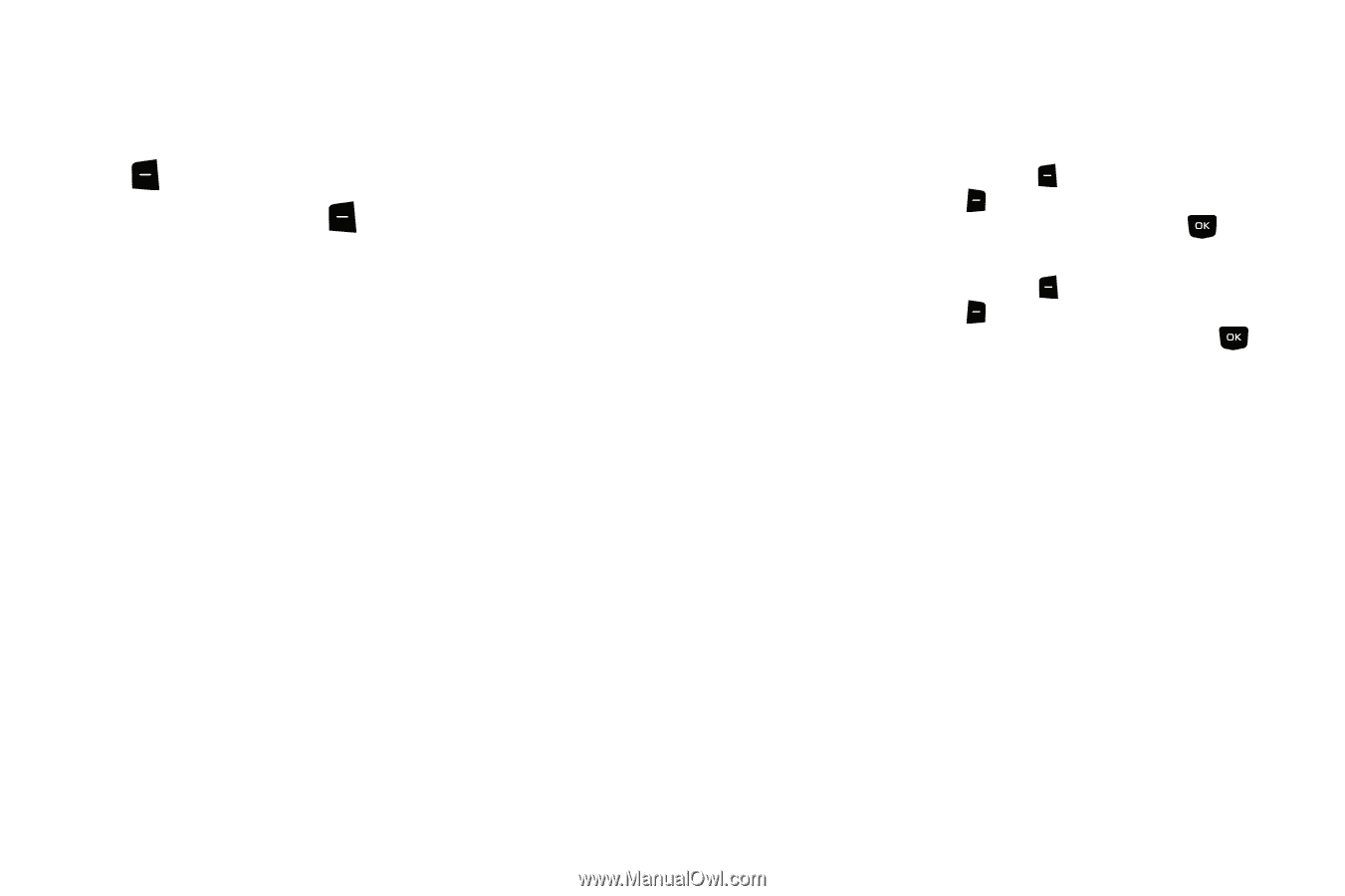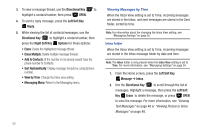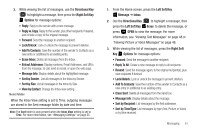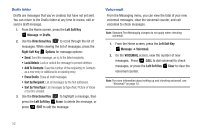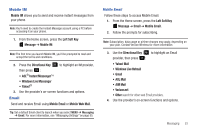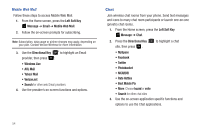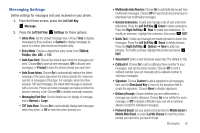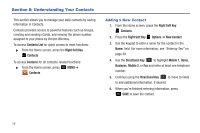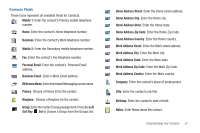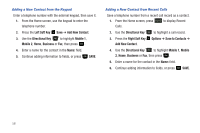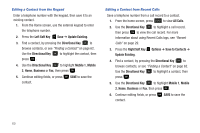Samsung SCH-U360 User Manual (user Manual) (ver.f3) (English) - Page 60
Messaging Settings, Auto Erase Inbox - downloads
 |
View all Samsung SCH-U360 manuals
Add to My Manuals
Save this manual to your list of manuals |
Page 60 highlights
Messaging Settings Define settings for messages sent and received on your phone. 1. From the Home screen, press the Left Soft Key Message. 2. Press the Left Soft Key Settings for these options: • Inbox View: Set the default message view. Choose Time to display messages by time received, or Contact to display messages by name or number (also known as threaded view). • Entry Mode: Choose a default text entry mode, from T9Word, Palabra, Abc, ABC, or 123. • Auto Save Sent: Choose the default save mode for messages you send. Choose On to save all sent messages, Off to discard sent messages, or Prompt to have the phone prompt you each time. • Auto Erase Inbox: Choose On to automatically replace the oldest message of the same type when the Inbox exceeds the maximum number of messages of that type. For example, when the Inbox exceeds 100 text messages, the oldest text message is replaced with a new one. Picture and video messages are replaced when the phone's memory is full. Choose Off to disable automatic erasures. • Messaging Font Size: Set the default size for display of message text to Normal or Large. • TXT Auto View: Choose On to automatically display text messages when they arrive, or Off to have the phone prompt you. • Multimedia Auto Receive: Choose On to automatically accept new multimedia messages. Choose Off to have the phone prompt you to download new multimedia messages. • Domain Extensions: Create and manage a list of web and Email extensions. Press the Left Soft Key Erase to delete extensions. Press the Right Soft Key New to create new extensions. To modify an extension, highlight the extension, then press EDIT. • Quick Text : Create and manage pre-loaded phrases to insert into messages. Press the Left Soft Key Erase to delete phrases. Press the Right Soft Key Options ➔ New to add new phrases. To modify a phrase, highlight the phrase and press EDIT. • Voicemail #: Enter a new Voicemail speed dial. The default is *86. • Callback #: Choose On to add a callback phone number to your messages, and set the phone number. Choose Off to omit a callback number (you can manually add a callback number to individual messages). • Signature: Choose Custom to add a signature to all messages, then use the Directional Key to move to the signature field to create the signature. Choose None to disable signatures. • Delivery Receipt: Choose whether you are notified when a message you send is delivered. Choose On to be notified for every message, or Off to disable notification (you can set an optional delivery receipt for individual messages). • Preferred Email: Set your preferred Email client to Mobile Email or Mobile Web Email, or select Let Me Choose to have the phone prompt you each time you launch Email. Messaging 55