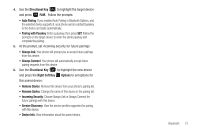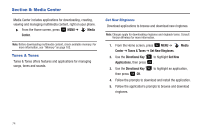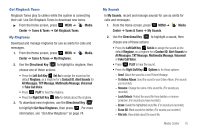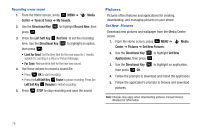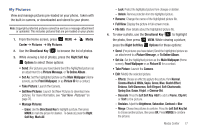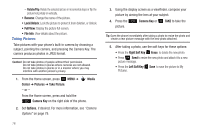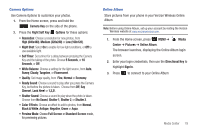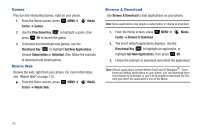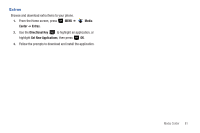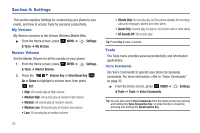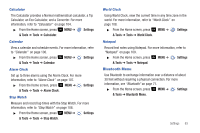Samsung SCH-U360 User Manual (user Manual) (ver.f3) (English) - Page 83
Full View, File Info, Media, Center, Pictures, Take Picture, Camera, Options, Camera Key
 |
View all Samsung SCH-U360 manuals
Add to My Manuals
Save this manual to your list of manuals |
Page 83 highlights
- Rotate/Flip: Rotate the selected picture in incremental steps or flip the picture horizontally or vertically. • Rename: Change the name of the picture. • Lock/Unlock: Lock the picture to protect it from deletion, or Unlock. • Full View: Display the picture full-screen. • File Info: View details about the picture. Taking Pictures Take pictures with your phone's built-in camera by choosing a subject, pointing the camera, and pressing the Camera Key. The camera produces photos in JPEG format. Caution!: Do not take photos of people without their permission. Do not take photos in places where cameras are not allowed. Do not take photos in places or in a manner where you may interfere with another person's privacy. 1. From the Home screen, press MENU ➔ Media Center ➔ Pictures ➔ Take Picture. - or - From the Home screen, press and hold the Camera Key on the right side of the phone. 2. Set Options, if desired. For more information, see "Camera Options" on page 79. 78 3. Using the display screen as a viewfinder, compose your picture by aiming the lens at your subject. 4. Press the picture. Camera Key or TAKE to take the Tip: Open the phone immediately after taking a photo to resize the photo and create a new picture message with the new photo attached. 5. After taking a photo, use the soft keys for these options: • Press the Right Soft Key Erase to delete the new photo. • Press Send to resize the new photo and attach it to a new picture message. • Press the Left Soft Key Save to save the picture to My Pictures.