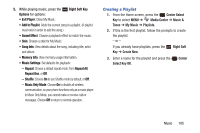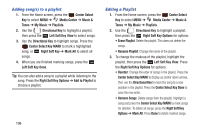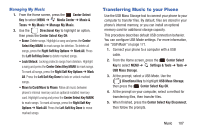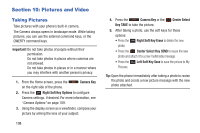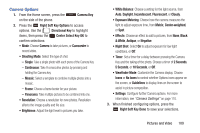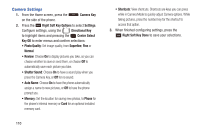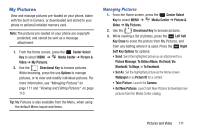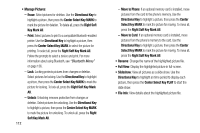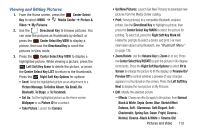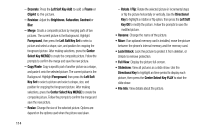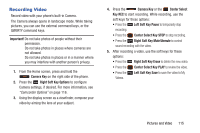Samsung SCH-U485 User Manual - Page 115
Camera Settings
 |
View all Samsung SCH-U485 manuals
Add to My Manuals
Save this manual to your list of manuals |
Page 115 highlights
Camera Settings 1. From the Home screen, press the Camera Key on the side of the phone. 2. Press the Right Soft Key Options to select Settings. Configure settings, using the Directional Key to highlight items and pressing the Center Select Key OK to enter menus and confirm selections: • Photo Quality: Set image quality, from Superfine, Fine or Normal. • Review: Choose On to display pictures you take, so you can choose whether to save or send them, or choose Off to automatically save each picture you take. • Shutter Sound: Choose On to have a sound play when you press the Camera Key, or Off for no sound. • Auto Name: Choose On to have the phone automatically assign a name to new pictures, or Off to have the phone prompt you. • Memory: Set the location for saving new photos, to Phone for the phone's internal memory or Card for an optional installed memory card. 110 • Shortcuts: View shortcuts. Shortcuts are keys you can press while in Camera Mode to quickly adjust Camera options. While taking pictures, press the number key for the shortcut to access that option. 3. When finished configuring settings, press the Right Soft Key Done to save your selections.