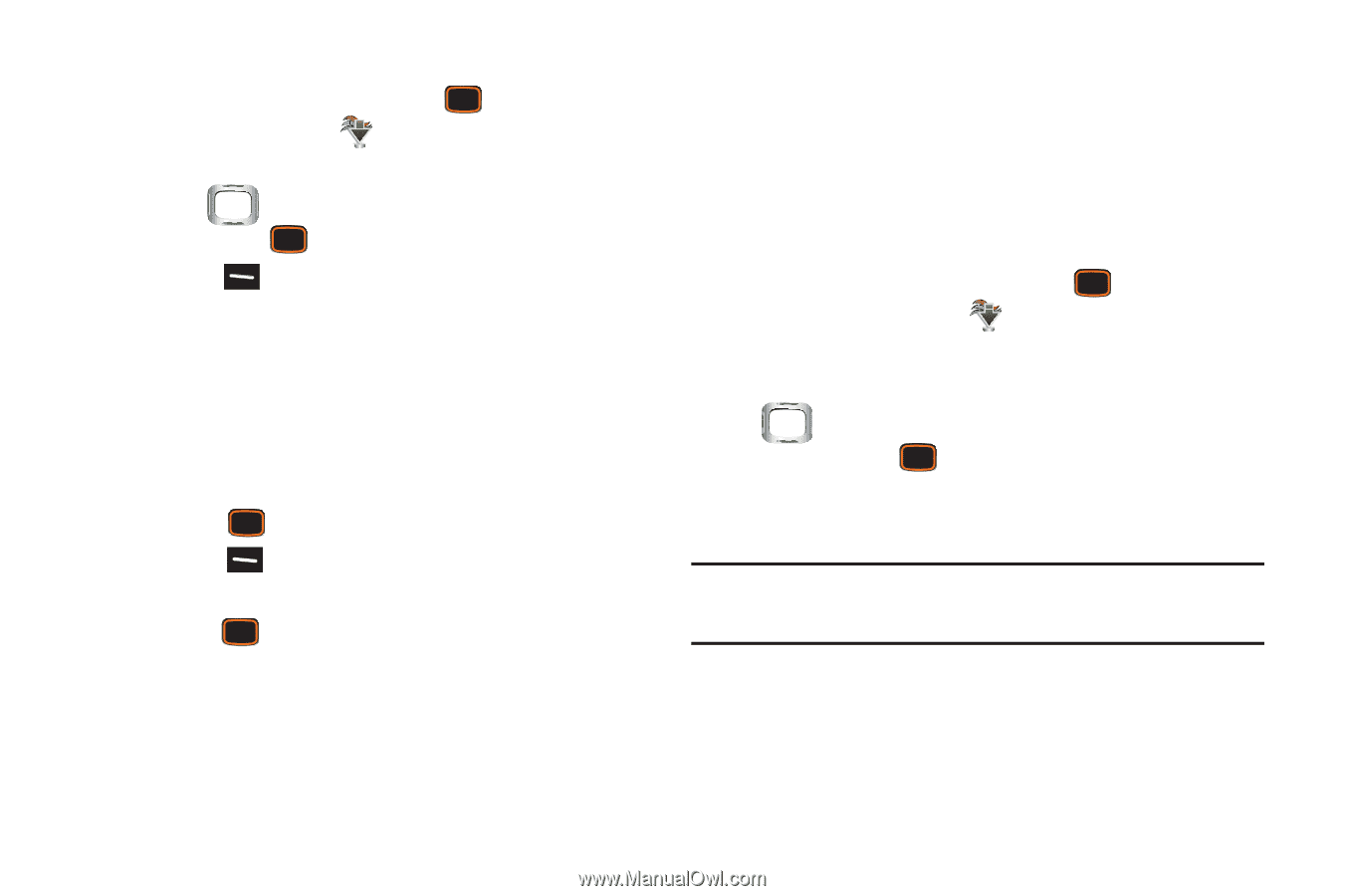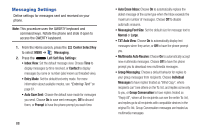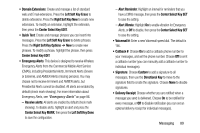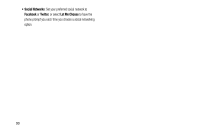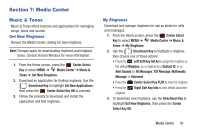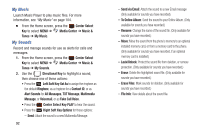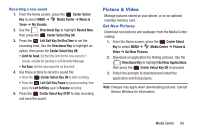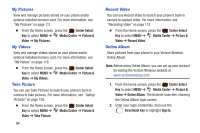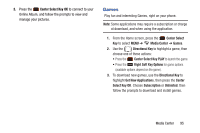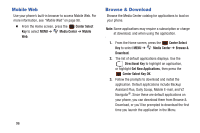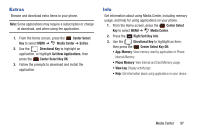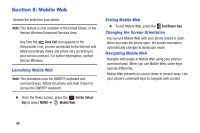Samsung SCH-U485 User Manual - Page 98
Picture & Video, Get New Pictures
 |
View all Samsung SCH-U485 manuals
Add to My Manuals
Save this manual to your list of manuals |
Page 98 highlights
Recording a new sound 1. From the Home screen, press the Center Select Key to select MENU ➔ Media Center ➔ Music & Tones ➔ My Sounds. 2. Use the Directional Key to highlight Record New, then press the Center Select Key OK. 3. Press the Left Soft Key Set RecTime to set the recording time. Use the Directional Key to highlight an option, then press the Center Select Key OK: • Limit for Send: Set the time limit for the new sound to 1 minute, suitable for sending in a Multimedia Message. • For Save: Set the new sound for no time limit. 4. Use these actions to record a sound file: • Press the Center Select Key OK to start recording. • Press the Left Soft Key Pause to pause recording, then press the Left Soft Key again to Resume recording. 5. Press the Center Select Key STOP to stop recording and save the sound. Picture & Video Manage pictures stored on your phone, or on an optional installed memory card. Get New Pictures Download new pictures and wallpaper from the Media Center catalog. 1. From the Home screen, press the Center Select Key to select MENU ➔ Media Center ➔ Picture & Video ➔ Get New Pictures. 2. Download an application for finding pictures. Use the Directional Key to highlight Get New Applications, then press the Center Select Key OK to proceed. 3. Follow the prompts to download and install the application and find pictures. Note: Charges may apply when downloading pictures. Consult Verizon Wireless for information. Media Center 93