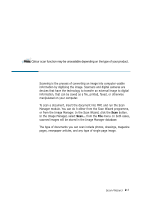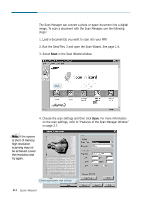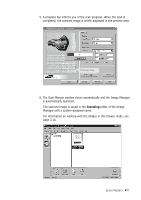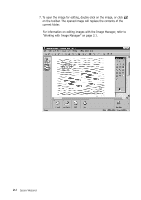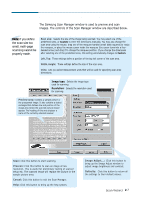Samsung SCX-4116 Win 2000/xp/2003/vista/2008/win 7(32,64bit) ( 20.6 - Page 16
Notes, Scan to OCR, OCR Options, Scan to SmartMedia, Options
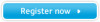 |
View all Samsung SCX-4116 manuals
Add to My Manuals
Save this manual to your list of manuals |
Page 16 highlights
Samsung Scan Wizard contains the following services: Scan Manager which lets you scan documents and images quickly and easily. Copy Manager which lets you use your MFP as a copier device. Scan Manager which lets you scan documents and then launches the mail program currently configured in your PC to send just scanned documents via e-mail. If you activate the SmarThru e-mail service, the SmarThru mail system launches. Scan Manager which lets you scan documents and then launches the SmarThru fax system which helps you send electronic faxes. Scan Manager which lets you scan images for further publishing to the Web. If the scanned document should be passed to the OCR programme for text recognition, click Scan to OCR. Allows you to scan an image and save it into a Samsung SmartMedia device. Notes: • The Scan to OCR service and the OCR Options menu are available only if you have the OCR programme installed. • The Scan to SmartMedia service is available only if your MFP supports Samsung SmartMedia devices. • The Scan to FAX service is available only if you activated the SmarThru fax service. Additionally the Options menu of the Scan Wizard window provides access to the following items: Opens the SmarThru Configuration window and shows the Scan Options dialogue which allows you to select scan source, etc. 2.2 Scan Wizard Invokes the Automatic Recognition Configuration dialogue box that lets you change the text recognition parameter.