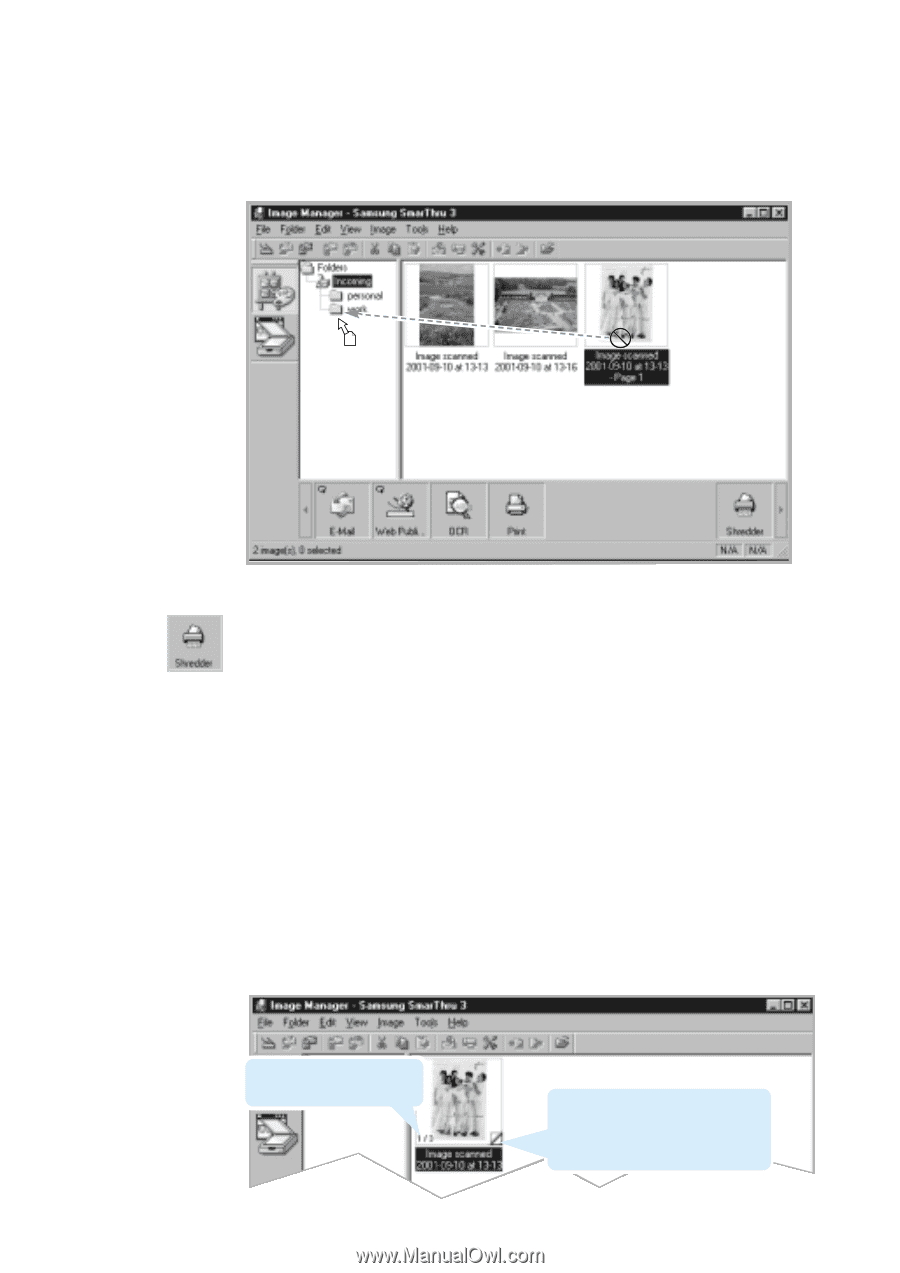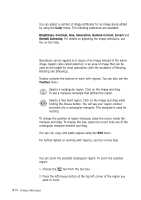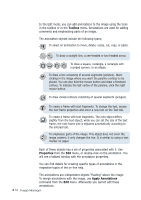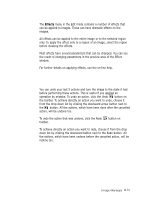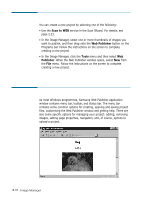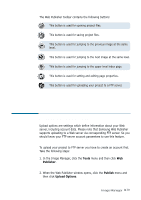Samsung SCX-4116 Win 2000/xp/2003/vista/2008/win 7(32,64bit) ( 20.6 - Page 70
Delete, Shredder, Moving an Image To a Different Folder, Deleting Images, Creating a Multi- Image
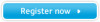 |
View all Samsung SCX-4116 manuals
Add to My Manuals
Save this manual to your list of manuals |
Page 70 highlights
Moving an Image To a Different Folder To move an image to a different folder, simply drag it into the desired folder. Deleting Images Select the image and press the Delete key or select Delete from the Edit menu, or drag the image onto the Shredder button in the Programs bar. Creating a Multi-page Image You can create multi-page images, i.e. images that contain more than one page. Each page of such an image is a separate image, however, making them multi-page may help you to apply all the operations that can be applied to several images at once. You can distinguish multi-page images by the "page curls" at the lower right corner of the image thumbnail. Current page number of the total number of pages Page curl. Use it to select pages. Click the lower triangle to select the next page and upper triangle to select the previous page. Image Manager 3.15