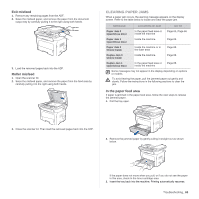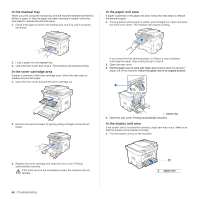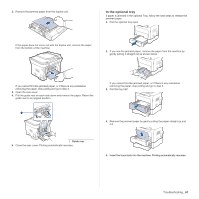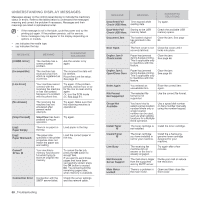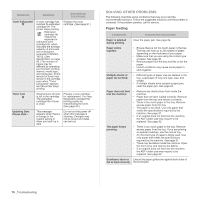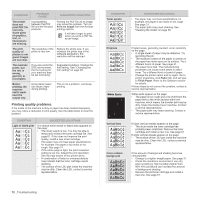Samsung SCX 4828FN User Manual (ENGLISH) - Page 70
Solving other problems, Paper feeding - updating data
 |
UPC - 635753612172
View all Samsung SCX 4828FN manuals
Add to My Manuals
Save this manual to your list of manuals |
Page 70 highlights
MESSAGE Toner Exhausted T Toner Low T Updating Data Please Wait... MEANING SUGGESTED SOLUTIONS A toner cartridge has reached its estimated cartridge life. The printer stops printing. Estimated cartridge life means the expected or estimated toner cartridge life, which indicates the average capacity of print-outs and is designed pursuant to ISO/IEC 19752. (See Specification on page 83.) The number of pages may be affected by operating environment, printing interval, media type, and media size. Some amount of toner may remain in the cartridge even when "Toner Exhausted" appears and the printer stops printing. Replace the toner cartridge. (See page 61.) Small amount of toner is left in the cartridge. The estimated cartridge life of toner is close. Prepare a new cartridge for replacement. You may temporarily increase the printing quality by redistributing the toner. (See page 60.) This message appears when there is a change in the system setting or when you back up a data. Do not turn the power off when this message is showing. Changes may not be saved and datas can be lost. SOLVING OTHER PROBLEMS The following chart lists some conditions that may occur and the recommended solutions. Follow the suggested solutions until the problem is corrected. If the problem persists, call for service. Paper feeding CONDITION SUGGESTED SOLUTIONS Paper is jammed during printing. Clear the paper jam. See page 64. Paper sticks together. • Ensure there is not too much paper in the tray. The tray can hold up to 250 sheets of paper, depending on the thickness of your paper. • Make sure that you are using the correct type of paper. See page 36. • Remove paper from the tray and flex or fan the paper. • Humid conditions may cause some paper to stick together. Multiple sheets of paper do not feed. • Different types of paper may be stacked in the tray. Load paper of only one type, size, and weight. • If multiple sheets have caused a paper jam, clear the paper jam. See page 64. Paper does not feed • Remove any obstructions from inside the into the machine. machine. • Paper has not been loaded correctly. Remove paper from the tray and reload it correctly. • There is too much paper in the tray. Remove excess paper from the tray. • The paper is too thick. Use only paper that meets the specifications required by the machine. See page 31. • If an original does not feed into the machine, the ADF rubber pad may require to be replaced. See page 62. The paper keeps jamming. • There is too much paper in the tray. Remove excess paper from the tray. If you are printing on special materials, use the manual tray. • An incorrect type of paper is being used. Use only paper that meets the specifications required by the machine. See page 31. • There may be debris inside the machine. Open the front cover and remove the debris. • If an original does not feed into the machine, the ADF rubber pad may require to be replaced. See page 62. Envelopes skew or Ensure the paper guides are against both sides of fail to feed correctly. the envelopes. 70 _Troubleshooting