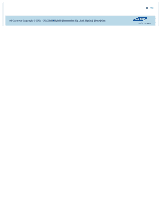Samsung SE-218BB/RSBS User Manual - Page 17
How to confrm the installation oF the device driver - drivers
 |
View all Samsung SE-218BB/RSBS manuals
Add to My Manuals
Save this manual to your list of manuals |
Page 17 highlights
Samsung Optical Disc Drive Home Index Safety precautions Features How to install How to use How to store and clean Troubleshooting Specifcations How to install How to install the drive How to confrm USB 2.0 and install the USB driver How to confrm the installation of the device driver How to remove the USB cable Firmware update Related links http://www.samsung-ODD.com http://www.samsung.com Select languages SSeelelectcytoyuor ularnglaunaggeuage Firmware Update Check your frmware version. Warranty Statement Warranty statement for your product How to confrm the installation of the device driver How to use Device Manager to confrm Windows 7 1. Click Start - Control Panel - System and Security - System Device Manager. 2. Click the drive in the Device Manager window. Top Windows Vista 1. Click Start - Control Panel - System - Device Manager. 2. Click the drive in the Device Manager window. Top Windows XP 1. Click Start - Settings - Control Panel - Performance and Maintenance. 2. Click the Administrative Tools icon in the Performance and Maintenance window. 3. Click the Computer Management icon in the Administrative Tools window. 4. Click Device Manager icon in the Administrative Tools window and then click the drive. Top Macintosh 1. Click Macintosh - More Info.... 2. Click the Device Manager button. Top All Contents Copyright © 2001 - 2012 SAMSUNG Electronics Co., Ltd. Optical Disc Drive