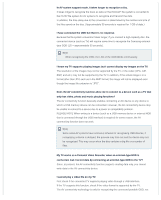Samsung SE-218BB/RSBS User Manual - Page 32
Samsung Optical Disc Drive, General problems
 |
View all Samsung SE-218BB/RSBS manuals
Add to My Manuals
Save this manual to your list of manuals |
Page 32 highlights
Samsung Optical Disc Drive Home Index Safety precautions Features How to install How to use How to store and clean Troubleshooting Specifcations Troubleshooting Troubleshooting Caution: possible errors Related links http://www.samsung-ODD.com http://www.samsung.com Select languages SSeelelectcytoyuor ularnglaunaggeuage Firmware Update Check your frmware version. Warranty Statement Warranty statement for your product Troubleshooting General problems Problem Meaning / Solution The Eject button is not working correctly. Make sure that the drive is on. If the disc still does not eject with the power on, remove the USB cable and insert a pin into the emergency eject hole to open. No sound from an audio disc. Make sure that the sound card is operational. Examine the disc and wipe the surface of the disc clean before use. The computer does not recognize the drive. Make sure that the USB cable is connected correctly between the computer USB port and the drive. This can be a problem with your operating system software. Try to reinstall the operating system. Make sure that the system detects the drive. Make sure that you use a disc type that is supported by the drive. Make sure that the LED indicator blinks. The system does not read the disc. Make sure that you inserted the disc with the label facing up. Make sure that you use the correct program to play the disc. Make sure that the disc is clean. Examine the drive for congealing. Make sure that the region code of the drive matches the region code of the disc. See Help on our website and the User Manual provided by NERO with regard to the use