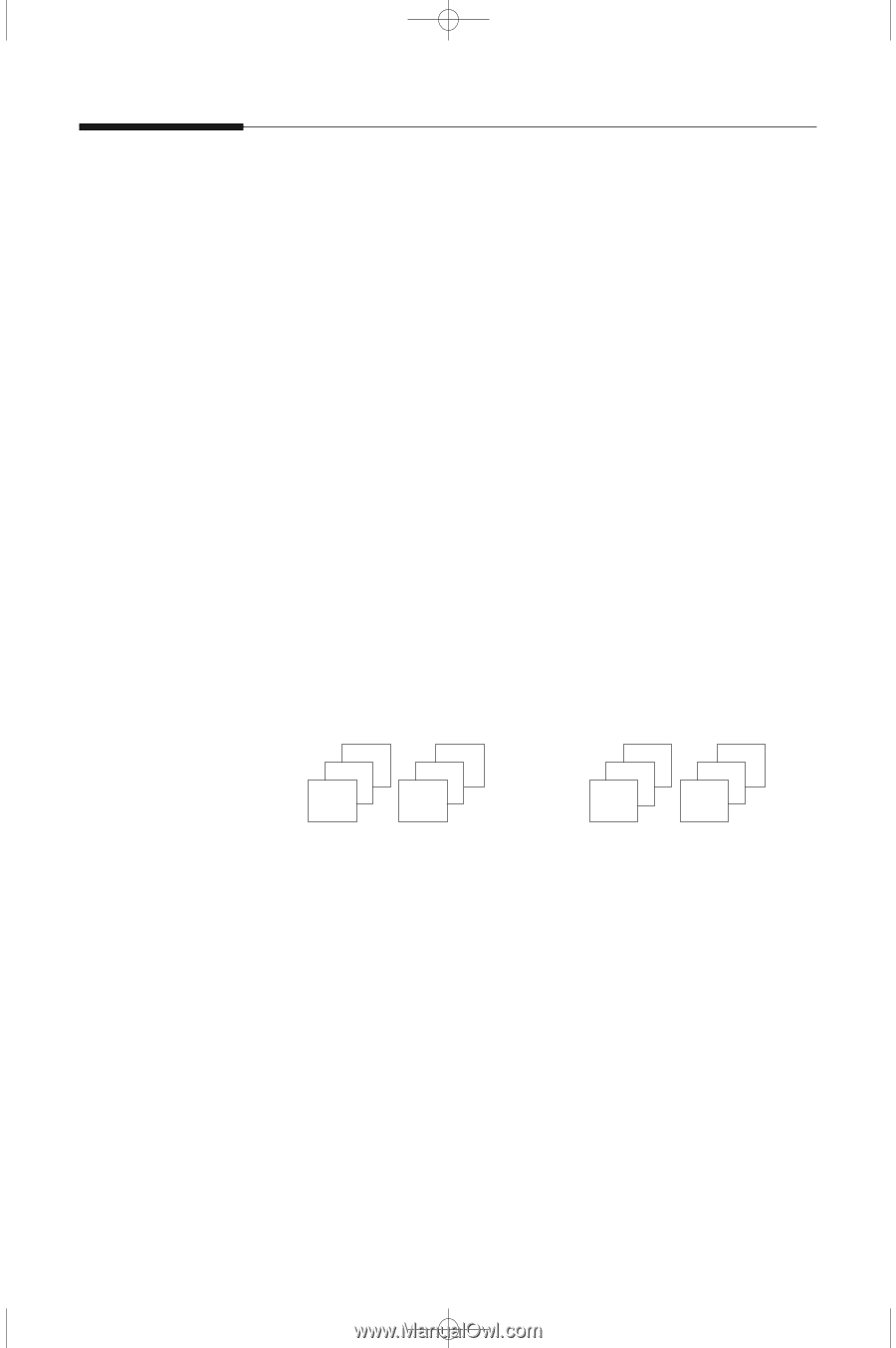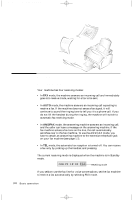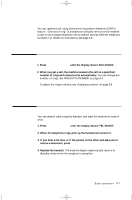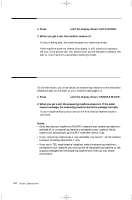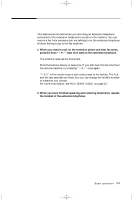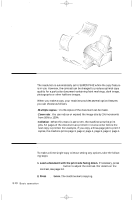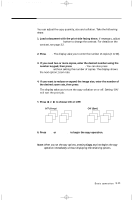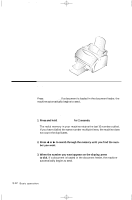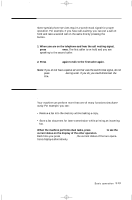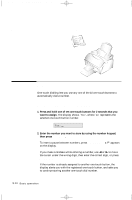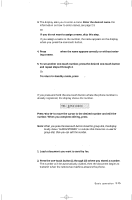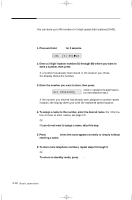Samsung SF-5100I User Manual (user Manual) (ver.1.00) (English) - Page 44
Advanced copy features, If you want to reduce or expand the image size, enter the number
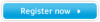 |
View all Samsung SF-5100I manuals
Add to My Manuals
Save this manual to your list of manuals |
Page 44 highlights
04-Basic 12/10/99 6:09 AM Page 13 Advanced copy features You can adjust the copy quantity, size and collation. Take the following steps: 1. Load a document with the print side facing down. If necessary, adjust Rcv.Mode/Contrast button to change the contrast. For details on the contrast, see page 3.2. 2. Press Copy. The display asks you to enter the number of copies (1 to 99). 3. If you need two or more copies, enter the desired number using the number keypad, then press Start/Enter. You can also press Start/Enter without setting the number of copies. The display shows the next option; zoom rate. 4. If you want to reduce or expand the image size, enter the number of the desired zoom rate, then press Start/Enter. The display asks you to turn the copy collation on or off. Setting 'ON' will sort the print job. 5. Press ➛ or ❿ to choose ON or OFF. OFF (Group) 1 1 1 2 2 2 ON (Sort) 3 2 1 3 2 1 6. Press Copy or Start/Enter to begin the copy operation. Note: When you set the copy options, pressing Copy anytime begins the copy operation immediately without displaying the remaining options. Basic operation 3.11