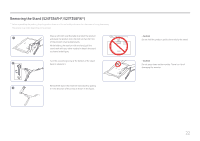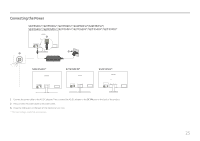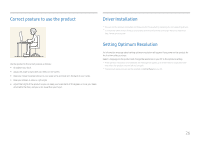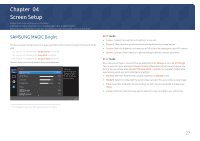Samsung SF350 User Manual - Page 25
Connecting the Power
 |
View all Samsung SF350 manuals
Add to My Manuals
Save this manual to your list of manuals |
Page 25 highlights
Connecting the Power S22F350FH*/S22F352FH*/S22F354FH*/S24F350FH*/S24F352FH*/ S24F354FH*/S24F359FH*/S27F350FH*/S27F352FH*/S27F354FH*/S27F359FH* 1 2 3 S24F356FH* S27F358FW* S32F351FU* 1 Connect the power cable to the AC/DC adapter. Then, connect the AC/DC adapter to the DC 14V port on the back of the product. 2 Next, connect the power cable to the power outlet. 3 Press the JOG button on the back of the monitor to turn it on. ――The input voltage is switched automatically. 25

25
Connecting the Power
1
3
2
S24F356FH*
S32F351FU*
S22F350FH*/S22F352FH*/S22F354FH*/S24F350FH*/S24F352FH*/
S24F354FH*/S24F359FH*/S27F350FH*/S27F352FH*/S27F354FH*/S27F359FH*
S27F358FW*
1
Connect the power cable to the AC/DC adapter. Then, connect the AC/DC adapter to the
DC 14V
port on the back of the product.
2
Next, connect the power cable to the power outlet.
3
Press the JOG button on the back of the monitor to turn it on.
―
The input voltage is switched automatically.