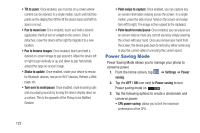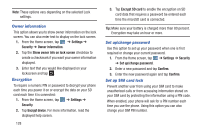Samsung SGH-I747 User Manual Ver.lem_f5 (English(north America)) - Page 130
Applications, Screen, Cell standby, Android System, Android OS, Warning, Settings, Application manager - android update
 |
View all Samsung SGH-I747 manuals
Add to My Manuals
Save this manual to your list of manuals |
Page 130 highlights
2. Tap Screen, Cell standby, Android System, Android OS, or any other listed application to view how it is affecting battery use. Note: Other applications may be running that affect battery use. Applications You can download and install applications from Play Store or create applications using the Android SDK and install them on your device. Use Application manager settings to manage applications. Warning! Because this device can be configured with system software not provided by or supported by Google or any other company, end-users operate these devices at their own risk. Memory Usage See how memory is being used by Downloaded or Running applications. 1. From a Home screen, tap ➔ Settings ➔ Application manager. 124 2. Tap Downloaded, Running, or All to display memory usage for that category of applications. The graph at the bottom of the Downloaded tab shows used and free device memory. The graph at the bottom of the Running tab shows used and free RAM. Downloaded Displays apps you have downloaded onto your device. 1. From a Home screen, tap ➔ Settings ➔ Application manager. 2. Tap the Downloaded tab to view a list of all the downloaded applications on your device. 3. To switch the order of the lists displayed in the Downloaded tabs, press ➔ Sort by size or Sort by name. 4. Tap an application to view and update information about the application, including memory usage, default settings, and permissions.