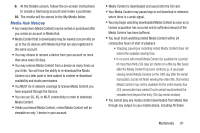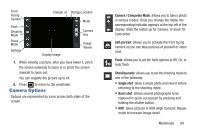Samsung SGH-I747 User Manual Ver.lem_f5 (English(north America)) - Page 92
Play Movies, Gallery, MY RENTALS, PERSONAL VIDEOS
 |
View all Samsung SGH-I747 manuals
Add to My Manuals
Save this manual to your list of manuals |
Page 92 highlights
PIP (Picture In Picture) view. The video will be played in a small window so you can use your phone for other purposes while watching the video. Double-tap screen to return to previous size. Original size view. The video will be played in its original size. Full-screen in ratio view. The video is enlarged as much as possible without becoming distorted. Full-screen view. The entire screen is used, which may cause some minor distortion. Note: The screen view icons are a three-way toggle. The icon that is displayed, is the mode that will appear after the icon is tapped. For more information on downloading videos for your phone, see "Media Hub" on page 172. Play Movies With Google Play Movies, you can rent thousands of different movies. You can watch instantly, or download your movie for offline viewing at a later time. 1. From the Home screen, tap ➔Play Movies . 2. Log on to your Google account if you have not already done so. 3. Following the on-screen instructions for renting and viewing movies. 4. Tap the MY RENTALS tab to view movies you have rented. 5. Tap the PERSONAL VIDEOS tab to view movies you have on your phone or memory card. 6. Press Gallery for additional options. The Gallery is where you view photos and play back videos. For photos, you can also perform basic editing tasks, view a slideshow, set photos as wallpaper or contact image, and share as a picture message. 1. Tap ➔ Gallery . 86