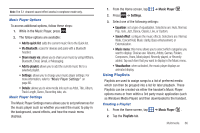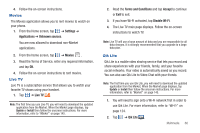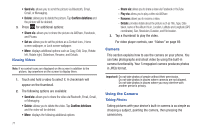Samsung SGH-I847 User Manual Ver.la4_f5 (English(north America)) - Page 73
Movies, Live TV, Qik Lite
 |
View all Samsung SGH-I847 manuals
Add to My Manuals
Save this manual to your list of manuals |
Page 73 highlights
4. Follow the on-screen instructions. Movies The Movies application allows you to rent movies to watch on your phone. 1. From the Home screen, tap ➔ Settings ➔ Applications ➔ Unknown sources. You are now allowed to download non-Market applications. 2. From the Home screen, tap ➔ Movies . 3. Read the Terms of Service, enter any required information, and tap OK. 4. Follow the on-screen instructions to rent movies. Live TV Live TV is a subscription service that allows you to watch your favorite TV shows using your handset. 1. Tap ➔ Live TV . Note: The first time you use Live TV, you will need to download the updated application from the Market. When the Market page displays, tap Update or Install then follow the onscreen instructions. For more information, refer to "Market" on page 145. 2. Read the Terms and Conditions and tap Accept to continue or Exit to exit. 3. If you have Wi-Fi activated, tap Disable Wi-Fi. 4. The Live TV main page displays. Follow the on-screen instructions to watch TV. Note: Live TV will use a large amount of data and you are responsible for all data charges. It is strongly recommended that you upgrade to a large data plan. Qik Lite Qik Lite is a mobile video sharing service that lets you record and share experiences with your friends, family, and your favorite social networks. Your video is automatically saved as you record. You can also use Qik Lite to Video Chat with your friends. Note: The first time you use Qik Lite, you will need to download the updated application from the Market. When the Market page displays, tap Update or Install then follow the onscreen instructions. For more information, refer to "Market" on page 145. 1. You will need to sign onto a Wi-Fi network first in order to use Qik Lite. For more information, refer to "Wi-Fi" on page 124. 2. Tap ➔ Qik Lite . LITE Multimedia 68