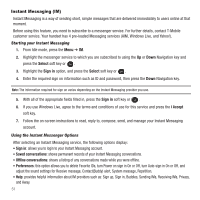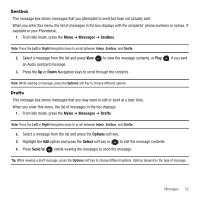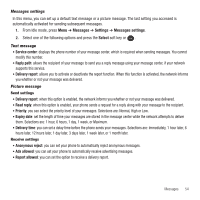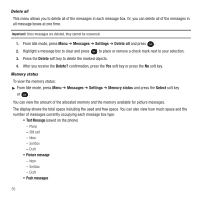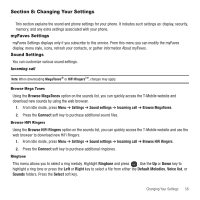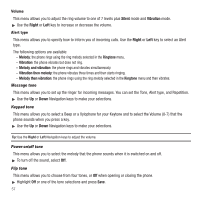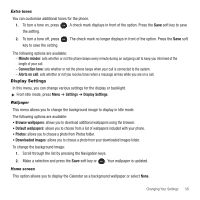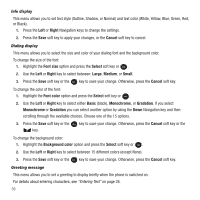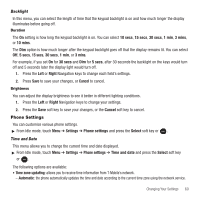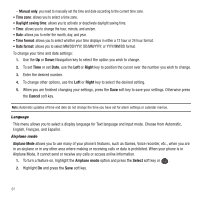Samsung SGH-T139 User Manual (user Manual) (ver.f6) (English) - Page 59
Changing Your Settings, myFaves Settings, Sound Settings - custom ringtone
 |
View all Samsung SGH-T139 manuals
Add to My Manuals
Save this manual to your list of manuals |
Page 59 highlights
Section 8: Changing Your Settings This section explains the sound and phone settings for your phone. It includes such settings as: display, security, memory, and any extra settings associated with your phone. myFaves Settings myFaves Settings displays only if you subscribe to this service. From this menu you can modify the myFaves display, menu style, icons, refresh your contacts, or gather information About myFaves. Sound Settings You can customize various sound settings. Incoming call Note: When downloading MegaTones® or HiFi RingersTM, charges may apply. Browse Mega Tones Using the Browse MegaTones option on the sounds list, you can quickly access the T-Mobile website and download new sounds by using the web browser. 1. From Idle mode, press Menu ➔ Settings ➔ Sound settings ➔ Incoming call ➔ Browse MegaTones. 2. Press the Connect soft key to purchase additional sound files. Browse HiFi Ringers Using the Browse HiFi Ringers option on the sounds list, you can quickly access the T-Mobile website and use the web browser to download new HiFi Ringers. 1. From Idle mode, press Menu ➔ Settings ➔ Sound settings ➔ Incoming call ➔ Browse HiFi Ringers. 2. Press the Connect soft key to purchase additional ringtones. Ringtone This menu allows you to select a ring melody. Highlight Ringtone and press . Use the Up or Down key to highlight a ring tone or press the Left or Right key to select a file from either the Default Melodies, Voice list, or Sounds folders. Press the Select soft key. Changing Your Settings 56