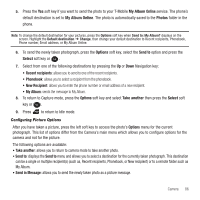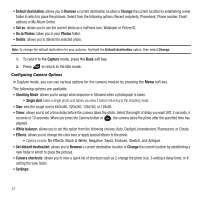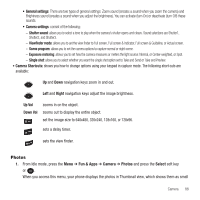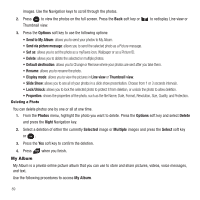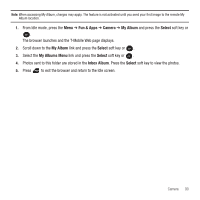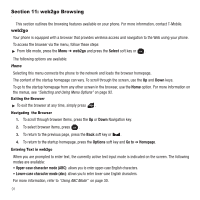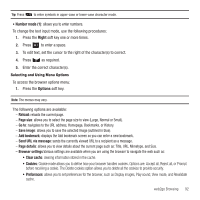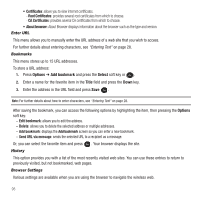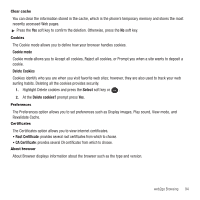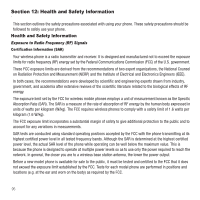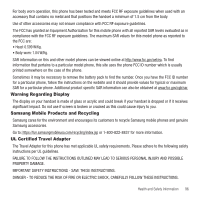Samsung SGH-T139 User Manual (user Manual) (ver.f6) (English) - Page 94
web2go Browsing, web2go, Select, Options, Go to, Home Upper-case character mode ABC
 |
View all Samsung SGH-T139 manuals
Add to My Manuals
Save this manual to your list of manuals |
Page 94 highlights
Section 11: web2go Browsing This section outlines the browsing features available on your phone. For more information, contact T-Mobile. web2go Your phone is equipped with a browser that provides wireless access and navigation to the Web using your phone. To access the browser via the menu, follow these steps: ᮣ From Idle mode, press the Menu ➔ web2go and press the Select soft key or . The following options are available: Home Selecting this menu connects the phone to the network and loads the browser homepage. The content of the startup homepage can vary. To scroll through the screen, use the Up and Down keys. To go to the startup homepage from any other screen in the browser, use the Home option. For more information on the menus, see "Selecting and Using Menu Options" on page 92. Exiting the Browser ᮣ To exit the browser at any time, simply press . Navigating the Browser 1. To scroll through browser items, press the Up or Down Navigation key. 2. To select browser items, press . 3. To return to the previous page, press the Back soft key or . 4. To return to the startup homepage, press the Options soft key and Go to ➔ Homepage. Entering Text in web2go When you are prompted to enter text, the currently active text input mode is indicated on the screen. The following modes are available: • Upper-case character mode (ABC): allows you to enter upper-case English characters. • Lower-case character mode (abc): allows you to enter lower-case English characters. For more information, refer to "Using ABC Mode" on page 30. 91