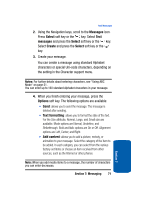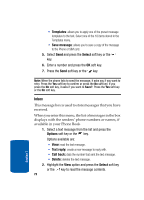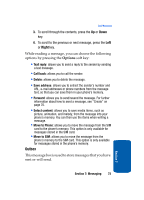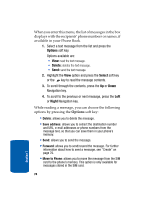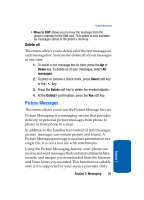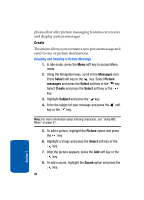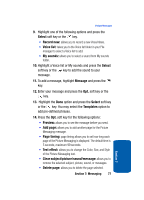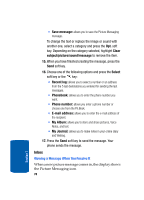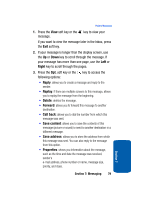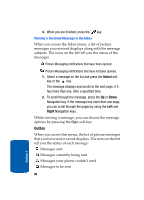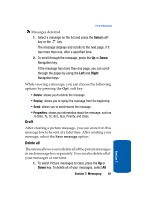Samsung SGH-T209 User Manual (ENGLISH) - Page 80
Create
 |
View all Samsung SGH-T209 manuals
Add to My Manuals
Save this manual to your list of manuals |
Page 80 highlights
phones that offer picture messaging features can receive and display picture messages. Create This menu allows you to create a new picture message and send to one or picture destinations. Creating and Sending a Picture Message 1. In Idle mode, press the Menu soft key to access Menu mode. 2. Using the Navigation keys, scroll to the Messages icon. Press Select soft key or the key. Select Picture messages and press the Select soft key or the key. Select Create and press the Select soft key or the key. 3. Highlight Subject and press the key. 4. Enter the subject of your message and press the soft key or the key. Note: For more information about entering characters, see "Using ABC Mode" on page 51. 5. To add a picture, highlight the Picture option and press the key. 6. Highlight a image and press the Select soft key or the key. 7. After the picture appears, press the Add soft key or the key. 8. To add a sound, highlight the Sound option and press the key. 76 Section 7