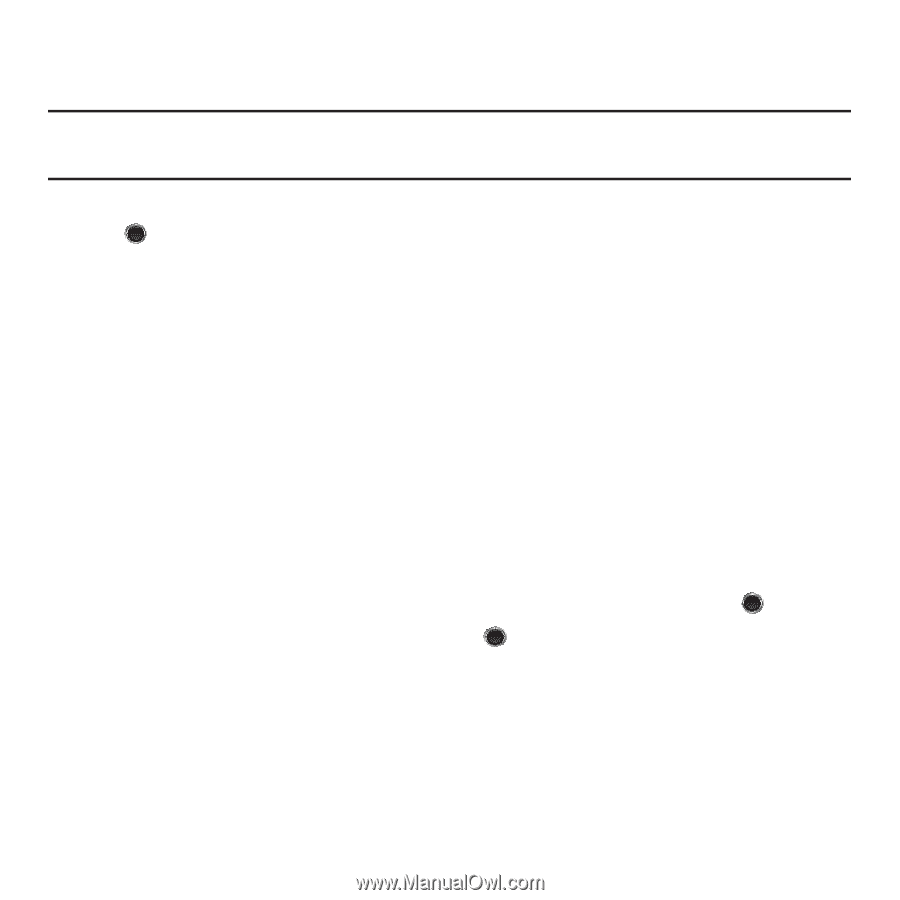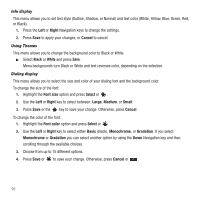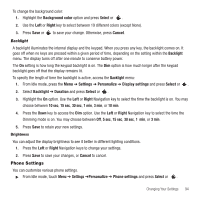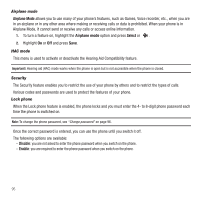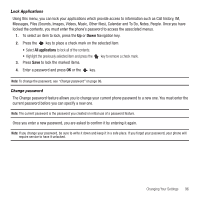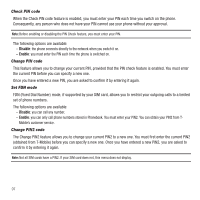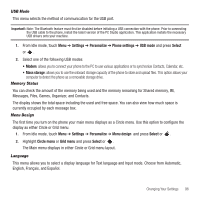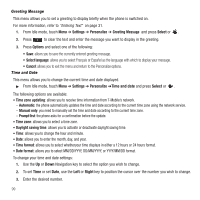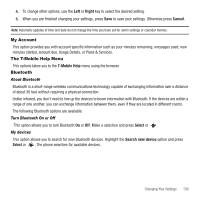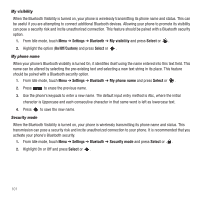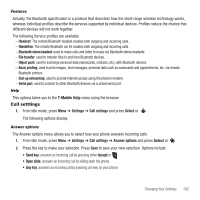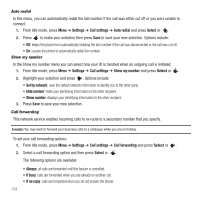Samsung SGH-T249 User Manual (user Manual) (ver.f6) (English) - Page 101
Settings, Personalize, Phone settings, USB mode, Select, Mass storage, Menu design, Circle menu - free games
 |
View all Samsung SGH-T249 manuals
Add to My Manuals
Save this manual to your list of manuals |
Page 101 highlights
USB Mode This menu selects the method of communication for the USB port. Important!: Note: The Bluetooth feature must first be disabled before initiating a USB connection with the phone. Prior to connecting the USB cable to the phone, install the latest version of the PC Studio application. This application installs the necessary USB drivers onto your machine. 1. From Idle mode, touch Menu ➔ Settings ➔ Personalize ➔ Phone settings ➔ USB mode and press Select or . 2. Select one of the following USB modes: • Modem: allows you to connect your phone to the PC to use various applications or to synchronize Contacts, Calendar, etc. • Mass storage: allows you to use the onboard storage capacity of the phone to store and upload files. This option allows your computer to detect the phone as a removable storage drive. Memory Status You can check the amount of the memory being used and the memory remaining for Shared memory, IM, Messages, Files, Games, Organizer, and Contacts. The display shows the total space including the used and free space. You can also view how much space is currently occupied by each message box. Menu Design The first time you turn on the phone your main menu displays as a Circle menu. Use this option to configure the display as either Circle or Grid menu. 1. From Idle mode, touch Menu ➔ Settings ➔ Personalize ➔ Menu design and press Select or . 2. Highlight Circle menu or Grid menu and press Select or . The Main menu displays in either Circle or Grid menu layout. Language This menu allows you to select a display language for Text language and Input mode. Choose from Automatic, English, Français, and Español. Changing Your Settings 98