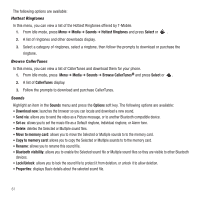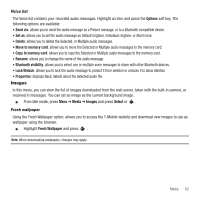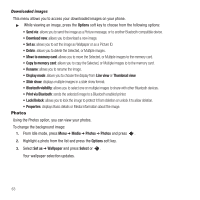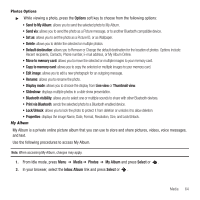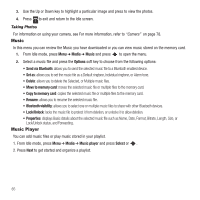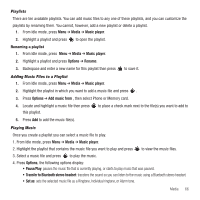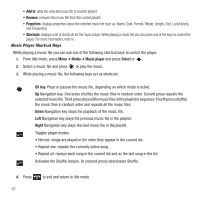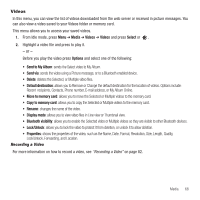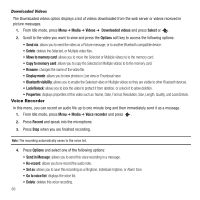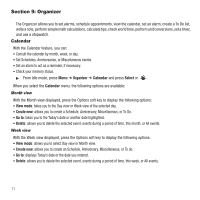Samsung SGH-T249 User Manual (user Manual) (ver.f6) (English) - Page 69
Media, Music player, Options, Rename, Add music from, Transfer to Bluetooth stereo headset, Set - transfer music to
 |
View all Samsung SGH-T249 manuals
Add to My Manuals
Save this manual to your list of manuals |
Page 69 highlights
Playlists There are ten available playlists. You can add music files to any one of these playlists, and you can customize the playlists by renaming them. You cannot, however, add a new playlist or delete a playlist. 1. From Idle mode, press Menu ➔ Media ➔ Music player. 2. Highlight a playlist and press to open the playlist. Renaming a playlist 1. From Idle mode, press Menu ➔ Media ➔ Music player. 2. Highlight a playlist and press Options ➔ Rename. 3. Backspace and enter a new name for this playlist then press Adding Music Files to a Playlist 1. From Idle mode, press Menu ➔ Media ➔ Music player. to save it. 2. Highlight the playlist in which you want to add a music file and press . 3. Press Options ➔ Add music from , then select Phone or Memory card. 4. Locate and highlight a music file then press this playlist. to place a check mark next to the file(s) you want to add to 5. Press Add to add the music file(s). Playing Music Once you create a playlist you can select a music file to play. 1. From Idle mode, press Menu ➔ Media ➔ Music player. 2. Highlight the playlist that contains the music file you want to play and press to view the music files. 3. Select a music file and press to play the music. 4. Press Options, the following options display: • Pause/Play: pauses the music file that is currently playing, or starts to play music that was paused. • Transfer to Bluetooth stereo headset: transfers the sound so you can listen to the music using a Bluetooth stereo headset. • Set as: sets the selected music file as a Ringtone, Individual ringtone, or Alarm tone. Media 66