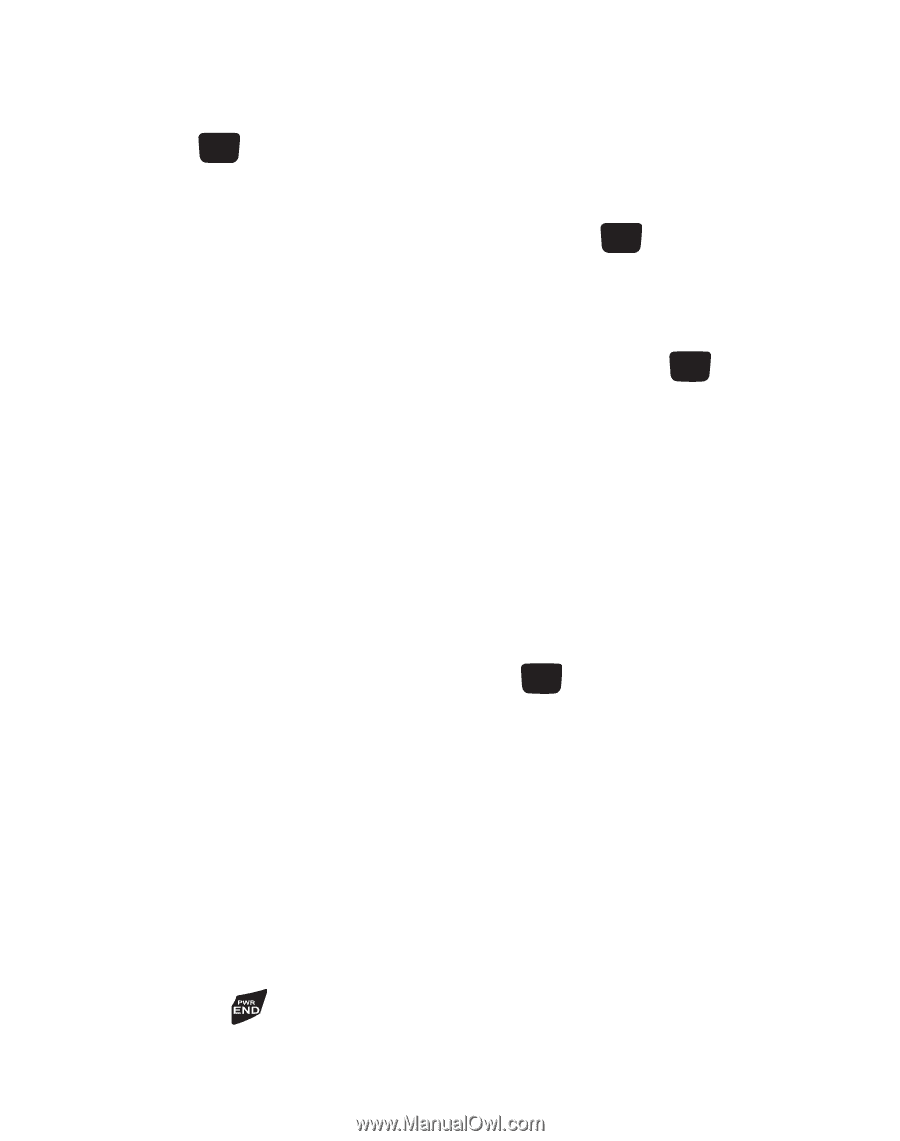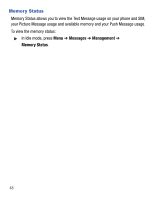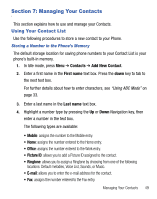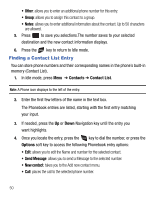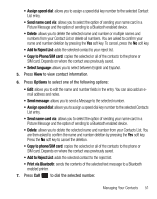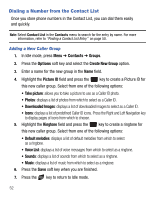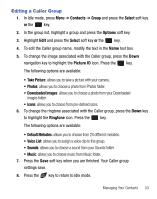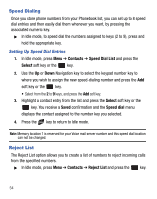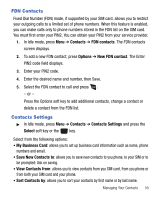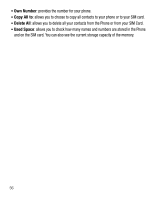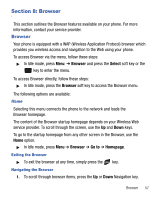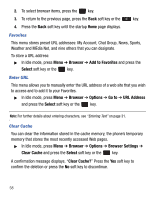Samsung SGH-T340G User Manual (user Manual) (ver.f7) (English) - Page 57
Editing a Caller Group
 |
View all Samsung SGH-T340G manuals
Add to My Manuals
Save this manual to your list of manuals |
Page 57 highlights
Editing a Caller Group 1. In Idle mode, press Menu ➔ Contacts ➔ Group and press the Select soft key or the key. 2. In the group list, highlight a group and press the Options soft key. 3. Highlight Edit and press the Select soft key or the key. 4. To edit the Caller group name, modify the text in the Name text box. 5. To change the image associated with the Caller group, press the Down navigation key to highlight the Picture ID icon. Press the key. The following options are available: • Take Picture: allows you to take a picture with your camera. • Photos: allows you to choose a photo from Photos folder. • Downloaded Images: allows you to choose a photo from your Downloaded images folder. • Icons: allows you to choose from pre-defined icons. 6. To change the ringtone associated with the Caller group, press the Down key to highlight the Ringtone icon. Press the key. The following options are available: • Default Melodies: allows you to choose from 20 different melodies. • Voice List: allows you to assign a voice clip to this group. • Sounds: allows you to choose a sound from your Sounds folder. • Music: allows you to choose music from Music folder. 7. Press the Save soft key when you are finished. Your Caller group settings save. 8. Press the key to return to Idle mode. Managing Your Contacts 53