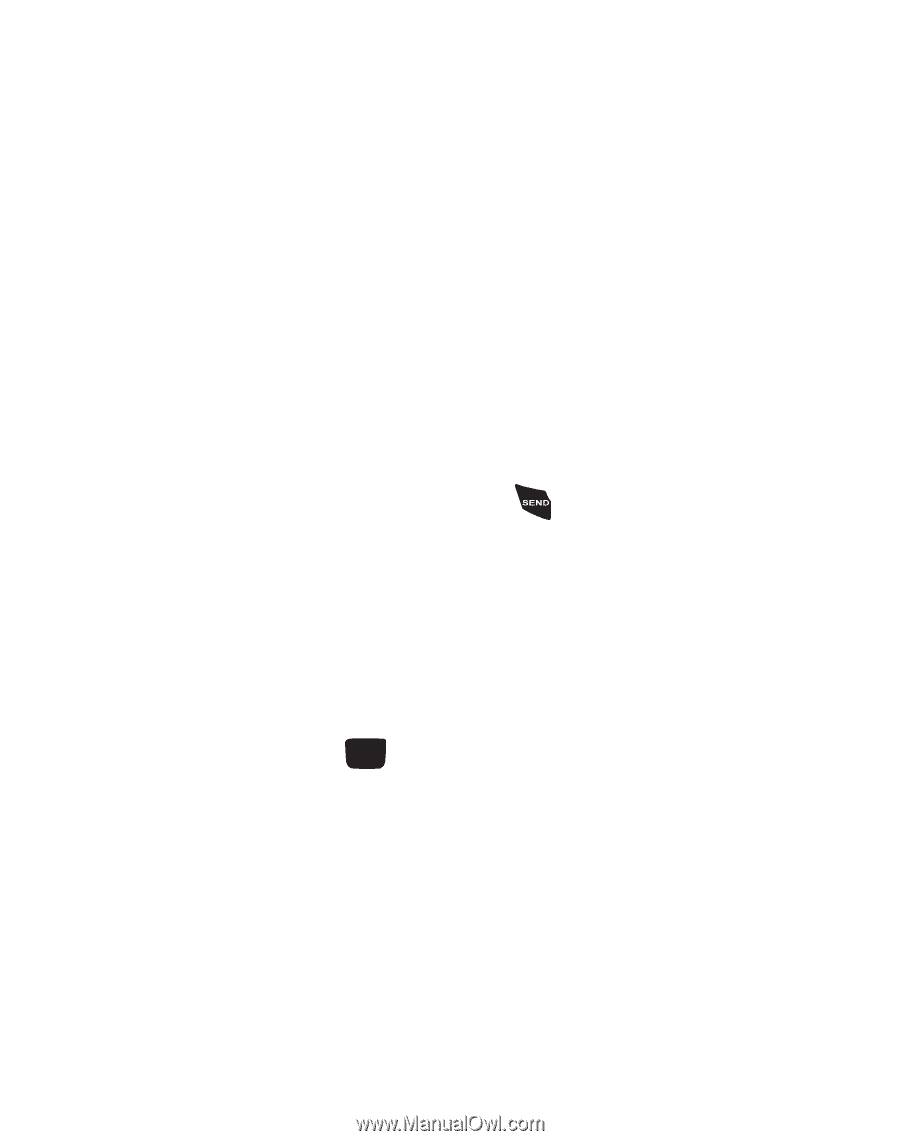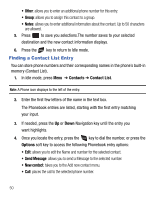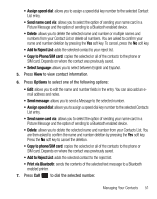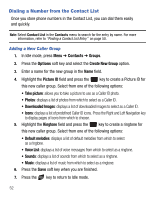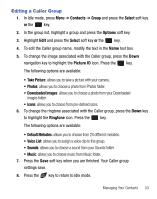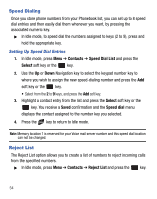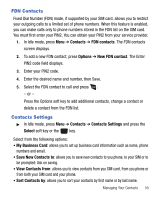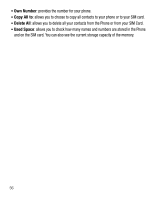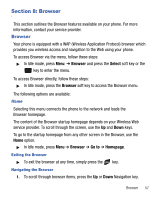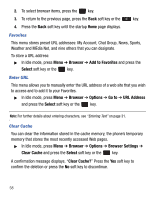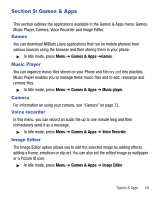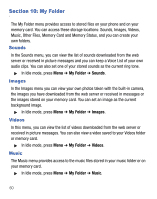Samsung SGH-T340G User Manual (user Manual) (ver.f7) (English) - Page 59
FDN Contacts, Contacts Settings
 |
View all Samsung SGH-T340G manuals
Add to My Manuals
Save this manual to your list of manuals |
Page 59 highlights
FDN Contacts Fixed Dial Number (FDN) mode, if supported by your SIM card, allows you to restrict your outgoing calls to a limited set of phone numbers. When this feature is enabled, you can make calls only to phone numbers stored in the FDN list on the SIM card. You must first enter your PIN2. You can obtain your PIN2 from your service provider. 1. In Idle mode, press Menu ➔ Contacts ➔ FDN contacts. The FDN contacts screen displays. 2. To add a new FDN contact, press Options ➔ New FDN contact. The Enter PIN2 code field displays. 3. Enter your PIN2 code. 4. Enter the desired name and number, then Save. 5. Select the FDN contact to call and press . - or - Press the Options soft key to add additional contacts, change a contact or delete a contact from the FDN list. Contacts Settings ᮣ In Idle mode, press Menu ➔ Contacts ➔ Contacts Settings and press the Select soft key or the key. Select from the following options: • My Business Card: allows you to set up business card information such as name, phone numbers and email. • Save New Contacts to: allows you to save new contacts to you phone, to your SIM or to be prompted: Ask on saving. • View Contacts from: allows you to view contacts from you SIM card, from you phone or from both your SIM card and your phone. • Sort Contacts by: allows you to sort your contacts by first name or by last name. Managing Your Contacts 55