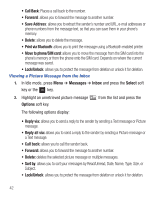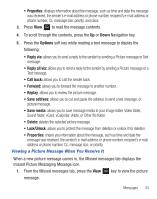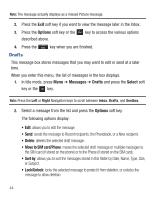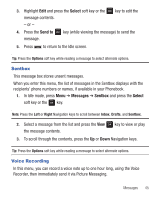Samsung SGH-T401G User Manual (user Manual) (ver.f6) (English) - Page 44
Inbox
 |
View all Samsung SGH-T401G manuals
Add to My Manuals
Save this manual to your list of manuals |
Page 44 highlights
6. If you selected Take picture, press Add to attach the photo to the message. - or - Select an image and press the Add soft key to add the photo to the message. 7. Highlight the Sound option and press the key. 8. Highlight one of the following options and press the Select soft key or the key. • Record Audio: launches the recorder for you to record sounds. • Sounds: allows you to select a sound from your sounds folder. • Voice List: allows you to select a previously downloaded sound to send in the picture message. • Memory Card: allows you to insert audio or music from the memory card. This option displays only if you have a memory card inserted. 9. Press the Send to soft key and select one of the following options: • Recent Recipients: allows you to select from recipients of your previous messages. • Phonebook: allows you to enter the phone number you want from your phonebook. • New Recipient: allows you to enter a phone number or an email address for a new recipient. Inbox The Inbox stores received messages. You can tell what kind of message was received by the icon displayed. If the icon envelope is open then the message was read, otherwise a closed envelope displays. The following types of messages may display in your inbox: 1. Text messages 2. Picture messages 40