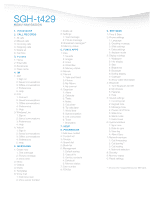Samsung SGH-T429 Specifications - Page 4
Get to know the SGH-t429 - bluetooth
 |
View all Samsung SGH-T429 manuals
Add to My Manuals
Save this manual to your list of manuals |
Page 4 highlights
Get to know the SGH-t429 SET UP BLUETOOTH® WIRELESS TECHNOLOGY Bluetooth® Wireless Technology allows you to locate and communicate with other Bluetooth® enabled devices within a range of about 30 feet, without a physical connection. 1. From the Menu mode, slide the phone open, and press 9 for Settings. 2. Press 4 for Bluetooth. 3. Press the left soft key for Select to turn Bluetooth® off or on. Turn Bluetooth® on. 4. Press 2 for My Devices and OK to search for new devices. 5. Scroll to highlight desired device and press OK. 6. The screen will display all Bluetooth® enabled devices within 30 feet. Scroll to the one you wish to connect with and press the Select soft key. 7. You will be prompted to enter the PIN for the other device. After entering the PIN, press the OK soft key and the two devices will pair. (The other device will also have a message displayed on screen asking to approve the connection.) Any time these two devices are within range of each other, they will now be able to exchange information wirelessly. For a Bluetooth® enabled headset, that means sound and voice pick-up will go directly to the headset rather than the handset. GET T-MOBILE® myFavesSM With the T-Mobile® myFavesSM plan, you can connect with your five favorite people as much as you want, whenever you want. Determine your favorite 5 by logging onto myFaves.com or go directly to T-Mobile.com to sign up for service. With myFavesSM enabled on your compatible phone, you get: • Nationwide any-network calling to any five US phone numbers (even home phones) • One-touch connections for easy calling, texting, and photo sharing • Your faves front and center on your screen • A choice of unique icons or your photos to personalize display • No nationwide long-distance or roaming charges on all calls originating in the United States USE NETWORK SAVED ADDRESS BOOK Network Saved Address Book allows users to store contacts on the network using their T-Mobile account. Edits can be made on the web and synchronized to the phone over the air without a USB cable. Store New Contacts to Your Phone's Address Book Online My T-Mobile.com makes it easy to add contacts to the Network Address Book and then sync them to your phone. 1. Log in to http://my-t-mobile.com by entering your phone number and password, then click Log In. If you do not have an account, click the Register for My T-Mobile option, enter your phone number and follow the registration instructions. 2. From the My T-Mobile homepage, click on the Communication Tools link. 3. In the Resources section, click on the Manage Address Book link, and then click on the Add Contact link. 4. When you are finished entering your new contact information, click the Save button. Your contacts will be saved to your Network Address Book and can now be sent to your phone using the Synchronization feature. Synchronize Your Phone with the Network Saved Address Book This feature allows you to download phone numbers from My T-Mobile.com to your phone, and each time you edit contact information your phone automatically synchronizes with the Network Address Book. 1. From the Menu mode, slide the phone open, press 9 for Settings, and 6 for Synchronization. 2. The first time you access this feature, you will be asked the following: "Would you like to store a copy of your contacts on T-Mobile.com so you can view and manage your contacts online?" Press OK for Yes. 3. In the Synchronization menu, press 1 for Sync Now. You will receive a confirmation, "Sync Completed" when this action is successful. 4. Press the right soft key for Back to return to the previous menu. Note: Your t-zones feature must be activated by T-Mobile® for this feature to work.