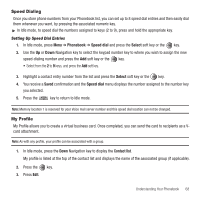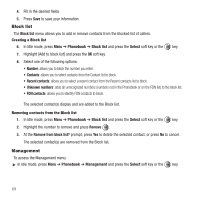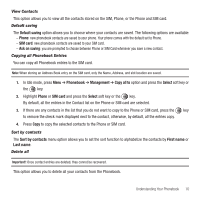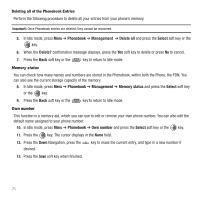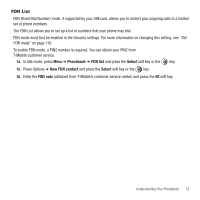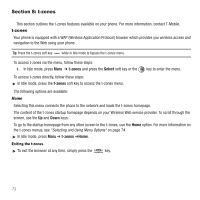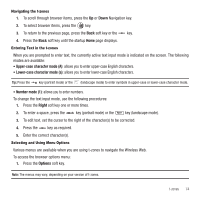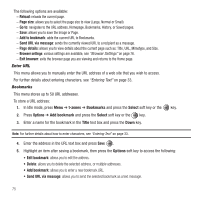Samsung SGH-T459 User Manual (user Manual) (ver.f6) (English) - Page 73
Default saving, Phone, SIM card, Ask on saving, Phonebook, Management, Copy all to, Select
 |
UPC - 610214617736
View all Samsung SGH-T459 manuals
Add to My Manuals
Save this manual to your list of manuals |
Page 73 highlights
View Contacts This option allows you to view all the contacts stored on the SIM, Phone, or the Phone and SIM card. Default saving The Default saving option allows you to choose where your contacts are saved. The following options are available: - Phone: new phonebook contacts are saved to your phone. Your phone comes with the default set to Phone. - SIM card: new phonebook contacts are saved to your SIM card. - Ask on saving: you are prompted to choose between Phone or SIM Card whenever you save a new contact. Copying all Phonebook Entries You can copy all Phonebook entries to the SIM card. Note: When storing an Address Book entry on the SIM card, only the Name, Address, and slot location are saved. 1. In Idle mode, press Menu ➔ Phonebook ➔ Management ➔ Copy all to option and press the Select soft key or the key. 2. Highlight Phone or SIM card and press the Select soft key or the key. By default, all the entries in the Contact list on the Phone or SIM card are selected. 3. If there are any contacts in the list that you do not want to copy to the Phone or SIM card, press the key to remove the check mark displayed next to the contact, otherwise, by default, all the entries copy. 4. Press Copy to copy the selected contacts to the Phone or SIM card. Sort by contacts The Sort by contacts menu option allows you to set the sort function to alphabetize the contacts by First name or Last name. Delete all Important!: Once contact entries are deleted, they cannot be recovered. This option allows you to delete all your contacts from the Phonebook. Understanding Your Phonebook 70