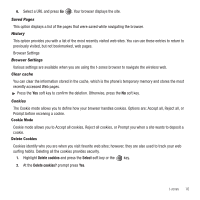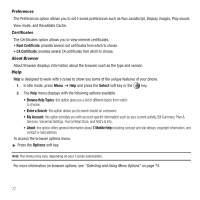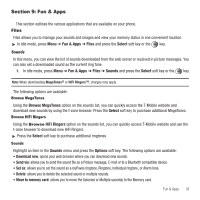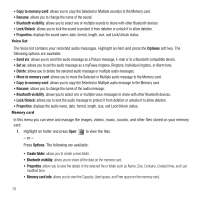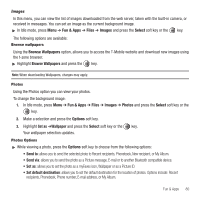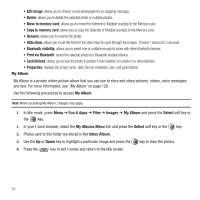Samsung SGH-T459 User Manual (user Manual) (ver.f6) (English) - Page 84
My Albums Menu
 |
UPC - 610214617736
View all Samsung SGH-T459 manuals
Add to My Manuals
Save this manual to your list of manuals |
Page 84 highlights
• Edit image: allows you to choose a new photograph for an outgoing message. • Delete: allows you to delete the selected photo or multiple photos. • Move to memory card: allows you to move the Selected or Multiple sound(s) to the Memory card. • Copy to memory card: allows you to copy the Selected or Multiple sound(s) to the Memory card. • Rename: allows you to rename the photo. • Slide show: allows you to set the time for the slide show to cycle through the images. Choose 1 second or 3 seconds. • Bluetooth visibility: allows you to select one or multiple sounds to share with other Bluetooth devices. • Print via Bluetooth: sends the selected photo to a Bluetooth enabled device. • Lock/Unlock: allows you to lock the photo to protect it from deletion or unlocks it to allow deletion. • Properties: displays the image name, date, format, resolution, size, and Lock/Unlock. My Album My Album is a private online picture album that you can use to store and share pictures, videos, voice messages, and text. For more information, see "My Album" on page 126. Use the following procedures to access My Album. Note: When accessing My Album, charges may apply. 1. In Idle mode, press Menu ➔ Fun & Apps ➔ Files ➔ Images ➔ My Album and press the Select soft key or the key. 1. In your t-zone browser, select the My Albums Menu link and press the Select soft key or the key. 2. Photos sent to this folder are stored in the Inbox Album. 3. Use the Up or Down key to highlight a particular image and press the key to view the photos. 4. Press the key to exit t-zones and return to the Idle screen. 81