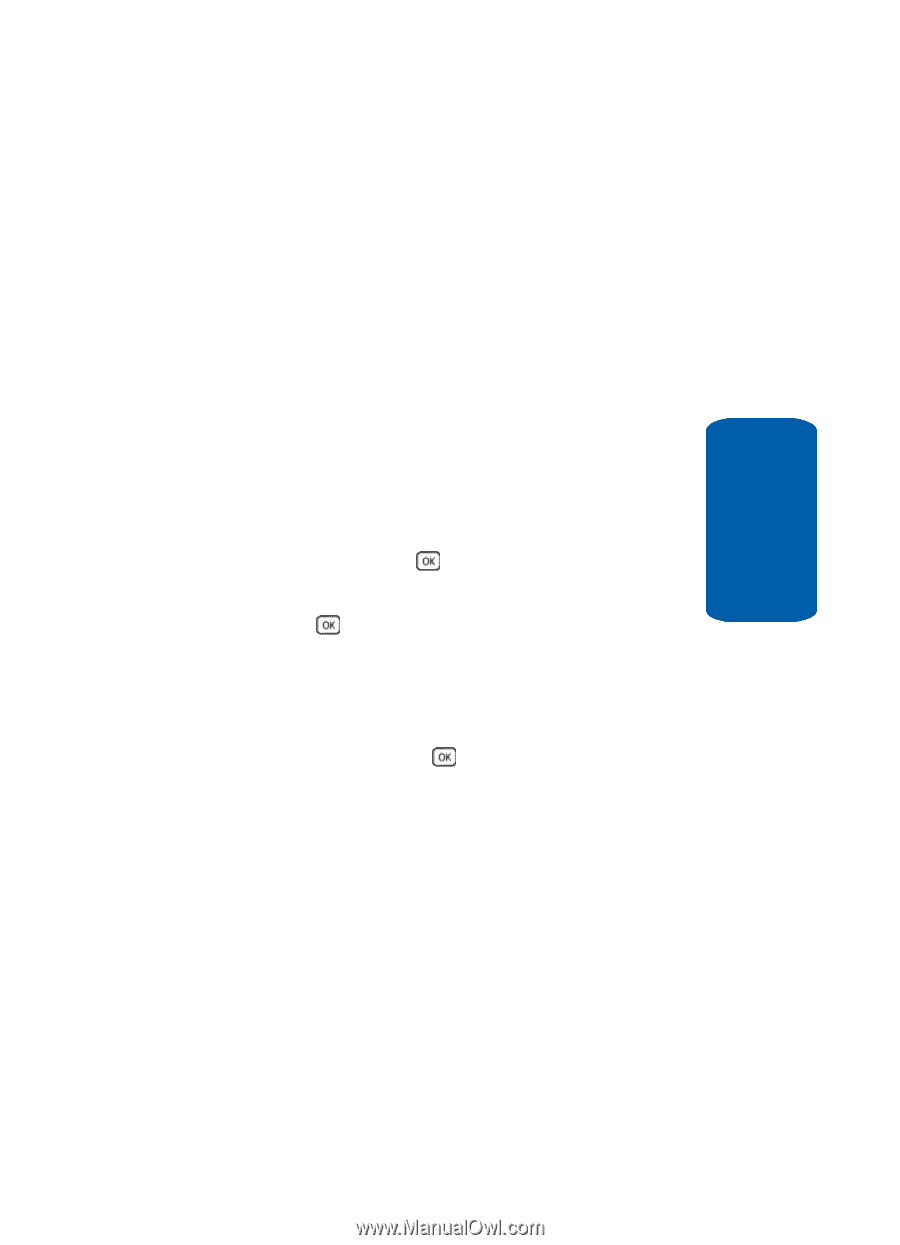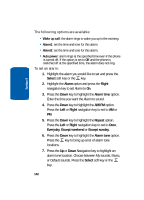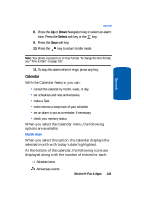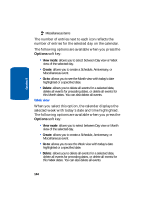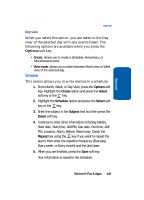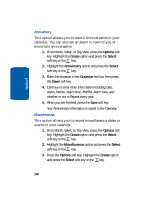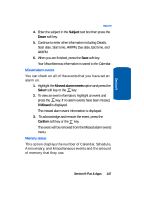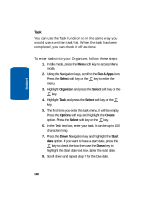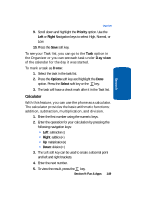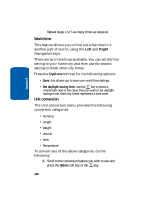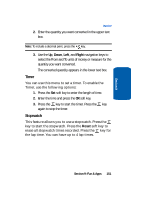Samsung SGH-T609 User Manual (user Manual) (ver.f8) (English) - Page 151
Missed alarm events, Memory status, Start date, AM/PM, Due date, End time,
 |
View all Samsung SGH-T609 manuals
Add to My Manuals
Save this manual to your list of manuals |
Page 151 highlights
Section 9 Organizer 4. Enter the subject in the Subject text box then press the Down soft key. 5. Continue to enter other information including Details, Start date, Start time, AM/PM, Due date, End time, and AM/PM. 6. When you are finished, press the Save soft key. Your Miscellaneous information is saved to the Calendar. Missed alarm events You can check on all of the events that you have set an alarm on. 1. Highlight the Missed alarm events option and press the Select soft key or the key. 2. To view an event information, highlight an event and press the key. If no alarm events have been missed, 0 Missed is displayed. The missed alarm event information is displayed. 3. To acknowledge and remove the event, press the Confirm soft key or the key. The event will be removed from the Missed alarm events menu. Memory status This option displays the number of Calendar, Schedule, Anniversary, and Miscellaneous events and the amount of memory that they use. Section 9: Fun & Apps 147