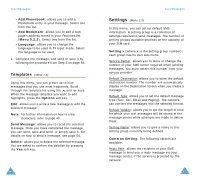Samsung SGH-V205 User Manual (user Manual) (ver.1.0) (English) - Page 40
Outbox, Write New
 |
View all Samsung SGH-V205 manuals
Add to My Manuals
Save this manual to your list of manuals |
Page 40 highlights
Picture Messages Cut Number: allows you to extract a number from the message text, so that you can call the number or save it in the Phonebook. Forward: allows you to forward the message to another person. Save Picture: allows you to save an image from the message into your phone. Photos are stored in the My Photos folder (Menu 4.3) and other images are in the Pictures folder in the Download menu (Menu 9.3) Save Sound: allows you to save a sound from the message into the Sounds folder in the Download menu (Menu 9.3). Outbox (Menu 2.2) When you access this menu option, the list of the picture messages you sent displays. 1. Select the required message and press the Select soft key to view the message contents. 2. To scroll through the message, press the or key. While viewing a message, you can choose the following options by pressing the Options soft key: Delete: deletes the message. Cut Number: allows you to extract a number from the message text, so that you can call the number or save it in the Phonebook. Send: allows you to resend the message. Edit Message: allows you to change the message contents, picture or text. 74 Picture Messages Write New (Menu 2.3) This menu allows you to create a new picture message and then send it to multiple destinations. Creating and Sending a Picture Message 1. Enter the subject of your message and press the OK soft key. For further details about entering characters, see page 43. 2. Press the Options soft key and add the message contents using one of the following options: • Add Text: Enter the message text and press the OK soft key. • Add My Photo: allows you to add a photo you took using the camera on your phone. Select a photo and press the View soft key. Then, press the Select soft key to add. For further details about using the camera, see page 81. • Add Picture: allows you to add a picture stored in the Pictures folder in the Downloads menu (Menu 9.3). Choose a picture and press the Select soft key. • Send: allows you to send the message. Use this option when you finish creating the message. • Save: saves the message in the Outbox (Menu 2.2) for later use. Use this option when you finish creating the message. 3. When the added content displays, press the key to highlight Add Here. 75