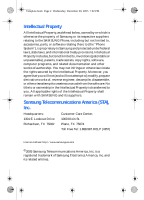Samsung SGH-ZX10 User Manual (ENGLISH)
Samsung SGH-ZX10 Manual
 |
View all Samsung SGH-ZX10 manuals
Add to My Manuals
Save this manual to your list of manuals |
Samsung SGH-ZX10 manual content summary:
- Samsung SGH-ZX10 | User Manual (ENGLISH) - Page 1
Template.book Page 1 Wednesday, December 28, 2005 7:02 PM SGH-zx10 Series PORTABLE Quad/DualMode TELEPHONE User Guide Please read this manual before operating your phone, and keep it for future reference. UCEL4_PMilton_122805_F11 - Samsung SGH-ZX10 | User Manual (ENGLISH) - Page 2
Page 2 Wednesday, December 28, 2005 7:02 PM Intellectual Property All Intellectual Property, as defined below, owned by or which is otherwise the property of Samsung or its respective suppliers relating to the SAMSUNG Phone, including but not limited to, accessories, parts, or software relating - Samsung SGH-ZX10 | User Manual (ENGLISH) - Page 3
Template.book Page 3 Wednesday, December 28, 2005 7:02 PM Printed in Korea GH68-07785A Openwave® is a registered PRODUCT WITH THE REQUIREMENTS OF ANY LAW, RULE, SPECIFICATION OR CONTRACT PERTAINING THERETO. NOTHING CONTAINED IN THE INSTRUCTION MANUAL SHALL BE CONSTRUED TO CREATE AN EXPRESS OR IMPLIED - Samsung SGH-ZX10 | User Manual (ENGLISH) - Page 4
Template.book Page 4 Wednesday, December 28, 2005 7:02 PM - Samsung SGH-ZX10 | User Manual (ENGLISH) - Page 5
2005 7:02 PM Table of Contents Section 1: Getting Started 11 Activating Your Phone 12 Setting Up Your Voice Mail 18 Understanding this User Manual 20 Section 2: Understanding Your Phone 21 Features of Your Phone 22 Open View of Your Phone Phone 47 Missed Calls 47 Call Log 50 Quiet Mode 54 - Samsung SGH-ZX10 | User Manual (ENGLISH) - Page 6
Page 6 Wednesday, December 28, 2005 7:02 PM Using Number Mode 72 Using Symbol Mode 72 Section 6: Understanding Your Address Speed Dial 89 My Name Card 92 Copy All 92 Own Number 92 Service Number (SIM Dependent 93 Settings 93 Memory Status 93 Section 7: Messaging 131 Phone Settings 133 6 - Samsung SGH-ZX10 | User Manual (ENGLISH) - Page 7
147 Security 157 Memory Status 160 Reset Settings 160 Phone Information 160 Section 9: Multimedia 163 Using the Camera 164 Using Record Video 172 Memory Card 178 Deleting Photos and Video 181 Using the Media Player 182 My MEdia 184 Cingular Video 184 Using the MP3 Player 185 Section 10 - Samsung SGH-ZX10 | User Manual (ENGLISH) - Page 8
Table of Contents Template.book Page 8 Wednesday, December 28, 2005 7:02 PM Calculator 214 Converter 215 World Time 216 Section 11: Network Services 219 Caller ID 220 Call Forwarding 220 Call Waiting 222 Auto Redial 224 Closed User Group (SIM Dependent 224 Section 12: WAP 227 Launching - Samsung SGH-ZX10 | User Manual (ENGLISH) - Page 9
Table of Contents Template.book Page 9 Wednesday, December 28, 2005 7:02 PM Section 14: Warranty Information 267 Standard Limited Warranty 268 Index 275 Table of Contents 9 - Samsung SGH-ZX10 | User Manual (ENGLISH) - Page 10
Table of Contents Template.book Page 10 Wednesday, December 28, 2005 7:02 PM 10 - Samsung SGH-ZX10 | User Manual (ENGLISH) - Page 11
December 28, 2005 7:02 PM Section 1: Getting Started Topics Covered • Activating Your Phone • Setting Up Your Voice Mail • Understanding this User Manual This section allows you to start using your phone by activating your service, setting up your voice mail, contacting customer support, or getting - Samsung SGH-ZX10 | User Manual (ENGLISH) - Page 12
, December 28, 2005 7:02 PM Activating Your Phone When you subscribe to a cellular network, you are provided with a plug-in SIM card loaded with your subscription details, such as your PIN or any optional services available. To Install the SIM card, use the following instructions: Installing the SIM - Samsung SGH-ZX10 | User Manual (ENGLISH) - Page 13
Section 1 Template.book Page 13 Wednesday, December 28, 2005 7:02 PM Activating Your Phone 3. Slide the SIM card into the SIM card socket, as shown, so that the card locks into position. Make sure the gold colored contacts of the card face into the phone. 4. To remove the SIM card, slide it upwards - Samsung SGH-ZX10 | User Manual (ENGLISH) - Page 14
1 Template.book Page 14 Wednesday, December 28, 2005 7:02 PM 5. Replace the battery so that the tabs on the end align with the slots at the bottom of the phone. 6. Press the battery down until it clicks into place. Make sure that the battery is properly installed before switching on the power. 14 - Samsung SGH-ZX10 | User Manual (ENGLISH) - Page 15
15 Wednesday, December 28, 2005 7:02 PM Activating Your Phone Charging the Battery Your phone is powered by a rechargeable Li-ion battery. A travel charger comes with your phone for charging the battery. Use only approved batteries and chargers. Ask your local Samsung dealer for further details. The - Samsung SGH-ZX10 | User Manual (ENGLISH) - Page 16
configuration for the power outlet. Use of the wrong adapter could damage your phone and void your warranty. 3. When charging is finished, unplug the charger from the power outlet then disconnect it from the phone by pressing the buttons on both sides of the connector and pulling the connector - Samsung SGH-ZX10 | User Manual (ENGLISH) - Page 17
1 Template.book Page 17 Wednesday, December 28, 2005 7:02 PM Activating Your Phone Note: You must unplug the charger before removing the battery from the phone during charging, otherwise, the phone could be damaged. Low Battery Indicator When the battery is weak and only a few minutes of talk - Samsung SGH-ZX10 | User Manual (ENGLISH) - Page 18
2005 7:02 PM Turning on Your Phone 1. Press and hold the key until the phone turns on. 2. If the phone asks you to enter a password, enter a password and press the Confirm soft key or the key. 3. If the phone Mail 1. In Idle mode, press the Menu ( ) soft key to access Menu mode. 2. Highlight Recent - Samsung SGH-ZX10 | User Manual (ENGLISH) - Page 19
19 Wednesday, December 28, 2005 7:02 PM Setting Up Your Voice Mail Your phone dials the specified number of the voice mail center. 5. When connected, follow the voice prompts from the voice mail center. Changing the Voice Mail Number Your SIM card gives you a default service number for the voice - Samsung SGH-ZX10 | User Manual (ENGLISH) - Page 20
Page 20 Wednesday, December 28, 2005 7:02 PM Understanding this User Manual The chapters of this guide generally follow the same order as the menus and sub menus in your phone. Also included is important safety information that you should know before using your phone. Most of this information is - Samsung SGH-ZX10 | User Manual (ENGLISH) - Page 21
Template.book Page 21 Wednesday, December 28, 2005 7:02 PM Section 2: Understanding Your Phone Topics Covered • Features of Your Phone • Open View of Your Phone • Front View of Your Phone • Display Layout • Selection Functions and Options • Command Keys This section outlines some key features of - Samsung SGH-ZX10 | User Manual (ENGLISH) - Page 22
features. The following list outlines a few of the features included in your phone. • Mobile Instant Messaging using AOL Instant Messenger or Yahoo Messenger. • Built-In Digital Camera with flash and Video Capture • MP3 Player, and Java Games. • Hands-free speakerphone • Organizer feature provides - Samsung SGH-ZX10 | User Manual (ENGLISH) - Page 23
Template.book Page 23 Wednesday, December 28, 2005 7:02 PM Open View of Your Phone Open View of Your Phone Section 2 Section 2: Understanding Your Phone 23 - Samsung SGH-ZX10 | User Manual (ENGLISH) - Page 24
2005 7:02 PM Keys 1. Camera: Use the camera to take photos and record videos. 2. Switch key: Allows you to switch between four preset menu items. See "Switch Key" on page 36 for more information. 3. Headset Jack: Allows you to plug in an optional headset in idle mode (with the data. 24 Section 2 - Samsung SGH-ZX10 | User Manual (ENGLISH) - Page 25
Template.book Page 25 Wednesday, December 28, 2005 7:02 PM Open View of Your Phone 10. Shift/Asterisk key: Enters the asterisk character for calling features. In text entry mode, press to change the character input type. 11. Microphone: The microphone allows the other caller to hear you clearly when - Samsung SGH-ZX10 | User Manual (ENGLISH) - Page 26
Template.book Page 26 Wednesday, December 28, 2005 7:02 PM 18. Camera key: Press to launch camera or video mode. See "Camera Key" on page 36 for more information. 19. Display: The screen displays all the information needed to operate your phone. 20. Earpiece: The speaker allows you to hear the other - Samsung SGH-ZX10 | User Manual (ENGLISH) - Page 27
Template.book Page 27 Wednesday, December 28, 2005 7:02 PM Front View of Your Phone Front View of Your Phone Section 2 Section 2: Understanding Your Phone 27 - Samsung SGH-ZX10 | User Manual (ENGLISH) - Page 28
when you have an incoming call or a message. 4. Charger/PC data link cable jack: This connector is used to plug in the charger accessories. 5. TransFlashTM memory slot: Allows you to insert a specialized memory card made especially for mobile phones. 6. Profile key: Press and hold to view profiles - Samsung SGH-ZX10 | User Manual (ENGLISH) - Page 29
Template.book Page 29 Wednesday, December 28, 2005 7:02 PM Display Layout The display area has 3 areas. They are: Display Layout Section 2 Section 2: Understanding Your Phone 29 - Samsung SGH-ZX10 | User Manual (ENGLISH) - Page 30
.book Page 30 Wednesday, December 28, 2005 7:02 PM Icons Shows the received signal strength. The greater the number of bars, the stronger the signal. Appears when you are in an area of the network that supports 3G/UMTS. Appears when you are connected to the 3G/UMTS network. Appears when you are in - Samsung SGH-ZX10 | User Manual (ENGLISH) - Page 31
time. Appears when you are out of your service area. Appears when a call is in progress. Shows the level of your battery. The more bars you see, the more profile is activated. Appears when the Car profile is activated. Selecting Functions and Options Your phone offers a set of functions that allow - Samsung SGH-ZX10 | User Manual (ENGLISH) - Page 32
28, 2005 7:02 PM Soft Keys The roles of the soft keys vary depending on the function you are currently using. The labels on the bottom line of the display just above each key indicate their current role. The following diagram shows the soft key role while in Idle mode. Selecting Options - Samsung SGH-ZX10 | User Manual (ENGLISH) - Page 33
for a password or PIN. Enter the code and press the Confirm soft key or the key. When you access a list of options, your phone highlights the currently active option. If, however to open the Menu screen. • When in a menu mode the Left ( ) soft key function is Select. Section 2: Understanding Your - Samsung SGH-ZX10 | User Manual (ENGLISH) - Page 34
, briefly press the Clear ( ) key. End Key The End ( ) key is used to turn on/off your phone, disconnect calls, and return to the idle mode. • Press and hold the End ( ) key to turn on your phone. • Briefly press the End ( ) key once to disconnect a call. • Press End ( ) key to return to idle - Samsung SGH-ZX10 | User Manual (ENGLISH) - Page 35
35 Wednesday, December 28, 2005 7:02 PM Command Keys • Press the Send ( ) key once to answer calls. • Enter a number and briefly press the Send ( ) key to make a call. • Briefly press the Send ( ) key in idle mode to display a list of recent calls to and from your phone. • Press the Send ( ) key - Samsung SGH-ZX10 | User Manual (ENGLISH) - Page 36
December 28, 2005 7:02 PM Net Homepage. • End All?: ends all operations and returns you to Idle mode. 3. Use the Left or Right Navigation key to select an option and press associated with the volume settings and levels of your phone. Profiles are responsible for ringers, alarms, notifications, - Samsung SGH-ZX10 | User Manual (ENGLISH) - Page 37
Template.book Page 37 Wednesday, December 28, 2005 7:02 PM Command Keys With the folder closed 1. Press and hold the key on the upper right side of the zx10, to view profiles. 2. Use the Volume key on the left side of the phone to highlight a profile. 3. Press the to apply the profile. With the - Samsung SGH-ZX10 | User Manual (ENGLISH) - Page 38
Template.book Page 38 Wednesday, December 28, 2005 7:02 PM 38 Section 2 - Samsung SGH-ZX10 | User Manual (ENGLISH) - Page 39
Template.book Page 39 Wednesday, December 28, 2005 7:02 PM Section 3: Call Functions Topics Covered • Making a Call • Adjusting the Call Volume • Switching Off the Microphone (Mute) • Answering a Call • Using Speaker Phone • Missed Calls • Call Log • Quiet Mode This section allows you to make or - Samsung SGH-ZX10 | User Manual (ENGLISH) - Page 40
2005 7:02 PM Making a Call Ⅵ When the idle screen displays, enter the area code and phone number, and press the key. Making an International Call 1. Press and hold the key. The + character appears. 2. Enter the country code, area code, and phone to this service, contact your service provider. Setting - Samsung SGH-ZX10 | User Manual (ENGLISH) - Page 41
Template.book Page 41 Wednesday, December 28, 2005 7:02 PM Making a Call 2. To join the first participant to the conference call, press the Options soft key. Press the Up or Down Navigation key - Samsung SGH-ZX10 | User Manual (ENGLISH) - Page 42
Template.book Page 42 Wednesday, December 28, 2005 7:02 PM Dropping One Participant 1. Press the Options Call When you want to finish your call, briefly press the key. Redialing the Last Number The phone stores the numbers of the calls you've dialed, received, or missed if the call recipient or - Samsung SGH-ZX10 | User Manual (ENGLISH) - Page 43
Wednesday, December 28, 2005 7:02 PM Making a Call Note: If you have typed characters on the display, press the key to return to Idle mode. 1. Press the key time of the call. • Voice Call: allows you to call the highlighted phone number. • Paste: allows you to paste the number in the display. Press - Samsung SGH-ZX10 | User Manual (ENGLISH) - Page 44
Template.book Page 44 Wednesday, December 28, 2005 7:02 PM Once you have stored a number in the Address Book, use the Volume keys on the left side of the phone. Press the key to increase the volume level and the key to decrease the level. In Idle mode, you can also adjust the keypad tone volume using - Samsung SGH-ZX10 | User Manual (ENGLISH) - Page 45
answer a call while using a menu feature. After ending the call, the phone returns to the function screen you were using. Answering a Waiting Call You can answer an incoming call while you have a call in progress, if this service is supported by the network and you have set Call Waiting to Activate - Samsung SGH-ZX10 | User Manual (ENGLISH) - Page 46
Template.book Page 46 Wednesday, December 28, 2005 7:02 PM 3. To switch between the two calls, press the Options soft key. Press the Up or Down Navigation key to highlight Swap and press - Samsung SGH-ZX10 | User Manual (ENGLISH) - Page 47
book Page 47 Wednesday, December 28, 2005 7:02 PM Using Speaker Phone Using Speaker Phone 1. Press the key or the Accept Phone Off is highlighted, press the Select soft key or the key. Missed Calls When you are unable to answer a call for any reason, you can find out who was calling , if this service - Samsung SGH-ZX10 | User Manual (ENGLISH) - Page 48
, December 28, 2005 7:02 PM 3. To scroll through the missed calls, press the Up or Down Navigation key. 4. To call the number, press the key. 5. To edit or delete a missed call number, highlight the number and press the Options soft key. See procedure below. Alternatively, 1. In Idle mode, press the - Samsung SGH-ZX10 | User Manual (ENGLISH) - Page 49
Template.book Page 49 Wednesday, December 28, 2005 7:02 PM Missed Calls • Send Message: allows you to send a text message or multimedia message to the phone number. • Address Book: allows you to access the Address Book, Contact List. • Call Log: allows you to view the call log. 3. Highlight Save to - Samsung SGH-ZX10 | User Manual (ENGLISH) - Page 50
Wednesday, December 28, 2005 7:02 PM Deleting a soft key to confirm deletion. Call Log The phone stores the numbers of the calls you've dialed, received, or You can access these functions from Idle or Menu mode. Accessing the Call Log in Idle Mode 1. In Idle mode, press the key. A list of most recent - Samsung SGH-ZX10 | User Manual (ENGLISH) - Page 51
Template.book Page 51 Wednesday, December 28, 2005 7:02 PM Call Log Accessing the Call Log in Menu Mode 1. In Idle mode, press the Menu soft key to access Menu mode. 2. Use the Up or Down Navigation key to highlight Recent Calls and press the Select soft key or the key. Missed Calls This menu - Samsung SGH-ZX10 | User Manual (ENGLISH) - Page 52
Template.book Page 52 Wednesday, December 28, 2005 7:02 PM Speed Dial List This menu allows view the time log for last call made, and received. Note: The actual time invoiced by your service provider may vary, depending on network features, rounding-off for billing purposes, and so on. The following - Samsung SGH-ZX10 | User Manual (ENGLISH) - Page 53
Page 53 Wednesday, December 28, 2005 7:02 PM Data Volume This menu lets you view recent Data Volume. Call Log Note: The actual time invoiced by your service provider may vary, depending on network features, rounding-off for billing purposes, and so on. The following data volume logs are available - Samsung SGH-ZX10 | User Manual (ENGLISH) - Page 54
.book Page 54 Wednesday, December 28, 2005 7:02 PM Quiet Mode Quiet mode is convenient when you wish to prevent the phone from making noise, in a theater for example. In Idle mode, press and hold the key until the "Vibration All Activated" message and the Silent mode icon ( ) display. In Silent - Samsung SGH-ZX10 | User Manual (ENGLISH) - Page 55
Section 4 Template.book Page 55 Wednesday, December 28, 2005 7:02 PM Section 4: Menu Navigation Topics Covered • Menu Navigation • Navigating Using Shortcuts • Menu Outline • In Use Menu Outline This section explains the menu navigation for your phone. It also includes an outline of all the - Samsung SGH-ZX10 | User Manual (ENGLISH) - Page 56
, December 28, 2005 7:02 PM Menu Navigation You can tailor the phone's range of functions to your needs using menus and sub-menus. Menus and submenus can be accessed by scrolling, using the Navigation keys or by using the shortcuts. Accessing a Menu Function by Scrolling 1. In Idle mode, press the - Samsung SGH-ZX10 | User Manual (ENGLISH) - Page 57
4 Template.book Page 57 Wednesday, December 28, 2005 7:02 PM Navigating Using Shortcuts Return to the number on the phone, depending on the services supported by your SIM card. For example, accessing the Wallpaper menu. 1. In Idle mode, press the Menu ( ) soft key to access Menu mode. 2. Press - Samsung SGH-ZX10 | User Manual (ENGLISH) - Page 58
Section 4 Template.book Page 58 Wednesday, December 28, 2005 7:02 PM Menu Outline 1: IM 2: Messaging 1: IM** 2: Create New Message 1: Text Sending Options 2: Receiving Options 3: MMS Profiles 4: Message Size 5: Creation Mode 6: Slide Interval 3: Email 1: Sending Options 2: Receiving Options 3: Email - Samsung SGH-ZX10 | User Manual (ENGLISH) - Page 59
Data Volume 9: Data Call Time 0: Address Book 1: Contact List 2: Add New Contact 3: Groups 4: Speed Dial 5: My Name Card 6: Copy All 7: Own Number 8: Service Number* 9: Settings 0: Memory Status 4: MEdia Net 1: MEdia Net Home 2: Favorites 3: Enter URL 4: Browser Profiles 5: Clear Cache 5: Cingular - Samsung SGH-ZX10 | User Manual (ENGLISH) - Page 60
6: MEdia Net Home 6: Cingular Video 7: My Stuff 8: Address Book 1: Contact List 2: Add New Contact 3: Groups 4: Speed Dial 5: My Name Card 6: Copy All 7: Own Number 8: Service Number* 9: Settings 0: Memory Status 9: Settings 1: Time & Date 2: Profiles 3: Phone Settings 1: Language 2: Short - Samsung SGH-ZX10 | User Manual (ENGLISH) - Page 61
Section 4 Template.book Page 61 Wednesday, December 28, 2005 7:02 PM Menu Outline 4: LCD Brightness 5: Sub LCD Contrast 6: Backlight 4: Unreachable 5: Cancel All 2: Data Call 1: Always 2: Busy 3: No Reply 4: Unreachable 5: Cancel All 3: Waiting 1: Voice Call 2: Data Call 4: Auto Redial 5: Closed - Samsung SGH-ZX10 | User Manual (ENGLISH) - Page 62
3: Email Profiles 4: Email Accounts 4: Voice Mail 5: Push Messages 6: Broadcast* 3: Address Book 4: Camera 5: Video Recorder 6: Record Audio 7: Media Player 8: VOD 9: Security 1: Phone Lock 2: SIM Lock 3: PIN Lock 4: Fixed Dialing Mode 5: Change Phone Password 6: Privacy Lock 7: Change PIN Code 62 - Samsung SGH-ZX10 | User Manual (ENGLISH) - Page 63
Wednesday, December 28, 2005 7:02 PM In Use Menu Outline 8: Change PIN2 Code 0: Memory Status *: Reset Settings #: Phone Information * Shows only if supported by your SIM call an automated system, like a banking service. • Address Book: allows you to access the Contact List. Section 4: Menu - Samsung SGH-ZX10 | User Manual (ENGLISH) - Page 64
Section 4 Template.book Page 64 Wednesday, December 28, 2005 7:02 PM • Send Text Message: allows you to send a SMS message to the caller or the person you called. • Memo: allows you to create a memo. • End Call: select to end call. 64 - Samsung SGH-ZX10 | User Manual (ENGLISH) - Page 65
Section 4 Template.book Page 65 Wednesday, December 28, 2005 7:02 PM In Use Menu Outline Section 4: Menu Navigation 65 - Samsung SGH-ZX10 | User Manual (ENGLISH) - Page 66
Section 4 Template.book Page 66 Wednesday, December 28, 2005 7:02 PM 66 - Samsung SGH-ZX10 | User Manual (ENGLISH) - Page 67
28, 2005 7:02 PM Section 5: Entering Text Topics Covered • Changing the Text Input Mode • Using T9 Mode • Entering Upper and Lower Case Letters • Using Number Mode • Using Symbol Mode This section outlines how to select the desired text input modes when entering characters into your phone. This - Samsung SGH-ZX10 | User Manual (ENGLISH) - Page 68
Template.book Page 68 Wednesday, December 28, 2005 7:02 PM Changing the Text Input Mode When you are in a field that allows characters to be entered, you will notice the text input mode indicator on the display. For example, the following screen displays when writing a text message. Section 5 1. - Samsung SGH-ZX10 | User Manual (ENGLISH) - Page 69
Page 69 Wednesday, December 28, 2005 7:02 PM Using T9 Mode Using T9 Mode Entering a Word in T9 Mode 1. When you are in T9 mode, start entering a word by pressing example, both "Of" and "Me" use the and keys. The phone displays the most commonly used choice first. If the word doesn't display press - Samsung SGH-ZX10 | User Manual (ENGLISH) - Page 70
Template.book Page 70 Wednesday, December 28, 2005 7:02 PM Section 5 4. Insert a space by pressing the key and start entering the next word. Tips for Using T9 Mode • To enter periods, hyphens, or apostrophes, press the key. T9 mode applies grammar rules to ensure that correct punctuation is used - Samsung SGH-ZX10 | User Manual (ENGLISH) - Page 71
Section 5 Template.book Page 71 Wednesday, December 28, 2005 7:02 PM Keys Entering Upper and Lower Case Letters Section 5: Entering Text 71 - Samsung SGH-ZX10 | User Manual (ENGLISH) - Page 72
Section 5 Template.book Page 72 Wednesday, December 28, 2005 7:02 PM Tips for Using Alphabet Mode • To insert a space, press the key. • To shift case in Alphabet mode, use the key. There are three cases: Initial capital , Capital lock , and Lower case . • Once text had been entered you can move the - Samsung SGH-ZX10 | User Manual (ENGLISH) - Page 73
Template.book Page 73 Wednesday, December 28, 2005 7:02 PM Section 6: Understanding Your Address Book Topics Covered • Book Entry • Groups • Speed Dial • My Name Card • Copy All • Own Number • Service Number • Settings • Memory Status This section allows you to manage your daily contacts by storing - Samsung SGH-ZX10 | User Manual (ENGLISH) - Page 74
Template.book Page 74 Wednesday, December 28, 2005 7:02 PM Adding a New Address Book Entry Storing a Number in Idle Mode in the Phone Memory 1. Enter the number you want to store. 2. Press the Options soft key. The following options appear in the display: • Save to Address Book: allows - Samsung SGH-ZX10 | User Manual (ENGLISH) - Page 75
2005 7:02 PM Adding a New Address Book Entry • Mobile • Home • Work • Fax • Etc. 8. Enter the new contact information. Populate the following fields: • First/Last Name: enter the first and last name of the contact. • Phone Number: enter a phone distinctive options that are specific to the contact. • - Samsung SGH-ZX10 | User Manual (ENGLISH) - Page 76
2005 7:02 PM • Ring Tone: allows you to assign a melody to the number. • Msg. Alert Tone: allows you to set the notification tone for incoming messages. • Add Item: allows you to identify additional numbers for the contact. Choose from the following options: • Mobile Number in Idle Mode to the SIM - Samsung SGH-ZX10 | User Manual (ENGLISH) - Page 77
Template.book Page 77 Wednesday, December 28, 2005 7:02 PM Adding a New Address Book Entry Storing a Number Using the Add New Contact Option Storing a number in the Phone Memory 1. In Idle mode, press the Menu ( ) soft key to access Menu mode. 2. Use the Navigation keys to highlight Address Book and - Samsung SGH-ZX10 | User Manual (ENGLISH) - Page 78
2005 7:02 PM 6. Press the Options soft key. Choose from the following options: • Save: saves the entry. • Special Options: allows you to add distinctive options that are specific • Mobile: assigns the number entered to the Mobile entry In Idle mode, press the Menu ( ) soft key to access Menu mode. 2. - Samsung SGH-ZX10 | User Manual (ENGLISH) - Page 79
28, 2005 7:02 PM Pauses • Name: enter the first and last name of the contact. • Phone Number: enter the phone number of the contact. • SIM Location: enter SIM location number. 6. Press the Save soft key or the key to save contact. Pauses When you call automated systems (like banking services and - Samsung SGH-ZX10 | User Manual (ENGLISH) - Page 80
Template.book Page 80 Wednesday, December 28, 2005 7:02 PM 3. Using the Up or Down Navigation key the entry, press the the number. key to dial Dialing a Number from the SIM Card 1. In Idle mode, enter the location number assigned to the contact entry you want to dial and press the key. The - Samsung SGH-ZX10 | User Manual (ENGLISH) - Page 81
Template.book Page 81 Wednesday, December 28, 2005 7:02 PM Finding an Address Book Entry Finding an Address Book Entry 1. In Idle mode, press the Menu ( ) soft key to access Menu mode. 2. Use the Navigation keys to highlight Address Book and press the Select soft key or the key. 3. Using the Up or - Samsung SGH-ZX10 | User Manual (ENGLISH) - Page 82
82 Wednesday, December 28, 2005 7:02 PM • Search Groups: allows you to organize your Address Book entries in caller groups so that the phone alerts you in a specific way when a person from one of your groups calls you. Select one of the 10 groups available. • Service Number (SIM Dependent): displays - Samsung SGH-ZX10 | User Manual (ENGLISH) - Page 83
Wednesday, December 28, 2005 7:02 PM Editing an Existing Address Book Entry • Delete: allows you to delete the entry. You are asked to confirm that you wish to delete the entry by pressing the Yes soft key or the key. Editing an Existing Address Book Entry 1. In Idle mode, press the Menu - Samsung SGH-ZX10 | User Manual (ENGLISH) - Page 84
Template.book Page 84 Wednesday, December 28, 2005 7:02 PM 5. Press the Options soft key to All You can delete all your entries from your phone's memory, your SIM card, or both. 1. In Idle mode, press the Menu ( ) soft key to access Menu mode. 2. Use the Navigation keys to highlight Address - Samsung SGH-ZX10 | User Manual (ENGLISH) - Page 85
28, 2005 7:02 PM Groups • Phone & SIM: deletes entries in the Phone and SIM memory at the same time. • Phone: deletes entries from the Phone memory. to return to idle mode. key or the key Groups Adding a Group 1. In Idle mode, press the Menu ( ) soft key to access Menu mode. 2. Using the - Samsung SGH-ZX10 | User Manual (ENGLISH) - Page 86
Template.book Page 86 Wednesday, December 28, 2005 7:02 PM Renaming a Group 1. In Idle mode, press the Menu ( ) soft key to access Menu mode. 2. Using the Navigation keys, highlight Address Book and press the Select soft key or the key. 3. Highlight Groups and press the Select soft key or - Samsung SGH-ZX10 | User Manual (ENGLISH) - Page 87
Template.book Page 87 Wednesday, December 28, 2005 7:02 PM Groups 6. Use the Up or Down . 7. Press the Save soft key. Removing a Member from a Group 1. In Idle mode, press the Menu ( ) soft key to access Menu mode. 2. Using the Navigation keys, highlight Address Book and press the Select soft key or - Samsung SGH-ZX10 | User Manual (ENGLISH) - Page 88
88 Wednesday, December 28, 2005 7:02 PM 8. Press the key to remove the check mark from the members name. Repeat this step until you have selected all the numbers you want to remove from the Group. 9. Press the Save soft key. Finding a Number by Caller Group 1. In Idle mode, press the Menu - Samsung SGH-ZX10 | User Manual (ENGLISH) - Page 89
89 Wednesday, December 28, 2005 7:02 PM Speed Dial Deleting a Group 1. In Idle mode, press the Menu ( ) soft key to access Menu mode. 2. Using the Navigation key or the key to confirm deletion. Speed Dial Once you have stored phone numbers in your Address book list, you can set up to 8-speed dial - Samsung SGH-ZX10 | User Manual (ENGLISH) - Page 90
Template.book Page 90 Wednesday, December 28, 2005 7:02 PM 3. Use the Up or Down Navigation on the speed dial list. Changing a Number Assigned to a Key 1. In Idle mode, press the Menu ( ) soft key to access Menu mode. 2. Using the Navigation keys, highlight Address Book and press the Select soft key - Samsung SGH-ZX10 | User Manual (ENGLISH) - Page 91
Template.book Page 91 Wednesday, December 28, 2005 7:02 PM Speed Dial 3. Use the Up When you have finished, press the key. Deleting Speed Dial Entries 1. In Idle mode, press the Menu ( ) soft key to access Menu mode. 2. Using the Navigation keys, highlight Address Book and press the Select soft key - Samsung SGH-ZX10 | User Manual (ENGLISH) - Page 92
Template.book Page 92 Wednesday, December 28, 2005 7:02 PM 4. Select the Speed Dial location you your own phone numbers registered on your SIM card. You can also edit the names and numbers. Any changes made here do not affect the actual subscriber numbers on your SIM card. 1. In Idle mode, press the - Samsung SGH-ZX10 | User Manual (ENGLISH) - Page 93
, December 28, 2005 7:02 PM Service Number (SIM Dependent) • Voice Line1 • Voice Line2 • Data • Fax 4. Use the Up or Down Navigation key to highlight Voice Line 1 and press the Select soft key or the key. 5. Enter a name and press the Down Navigation key. 6. Enter the phone number and press - Samsung SGH-ZX10 | User Manual (ENGLISH) - Page 94
Template.book Page 94 Wednesday, December 28, 2005 7:02 PM 94 Section 6 - Samsung SGH-ZX10 | User Manual (ENGLISH) - Page 95
Template.book Page 95 Wednesday, December 28, 2005 7:02 PM Section 7: Messaging Topics Covered • Types of Messages • Using Instant Messenger (IM) • Creating and Sending New Messages • Message Folders • Chat • Template • Broadcast (SIM Dependent) • - Samsung SGH-ZX10 | User Manual (ENGLISH) - Page 96
Page 96 Wednesday, December 28, 2005 7:02 PM Types of Messages Your phone provides the following message types: service. For further details, contact your service provider. Start your Messenger Note: The ZX10 supports the following Instant Messaging Applications: AIM, ICQ, and YAHOO. 1. In Idle mode - Samsung SGH-ZX10 | User Manual (ENGLISH) - Page 97
Template.book Page 97 Wednesday, December 28, 2005 7:02 PM Using Instant Messenger (IM) • Yahoo! 4. Select one of the following and press the Select soft key or the key. • Sign On for AIM • - Samsung SGH-ZX10 | User Manual (ENGLISH) - Page 98
.book Page 98 Wednesday, December 28, 2005 7:02 PM Creating and Sending New Messages This section guides you through the procedure to send various types of messages. Creating and Sending a Text Message 1. In Idle mode, press the Menu ( ) soft key to access Menu mode. 2. Use the Navigation keys to - Samsung SGH-ZX10 | User Manual (ENGLISH) - Page 99
Template.book Page 99 Wednesday, December 28, 2005 7:02 PM Creating and Sending New Messages to send your message. Creating and Sending a Multimedia Message 1. In Idle mode, press the Menu ( ) soft key to access Menu mode. 2. Use the Navigation keys to highlight Messaging and press the Select soft - Samsung SGH-ZX10 | User Manual (ENGLISH) - Page 100
used in input mode. • Insert: allows you to add message text from the Text Templates, add an entry from the Contacts in your Address Book, or a URL address from Favorites. 8. Highlight OK and press the Select soft key or the key. 9. Press the Down Navigation key to highlight Picture or Video. 100 - Samsung SGH-ZX10 | User Manual (ENGLISH) - Page 101
Template.book Page 101 Wednesday, December 28, 2005 7:02 PM Creating and Sending New Messages 10. Press the key, use the Left or Right Navigation key to select an Image folder. 11. Use - Samsung SGH-ZX10 | User Manual (ENGLISH) - Page 102
Template.book Page 102 Wednesday, December 28, 2005 7:02 PM • Send: sends the message • Preview: allows you attachments. • Send: sends the message. • Preview: allows you to view or listen to the picture, video, or audio file. • Change File: allows you to change the file • Delete File: deletes the - Samsung SGH-ZX10 | User Manual (ENGLISH) - Page 103
Template.book Page 103 Wednesday, December 28, 2005 7:02 PM Creating and Sending New Messages If Select soft key or the key. Creating and Sending an Email 1. In Idle mode, press the Menu ( ) soft key to access Menu mode. 2. Use the Navigation keys to highlight Messaging and press the Select soft key - Samsung SGH-ZX10 | User Manual (ENGLISH) - Page 104
.book Page 104 Wednesday, December 28, 2005 7:02 PM Press the Options soft key to display the following options: • Send: sends the Email. • Input Method: allows to select text input mode. • Input Language: allows you to change the language to be used in input mode. • Insert Text Template: allows you - Samsung SGH-ZX10 | User Manual (ENGLISH) - Page 105
Template.book Page 105 Wednesday, December 28, 2005 7:02 PM Creating and Sending New Messages the key. Repeat this step as needed. Press the Options soft key, Attach is highlighted, press the Select - Samsung SGH-ZX10 | User Manual (ENGLISH) - Page 106
Template.book Page 106 Wednesday, December 28, 2005 7:02 PM 8. After you have attached the file and would like to send, save, replace, view, or delete the attachment, press the Options soft key. - Samsung SGH-ZX10 | User Manual (ENGLISH) - Page 107
28, 2005 7:02 PM Message Folders 12. Highlight Send and press the Select soft key or the key. Message Folders Inbox This message box is used to store incoming SMS messages and Multimedia messages. When you enter this menu, the list of messages in the box displays with the senders' phone numbers - Samsung SGH-ZX10 | User Manual (ENGLISH) - Page 108
Template.book Page 108 Wednesday, December 28, 2005 7:02 PM • Sort By: allows you to sort messages . • Forward: allows you to forward the message to other Email addresses or phone numbers. • Call Back: allows you to call the phone number of the sender from the message text. • Save to Address Book: - Samsung SGH-ZX10 | User Manual (ENGLISH) - Page 109
. • Save Files: allows you to save media items, such as pictures, video or sounds, from the message into your phone's memory. • Save to Address Book: allows you to save the senders phone number to the SIM or Phone memory. • Delete: allows you to delete the message. • Details: displays detailed - Samsung SGH-ZX10 | User Manual (ENGLISH) - Page 110
Template.book Page 110 Wednesday, December 28, 2005 7:02 PM • Sort By: allows you to sort messages by Recipient you view the message. • Forward: allows you to forward the message to other Email addresses or phone numbers. • Sort By: allows you to sort messages by Recipient, Type, Subject and Size. • - Samsung SGH-ZX10 | User Manual (ENGLISH) - Page 111
, December 28, 2005 7:02 PM Message Folders • Forward: allows you to forward the message to other Email addresses or phone numbers. • Delete this menu, the list of messages in the box displays with the recipients' phone numbers or names, if available in your Address book. 1. Highlight a message - Samsung SGH-ZX10 | User Manual (ENGLISH) - Page 112
Template.book Page 112 Wednesday, December 28, 2005 7:02 PM • Multimedia Message • View: allows you to the message. • Input Method: allows to select text input mode. • Input Language: allows you to change the language to be used in input mode. • Insert: allows you to add precomposed message text from - Samsung SGH-ZX10 | User Manual (ENGLISH) - Page 113
113 Wednesday, December 28, 2005 7:02 PM Chat • Save to Drafts: save the message to the Drafts folder. Email Inbox Stores incoming Email. Chat Chat allows logged-in users to have a typed, real-time, online conversation. Users may send private (one-to-one) messages. 1. In Idle mode, press the Menu - Samsung SGH-ZX10 | User Manual (ENGLISH) - Page 114
Template.book Page 114 Wednesday, December 28, 2005 7:02 PM Text Templates Options Text Templates, are pre-composed phrases. Using the Up or Down Navigation key, highlight a template and press the Options soft - Samsung SGH-ZX10 | User Manual (ENGLISH) - Page 115
28, 2005 7:02 PM Broadcast (SIM Dependent) Broadcast (SIM Dependent) This network service allows you to receive text messages on various topics, such as the weather or traffic. Cell Broadcast (CB) messages display as soon as they are received, provided that: • the phone is in Idle mode. • the - Samsung SGH-ZX10 | User Manual (ENGLISH) - Page 116
2005 7:02 PM Settings Settings allow you to set up various options for using messaging services. 1. In Idle mode, press the Menu ( ) soft key to access Menu mode of message you want to send. This is network supported, consult your wireless provider. • Name: allows you to edit or enter a customized - Samsung SGH-ZX10 | User Manual (ENGLISH) - Page 117
2005 7:02 PM Settings Email Settings • Center Address: allows you to change the default Center Address number of your message center, which is required when sending messages. You must obtain this number from your service want to send. This is network supported, consult your wireless provider. • Name - Samsung SGH-ZX10 | User Manual (ENGLISH) - Page 118
Template.book Page 118 Wednesday, December 28, 2005 7:02 PM Multimedia Message Sending Options • Priority: allows or not your message has been delivered. • Request Read Report: when this option is enabled, your phone sends a request for a reply along with your message to the recipient. • Keep a Copy: - Samsung SGH-ZX10 | User Manual (ENGLISH) - Page 119
reject or receive anonymous messages. • Reject Advertisement: you can set your phone to automatically reject or receive advertising messages. MMS Profiles 1. In Idle mode, press the Menu ( ) soft key to access Menu mode. 2. Use the Navigation key to highlight Settings and press the Select soft - Samsung SGH-ZX10 | User Manual (ENGLISH) - Page 120
Template.book Page 120 Wednesday, December 28, 2005 7:02 PM • Rename: allows you to rename the selected profile. • Restore: restores the default settings of the profile. 8. Using the Up or Down Navigation key, - Samsung SGH-ZX10 | User Manual (ENGLISH) - Page 121
Template.book Page 121 Wednesday, December 28, 2005 7:02 PM Settings • Linger Time (Sec.): allows you to Size allows you to set message size limits for incoming and outgoing messages. Creation Mode Creation Mode allows you set content limits. Slide Interval Slide Interval allows you to select or - Samsung SGH-ZX10 | User Manual (ENGLISH) - Page 122
checks the server for incoming messages. • Polling Frequency: allows you to select how often the phone checks the server for incoming messages. • Block Address: allows you to block email received from a specific email address. • Block Subject: allows you to block email received that are about - Samsung SGH-ZX10 | User Manual (ENGLISH) - Page 123
Template.book Page 123 Wednesday, December 28, 2005 7:02 PM Settings 4. Use the Up or Down Navigation key to highlight Email and press the Select soft key or the key. 5. Using the Up - Samsung SGH-ZX10 | User Manual (ENGLISH) - Page 124
Template.book Page 124 Wednesday, December 28, 2005 7:02 PM • Proxy Address/Gateway Address: enter the DNS address and select a Traffic Class. Note: The WAP settings may vary depending on the service provider. 8. When you have finished editing the Email profile, press the Save soft key or the - Samsung SGH-ZX10 | User Manual (ENGLISH) - Page 125
Template.book Page 125 Wednesday, December 28, 2005 7:02 PM Settings To select and edit an account: 1. In Idle mode, press the Menu ( ) soft key to access Menu mode. 2. Use the Navigation key to highlight Messaging and press the Select soft key or the key. 3. Use the Up or Down Navigation key to - Samsung SGH-ZX10 | User Manual (ENGLISH) - Page 126
Template.book Page 126 Wednesday, December 28, 2005 7:02 PM • POP3 Port/IMAP4 Port: enter the port number obtained soft key or the key to save your changes. Voice Mail Your SIM card gives you a default service number of the voice mail center. However, you may need to change the number. Use the - Samsung SGH-ZX10 | User Manual (ENGLISH) - Page 127
Save soft key or the key. Note: You must obtain the Center Address number from your service provider. 5. When you are finished, press the key. Push Messages Push Messages allows you to select whether your phone receives or rejects push messages from the WAP Server. Use the Up or Down Navigation key - Samsung SGH-ZX10 | User Manual (ENGLISH) - Page 128
Template.book Page 128 Wednesday, December 28, 2005 7:02 PM Memory Status Memory Status allows you to check the amount of the memory being used and the available memory for Text messages, Multimedia - Samsung SGH-ZX10 | User Manual (ENGLISH) - Page 129
129 Wednesday, December 28, 2005 7:02 PM Section 8: Changing Your Settings Topics Covered • Time & Date • Profiles • Phone Settings • Display Settings • Call • Connectivity • Software Update • Application Settings • Security • Memory Status • Reset Settings • Phone Information This section explains - Samsung SGH-ZX10 | User Manual (ENGLISH) - Page 130
Navigation key to select a Date Format. • Auto Update: allows you to receive time information from your service provider's network. Use the Left or Right Navigation key to set Auto Update. • On: the phone automatically updates the time and date according to the current time zone. • Off: you need to - Samsung SGH-ZX10 | User Manual (ENGLISH) - Page 131
Template.book Page 131 Wednesday, December 28, 2005 7:02 PM Section 8 4. Press the Save soft key or the Date the phone. Outdoor: this profile raises the ringer volume levels to maximum for loud or outdoor settings. Editing a Profile 1. In Idle Mode, press the Menu ( ) soft key to access Menu mode. - Samsung SGH-ZX10 | User Manual (ENGLISH) - Page 132
Section 8 Template.book Page 132 Wednesday, December 28, 2005 7:02 PM 3. Use the Up or Down Navigation key when editing Silent Mode. • Message Alert Repetition: allows you to select how often the phone notifies you of a new message. • Phone Sounds: allows you to select phone features that will - Samsung SGH-ZX10 | User Manual (ENGLISH) - Page 133
133 Wednesday, December 28, 2005 7:02 PM Phone Settings 5. Edit the profile settings and press the Options soft key, highlight Save and press the Select soft key or press the key. Phone Settings To customize the setting for your phone use the following steps: 1. In Idle mode, press the Menu ( ) soft - Samsung SGH-ZX10 | User Manual (ENGLISH) - Page 134
28, 2005 7:02 PM scroll through languages. Once you have selected a language, press the Save soft key or the key. Short Cut Short Cut, allow you to customize your Navigation key short cuts. In Idle mode the Navigation key allow you to access these menus directly. 1. From the Phone Settings menu - Samsung SGH-ZX10 | User Manual (ENGLISH) - Page 135
2005 7:02 PM Section 8 Display Settings Open to Answer When this option is set to On, you can simply open the phone to answer a call. When it is set to Off, you must open the phone the following steps: 1. In Idle mode, press the Menu ( ) soft key to access Menu mode. 2. Use the Navigation keys to - Samsung SGH-ZX10 | User Manual (ENGLISH) - Page 136
, December 28, 2005 7:02 PM 3. you to enter a greeting that briefly appears in the display when the phone is switched on. This greeting can contain up to 42 alpha-numeric option allows you to access the web site preset by your service provider to download images. Photos: this option allows you to - Samsung SGH-ZX10 | User Manual (ENGLISH) - Page 137
Section 8 Template.book Page 137 Wednesday, December 28, 2005 7:02 PM Display Settings handset to appear in your phone's display while in idle mode. Selecting a Photo 1. Use the Up or Down Navigation key to highlight an image and press the Select soft key or the key. Note: Press the - Samsung SGH-ZX10 | User Manual (ENGLISH) - Page 138
2005 7:02 PM Note:Press the Left or Right Navigation key to preview other images. 2. Press the Set soft key or the key to apply image. Sub LCD: this option allows you to select a graphic to appear in your phone option to display a clock in your phone's external display. Selecting a Clock 1. - Samsung SGH-ZX10 | User Manual (ENGLISH) - Page 139
, December 28, 2005 7:02 PM Display Settings 3. Select an image and press the Save soft key or the key. 4. Make sure Clock is highlighted and press the Change soft key to apply clock image to external display. Sub Title: allows you to enter a sub title that appears in your phone's external display - Samsung SGH-ZX10 | User Manual (ENGLISH) - Page 140
Section 8 Template.book Page 140 Wednesday, December 28, 2005 7:02 PM Note: To apply the Sub LCD Images selected in the Images menu, simply highlight Images and press the Change soft key. To change - Samsung SGH-ZX10 | User Manual (ENGLISH) - Page 141
Page 141 Wednesday, December 28, 2005 7:02 PM Call Sub LCD Contrast illuminates the display and the keypad. When you press any key or open the phone, the backlight turns on. It goes off when no keys have been pressed within 11: Network Services" on page 219. Section 8: Changing Your Settings 141 - Samsung SGH-ZX10 | User Manual (ENGLISH) - Page 142
send and receive data, through the IR port located on the left side of your phone. Transmission and reception must be to or from an IR compatible computer. You can send and receive data such as Address Book entries, Calendar memos, business cards, graphics, images, sound clips, and videos clips. 142 - Samsung SGH-ZX10 | User Manual (ENGLISH) - Page 143
2005 7:02 PM Connectivity Connecting with a PC To use an infrared connection with your computer, you must: 1. Configure and activate an IrDA-compliant infrared port on the computer. 2. Activate the infrared feature on the phone enables you to automatically or manually select the network used when - Samsung SGH-ZX10 | User Manual (ENGLISH) - Page 144
Messenger, and sending MMS messages or emails. Note: Your phone connects to the network by default. If you change the MMS settings without first checking with your service provider, the WAP, MMS and Email features may not work properly. 1. In Idle mode, press the Menu ( ) soft key to access Menu - Samsung SGH-ZX10 | User Manual (ENGLISH) - Page 145
Section 8 Template.book Page 145 Wednesday, December 28, 2005 7:02 PM Connectivity Creating a New Connection Profile 1. In Idle mode, press the Menu ( ) soft key to access Menu mode. 2. Use the Navigation keys to highlight Settings and press the Select soft key or the key. 3. Use the Up or Down - Samsung SGH-ZX10 | User Manual (ENGLISH) - Page 146
Section 8 Template.book Page 146 Wednesday, December 28, 2005 7:02 PM • Auth Type: select a connection type. • User ID: enter the user ID required to connect to the network. • Password: enter the password required to - Samsung SGH-ZX10 | User Manual (ENGLISH) - Page 147
, December 28, 2005 7:02 PM Software Update Software Update Software Update allows your wireless provider to automatically install high-priority updates on your handset. Application Settings You can customize various options for using the following applications. 1. In Idle mode, press the Menu - Samsung SGH-ZX10 | User Manual (ENGLISH) - Page 148
Wednesday, December 28, 2005 7:02 PM • when sending messages. You must obtain this number from your service provider. • Expiration: you can select the length of time set the type of message you want to send. This is network supported, consult your wireless provider. • Name: allows you to change the - Samsung SGH-ZX10 | User Manual (ENGLISH) - Page 149
obtain this number from your service provider. • Expiration: you can select the length of time your messages are stored in the message center after they are sent. • Default Type: allows you to set the type of message you want to send. This is network supported, consult your wireless provider. • Name - Samsung SGH-ZX10 | User Manual (ENGLISH) - Page 150
Section 8 Template.book Page 150 Wednesday, December 28, 2005 7:02 PM • Delivery: you can set a time delay before the phone sends your messages. • Custom Time (Hour): you can set a time delay before the phone sends your messages. • Request Delivery Report: when this option is enabled, the network - Samsung SGH-ZX10 | User Manual (ENGLISH) - Page 151
8 Template.book Page 151 Wednesday, December 28, 2005 7:02 PM Application Settings • MMS Profiles Use the • Message Size: allows you to set message size limits for incoming and outgoing messages. • Creation Mode: allows you set content limits. • Slide Interval: allows you to select or enter how long - Samsung SGH-ZX10 | User Manual (ENGLISH) - Page 152
Section 8 Template.book Page 152 Wednesday, December 28, 2005 7:02 PM • Delivery Report: when this function is allows you to select how often the phone checks the server for incoming messages. • Block Address: allows you to block email received from a specific email address. • Block Subject: - Samsung SGH-ZX10 | User Manual (ENGLISH) - Page 153
153 Wednesday, December 28, 2005 7:02 PM Application Settings Voice Mail Your SIM card gives you a default service number of the voice number from your service provider. 6. When you are finished, press the key Push Messages Push Messages allows you to select whether your phone receives or rejects - Samsung SGH-ZX10 | User Manual (ENGLISH) - Page 154
2005 7:02 PM Broadcast (SIM Dependent) This network service allows you to receive text messages on various topics, such as the weather or traffic. Please contact your service either Optionally, SIM, or Phone. Camera You can change allows you to select an exposure mode that sets the exposure based on - Samsung SGH-ZX10 | User Manual (ENGLISH) - Page 155
Template.book Page 155 Wednesday, December 28, 2005 7:02 PM Application Settings are captured accurately ( Default Name: allows you to enter a default name for video clips. • Save: allows you to set the phone to automatically save video clips to a specified location. • Quality: allows you to - Samsung SGH-ZX10 | User Manual (ENGLISH) - Page 156
Section 8 Template.book Page 156 Wednesday, December 28, 2005 7:02 PM • Audio Record: allows you to hide audio controls. • Audio Player Skin: allows you to select the look of the audio player. Video On Demand (VOD) You can change the default settings for VOD. From the Application Settings menu: 1. - Samsung SGH-ZX10 | User Manual (ENGLISH) - Page 157
Section 8 Template.book Page 157 Wednesday, December 28, 2005 7:02 PM Security 2. Using the Up or Down phone by others and to restrict the types of calls. Phone Lock When the Phone Lock feature is enabled, the phone is locked and you must enter the 4- 8 digit phone password each time the phone - Samsung SGH-ZX10 | User Manual (ENGLISH) - Page 158
Page 158 Wednesday, December 28, 2005 7:02 PM SIM Lock When the SIM Lock feature is enabled, your phone only works with the current SIM. You must enter the SIM lock code to unlock the SIM so you can use a different SIM card. Once you have entered the lock code, you are asked to confirm - Samsung SGH-ZX10 | User Manual (ENGLISH) - Page 159
before you can specify a new one. Privacy Lock Using this menu, you can lock your phone's contents requiring the phone's password to access the associated functions except placing a call. Change PIN Code This feature allows you to change your current PIN, provided that the PIN Lock feature is - Samsung SGH-ZX10 | User Manual (ENGLISH) - Page 160
Section 8 Template.book Page 160 Wednesday, December 28, 2005 7:02 PM Memory Status Memory Status allows you to No data is erased on the device. Phone Information Phone Information, displays detail information about your phone. This feature is helpful in case you need to contact Customer Service. - Samsung SGH-ZX10 | User Manual (ENGLISH) - Page 161
Section 8 Template.book Page 161 Wednesday, December 28, 2005 7:02 PM Phone Information Section 8: Changing Your Settings 161 - Samsung SGH-ZX10 | User Manual (ENGLISH) - Page 162
Section 8 Template.book Page 162 Wednesday, December 28, 2005 7:02 PM 162 - Samsung SGH-ZX10 | User Manual (ENGLISH) - Page 163
, December 28, 2005 7:02 PM Section 9: Multimedia Topics Covered • Using the Camera • Using Record Video • Memory Card • Deleting Photos and Videos • Using the Media Player • My MEdia • Cingular Video • Using the MP3 Player This section explains how to use multimedia files on your phone. You can - Samsung SGH-ZX10 | User Manual (ENGLISH) - Page 164
.book Page 164 Wednesday, December 28, 2005 7:02 PM Using the Camera Taking Photos Note: When taking a photo in direct sunlight or in bright conditions, shadows may appear on the photo. 1. In Idle mode, press the key to turn on the camera. Alternatively, in Idle mode, press the Menu ( ) soft key to - Samsung SGH-ZX10 | User Manual (ENGLISH) - Page 165
Select soft key or the key. The following options are available: • Record Video: allows you to switch from camera mode to video mode. • Shooting Mode: allows you to take a photo in various modes. Once you change the mode, the corresponding indicator appears at the top right of the display. • Single - Samsung SGH-ZX10 | User Manual (ENGLISH) - Page 166
Section 9 Template.book Page 166 Wednesday, December 28, 2005 7:02 PM • Frames: allows you to select a decorative frame between Normal and Full screen view. • Spot Metering: allows you to select an exposure mode that sets the exposure based on the rectangle in the center of the viewfinder. • - Samsung SGH-ZX10 | User Manual (ENGLISH) - Page 167
Section 9 Template.book Page 167 Wednesday, December 28, 2005 7:02 PM Using the Camera • Shutter Sound: allows you to allows you to change options using your keypad, Navigation keys, and Volume key in capture mode. The following options are available. takes photo. zooms in or out. adjust the image - Samsung SGH-ZX10 | User Manual (ENGLISH) - Page 168
2005 7:02 PM Note: *This shortcut is only available when accessing camera mode using the key. changes the image size. changes the image quality. changes the camera shot mode Note: *This shortcut is only available when accessing camera mode using the key. switches to full screen/standard screen. - Samsung SGH-ZX10 | User Manual (ENGLISH) - Page 169
9 Template.book Page 169 Wednesday, December 28, 2005 7:02 PM Using the Camera press the Select Date, Time, Resolution, and Forwarding. Accessing the Photos Folder 1. In Idle mode, press the Menu ( ) soft key to access Menu mode. 2. Use the Navigation keys to highlight My Stuff and press the Select - Samsung SGH-ZX10 | User Manual (ENGLISH) - Page 170
28, 2005 7:02 PM 7. Highlight a photo and press the Options soft key: • View: allows you to view the selected photo in full screen mode. • Send memory used for Graphics, Videos, Music, Audio, Games, and Other Files. Note: Highlight Take Photo and press the key to access Camera mode. 8. To view the - Samsung SGH-ZX10 | User Manual (ENGLISH) - Page 171
December 28, 2005 7:02 PM Using . • Real Size: allows you view the photo in Real Size mode. • Slide Show: allows you to view your collection of photos flip the photo vertically or horizontally. • Crop: allows you to cut a specific section of the photo. Allowing you to make it the proper size or to - Samsung SGH-ZX10 | User Manual (ENGLISH) - Page 172
Section 9 Template.book Page 172 Wednesday, December 28, 2005 7:02 PM Using Record Video 1. In Idle mode, press the Menu ( ) soft key to access Menu mode. 2. Use the Navigation keys to highlight My Stuff and press the Select soft key or the key. 3. My MEdia is highlighted, press the Select soft - Samsung SGH-ZX10 | User Manual (ENGLISH) - Page 173
Page 173 Wednesday, December 28, 2005 7:02 PM Using Record Video 11. Press the Options soft key to use various video options after the recording is complete. See "Record Video Short Cut Keys" on page 174 for more information. Using the Video Options In Record mode you can use various options for - Samsung SGH-ZX10 | User Manual (ENGLISH) - Page 174
9 Template.book Page 174 Wednesday, December 28, 2005 7:02 PM Record Video Short Cut Keys Shortcut keys allows you to change options using your keypad, Navigation keys, and Volume key in record mode. The following options are available. records video. zooms in or out. adjust the image brightness - Samsung SGH-ZX10 | User Manual (ENGLISH) - Page 175
28, 2005 7:02 PM Section 9 mutes the audio during a recording. Using Record Video takes you directly to the Video Album.* Note: *This shortcut is only available when accessing camera mode using the key. Saved Video Clip Options After you have finished recording or manually saved a video clip - Samsung SGH-ZX10 | User Manual (ENGLISH) - Page 176
• Delete: allows you to delete the highlighted video or all videos in you the videos folder. • Rename: allows you to change the name of the recorded video. • Lock/Unlock: allows you to protect the video from being deleted. Select unlock to unlock the video. • Details: allows you to view the details - Samsung SGH-ZX10 | User Manual (ENGLISH) - Page 177
9 Template.book Page 177 Wednesday, December 28, 2005 7:02 PM Using Record Video 8. To view videos, press the key or press the Options soft key, highlight Play and press the Select soft key or the key. The video will play automatically. 9. While the video is playing, press the key to pause the - Samsung SGH-ZX10 | User Manual (ENGLISH) - Page 178
memory card designed specifically for mobile phones. Your zx10 supports TransFlash TM memory which allows you to save images, videos, or music files slot located on the right side of your zx10. 2. In Idle mode, press the Menu ( ) soft key to access Menu mode. 3. Use the Navigation keys to highlight - Samsung SGH-ZX10 | User Manual (ENGLISH) - Page 179
following folders: • Photos Memory • Pictures Memory • Video Memory • Music Memory • Audio Memory • Others Files Memory Deleting Items from the Memory Card 1. Insert Memory Card into the TransFlashTM slot located on the right side of your zx10. 2. In Idle mode, press the Menu ( ) soft key to access - Samsung SGH-ZX10 | User Manual (ENGLISH) - Page 180
Section 9 Template.book Page 180 Wednesday, December 28, 2005 7:02 PM 8. Use the Up or Down Navigation key or the key. To setup your camera or video to save images to the memory card: 1. In Idle mode, press the Menu ( ) soft key to access Menu mode. 2. Use the Navigation keys to highlight Settings - Samsung SGH-ZX10 | User Manual (ENGLISH) - Page 181
Section 9 Template.book Page 181 Wednesday, December 28, 2005 7:02 PM Deleting Photos and Video Note: If you remove the memory card, the location to save images will automatically default back to the Phone memory. Phone, will remain the default even after you re-insert the memory card. Deleting - Samsung SGH-ZX10 | User Manual (ENGLISH) - Page 182
Section 9 Template.book Page 182 Wednesday, December 28, 2005 7:02 PM 9. A confirmation message appears in the display, press the Yes soft key to confirm deletion. Deleting Video Clips 1. In Idle mode, press the Menu ( ) soft key to access Menu mode. 2. Use the Navigation keys to highlight My Stuff - Samsung SGH-ZX10 | User Manual (ENGLISH) - Page 183
9 Template.book Page 183 Wednesday, December 28, 2005 7:02 PM Using the Media Player 2. Use the list. • Go to File Manager: allows you to go directly to your Videos folder. The Videos folder contains the video clips recorded with your handset. • Show Controller/Hide Controller: allows you to - Samsung SGH-ZX10 | User Manual (ENGLISH) - Page 184
or the key to play the video clip. My MEdia My MEdia stores file downloads for the following: • Graphics • Video • Music • Audio • Other Files • Memory Status Cingular Video Cingular Video allows you to view video clips of news, sports and entertainment. 1. In Idle mode, press the Menu ( ) soft key - Samsung SGH-ZX10 | User Manual (ENGLISH) - Page 185
Section 9 Template.book Page 185 Wednesday, December 28, 2005 7:02 PM Using the MP3 Player Menu mode. 2. Use the Navigation key to highlight Cingular Video and press the Select soft key or the key. 3. Use the Up or Down Navigation key to highlight the video/audio clip you would like to view and - Samsung SGH-ZX10 | User Manual (ENGLISH) - Page 186
9 Template.book Page 186 Wednesday, December 28, 2005 7:02 PM • Play: plays the highlighted music file about the highlighted music file. • Memory Status: displays the amount of memory used for Graphics, Videos, Music, Audio, Games, and Other Files. 7. Play is highlighted, press the Select soft key - Samsung SGH-ZX10 | User Manual (ENGLISH) - Page 187
Section 9 Template.book Page 187 Wednesday, December 28, 2005 7:02 PM Using the MP3 Player • Send via: allows you to send your music file as part of a Multimedia message, Email, or Infrared connection. • Add - Samsung SGH-ZX10 | User Manual (ENGLISH) - Page 188
Section 9 Template.book Page 188 Wednesday, December 28, 2005 7:02 PM 4. Play/Pause: allows you to Play or Pause the music file. 5. View Play List: allows you to view your Play List. 188 - Samsung SGH-ZX10 | User Manual (ENGLISH) - Page 189
Template.book Page 189 Wednesday, December 28, 2005 7:02 PM Section 10: Applications Topics Covered • Record Audio • Device Management • Alarms • Organizer • Calendar • Week View • Today's Events • Schedule • Anniversary • Task • Memo • Missed Event Alarm • - Samsung SGH-ZX10 | User Manual (ENGLISH) - Page 190
Template.book Page 190 Wednesday, December 28, 2005 7:02 PM Record Audio This menu allows you to record a new memo. 1. In Idle mode, press the Menu ( ) soft key to access Menu mode. 2. Use the Navigation keys to highlight My Stuff and press the Select soft key or the key. 3. Use the Up or Down - Samsung SGH-ZX10 | User Manual (ENGLISH) - Page 191
Template.book Page 191 Wednesday, December 28, 2005 7:02 PM Record Audio • Rename: allows you to rename you your recorded audios one by one or all at one time. 1. In Idle mode, press the Menu ( ) soft key to access Menu mode. 2. Use the Navigation keys to highlight My Stuff and press the Select soft - Samsung SGH-ZX10 | User Manual (ENGLISH) - Page 192
28, 2005 7:02 provider to access your handset's data through an internet connection. This specific time. You can also set the phone to switch on automatically and ring the alarm, even if the phone is switched off. Setting an Alarm 1. In Idle mode, press the Menu ( ) soft key to access Menu mode - Samsung SGH-ZX10 | User Manual (ENGLISH) - Page 193
2005 7:02 PM Alarms • Wake Up Alarm: the alarm rings to wake you at the specified time. • Alarm 1: primary alarm setting. • Alarm 2: secondary alarm setting. 6. Press the Select soft key or the key. Note: Your phone the left side of the phone to dismiss the alarm. If your zx10 is open when the alarm - Samsung SGH-ZX10 | User Manual (ENGLISH) - Page 194
Template.book Page 194 Wednesday, December 28, 2005 7:02 PM Deactivating Alarms 1. In Idle mode, press the Menu ( ) soft key to access Menu mode. 2. Use the Navigation keys to highlight My Stuff and press the Select soft key or the key. 3. Use the Up or Down Navigation key to - Samsung SGH-ZX10 | User Manual (ENGLISH) - Page 195
, December 28, 2005 7:02 PM Calendar Using the Calendar 1. In Idle mode, press the Menu ( ) soft key to access Menu mode. 2. Use the calendar. Alternatively, press the Options soft key and select Go to Date. Manually enter a specific date and press the Go soft key or the key. A square displays - Samsung SGH-ZX10 | User Manual (ENGLISH) - Page 196
Template.book Page 196 Wednesday, December 28, 2005 7:02 PM • Delete: allows you to delete displays weekly events, with each day divided into one-hour blocks. 1. In Idle mode, press the Menu ( ) soft key to access Menu mode. 2. Use the Navigation keys to highlight My Stuff and press the Select soft - Samsung SGH-ZX10 | User Manual (ENGLISH) - Page 197
2005 7:02 PM Today's Events Today's Events Today's Events, allows you to view events by day. 1. In Idle mode, press the Menu ( ) soft key to access Menu mode to scroll to a specific day. Schedule Scheduling an Event 1. In Idle mode, press the Menu ( ) soft key to access Menu mode. 2. Use the - Samsung SGH-ZX10 | User Manual (ENGLISH) - Page 198
Template.book Page 198 Wednesday, December 28, 2005 7:02 PM 5. Use the Up or Down Navigation key to highlight Schedule and press the Select Save and press the Select soft key or the key. Rescheduling an Event 1. In Idle mode, press the Menu ( Menu mode. ) soft key to access 198 Section 10 - Samsung SGH-ZX10 | User Manual (ENGLISH) - Page 199
Template.book Page 199 Wednesday, December 28, 2005 7:02 PM Schedule 2. Use the Navigation keys to highlight My Stuff and press the Select soft key or the key. 3. Use the Up or Down - Samsung SGH-ZX10 | User Manual (ENGLISH) - Page 200
Template.book Page 200 Wednesday, December 28, 2005 7:02 PM 10. If required, use the Up or press the Select soft key or the key. Viewing a Scheduled Event 1. In Idle mode, press the Menu ( ) soft key to access Menu mode. 2. Use the Navigation keys to highlight My Stuff and press the Select soft key - Samsung SGH-ZX10 | User Manual (ENGLISH) - Page 201
Template.book Page 201 Wednesday, December 28, 2005 7:02 PM Schedule • Reschedule: allows you to you to change the language to be used in input mode. Deleting a Scheduled Event 1. In Idle mode, press the Menu ( ) soft key to access Menu mode. 2. Use the Navigation keys to highlight My Stuff and - Samsung SGH-ZX10 | User Manual (ENGLISH) - Page 202
Page 202 Wednesday, December 28, 2005 7:02 PM 8. Selected is highlighted, press the Select soft key or the key to delete the event. 9. To delete all events, highlight All and press the Select soft key or the key. Anniversary Creating an Anniversary Event 1. In Idle mode, press the Menu ( ) soft key - Samsung SGH-ZX10 | User Manual (ENGLISH) - Page 203
Template.book Page 203 Wednesday, December 28, 2005 7:02 PM Anniversary • Date: enter the Date using the Select soft key or the key. Changing a Due Date 1. In Idle mode, press the Menu ( ) soft key to access Menu mode. 2. Use the Navigation keys to highlight My Stuff and press the Select soft key - Samsung SGH-ZX10 | User Manual (ENGLISH) - Page 204
Template.book Page 204 Wednesday, December 28, 2005 7:02 PM 5. Use the Up or Down Navigation key to highlight Anniversary and press the Save and press the Select soft key or the key. Viewing an Anniversary Event 1. In Idle mode, press the Menu ( Menu mode. ) soft key to access 204 Section 10 - Samsung SGH-ZX10 | User Manual (ENGLISH) - Page 205
Template.book Page 205 Wednesday, December 28, 2005 7:02 PM Anniversary 2. Use the Navigation keys to highlight My Stuff and press the • Save: allows you to save the event. • Input Method: allows to select text input mode. • Input Language: allows you to change the language to be used in input - Samsung SGH-ZX10 | User Manual (ENGLISH) - Page 206
Template.book Page 206 Wednesday, December 28, 2005 7:02 PM Deleting an Anniversary Event 1. In Idle mode, press the Menu ( ) soft key to access Menu mode. 2. Use the Navigation keys to highlight My Stuff and press the Select soft key or the key. 3. Use the Up or Down Navigation key to - Samsung SGH-ZX10 | User Manual (ENGLISH) - Page 207
Template.book Page 207 Wednesday, December 28, 2005 7:02 PM Task Task Creating a Task 1. In Idle mode, press the Menu ( ) soft key to access Menu mode. 2. Use the Navigation keys to highlight My Stuff and press the Select soft key or the key. 3. Use the Up or Down Navigation key to - Samsung SGH-ZX10 | User Manual (ENGLISH) - Page 208
Template.book Page 208 Wednesday, December 28, 2005 7:02 PM Alternatively, press the Options, highlight Save and press the Select soft key or the key. Changing a Due Date 1. In Idle mode, press the Menu ( Menu mode. ) soft key to access 2. Use the Navigation keys to highlight My Stuff and press - Samsung SGH-ZX10 | User Manual (ENGLISH) - Page 209
Template.book Page 209 Wednesday, December 28, 2005 7:02 PM Task 7. Using the Up or Down and press the Select soft key or the key. Viewing a Task 1. In Idle mode, press the Menu ( ) soft key to access Menu mode. 2. Use the Navigation keys to highlight My Stuff and press the Select soft key - Samsung SGH-ZX10 | User Manual (ENGLISH) - Page 210
Template.book Page 210 Wednesday, December 28, 2005 7:02 PM Alternatively, press the Options soft to select text input mode. • Input Language: allows you to change the language to be used in input mode. Deleting a Task 1. In Idle mode, press the Menu ( ) soft key to access Menu mode. 2. Use the - Samsung SGH-ZX10 | User Manual (ENGLISH) - Page 211
Template.book Page 211 Wednesday, December 28, 2005 7:02 PM Memo 4. Use the Up or Down Navigation press the Select soft key or the key. Memo Creating a Memo 1. In Idle mode, press the Menu ( ) soft key to access Menu mode. 2. Use the Navigation keys to highlight My Stuff and press the Select soft key - Samsung SGH-ZX10 | User Manual (ENGLISH) - Page 212
Template.book Page 212 Wednesday, December 28, 2005 7:02 PM 6. Press the Options soft key. The following key or the key to save your memo. Viewing a Memo 1. In Idle mode, press the Menu ( ) soft key to access Menu mode. 2. Use the Navigation keys to highlight My Stuff and press the Select soft - Samsung SGH-ZX10 | User Manual (ENGLISH) - Page 213
Template.book Page 213 Wednesday, December 28, 2005 7:02 PM Memo Alternatively, press the Options to select text input mode. • Input Language: allows you to change the language to be used in input mode. Deleting Memos 1. In Idle mode, press the Menu ( ) soft key to access Menu mode. 2. Use the - Samsung SGH-ZX10 | User Manual (ENGLISH) - Page 214
Template.book Page 214 Wednesday, December 28, 2005 7:02 PM 6. Highlight the memo you want to delete and functions: addition, subtraction, multiplication, and division. 1. In Idle mode, press the Menu ( ) soft key to access Menu mode. 2. Use the Navigation keys to highlight My Stuff and press - Samsung SGH-ZX10 | User Manual (ENGLISH) - Page 215
Template.book Page 215 Wednesday, December 28, 2005 7:02 PM Converter 5. Enter the first number in your equation using the keypad. Press the key conversion functions for the following: currency, length, weight, volume, area and temperature. 1. In Idle mode, press the Menu ( ) soft key to access Menu - Samsung SGH-ZX10 | User Manual (ENGLISH) - Page 216
Template.book Page 216 Wednesday, December 28, 2005 7:02 PM 2. Use the Navigation keys to highlight My Stuff time of day or night in any part of the world. 1. In Idle mode, press the Menu ( ) soft key to access Menu mode. 2. Use the Navigation keys to highlight My Stuff and press the Select soft key - Samsung SGH-ZX10 | User Manual (ENGLISH) - Page 217
2005 7:02 PM World Time 4. Use the Up or Down Navigation key to highlight World Time and press the Select soft key or the key 5. Use the Left or Right Navigation key to display the city (or cities), date, and time that you wish to view. The following cities are supported the phone to - Samsung SGH-ZX10 | User Manual (ENGLISH) - Page 218
Template.book Page 218 Wednesday, December 28, 2005 7:02 PM 218 Section 10 - Samsung SGH-ZX10 | User Manual (ENGLISH) - Page 219
219 Wednesday, December 28, 2005 7:02 PM Section 11: Network Services Topics Covered • Caller ID • Call Forwarding • Call Waiting • Auto Redial • Closed User Group (SIM Dependent) This section allows set up the network functions supported by your carrier. Some of these services may not be available - Samsung SGH-ZX10 | User Manual (ENGLISH) - Page 220
2005 7:02 PM Caller ID You can prevent your phone number from being displayed on the phone of the person you are calling. Note: Some networks do not allow you to change this setting. 1. In Idle mode, press the Menu ( ) soft key to access Menu mode This network service enables incoming calls - Samsung SGH-ZX10 | User Manual (ENGLISH) - Page 221
2005 7:02 PM Call Forwarding 1. In Idle mode, press the Menu ( ) soft key to access Menu mode Select the type of call, Voice Call or Data Call and press the Select soft key or the phone. • Unreachable: calls are forwarded when you are not in an area covered by your service provider or when your phone - Samsung SGH-ZX10 | User Manual (ENGLISH) - Page 222
or the to confirm activation. Call Waiting This network service informs you when someone is trying to reach you during another call. You can specify individual call waiting options for voice calls and/or data calls. Setting Call Waiting Options 1. In Idle mode, press the Menu ( ) soft key to access - Samsung SGH-ZX10 | User Manual (ENGLISH) - Page 223
phone sends your settings to the network and the network's acknowledgement displays. 8. Press the OK soft key or the key to confirm activation. Deactivating Call Waiting Settings 1. In Idle mode the key. 5. Select the type of call, Voice Call or Data Call and press the Select soft key or the key. The - Samsung SGH-ZX10 | User Manual (ENGLISH) - Page 224
Template.book Page 224 Wednesday, December 28, 2005 7:02 PM Auto Redial Auto Redial, automatically 10 user groups. For details about how to create and use a closed user group, contact your service provider. Example: A company lends SIM cards to its employees and wants to restrict outgoing calls to - Samsung SGH-ZX10 | User Manual (ENGLISH) - Page 225
Template.book Page 225 Wednesday, December 28, 2005 7:02 PM Closed User Group (SIM Dependent) • Default Group: you may set a default CUG with your service provider. If you have done so, you can enable the Default Group option on your phone. Now when making a call, your are given the option of using - Samsung SGH-ZX10 | User Manual (ENGLISH) - Page 226
Template.book Page 226 Wednesday, December 28, 2005 7:02 PM 226 Section 11 - Samsung SGH-ZX10 | User Manual (ENGLISH) - Page 227
• Downloading Multimedia Files • Clearing Cache Your phone is equipped with a WAP (Wireless Application Protocol) browser which allows you access to the Internet specified for mobile phones. This section explains how to access the WAP services of your service provider and navigate the WAP browser - Samsung SGH-ZX10 | User Manual (ENGLISH) - Page 228
mode and select MEdia Net and press the Select soft key or the key. 2. Highlight MEdia Net Home and press the Select soft key or the key. Your phone is connected to the network and loads the homepage of the Wireless Web service manually; use the Go To URL option on the browser menu list or - Samsung SGH-ZX10 | User Manual (ENGLISH) - Page 229
Template.book Page 229 Wednesday, December 28, 2005 7:02 PM Section 12 Navigating the WAP Browser the text input mode, press the key. The following modes are available: • Upper-Case Alphabet Mode (A) allows you to enter upper-case characters. • Lower-Case Alphabet Mode (a) allows you to - Samsung SGH-ZX10 | User Manual (ENGLISH) - Page 230
2005 7:02 PM Note: You can enter symbols in upper or lower case alphabet mode by pressing the key. • T9 Mode (T9) allows you to enter characters by pressing one key per letter. In this mode key. • Number Mode (1) allows you homepage of the Wireless Web service provider. • Favorites: shows the bookmarks list - Samsung SGH-ZX10 | User Manual (ENGLISH) - Page 231
Section 12 Template.book Page 231 Wednesday, December 28, 2005 7:02 PM Navigating the WAP Browser • Send URL • Advanced: allows you to set additional WAP options. • Empty Cache: allows you empty the phone's temporary memory. The most recent WAP pages accessed are stored in Cache. • Empty Cookies: - Samsung SGH-ZX10 | User Manual (ENGLISH) - Page 232
Template.book Page 232 Wednesday, December 28, 2005 7:02 PM Using Favorites While navigating the WAP are accessed to the corresponding WAP site. Storing a URL Address 1. In Idle mode, press the Menu ( ) soft key to access Menu mode. 2. Highlight MEdia Net and press the Select soft key or the key. - Samsung SGH-ZX10 | User Manual (ENGLISH) - Page 233
Section 12 Template.book Page 233 Wednesday, December 28, 2005 7:02 PM Using Favorites 6. Enter a name for the bookmark and press the Down Navigation key. 7. Enter the URL address and press the Save soft key. 8. - Samsung SGH-ZX10 | User Manual (ENGLISH) - Page 234
the WAP browser and download them to your phone's memory. Your phone has embedded links to the WAP site providing you with download services, preset by your service provider. 1. In Idle mode, press the Menu ( ) soft key to access Menu mode. 2. Cingular Mall is highlighted, press the Select soft key - Samsung SGH-ZX10 | User Manual (ENGLISH) - Page 235
12 Template.book Page 235 Wednesday, December 28, 2005 7:02 PM Clearing the Cache Clearing the Cache The cache is the phone's temporary memory in which the most recently accessed WAP pages are stored. You can clear the cache at anytime. 1. In Idle mode, press the Menu ( ) soft key to access Menu - Samsung SGH-ZX10 | User Manual (ENGLISH) - Page 236
Section 12 Template.book Page 236 Wednesday, December 28, 2005 7:02 PM • Delete: deletes the highlighted profile. • Restore: restores the default settings of the profile. 5. Using the Up or Down Navigation key, highlight Edit and - Samsung SGH-ZX10 | User Manual (ENGLISH) - Page 237
Section 12 Template.book Page 237 Wednesday, December 28, 2005 7:02 PM Clearing the Cache Note: WAP settings may vary depending on the service provider. 6. When you have finished editing the profile, press the Save soft key or the key to save your changes. Section 12: WAP 237 - Samsung SGH-ZX10 | User Manual (ENGLISH) - Page 238
Section 12 Template.book Page 238 Wednesday, December 28, 2005 7:02 PM 238 - Samsung SGH-ZX10 | User Manual (ENGLISH) - Page 239
Section 13 Template.book Page 239 Wednesday, December 28, 2005 7:02 PM Section 13: Health and Safety Information Topics Covered • Health and Safety Information This section outlines the safety precautions associated with using your phone. Safety precautions should be followed to safely use your - Samsung SGH-ZX10 | User Manual (ENGLISH) - Page 240
and engineering experts drawn from industry, government, and academia after extensive reviews of the scientific literature related to the biological effects of RF energy. The exposure limit set by the FCC for wireless mobile phones employs a unit of measurement known as the Specific Absorption - Samsung SGH-ZX10 | User Manual (ENGLISH) - Page 241
model phone is available for sale to the public, it must be tested and phone has been tested and meets FCC RF exposure guidelines when used with an accessory accessories may not ensure compliance with FCC RF exposure guidelines. The FCC has granted an Equipment Authorization for this mobile phone - Samsung SGH-ZX10 | User Manual (ENGLISH) - Page 242
be necessary to remove the battery pack to find the number. Once you have the FCC ID number for a particular phone, follow the instructions on the website and it should provide values for typical or maximum SAR for a particular phone. Additional product specific SAR information can also be obtained - Samsung SGH-ZX10 | User Manual (ENGLISH) - Page 243
any health problems are associated with using wireless phones. There is no proof, however, that wireless phones are absolutely safe. Wireless phones emit low FDA's role concerning the safety of wireless phones? Under the law, FDA does not review the safety of radiation-emitting consumer products such - Samsung SGH-ZX10 | User Manual (ENGLISH) - Page 244
so that the hazard no longer exists. Although the existing scientific data do not justify FDA regulatory actions, FDA has urged the wireless phone industry to take a number of steps, including the following: • "Support needed research into possible biological effects of RF of the type emitted by - Samsung SGH-ZX10 | User Manual (ENGLISH) - Page 245
2005 7:02 PM Consumer Information on Wireless Phones The National Institutes of Health participates in some interagency working group activities, as well. FDA shares regulatory responsibilities for wireless phones used animals that had been genetically engineered or treated with cancer-causing - Samsung SGH-ZX10 | User Manual (ENGLISH) - Page 246
, 2005 7:02 PM animals to RF for up to 22 hours per day. These conditions are not similar to the conditions under which people use wireless phones, and epidemiological studies of people actually using wireless phones would provide some of the data that are needed. Lifetime animal exposure studies - Samsung SGH-ZX10 | User Manual (ENGLISH) - Page 247
.book Page 247 Wednesday, December 28, 2005 7:02 PM Consumer Information on Wireless Phones many, many years. The interpretation of epidemiological studies is hampered by difficulties in measuring actual RF exposure during day-to-day use of wireless phones. Many factors affect this measurement, such - Samsung SGH-ZX10 | User Manual (ENGLISH) - Page 248
drops off dramatically with distance. For example, you could use a headset and carry the wireless phone away from your body or use a wireless phone connected to a remote antenna. Again, the scientific data do not demonstrate that wireless phones are harmful. But if you are concerned about the RF - Samsung SGH-ZX10 | User Manual (ENGLISH) - Page 249
Page 249 Wednesday, December 28, 2005 7:02 PM Consumer Information on Wireless Phones increasing the distance between the user and use, then that part of the body will absorb more RF energy. Wireless phones marketed in the U.S. are required to meet safety requirements regardless of whether they are - Samsung SGH-ZX10 | User Manual (ENGLISH) - Page 250
2005 7:02 PM Do wireless phone accessories that claim to shield the head from RF radiation work? Since there are no known risks from exposure to RF emissions from wireless phones, there is no reason to believe that accessories defibrillators from wireless telephones. This test method is now part of a - Samsung SGH-ZX10 | User Manual (ENGLISH) - Page 251
cardiac pacemakers and defibrillators are safe from wireless phone EMI. FDA has tested wireless phones and helped develop a voluntary standard sponsored by the Institute of Electrical and Electronic Engineers (IEEE). This standard specifies test methods and performance requirements for hearing aids - Samsung SGH-ZX10 | User Manual (ENGLISH) - Page 252
13 Template.book Page 252 Wednesday, December 28, 2005 7:02 PM • International Commission on Non-Ionizing Radiation wireless phone with one of the many hands free accessories available today. 3. Position your wireless phone within easy reach. Be able to access your wireless phone without removing - Samsung SGH-ZX10 | User Manual (ENGLISH) - Page 253
, December 28, 2005 7:02 PM Road Safety 4. Let the person you are speaking with know you are driving; if necessary, suspend the call in heavy traffic or hazardous weather conditions. Rain, sleet, snow, ice and even heavy traffic can be hazardous. 5. Do not take notes or look up phone numbers while - Samsung SGH-ZX10 | User Manual (ENGLISH) - Page 254
Section 13 Template.book Page 254 Wednesday, December 28, 2005 7:02 PM 10. Call roadside assistance or a special the phone or any accessory to another device, read its user's guide for detailed safety instructions. Do not connect incompatible products. As with other mobile radio transmitting - Samsung SGH-ZX10 | User Manual (ENGLISH) - Page 255
Page 255 Wednesday, December 28, 2005 7:02 PM Using Your Phone Near Other Electronic Devices Using Your Phone Near Other Electronic Devices Most is taking place, switch your phone off immediately. Hearing Aid Compatibility with Mobile Phones When some mobile phones are used near some hearing devices - Samsung SGH-ZX10 | User Manual (ENGLISH) - Page 256
book Page 256 Wednesday, December 28, 2005 7:02 PM The wireless telephone industry has developed ratings for some of their mobile phones, to assist hearing device users in finding phones that may be compatible with their hearing devices. Not all phones have been rated. Phones that are rated have the - Samsung SGH-ZX10 | User Manual (ENGLISH) - Page 257
a potentially explosive atmosphere and obey all signs and instructions. Sparks in such areas could cause an explosion or fire resulting in bodily injury or even death. Users are advised to switch the phone off while at a refueling point (service station). Users are reminded of the need to observe - Samsung SGH-ZX10 | User Manual (ENGLISH) - Page 258
December 28, 2005 7:02 PM turn off your vehicle engine. Emergency Calls This phone, like any wireless phone, operates using radio signals phone networks or when certain network services and/or phone features are in use. Check with local service providers. To make an emergency call: 1. If the phone - Samsung SGH-ZX10 | User Manual (ENGLISH) - Page 259
Wednesday, December 28, 2005 7:02 PM FCC Notice and Cautions you can make an emergency call. Consult this document and your local cellular service provider. When making an emergency call, remember to give all the necessary information as accurately as possible. Remember that your phone may be the - Samsung SGH-ZX10 | User Manual (ENGLISH) - Page 260
Wednesday, December 28, 2005 7:02 PM to operate this equipment. Only use approved batteries, antennas and chargers. The use of any unauthorized accessories may be dangerous and void the phone warranty if said accessories cause damage or a defect to the phone. Although your phone is quite sturdy, it - Samsung SGH-ZX10 | User Manual (ENGLISH) - Page 261
. This power can range from 0.006 watts to 0.2 watts in digital mode. Maintaining Your Phone's Peak Performance For the best care of your phone, only authorized personnel should service your phone and accessories. Faulty service may void the warranty. Section 13: Health and Safety Information 261 - Samsung SGH-ZX10 | User Manual (ENGLISH) - Page 262
is damaged. • Speak directly into the phone's receiver. • Avoid exposing your phone and accessories to rain or liquid spills. If your phone does get wet, immediately turn the power off and remove the battery. If it is inoperable, call Customer Care for service. Availability of Various Features/Ring - Samsung SGH-ZX10 | User Manual (ENGLISH) - Page 263
28, 2005 7:02 PM Battery Precautions • Avoid dropping the cell phone. Dropping it, especially on a hard surface, can potentially cause damage to the phone and battery. If you suspect damage to the phone or battery, take it to a service center for inspection. • Never use any charger or battery that - Samsung SGH-ZX10 | User Manual (ENGLISH) - Page 264
or business trash may be prohibited. For safe disposal options for Li-Ion batteries, contact your nearest Samsung authorized service center. Always recycle. Do not dispose of batteries in a fire. Care and Maintenance Your phone is a product of superior design and craftsmanship and should be treated - Samsung SGH-ZX10 | User Manual (ENGLISH) - Page 265
replacement antenna. Unauthorized antennas or modified accessories may damage the phone and violate regulations governing radio devices. • If the phone, battery, charger or any accessory is not working properly, take it to your nearest qualified service facility. The personnel there will assist - Samsung SGH-ZX10 | User Manual (ENGLISH) - Page 266
Section 13 Template.book Page 266 Wednesday, December 28, 2005 7:02 PM 266 - Samsung SGH-ZX10 | User Manual (ENGLISH) - Page 267
Template.book Page 267 Wednesday, December 28, 2005 7:02 PM Section 14: Warranty Information Topics Covered • Standard Limited Warranty Section 14: Warranty Information 267 Section 14 - Samsung SGH-ZX10 | User Manual (ENGLISH) - Page 268
") that SAMSUNG's Phones and accessories ("Products") are free from defects in material and workmanship under normal use and service for the period commencing upon the date of purchase and continuing for the following specified period of time after that date: Phone 1 Year Batteries 1 Year - Samsung SGH-ZX10 | User Manual (ENGLISH) - Page 269
cover any battery if (i) the battery has been charged by a battery charger not specified or approved by SAMSUNG for charging the battery, (ii) any of the seals on the battery are broken or show evidence of tampering, or (iii) the battery has been used in equipment other than the SAMSUNG phone for - Samsung SGH-ZX10 | User Manual (ENGLISH) - Page 270
Template.book Page 270 Wednesday, December 28, 2005 7:02 PM replaced leather cases, pouches and longer. All replaced parts, components, boards and equipment shall become the property of SAMSUNG. If SAMSUNG determines that any Product is not covered by this Limited Warranty, Purchaser must pay - Samsung SGH-ZX10 | User Manual (ENGLISH) - Page 271
271 Wednesday, December 28, 2005 7:02 PM Standard Limited Warranty NOTHING CONTAINED IN THE INSTRUCTION MANUAL SHALL BE CONSTRUED TO CREATE WARRANTY LASTS, SO THE ABOVE LIMITATION MAY NOT APPLY TO YOU. IN ADDITION, SAMSUNG SHALL NOT BE LIABLE FOR ANY DAMAGES OF ANY KIND RESULTING FROM THE PURCHASE, - Samsung SGH-ZX10 | User Manual (ENGLISH) - Page 272
Template.book Page 272 Wednesday, December 28, 2005 7:02 PM DAMAGES, SO THE ABOVE LIMITATION OR EXCLUSION MAY NOT APPLY TO YOU. THIS WARRANTY GIVES YOU SPECIFIC LEGAL RIGHTS, AND YOU MAY ALSO HAVE OTHER RIGHTS, WHICH VARY FROM STATE TO STATE/PROVINCE TO PROVINCE. THIS LIMITED WARRANTY SHALL NOT - Samsung SGH-ZX10 | User Manual (ENGLISH) - Page 273
Product failure between Purchaser and SAMSUNG, and SAMSUNG's Product pricing reflects this allocation of risk SAMSUNG and should not be relied upon. Samsung Telecommunications America, L.P. 1301 East Lookout Drive Richardson, Texas 75082 Phone: 1-800-SAMSUNG Phone: 1-888-987-HELP (4357) ©2005 Samsung - Samsung SGH-ZX10 | User Manual (ENGLISH) - Page 274
Template.book Page 274 Wednesday, December 28, 2005 7:02 PM 274 Section 14 - Samsung SGH-ZX10 | User Manual (ENGLISH) - Page 275
2005 7:02 PM Index A Activating Your Phone 12 Alphabet Mode Mode 54 Call Log 50 Accessing 50 Address Book 53 Call Time 52 Calls Made 51 Calls Received 51 Data Call Time 53 Data Volume 53 Delete All 52 Speed Dial List 52 Voice Mail 51 Caller Group 88 Camera 164 Taking Pictures 164 Cingular Video - Samsung SGH-ZX10 | User Manual (ENGLISH) - Page 276
Caller Information 141 Sub LCD 138 Sub LCD Contrast 141 Wallpaper 136 E Entering Text 67 Changing the Text Input Mode 68 External LCD 139 G Getting Started 11 Activating Your Phone 12 Groups Adding 85 Adding a Member 86 Deleting 89 Finding a Number 88 Removing a Member 87 Renaming 86 H Health and - Samsung SGH-ZX10 | User Manual (ENGLISH) - Page 277
Services 219 Auto Redial 224 Call Forwarding 220 Call Waiting 222 Caller ID 220 Closed User Group 224 Number Mode 72 Selecting 68 P Phone Settings Date 130 Shortcuts 57 Camera 167 MP3 Player 187 Video 174 SIM Card 12 Software Update 147 Speaker Phone 47 Speed Dial Deleting 91 Edit List 90 Setting - Samsung SGH-ZX10 | User Manual (ENGLISH) - Page 278
81 Groups 85 Memory Status 93 Own Number 92 Service Number (SIM Dependent) 93 Settings 93 Speed Dial 89 Understanding Your Phone 21 Command Keys 33 Display Layout 29 Features of Your Phone 22 Front View of Your Phone 27 Open View of Your Phone 23 Using the Media Player 182 V Voice Mail Accessing
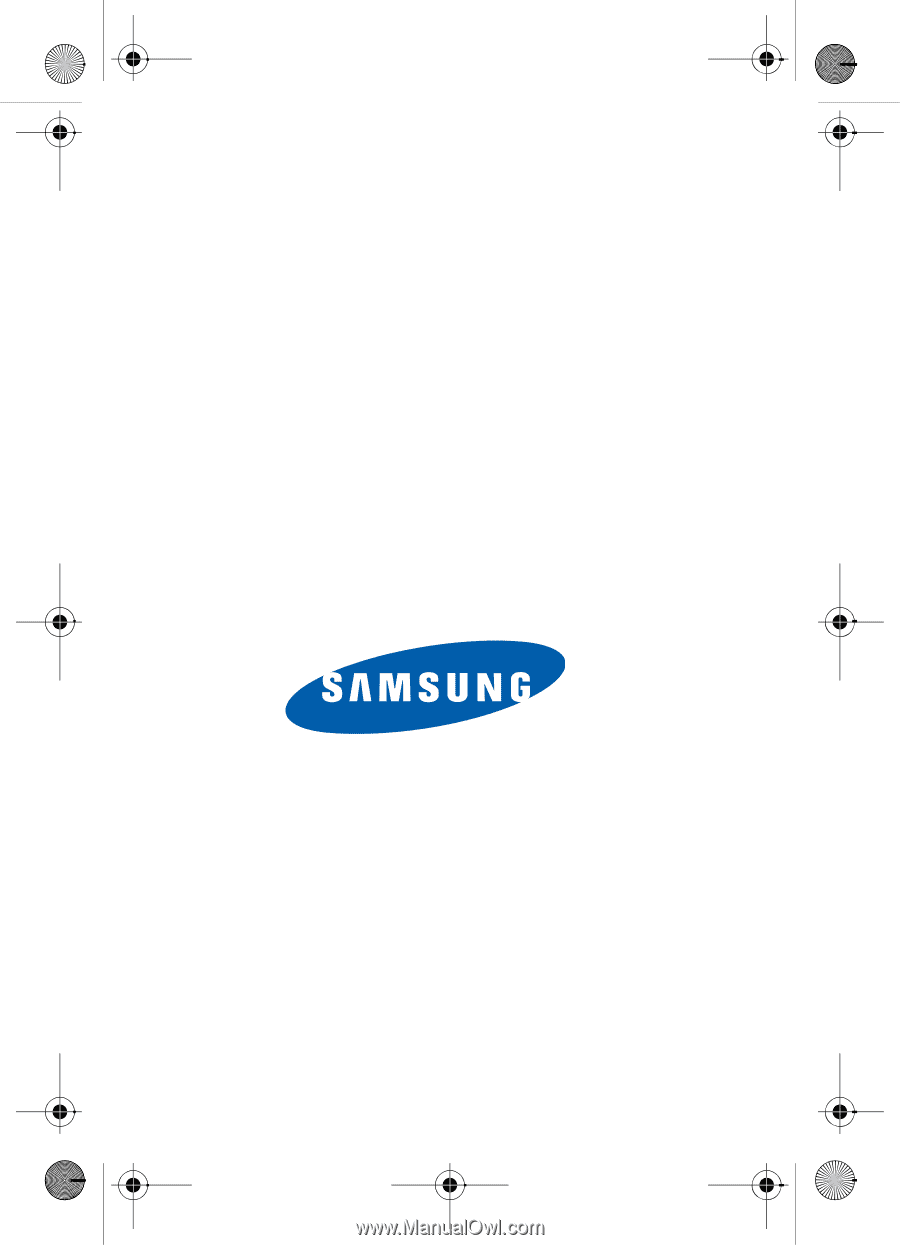
UCEL4_PMilton_122805_F11
SGH-zx10 Series
PORTABLE Quad/Dual-
Mode
T
E
L
E
P
H
O
N
E
User Guide
Please read this manual before operating your
phone, and keep it for future reference.
Template.book
Page 1
Wednesday, December 28, 2005
7:02 PM