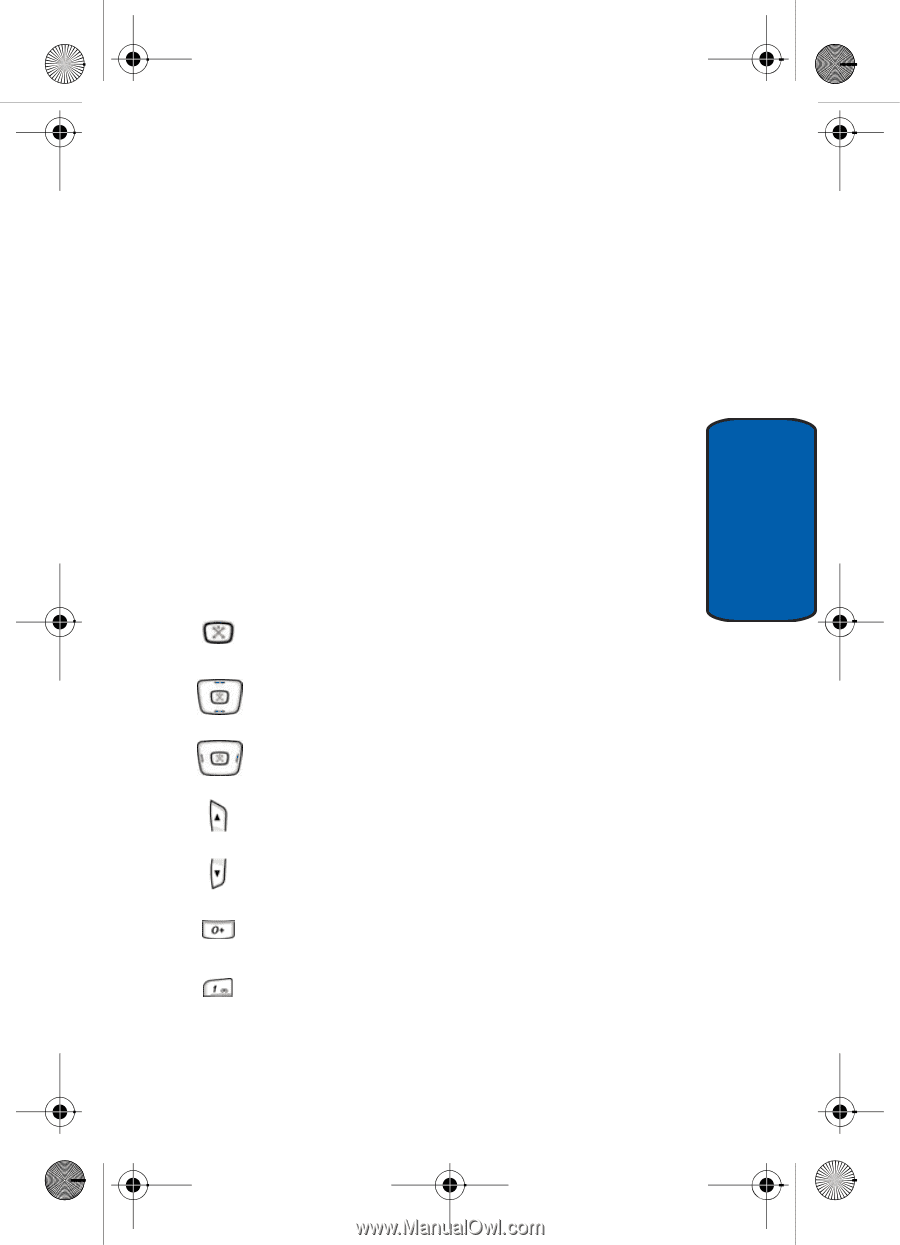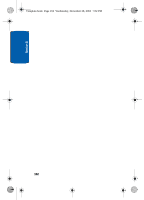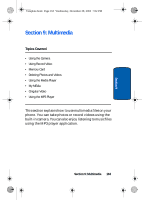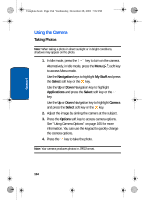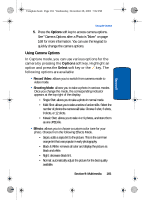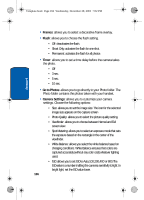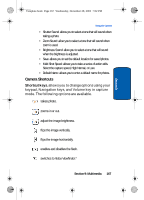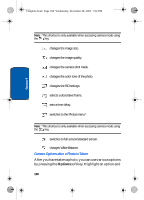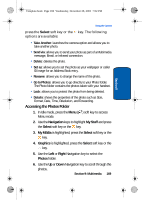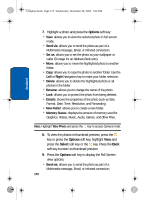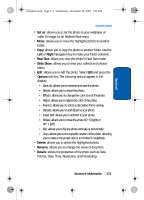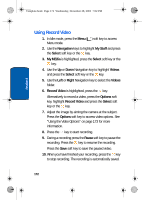Samsung SGH-ZX10 User Manual (ENGLISH) - Page 167
Camera Shortcuts
 |
View all Samsung SGH-ZX10 manuals
Add to My Manuals
Save this manual to your list of manuals |
Page 167 highlights
Section 9 Template.book Page 167 Wednesday, December 28, 2005 7:02 PM Using the Camera • Shutter Sound: allows you to select a tone that will sound when taking a photo. • Zoom Sound: allow you to select a tone that will sound when zoom is used. • Brightness Sound: allow you to select a tone that will sound when the brightness is adjusted. • Save: allows you to set the default location for saved photos. • Multi Shot Speed: allows you to take a series of action stills. Select the capture speed, High Normal, or Low. • Default Name: allows you to enter a default name for photos. Camera Shortcuts Shortcut keys, allows you to change options using your keypad, Navigation keys, and Volume key in capture mode. The following options are available. takes photo. zooms in or out. adjust the image brightness. flips the image vertically. flips the image horizontally. enables and disables the flash. switches to Video Viewfinder.* Section 9: Multimedia 167