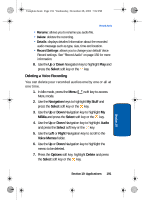Samsung SGH-ZX10 User Manual (ENGLISH) - Page 192
Device Management, Alarms
 |
View all Samsung SGH-ZX10 manuals
Add to My Manuals
Save this manual to your list of manuals |
Page 192 highlights
Template.book Page 192 Wednesday, December 28, 2005 7:02 PM 8. Highlight File to delete the selected audio file from the folder. Highlight All Files to delete all audio files from the folder. 9. Press the Select soft key or the key. 10. Press the Yes soft key to confirm deletion. Device Management Device Management allows your wireless provider to access your handset's data through an internet connection. This allows your provider to make updates remotely, like software updates, debugging issues, installing applications. Alarms You can set the alarm to ring at a specific time. You can also set the phone to switch on automatically and ring the alarm, even if the phone is switched off. Setting an Alarm 1. In Idle mode, press the Menu ( ) soft key to access Menu mode. 2. Use the Navigation keys to highlight My Stuff and press the Select soft key or the key. 3. Use the Up or Down Navigation key to highlight Applications and press the Select soft key or the key. 4. Use the Up or Down Navigation key to highlight Alarm and press the Select soft key or the key. 5. Select an Alarm Type. 192 Section 10