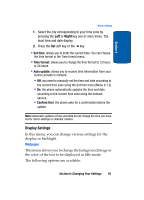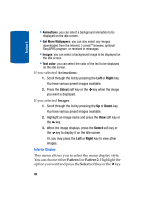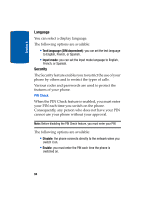Samsung SGH x495 User Manual (ENGLISH) - Page 95
Display Settings, Wallpaper - service manual
 |
View all Samsung SGH x495 manuals
Add to My Manuals
Save this manual to your list of manuals |
Page 95 highlights
Section 8 Phone Settings 1. Select the city corresponding to your time zone by pressing the Left or Right key one or more times. The local time and date display. 2. Press the Set soft key or the key. • Set time: allows you to enter the current time. You can choose the time format in the Time format menu. • Time format: allows you to change the time format to 12 hours or 24 hours. • Auto update: allows you to receive time information from your service provider's network. • Off: you need to manually set the time and date according to the current time zone using the Set time menu (Menu 9.1.3). • On: the phone automatically updates the time and date according to the current time zone using the network service. • Confirm first: the phone asks for a confirmation before the update. Note: Automatic updates of time and date do not change the time you have set for alarm settings or calendar memos. Display Settings In this menu, you can change various settings for the display or backlight. Wallpaper This menu allows you to change the background image or the color of the text to be displayed in Idle mode. The following options are available: Section 8: Changing Your Settings 91