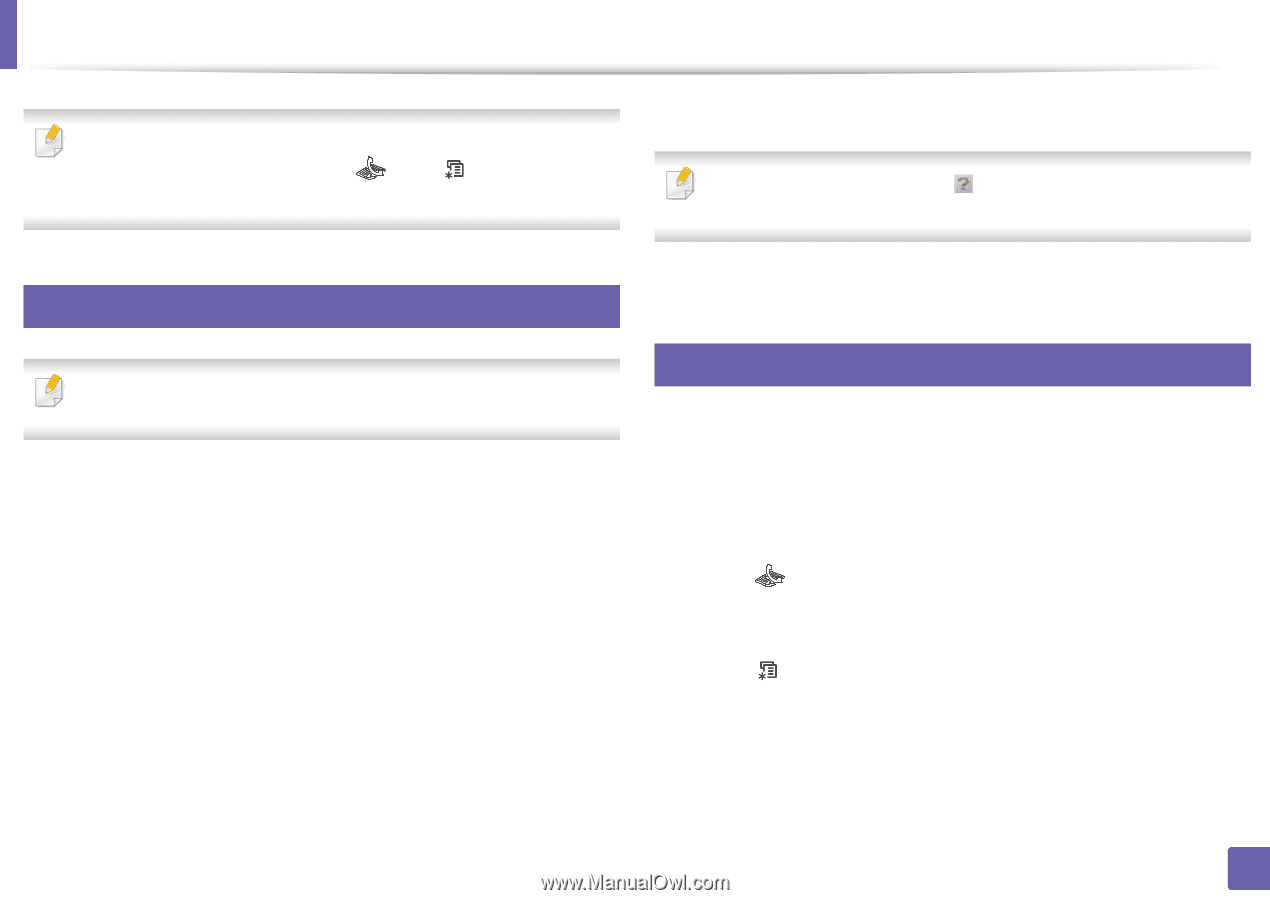| Section |
Page |
| Basic |
1 |
| User’s Guide |
1 |
| This guide provides information concerning the installation, basic operation and troubleshooting on windows. |
1 |
| This guide provides information concerning the installation, basic operation and troubleshooting on windows. |
1 |
| Advanced |
1 |
| Advanced |
1 |
| This guide provides information about the installation, advanced configuration, operation and troubleshooting on various OS environments. |
1 |
| Some features may not be available depending on models or countries. |
1 |
| 1. Introduction |
2 |
| 1. Introduction |
2 |
| This chapter provides information you need to know before using the machine. |
2 |
| • Key benefits 2 |
2 |
| • Key benefits 2 |
2 |
| • Key benefits 2 |
2 |
| • Key benefits 2 |
2 |
| • Key benefits 2 |
2 |
| • Features by models 4 |
2 |
| • Features by models 4 |
2 |
| • Features by models 4 |
2 |
| • Useful to know 9 |
2 |
| • Useful to know 9 |
2 |
| • Useful to know 9 |
2 |
| • About this user’s guide 10 |
2 |
| • About this user’s guide 10 |
2 |
| • About this user’s guide 10 |
2 |
| • Safety information 11 |
2 |
| • Safety information 11 |
2 |
| • Safety information 11 |
2 |
| • Machine overview 16 |
2 |
| • Machine overview 16 |
2 |
| • Machine overview 16 |
2 |
| • Control panel overview 20 |
2 |
| • Control panel overview 20 |
2 |
| • Control panel overview 20 |
2 |
| • Turning on the machine 24 |
2 |
| • Turning on the machine 24 |
2 |
| • Turning on the machine 24 |
2 |
| • Installing the driver locally 25 |
2 |
| • Installing the driver locally 25 |
2 |
| • Installing the driver locally 25 |
2 |
| • Reinstalling the driver 26 |
2 |
| • Reinstalling the driver 26 |
2 |
| • Reinstalling the driver 26 |
2 |
| featuresKey benefits |
3 |
| featuresKey benefits |
3 |
| features |
3 |
| Environmentally friendly |
3 |
| Environmentally friendly |
3 |
| <GRAPHIC> |
3 |
| <GRAPHIC> |
3 |
| <GRAPHIC> |
3 |
| • To save toner and paper, this machine supports Eco feature (see |
3 |
| • To save toner and paper, this machine supports Eco feature (see |
3 |
| \ |
3 |
| • To save paper, you can print multiple pages on one single sheet of paper (see |
3 |
| • To save paper, you can print multiple pages on one single sheet of paper (see |
3 |
| \ |
3 |
| • To save paper, you can print on both sides of the paper (double-sided printing) (Manual) (see |
3 |
| • To save paper, you can print on both sides of the paper (double-sided printing) (Manual) (see |
3 |
| \ |
3 |
| • To save electricity, this machine automatically conserves electricity by substantially reducing power consumption when not in use. |
3 |
| • To save electricity, this machine automatically conserves electricity by substantially reducing power consumption when not in use. |
3 |
| • We recommend using recycled paper for saving energy. |
3 |
| • We recommend using recycled paper for saving energy. |
3 |
| Fast high resolution printing |
3 |
| Fast high resolution printing |
3 |
| <GRAPHIC> |
3 |
| <GRAPHIC> |
3 |
| <GRAPHIC> |
3 |
| • You can print with a resolution of up to 1,200 x 1,200 dpi effective output. |
3 |
| • You can print with a resolution of up to 1,200 x 1,200 dpi effective output. |
3 |
| • Fast, on-demand printing. |
3 |
| • Fast, on-demand printing. |
3 |
| - M207x series |
3 |
| - M207x series |
3 |
| - M207x series |
3 |
| - M207x series |
3 |
| ▪ For single-side printing, 20 ppm (A4) or 21 ppm (Letter). |
3 |
| ▪ For single-side printing, 20 ppm (A4) or 21 ppm (Letter). |
3 |
| ▪ For single-side printing, 20 ppm (A4) or 21 ppm (Letter). |
3 |
| - M2074 series |
3 |
| - M2074 series |
3 |
| - M2074 series |
3 |
| - M2074 series |
3 |
| ▪ For single-side printing, 18 ppm (A4) or 19 ppm (Letter). |
3 |
| ▪ For single-side printing, 18 ppm (A4) or 19 ppm (Letter). |
3 |
| ▪ For single-side printing, 18 ppm (A4) or 19 ppm (Letter). |
3 |
| Convenience |
3 |
| Convenience |
3 |
| <GRAPHIC> |
3 |
| <GRAPHIC> |
3 |
| <GRAPHIC> |
3 |
| • Easy Capture Manager allows you to easily edit and print whatever you captured using the Print Screen key on the keyboard (see |
3 |
| • Easy Capture Manager allows you to easily edit and print whatever you captured using the Print Screen key on the keyboard (see |
3 |
| \ |
3 |
| • Samsung Easy Document Creator is an application to help users scan, compile, and save documents in multiple formats, including .epub format. These documents can be shared via social networking sites or fax (see |
3 |
| • Samsung Easy Document Creator is an application to help users scan, compile, and save documents in multiple formats, including .epub format. These documents can be shared via social networking sites or fax (see |
3 |
| \ |
3 |
| • AnyWeb Print helps you screen-capture, preview, scrap, and print the screen of Windows Internet Explorer more easily, than when you use the ordinary program (see |
4 |
| • AnyWeb Print helps you screen-capture, preview, scrap, and print the screen of Windows Internet Explorer more easily, than when you use the ordinary program (see |
4 |
| \ |
4 |
| • Smart Update allows you to check for the latest software and install the latest version during the printer driver installation process. This is available only for Windows. |
4 |
| • Smart Update allows you to check for the latest software and install the latest version during the printer driver installation process. This is available only for Windows. |
4 |
| • Smart Update |
4 |
| • If you have Internet access, you can get help, support application, machine drivers, manuals, and order information from the Samsung website, www.samsung.com > find your product > Support or Downloads. |
4 |
| • If you have Internet access, you can get help, support application, machine drivers, manuals, and order information from the Samsung website, www.samsung.com > find your product > Support or Downloads. |
4 |
| Wide range of functionality and application support |
4 |
| Wide range of functionality and application support |
4 |
| <GRAPHIC> |
4 |
| <GRAPHIC> |
4 |
| <GRAPHIC> |
4 |
| • Supports various paper sizes (see |
4 |
| • Supports various paper sizes (see |
4 |
| \ |
4 |
| • Print watermark: You can customize your documents with words, such as “Confidential” (see |
4 |
| • Print watermark: You can customize your documents with words, such as “Confidential” (see |
4 |
| \ |
4 |
| • Print posters: The text and pictures of each page of your document are magnified and printed across the multiple sheets of paper and can then be taped together to form a poster (see |
4 |
| • Print posters: The text and pictures of each page of your document are magnified and printed across the multiple sheets of paper and can then be taped together to form a poster (see |
4 |
| \ |
4 |
| • You can print in various operating systems (see |
4 |
| • You can print in various operating systems (see |
4 |
| \ |
4 |
| • Your machine is equipped with a USB interface and/or a network interface. |
4 |
| • Your machine is equipped with a USB interface and/or a network interface. |
4 |
| AirPrint |
4 |
| AirPrint |
4 |
| <GRAPHIC> |
4 |
| <GRAPHIC> |
4 |
| <GRAPHIC> |
4 |
| • AirPrint allows you to wirelessly print directly from iPhone, iPad and iPod touch running iOS 4.2 or later. |
4 |
| • AirPrint allows you to wirelessly print directly from iPhone, iPad and iPod touch running iOS 4.2 or later. |
4 |
| Supports various wireless network setting method |
4 |
| Supports various wireless network setting method |
4 |
| <GRAPHIC> |
4 |
| <GRAPHIC> |
4 |
| <GRAPHIC> |
4 |
| • Using the WPS (Wi-Fi Protected Setup™) button |
4 |
| • Using the WPS (Wi-Fi Protected Setup™) button |
4 |
| - You can easily connect to a wireless network using the WPS button on the machine and the access point (a wireless router). |
4 |
| - You can easily connect to a wireless network using the WPS button on the machine and the access point (a wireless router). |
4 |
| - You can easily connect to a wireless network using the WPS button on the machine and the access point (a wireless router). |
4 |
| • Using the USB cable or a network cable |
4 |
| • Using the USB cable or a network cable |
4 |
| - You can connect and set various wireless network settings using a USB cable or a network cable. |
4 |
| - You can connect and set various wireless network settings using a USB cable or a network cable. |
4 |
| - You can connect and set various wireless network settings using a USB cable or a network cable. |
4 |
| • Using the Wi-Fi Direct |
4 |
| • Using the Wi-Fi Direct |
4 |
| - You can conveniently print from your mobile device using the Wi-Fi or Wi- Fi Direct feature. |
4 |
| - You can conveniently print from your mobile device using the Wi-Fi or Wi- Fi Direct feature. |
4 |
| - You can conveniently print from your mobile device using the Wi-Fi or Wi- Fi Direct feature. |
4 |
| See |
4 |
| See |
4 |
| \ |
4 |
| Features by models |
5 |
| Features by models |
5 |
| Some features and optional goods may not be available depending on model or country. |
5 |
| Some features and optional goods may not be available depending on model or country. |
5 |
| Operating System |
5 |
| Operating System |
5 |
| <TABLE> |
5 |
| <TABLE> |
5 |
| <TABLE HEADING> |
5 |
| <TABLE ROW> |
5 |
| Operating System |
5 |
| Operating System |
5 |
| M207x series |
5 |
| M207x series |
5 |
| M207x series |
5 |
| M207xW series |
5 |
| M207xW series |
5 |
| M207xF series |
5 |
| M207xF series |
5 |
| M207xF series |
5 |
| M207xFW series |
5 |
| M207xFW series |
5 |
| M207xFH series |
5 |
| M207xFH series |
5 |
| M207xHW series |
5 |
| M207xHW series |
5 |
| <TABLE BODY> |
5 |
| <TABLE ROW> |
5 |
| Windows |
5 |
| Windows |
5 |
| Windows |
5 |
| ● |
5 |
| ● |
5 |
| ● |
5 |
| ● |
5 |
| ● |
5 |
| ● |
5 |
| <TABLE ROW> |
5 |
| Mac |
5 |
| Mac |
5 |
| Mac |
5 |
| ● |
5 |
| ● |
5 |
| ● |
5 |
| ● |
5 |
| ● |
5 |
| ● |
5 |
| <TABLE ROW> |
5 |
| Linux |
5 |
| Linux |
5 |
| Linux |
5 |
| ● |
5 |
| ● |
5 |
| ● |
5 |
| ● |
5 |
| ● |
5 |
| ● |
5 |
| ( |
5 |
| ● |
5 |
| Software |
5 |
| Software |
5 |
| <TABLE> |
5 |
| <TABLE> |
5 |
| <TABLE HEADING> |
5 |
| <TABLE ROW> |
5 |
| Software |
5 |
| Software |
5 |
| M207x series |
5 |
| M207x series |
5 |
| M207x series |
5 |
| M207xW series |
5 |
| M207xW series |
5 |
| M207xF series |
5 |
| M207xF series |
5 |
| M207xF series |
5 |
| M207xFW series |
5 |
| M207xFW series |
5 |
| M207xFH series |
5 |
| M207xFH series |
5 |
| M207xHW series |
5 |
| M207xHW series |
5 |
| <TABLE BODY> |
5 |
| <TABLE ROW> |
5 |
| SPL printer driver |
5 |
| SPL printer driver |
5 |
| SPL printer driver |
5 |
| ● |
5 |
| ● |
5 |
| ● |
5 |
| ● |
5 |
| ● |
5 |
| ● |
5 |
| <TABLE ROW> |
5 |
| PCL printer driver |
5 |
| PCL printer driver |
5 |
| PCL printer driver |
5 |
| <TABLE ROW> |
5 |
| PS printer driver |
5 |
| PS printer driver |
5 |
| PS printer driver |
5 |
| <TABLE ROW> |
6 |
| XPS printer driver |
6 |
| XPS printer driver |
6 |
| XPS printer driver |
6 |
| For XPS driver, it is only supported for Windows through the Samsung website (www.samsung.com) |
6 |
| For XPS driver, it is only supported for Windows through the |
6 |
| Samsung |
6 |
| ● |
6 |
| ● |
6 |
| ● |
6 |
| ● |
6 |
| ● |
6 |
| ● |
6 |
| <TABLE ROW> |
6 |
| Direct Printing Utility |
6 |
| Direct Printing Utility |
6 |
| Direct Printing Utility |
6 |
| Direct Printing Utility |
6 |
| <TABLE ROW> |
6 |
| Samsung Easy Printer Manager |
6 |
| Samsung Easy Printer Manager |
6 |
| Samsung Easy Printer Manager |
6 |
| Samsung Easy Printer Manager |
6 |
| Scan to PC settings |
6 |
| Scan to PC settings |
6 |
| Scan to PC settings |
6 |
| Scan to PC settings |
6 |
| ● |
6 |
| ● |
6 |
| ● |
6 |
| ● |
6 |
| ● |
6 |
| ● |
6 |
| <TABLE ROW> |
6 |
| Fax to PC settings |
6 |
| Fax to PC settings |
6 |
| Fax to PC settings |
6 |
| Fax to PC settings |
6 |
| ● |
6 |
| ● |
6 |
| ● |
6 |
| <TABLE ROW> |
6 |
| Device Settings |
6 |
| Device Settings |
6 |
| Device Settings |
6 |
| Device Settings |
6 |
| ● |
6 |
| ● |
6 |
| ● |
6 |
| ● |
6 |
| ● |
6 |
| ● |
6 |
| <TABLE ROW> |
6 |
| Samsung Easy Document Creator |
6 |
| Samsung Easy Document Creator |
6 |
| Samsung Easy Document Creator |
6 |
| ● |
6 |
| ● |
6 |
| ● |
6 |
| ● |
6 |
| ● |
6 |
| ● |
6 |
| <TABLE ROW> |
6 |
| Samsung Printer Status |
6 |
| Samsung Printer Status |
6 |
| Samsung Printer Status |
6 |
| Samsung Printer Status |
6 |
| ● |
6 |
| ● |
6 |
| ● |
6 |
| ● |
6 |
| ● |
6 |
| ● |
6 |
| <TABLE ROW> |
6 |
| AnyWeb Print |
6 |
| AnyWeb Print |
6 |
| AnyWeb Print |
6 |
| AnyWeb Print |
6 |
| ● |
6 |
| ● |
6 |
| ● |
6 |
| ● |
6 |
| ● |
6 |
| ● |
6 |
| <TABLE ROW> |
6 |
| SyncThru™ Web Service |
6 |
| SyncThru™ Web Service |
6 |
| SyncThru™ Web Service |
6 |
| SyncThru™ Web Service |
6 |
| ● |
6 |
| ● |
6 |
| ● |
6 |
| ( |
6 |
| M207xW series |
6 |
| ● |
6 |
| ● |
6 |
| ● |
6 |
| ( |
6 |
| M207xFW series |
6 |
| <TABLE ROW> |
6 |
| SyncThru Admin Web Service |
6 |
| SyncThru Admin Web Service |
6 |
| SyncThru Admin Web Service |
6 |
| SyncThru Admin Web Service |
6 |
| ● |
6 |
| ● |
6 |
| ● |
6 |
| ( |
6 |
| M207xW series |
6 |
| ● |
6 |
| ● |
6 |
| ● |
6 |
| ( |
6 |
| M207xFW series |
6 |
| <TABLE ROW> |
6 |
| Easy Eco Driver |
6 |
| Easy Eco Driver |
6 |
| Easy Eco Driver |
6 |
| Easy Eco Driver |
6 |
| ● |
6 |
| ● |
6 |
| ● |
6 |
| ● |
6 |
| ● |
6 |
| ● |
6 |
| <TABLE ROW> |
6 |
| Fax |
6 |
| Fax |
6 |
| Fax |
6 |
| Samsung Network PC Fax |
6 |
| Samsung Network PC Fax |
6 |
| Samsung Network PC Fax |
6 |
| Samsung Network PC Fax |
6 |
| ● |
6 |
| ● |
6 |
| ● |
6 |
| ( |
6 |
| ● |
6 |
| Variety feature |
7 |
| Variety feature |
7 |
| <TABLE> |
7 |
| <TABLE> |
7 |
| <TABLE HEADING> |
7 |
| <TABLE ROW> |
7 |
| Features |
7 |
| Features |
7 |
| M207x series |
7 |
| M207x series |
7 |
| M207x series |
7 |
| M207xW series |
7 |
| M207xW series |
7 |
| M207xF series |
7 |
| M207xF series |
7 |
| M207xF series |
7 |
| M207xFW series |
7 |
| M207xFW series |
7 |
| M207xFH series |
7 |
| M207xFH series |
7 |
| M207xHW series |
7 |
| M207xHW series |
7 |
| <TABLE BODY> |
7 |
| <TABLE ROW> |
7 |
| Hi-Speed USB 2.0 |
7 |
| Hi-Speed USB 2.0 |
7 |
| Hi-Speed USB 2.0 |
7 |
| ● |
7 |
| ● |
7 |
| ● |
7 |
| ● |
7 |
| ● |
7 |
| ● |
7 |
| <TABLE ROW> |
7 |
| Network Interface Ethernet 10/100 Base TX wired LAN |
7 |
| Network Interface Ethernet 10/100 Base TX wired LAN |
7 |
| Network Interface Ethernet 10/100 Base TX wired LAN |
7 |
| ● |
7 |
| ● |
7 |
| ● |
7 |
| ( |
7 |
| M207xFW series /M207xHW series |
7 |
| <TABLE ROW> |
7 |
| Network Interface 802.11b/g/n wireless LAN |
7 |
| Network Interface 802.11b/g/n wireless LAN |
7 |
| Network Interface 802.11b/g/n wireless LAN |
7 |
| Depending on your country, wireless LAN card may not be available. For some counties, only 802.11 b/g can be applied. Contact your local Samsung dealer or the retailer where you bought your machine. |
9 |
| Depending on your country, wireless LAN card may not be available. For some counties, only 802.11 b/g can be applied. Contact your local Samsung dealer or the retailer where you bought your machine. |
9 |
| Windows only. |
9 |
| Windows only. |
9 |
| <TABLE ROW> |
9 |
| Copy |
9 |
| Copy |
9 |
| Copy |
9 |
| ID card copying |
9 |
| ID card copying |
9 |
| ID card copying |
9 |
| ● |
9 |
| ● |
9 |
| ● |
9 |
| ● |
9 |
| ● |
9 |
| ● |
9 |
| <TABLE ROW> |
9 |
| Reduced or enlarged copying |
9 |
| Reduced or enlarged copying |
9 |
| Reduced or enlarged copying |
9 |
| ● |
9 |
| ● |
9 |
| ● |
9 |
| ● |
9 |
| ● |
9 |
| ● |
9 |
| <TABLE ROW> |
9 |
| Collation |
9 |
| Collation |
9 |
| Collation |
9 |
| ● |
9 |
| ● |
9 |
| ● |
9 |
| ● |
9 |
| ● |
9 |
| <TABLE ROW> |
9 |
| Poster |
9 |
| Poster |
9 |
| Poster |
9 |
| <TABLE ROW> |
9 |
| Clone |
9 |
| Clone |
9 |
| Clone |
9 |
| <TABLE ROW> |
9 |
| Book |
9 |
| Book |
9 |
| Book |
9 |
| <TABLE ROW> |
9 |
| 2-up/4-up |
9 |
| 2-up/4-up |
9 |
| 2-up/4-up |
9 |
| ● |
9 |
| ● |
9 |
| ● |
9 |
| ● |
9 |
| ● |
9 |
| ● |
9 |
| <TABLE ROW> |
9 |
| Adjust background |
9 |
| Adjust background |
9 |
| Adjust background |
9 |
| ● |
9 |
| ● |
9 |
| ● |
9 |
| ● |
9 |
| ● |
9 |
| ● |
9 |
| <TABLE ROW> |
9 |
| Margin shift |
9 |
| Margin shift |
9 |
| Margin shift |
9 |
| <TABLE ROW> |
9 |
| Edge erase |
9 |
| Edge erase |
9 |
| Edge erase |
9 |
| <TABLE ROW> |
9 |
| Gray enhance |
9 |
| Gray enhance |
9 |
| Gray enhance |
9 |
| <TABLE ROW> |
9 |
| Duplex copy |
9 |
| Duplex copy |
9 |
| Duplex copy |
9 |
| ( |
9 |
| ● |
9 |
| Useful to know |
10 |
| Useful to know |
10 |
| <TABLE> |
10 |
| <TABLE> |
10 |
| <TABLE BODY> |
10 |
| <TABLE ROW> |
10 |
| The machine does not print. |
10 |
| <TABLE ROW> |
10 |
| • Open the print queue list and remove the document from the list (see \ |
10 |
| • Open the print queue list and remove the document from the list (see |
10 |
| • Open the print queue list and remove the document from the list (see |
10 |
| • Open the print queue list and remove the document from the list (see |
10 |
| \ |
10 |
| • Remove the driver and install it again (see |
10 |
| • Remove the driver and install it again (see |
10 |
| \ |
10 |
| • Select your machine as your default machine in your Windows (see |
10 |
| • Select your machine as your default machine in your Windows (see |
10 |
| \ |
10 |
| <TABLE> |
10 |
| <TABLE BODY> |
10 |
| <TABLE ROW> |
10 |
| Where can I purchase accessories or supplies? |
10 |
| <TABLE ROW> |
10 |
| • Inquire at a Samsung distributor or your retailer. |
10 |
| • Inquire at a |
10 |
| • Inquire at a |
10 |
| • Inquire at a |
10 |
| Samsung |
10 |
| • Visit www.samsung.com/supplies. Select your country/region to view product service information. |
10 |
| • Visit www.samsung.com/supplies. Select your country/region to view product service information. |
10 |
| <TABLE> |
10 |
| <TABLE BODY> |
10 |
| <TABLE ROW> |
10 |
| The status LED flashes or remains constantly on. |
10 |
| <TABLE ROW> |
10 |
| • Turn the product off and on again. |
10 |
| • Turn the product off and on again. |
10 |
| • Turn the product off and on again. |
10 |
| • Turn the product off and on again. |
10 |
| • Check the meanings of LED indications in this manual and troubleshoot accordingly (see |
10 |
| • Check the meanings of LED indications in this manual and troubleshoot accordingly (see |
10 |
| \ |
10 |
| <TABLE> |
10 |
| <TABLE BODY> |
10 |
| <TABLE ROW> |
10 |
| A paper jam has occurred. |
10 |
| <TABLE ROW> |
10 |
| • Open and close the scan unit (see \ |
10 |
| • Open and close the scan unit (see |
10 |
| • Open and close the scan unit (see |
10 |
| • Open and close the scan unit (see |
10 |
| \ |
10 |
| • Check the instructions on removing jammed paper in this manual and troubleshoot accordingly (see |
10 |
| • Check the instructions on removing jammed paper in this manual and troubleshoot accordingly (see |
10 |
| \ |
10 |
| <TABLE> |
10 |
| <TABLE BODY> |
10 |
| <TABLE ROW> |
10 |
| Printouts are blurry. |
10 |
| <TABLE ROW> |
10 |
| • The toner level might be low or uneven. Shake the toner cartridge (see \ |
10 |
| • The toner level might be low or uneven. Shake the toner cartridge (see |
10 |
| • The toner level might be low or uneven. Shake the toner cartridge (see |
10 |
| • The toner level might be low or uneven. Shake the toner cartridge (see |
10 |
| \ |
10 |
| • Try a different print resolution setting (see |
10 |
| • Try a different print resolution setting (see |
10 |
| \ |
10 |
| • Replace the toner cartridge (see |
10 |
| • Replace the toner cartridge (see |
10 |
| \ |
10 |
| <TABLE> |
10 |
| <TABLE BODY> |
10 |
| <TABLE ROW> |
10 |
| Where can I download the machine’s driver? |
10 |
| <TABLE ROW> |
10 |
| • You can get help, support application, machine drivers, manuals, and order information from the Samsung website, www.samsung.com > find your product > Support or Downloads. |
10 |
| • You can get help, support application, machine drivers, manuals, and order information from the Samsung website, www.samsung.com > find your product > Support or Downloads. |
10 |
| • You can get help, support application, machine drivers, manuals, and order information from the Samsung website, www.samsung.com > find your product > Support or Downloads. |
10 |
| • You can get help, support application, machine drivers, manuals, and order information from the Samsung website, www.samsung.com > find your product > Support or Downloads. |
10 |
| About this user’s guide |
11 |
| About this user’s guide |
11 |
| This user's guide provides information for your basic understanding of the machine as well as detailed steps to explain machine usage. |
11 |
| • Read the safety information before using the machine. |
11 |
| • Read the safety information before using the machine. |
11 |
| • Read the safety information before using the machine. |
11 |
| • If you have a problem using the machine, refer to the troubleshooting chapter. |
11 |
| • If you have a problem using the machine, refer to the troubleshooting chapter. |
11 |
| • Terms used in this user’s guide are explained in the glossary chapter. |
11 |
| • Terms used in this user’s guide are explained in the glossary chapter. |
11 |
| • All illustrations in this user’s guide may differ from your machine depending on its options or model you purchased. |
11 |
| • All illustrations in this user’s guide may differ from your machine depending on its options or model you purchased. |
11 |
| • The screenshots in this administrator’s guide may differ from your machine depending on the machine’s firmware/driver version. |
11 |
| • The screenshots in this administrator’s guide may differ from your machine depending on the machine’s firmware/driver version. |
11 |
| • The procedures in this user’s guide are mainly based on Windows 7. |
11 |
| • The procedures in this user’s guide are mainly based on Windows 7. |
11 |
| conventionConventions |
11 |
| conventionConventions |
11 |
| convention |
11 |
| Some terms in this guide are used interchangeably, as below: |
11 |
| • Document is synonymous with original. |
11 |
| • Document is synonymous with original. |
11 |
| • Document is synonymous with original. |
11 |
| • Paper is synonymous with media, or print media. |
11 |
| • Paper is synonymous with media, or print media. |
11 |
| • Machine refers to printer or MFP. |
11 |
| • Machine refers to printer or MFP. |
11 |
| general iconsGeneral icons |
11 |
| general iconsGeneral icons |
11 |
| general icons |
11 |
| <TABLE> |
11 |
| <TABLE> |
11 |
| <TABLE HEADING> |
11 |
| <TABLE ROW> |
11 |
| Icon |
11 |
| Icon |
11 |
| Text |
11 |
| Text |
11 |
| Description |
11 |
| Description |
11 |
| <TABLE BODY> |
11 |
| <TABLE ROW> |
11 |
| <GRAPHIC> |
11 |
| <GRAPHIC> |
11 |
| <GRAPHIC> |
11 |
| Caution |
11 |
| Gives users information to protect the machine from possible mechanical damage or malfunction. |
11 |
| Gives users information to protect the machine from possible mechanical damage or malfunction. |
11 |
| <TABLE ROW> |
11 |
| <GRAPHIC> |
11 |
| <GRAPHIC> |
11 |
| <GRAPHIC> |
11 |
| Note |
11 |
| Provides additional information or detailed specification of the machine function and feature. |
11 |
| Provides additional information or detailed specification of the machine function and feature. |
11 |
| safety: informationSafety information |
12 |
| safety: informationSafety information |
12 |
| safety: information |
12 |
| These warnings and precautions are included to prevent injury to you and others, and to prevent any potential damage to your machine. Be sure to read and understand all of these instructions before using the machine. After reading this section, keep ... |
12 |
| safety: symbolsImportant safety symbols |
12 |
| safety: symbolsImportant safety symbols |
12 |
| safety: symbols |
12 |
| Explanation of all icons and signs used in this chapter |
12 |
| Explanation of all icons and signs used in this chapter |
12 |
| <TABLE> |
12 |
| <TABLE> |
12 |
| <TABLE BODY> |
12 |
| <TABLE ROW> |
12 |
| <GRAPHIC> |
12 |
| <GRAPHIC> |
12 |
| <GRAPHIC> |
12 |
| Warning |
12 |
| Hazards or unsafe practices that may result in severe personal injury or death. |
12 |
| Hazards or unsafe practices that may result in severe personal injury or death. |
12 |
| <TABLE ROW> |
12 |
| <GRAPHIC> |
12 |
| <GRAPHIC> |
12 |
| <GRAPHIC> |
12 |
| Caution |
12 |
| Hazards or unsafe practices that may result in minor personal injury or property damage. |
12 |
| Hazards or unsafe practices that may result in minor personal injury or property damage. |
12 |
| <TABLE ROW> |
12 |
| <GRAPHIC> |
12 |
| <GRAPHIC> |
12 |
| <GRAPHIC> |
12 |
| Do not attempt. |
12 |
| Operating environment |
12 |
| Operating environment |
12 |
| <GRAPHIC> |
12 |
| <GRAPHIC> |
12 |
| <GRAPHIC> |
12 |
| <GRAPHIC> |
12 |
| <GRAPHIC> |
12 |
| <TABLE> |
12 |
| <TABLE BODY> |
12 |
| <TABLE ROW> |
12 |
| <GRAPHIC> |
12 |
| <GRAPHIC> |
12 |
| <GRAPHIC> |
12 |
| <GRAPHIC> |
12 |
| Do not use if the power cord is damaged or if the electrical outlet is not grounded. |
12 |
| This could result in electric shock or fire. |
12 |
| <TABLE ROW> |
12 |
| <GRAPHIC> |
12 |
| <GRAPHIC> |
12 |
| <GRAPHIC> |
12 |
| <GRAPHIC> |
12 |
| Do not place anything on top of the machine (water, small metal or heavy objects, candles, lit cigarettes, etc.). |
12 |
| This could result in electric shock or fire. |
12 |
| <TABLE ROW> |
12 |
| <GRAPHIC> |
12 |
| <GRAPHIC> |
12 |
| <GRAPHIC> |
12 |
| <GRAPHIC> |
12 |
| • If the machine gets overheated, it releases smoke, makes strange noises, or generates an odd odor, immediately turn off the power switch and unplug the machine. |
12 |
| • If the machine gets overheated, it releases smoke, makes strange noises, or generates an odd odor, immediately turn off the power switch and unplug the machine. |
12 |
| • If the machine gets overheated, it releases smoke, makes strange noises, or generates an odd odor, immediately turn off the power switch and unplug the machine. |
12 |
| • The user should be able to access the power outlet in case of emergencies that might require the user to pull the plug out. |
12 |
| • The user should be able to access the power outlet in case of emergencies that might require the user to pull the plug out. |
12 |
| This could result in electric shock or fire. |
12 |
| <TABLE ROW> |
12 |
| <GRAPHIC> |
12 |
| <GRAPHIC> |
12 |
| <GRAPHIC> |
12 |
| <GRAPHIC> |
12 |
| Do not bend, or place heavy objects on the power cord. |
12 |
| Stepping on or allowing the power cord to be crushed by a heavy object could result in electric shock or fire. |
12 |
| <TABLE ROW> |
12 |
| <GRAPHIC> |
12 |
| <GRAPHIC> |
12 |
| <GRAPHIC> |
12 |
| <GRAPHIC> |
12 |
| Do not remove the plug by pulling on the cord; do not handle the plug with wet hands. |
12 |
| This could result in electric shock or fire. |
12 |
| <GRAPHIC> |
13 |
| <GRAPHIC> |
13 |
| <GRAPHIC> |
13 |
| <GRAPHIC> |
13 |
| <GRAPHIC> |
13 |
| <TABLE> |
13 |
| <TABLE BODY> |
13 |
| <TABLE ROW> |
13 |
| <GRAPHIC> |
13 |
| <GRAPHIC> |
13 |
| <GRAPHIC> |
13 |
| <GRAPHIC> |
13 |
| During an electrical storm or for a period of non-operation, remove the power plug from the electrical outlet. |
13 |
| This could result in electric shock or fire. |
13 |
| <TABLE ROW> |
13 |
| <GRAPHIC> |
13 |
| <GRAPHIC> |
13 |
| <GRAPHIC> |
13 |
| <GRAPHIC> |
13 |
| Be careful, the paper output area is hot. |
13 |
| Burns could occur. |
13 |
| <TABLE ROW> |
13 |
| <GRAPHIC> |
13 |
| <GRAPHIC> |
13 |
| <GRAPHIC> |
13 |
| <GRAPHIC> |
13 |
| If the machine has been dropped, or if the cabinet appears damaged, unplug the machine from all interface connections and request assistance from qualified service personnel. |
13 |
| Otherwise, this could result in electric shock or fire. |
13 |
| <TABLE ROW> |
13 |
| <GRAPHIC> |
13 |
| <GRAPHIC> |
13 |
| <GRAPHIC> |
13 |
| <GRAPHIC> |
13 |
| If the machine does not operate properly after these instructions have been followed, unplug the machine from all interface connections and request assistance from qualified service personnel. |
13 |
| Otherwise, this could result in electric shock or fire. |
13 |
| <TABLE ROW> |
13 |
| <GRAPHIC> |
13 |
| <GRAPHIC> |
13 |
| <GRAPHIC> |
13 |
| <GRAPHIC> |
13 |
| If the plug does not easily enter the electrical outlet, do not attempt to force it in. |
13 |
| Call an electrician to change the electrical outlet, or this could result in electric shock. |
13 |
| <TABLE ROW> |
13 |
| <GRAPHIC> |
13 |
| <GRAPHIC> |
13 |
| <GRAPHIC> |
13 |
| <GRAPHIC> |
13 |
| Do not allow pets to chew on the AC power, telephone or PC interface cords. |
13 |
| This could result in electric shock or fire and/or injury to your pet. |
13 |
| Operating method |
13 |
| Operating method |
13 |
| <GRAPHIC> |
13 |
| <GRAPHIC> |
13 |
| <GRAPHIC> |
13 |
| <GRAPHIC> |
13 |
| <GRAPHIC> |
13 |
| <TABLE> |
13 |
| <TABLE BODY> |
13 |
| <TABLE ROW> |
13 |
| <GRAPHIC> |
13 |
| <GRAPHIC> |
13 |
| <GRAPHIC> |
13 |
| <GRAPHIC> |
13 |
| Do not forcefully pull the paper out during printing. |
13 |
| It can cause damage to the machine. |
13 |
| <TABLE ROW> |
13 |
| <GRAPHIC> |
13 |
| <GRAPHIC> |
13 |
| <GRAPHIC> |
13 |
| <GRAPHIC> |
13 |
| Be careful not to put your hand between the machine and paper tray. |
13 |
| You may get injured. |
13 |
| <TABLE ROW> |
13 |
| <GRAPHIC> |
13 |
| <GRAPHIC> |
13 |
| <GRAPHIC> |
13 |
| <GRAPHIC> |
13 |
| Be care when replacing paper or removing jammed paper. |
13 |
| New paper has sharp edges and can cause painful cuts. |
13 |
| <TABLE ROW> |
13 |
| <GRAPHIC> |
13 |
| <GRAPHIC> |
13 |
| <GRAPHIC> |
13 |
| <GRAPHIC> |
13 |
| When printing large quantities, the bottom part of the paper output area may get hot. Do not allow children to touch. |
13 |
| Burns can occur. |
13 |
| <TABLE ROW> |
13 |
| <GRAPHIC> |
13 |
| <GRAPHIC> |
13 |
| <GRAPHIC> |
13 |
| <GRAPHIC> |
13 |
| When removing jammed paper, do not use tweezers or sharp metal objects. |
13 |
| It can damage the machine. |
13 |
| <TABLE ROW> |
13 |
| <GRAPHIC> |
13 |
| <GRAPHIC> |
13 |
| <GRAPHIC> |
13 |
| <GRAPHIC> |
13 |
| Do not allow too many papers to stack up in the paper output tray. |
13 |
| It can damage the machine. |
13 |
| <TABLE ROW> |
14 |
| <GRAPHIC> |
14 |
| <GRAPHIC> |
14 |
| <GRAPHIC> |
14 |
| <GRAPHIC> |
14 |
| Do not block or push objects into the ventilation opening. |
14 |
| This could result in elevated component temperatures which can cause damage or fire. |
14 |
| <TABLE ROW> |
14 |
| <GRAPHIC> |
14 |
| <GRAPHIC> |
14 |
| <GRAPHIC> |
14 |
| <GRAPHIC> |
14 |
| Use of controls or adjustments or performance of procedures other than those specified herein may result in hazardous radiation exposure. |
14 |
| <TABLE ROW> |
14 |
| <GRAPHIC> |
14 |
| <GRAPHIC> |
14 |
| <GRAPHIC> |
14 |
| <GRAPHIC> |
14 |
| This machine's power reception device is the power cord. |
14 |
| To switch off the power supply, remove the power cord from the electrical outlet. |
14 |
| Installation / Moving |
14 |
| Installation / Moving |
14 |
| <GRAPHIC> |
14 |
| <GRAPHIC> |
14 |
| <GRAPHIC> |
14 |
| <GRAPHIC> |
14 |
| <GRAPHIC> |
14 |
| <TABLE> |
14 |
| <TABLE BODY> |
14 |
| <TABLE ROW> |
14 |
| <GRAPHIC> |
14 |
| <GRAPHIC> |
14 |
| <GRAPHIC> |
14 |
| <GRAPHIC> |
14 |
| Do not place the machine in an area with dust, humidity, or water leaks. |
14 |
| This could result in electric shock or fire. |
14 |
| <TABLE ROW> |
14 |
| <GRAPHIC> |
14 |
| <GRAPHIC> |
14 |
| <GRAPHIC> |
14 |
| <GRAPHIC> |
14 |
| Place the machine in the environment where it meets the operating temperature and humidity specification. |
14 |
| Otherwise, quality problems can occur and cause damage to the machine. |
14 |
| see |
14 |
| \ |
14 |
| <GRAPHIC> |
14 |
| <GRAPHIC> |
14 |
| <GRAPHIC> |
14 |
| <GRAPHIC> |
14 |
| <GRAPHIC> |
14 |
| <TABLE> |
14 |
| <TABLE BODY> |
14 |
| <TABLE ROW> |
14 |
| <GRAPHIC> |
14 |
| <GRAPHIC> |
14 |
| <GRAPHIC> |
14 |
| <GRAPHIC> |
14 |
| Before moving the machine, turn the power off and disconnect all cords. The information below are only suggestions based on the units weight.If you have a medical condition that prevents you from lifting, do not lift the machine. Ask for help, and al... |
14 |
| Then lift the machine: |
14 |
| • If the machine weighs under 20 kg (44.09 lbs), lift with 1 person. |
14 |
| • If the machine weighs under 20 kg (44.09 lbs), lift with 1 person. |
14 |
| • If the machine weighs under 20 kg (44.09 lbs), lift with 1 person. |
14 |
| • If the machine weighs 20 kg (44.09 lbs) - 40kg (88.18 lbs), lift with 2 people. |
14 |
| • If the machine weighs 20 kg (44.09 lbs) - 40kg (88.18 lbs), lift with 2 people. |
14 |
| • If the machine weighs more than 40 kg (88.18 lbs), lift with 4 or more people. |
14 |
| • If the machine weighs more than 40 kg (88.18 lbs), lift with 4 or more people. |
14 |
| The machine could fall, causing injury or machine damage. |
14 |
| <TABLE ROW> |
14 |
| <GRAPHIC> |
14 |
| <GRAPHIC> |
14 |
| <GRAPHIC> |
14 |
| <GRAPHIC> |
14 |
| Choose a flat surface with enough space for ventilation to place the machine. Also consider the space required to open the cover and trays. |
14 |
| The place should be well-ventilated and be far from direct light, heat, and humidity. |
14 |
| <TABLE ROW> |
14 |
| <GRAPHIC> |
14 |
| <GRAPHIC> |
14 |
| <GRAPHIC> |
14 |
| <GRAPHIC> |
14 |
| When using the machine for a long period of time or printing a large number of pages in a non-ventilated space, it could pollute the air and be harmful to your health. Place the machine in a well- ventilated space or open a window to circulate the ai... |
14 |
| <TABLE ROW> |
14 |
| <GRAPHIC> |
14 |
| <GRAPHIC> |
14 |
| <GRAPHIC> |
14 |
| <GRAPHIC> |
14 |
| Do not place the machine on an unstable surface. |
14 |
| The machine could fall, causing injury or machine damage. |
14 |
| <TABLE ROW> |
15 |
| <GRAPHIC> |
15 |
| <GRAPHIC> |
15 |
| <GRAPHIC> |
15 |
| <GRAPHIC> |
15 |
| Use only No.26 AWG |
15 |
| AWG: American Wire Gauge |
15 |
| AWG: American Wire Gauge |
15 |
| Otherwise, it can cause damage to the machine. |
15 |
| <TABLE ROW> |
15 |
| <GRAPHIC> |
15 |
| <GRAPHIC> |
15 |
| <GRAPHIC> |
15 |
| <GRAPHIC> |
15 |
| Make sure you plug the power cord into a grounded electrical outlet. |
15 |
| Otherwise, this could result in electric shock or fire. |
15 |
| <TABLE ROW> |
15 |
| <GRAPHIC> |
15 |
| <GRAPHIC> |
15 |
| <GRAPHIC> |
15 |
| <GRAPHIC> |
15 |
| Use the power cord supplied with your machine for safe operation. If you are using a cord which is longer than 2 meters (6 feet) with a 110V machine, then the gauge should be 16 AWG or larger. |
15 |
| Otherwise, it can cause damage to the machine, and could result in electric shock or fire. |
15 |
| <TABLE ROW> |
15 |
| <GRAPHIC> |
15 |
| <GRAPHIC> |
15 |
| <GRAPHIC> |
15 |
| <GRAPHIC> |
15 |
| Do not put a cover over the machine or place it in an airtight location, such as a closet. |
15 |
| If the machine is not well-ventilated, this could result in fire. |
15 |
| <TABLE ROW> |
15 |
| <GRAPHIC> |
15 |
| <GRAPHIC> |
15 |
| <GRAPHIC> |
15 |
| <GRAPHIC> |
15 |
| Do not overload wall outlets and extension cords. |
15 |
| This can diminish performance, and could result in electric shock or fire. |
15 |
| <TABLE ROW> |
15 |
| <GRAPHIC> |
15 |
| <GRAPHIC> |
15 |
| <GRAPHIC> |
15 |
| <GRAPHIC> |
15 |
| The machine should be connected tothe power level which is specified on the label. |
15 |
| If you are unsure and want to check the power level you are using, contact the electrical utility company. |
15 |
| Maintenance / Checking |
15 |
| Maintenance / Checking |
15 |
| <GRAPHIC> |
15 |
| <GRAPHIC> |
15 |
| <GRAPHIC> |
15 |
| <GRAPHIC> |
15 |
| <GRAPHIC> |
15 |
| <TABLE> |
15 |
| <TABLE BODY> |
15 |
| <TABLE ROW> |
15 |
| <GRAPHIC> |
15 |
| <GRAPHIC> |
15 |
| <GRAPHIC> |
15 |
| <GRAPHIC> |
15 |
| Unplug this product from the wall outlet before cleaning the inside of the machine. Do not clean the machine with benzene, paint thinner or alcohol; do not spray water directly into the machine. |
15 |
| This could result in electric shock or fire. |
15 |
| <TABLE ROW> |
15 |
| <GRAPHIC> |
15 |
| <GRAPHIC> |
15 |
| <GRAPHIC> |
15 |
| <GRAPHIC> |
15 |
| When you are working inside the machine replacing supplies or cleaning the inside, do not operate the machine. |
15 |
| You could get injured. |
15 |
| <TABLE ROW> |
15 |
| <GRAPHIC> |
15 |
| <GRAPHIC> |
15 |
| <GRAPHIC> |
15 |
| <GRAPHIC> |
15 |
| Keep cleaning supplies away from children. |
15 |
| Children could get hurt. |
15 |
| <TABLE ROW> |
15 |
| <GRAPHIC> |
15 |
| <GRAPHIC> |
15 |
| <GRAPHIC> |
15 |
| <GRAPHIC> |
15 |
| Do not disassemble, repair or rebuild the machine by yourself. |
15 |
| It can damage the machine. Call a certified technician when the machine needs repairing. |
15 |
| <TABLE ROW> |
15 |
| <GRAPHIC> |
15 |
| <GRAPHIC> |
15 |
| <GRAPHIC> |
15 |
| <GRAPHIC> |
15 |
| To clean and operate the machine, strictly follow the user's guide provided with the machine. |
15 |
| Otherwise, you could damage the machine. |
15 |
| <TABLE ROW> |
16 |
| <GRAPHIC> |
16 |
| <GRAPHIC> |
16 |
| <GRAPHIC> |
16 |
| <GRAPHIC> |
16 |
| Keep the power cable and the contact surface of the plug clean from dust or water. |
16 |
| Otherwise, this could result in electric shock or fire. |
16 |
| <TABLE ROW> |
16 |
| <GRAPHIC> |
16 |
| <GRAPHIC> |
16 |
| <GRAPHIC> |
16 |
| <GRAPHIC> |
16 |
| • Do not remove any covers or guards that are fastened with screws. |
16 |
| • Do not remove any covers or guards that are fastened with screws. |
16 |
| • Do not remove any covers or guards that are fastened with screws. |
16 |
| • Fuser units should only be repaired by a certified service technician. Repair by non-certified technicians could result in fire or electric shock. |
16 |
| • Fuser units should only be repaired by a certified service technician. Repair by non-certified technicians could result in fire or electric shock. |
16 |
| • The machine should only be repaired by a Samsung service technician. |
16 |
| • The machine should only be repaired by a Samsung service technician. |
16 |
| Supply usage |
16 |
| Supply usage |
16 |
| <GRAPHIC> |
16 |
| <GRAPHIC> |
16 |
| <GRAPHIC> |
16 |
| <GRAPHIC> |
16 |
| <GRAPHIC> |
16 |
| <TABLE> |
16 |
| <TABLE BODY> |
16 |
| <TABLE ROW> |
16 |
| <GRAPHIC> |
16 |
| <GRAPHIC> |
16 |
| <GRAPHIC> |
16 |
| <GRAPHIC> |
16 |
| Do not disassemble the toner cartridge. |
16 |
| Toner dust can be dangerous if inhaled or ingested. |
16 |
| <TABLE ROW> |
16 |
| <GRAPHIC> |
16 |
| <GRAPHIC> |
16 |
| <GRAPHIC> |
16 |
| <GRAPHIC> |
16 |
| Do not burn any of the supplies such as toner cartridge or fuser unit. |
16 |
| This could cause an explosion or uncontrollable fire. |
16 |
| <TABLE ROW> |
16 |
| <GRAPHIC> |
16 |
| <GRAPHIC> |
16 |
| <GRAPHIC> |
16 |
| <GRAPHIC> |
16 |
| When storing supplies such as toner cartridges, keep them away from children. |
16 |
| Toner dust can be dangerous if inhaled or ingested. |
16 |
| <TABLE ROW> |
16 |
| <GRAPHIC> |
16 |
| <GRAPHIC> |
16 |
| <GRAPHIC> |
16 |
| <GRAPHIC> |
16 |
| Using recycled supplies, such as toner, can cause damage to the machine. |
16 |
| In case of damage due to the use of recycled supplies, a service fee will be charged. |
16 |
| <TABLE ROW> |
16 |
| <GRAPHIC> |
16 |
| <GRAPHIC> |
16 |
| <GRAPHIC> |
16 |
| <GRAPHIC> |
16 |
| For supplies that contain toner dust (toner cartridge, waste toner bottle, imaging unit, etc.) follow the instructions below. |
16 |
| • When disposing of the supplies, follow the instructions for disposal. Refer to the reseller for disposal instructions. |
16 |
| • When disposing of the supplies, follow the instructions for disposal. Refer to the reseller for disposal instructions. |
16 |
| • When disposing of the supplies, follow the instructions for disposal. Refer to the reseller for disposal instructions. |
16 |
| • Do not wash the supplies. |
16 |
| • Do not wash the supplies. |
16 |
| • For a waste toner bottle, do not reuse it after emptying the bottle. |
16 |
| • For a waste toner bottle, do not reuse it after emptying the bottle. |
16 |
| If you do not follow the instructions above, it may cause machine malfunction and environmental pollution. The warranty does not cover damages caused by a user's carelessness. |
16 |
| <TABLE ROW> |
16 |
| <GRAPHIC> |
16 |
| <GRAPHIC> |
16 |
| <GRAPHIC> |
16 |
| <GRAPHIC> |
16 |
| When toner gets on your clothing, do not use hot water to wash it. |
16 |
| Hot water sets toner into fabric. Use cold water. |
16 |
| <TABLE ROW> |
16 |
| <GRAPHIC> |
16 |
| <GRAPHIC> |
16 |
| <GRAPHIC> |
16 |
| <GRAPHIC> |
16 |
| When changing the toner cartridge or removing jammed paper, be careful not to let toner dust touch your body or clothes. |
16 |
| Toner dust can be dangerous if inhaled or ingested. |
16 |
| Machine overview |
17 |
| Machine overview |
17 |
| Accessories |
17 |
| Accessories |
17 |
| <TABLE> |
17 |
| <TABLE> |
17 |
| <TABLE BODY> |
17 |
| <TABLE ROW> |
17 |
| <GRAPHIC> |
17 |
| <GRAPHIC> |
17 |
| <GRAPHIC> |
17 |
| <GRAPHIC> |
17 |
| <GRAPHIC> |
17 |
| Power cord |
17 |
| Power cord |
17 |
| Quick installation guide |
17 |
| Quick installation guide |
17 |
| <TABLE ROW> |
17 |
| <GRAPHIC> |
17 |
| <GRAPHIC> |
17 |
| <GRAPHIC> |
17 |
| <GRAPHIC> |
17 |
| <GRAPHIC> |
17 |
| Software CD |
17 |
| Software CD |
17 |
| The software CD contains the printer drivers and software applications. |
17 |
| The software CD contains the printer drivers and software applications. |
17 |
| Misc. accessories |
17 |
| Misc. accessories |
17 |
| Miscellaneous accessories included with your machine may vary by country of purchase and specific model. |
17 |
| Miscellaneous accessories included with your machine may vary by country of purchase and specific model. |
17 |
| front viewFront view |
17 |
| front viewFront view |
17 |
| front view |
17 |
| • This illustration may differ from your machine depending on your model. There are various types of machine. |
17 |
| • This illustration may differ from your machine depending on your model. There are various types of machine. |
17 |
| • This illustration may differ from your machine depending on your model. There are various types of machine. |
17 |
| • This illustration may differ from your machine depending on your model. There are various types of machine. |
17 |
| • Some features and optional goods may not be available depending on model or country (see |
17 |
| • Some features and optional goods may not be available depending on model or country (see |
17 |
| \ |
17 |
| Type A |
18 |
| Type A |
18 |
| <GRAPHIC> |
18 |
| <GRAPHIC> |
18 |
| <GRAPHIC> |
18 |
| <TABLE> |
18 |
| <TABLE BODY> |
18 |
| <TABLE ROW> |
18 |
| 1 |
18 |
| 1 |
18 |
| Scanner lid |
18 |
| Scanner lid |
18 |
| 7 |
18 |
| 7 |
18 |
| Output tray |
18 |
| Output tray |
18 |
| <TABLE ROW> |
18 |
| 2 |
18 |
| 2 |
18 |
| Control panel |
18 |
| Control panel |
18 |
| 8 |
18 |
| 8 |
18 |
| Scanner glass |
18 |
| Scanner glass |
18 |
| <TABLE ROW> |
18 |
| 3 |
18 |
| 3 |
18 |
| Handle |
18 |
| Handle |
18 |
| 9 |
18 |
| 9 |
18 |
| Scan unit |
18 |
| Scan unit |
18 |
| Close the scanner lid before opening the scan unit. |
18 |
| Close the scanner lid before opening the scan unit. |
18 |
| Be careful not to pinch your fingers. |
18 |
| Be careful not to pinch your fingers. |
18 |
| <TABLE ROW> |
18 |
| 4 |
18 |
| 4 |
18 |
| Tray |
18 |
| Tray |
18 |
| 10 |
18 |
| 10 |
18 |
| Inner cover |
18 |
| Inner cover |
18 |
| <TABLE ROW> |
18 |
| 5 |
18 |
| 5 |
18 |
| Tray handle |
18 |
| Tray handle |
18 |
| 11 |
18 |
| 11 |
18 |
| Toner cartridge |
18 |
| Toner cartridge |
18 |
| <TABLE ROW> |
18 |
| 6 |
18 |
| 6 |
18 |
| Output support |
18 |
| Output support |
18 |
| Type B |
19 |
| Type B |
19 |
| <GRAPHIC> |
19 |
| <GRAPHIC> |
19 |
| <GRAPHIC> |
19 |
| <TABLE> |
19 |
| <TABLE BODY> |
19 |
| <TABLE ROW> |
19 |
| 1 |
19 |
| 1 |
19 |
| Document feeder cover |
19 |
| Document feeder cover |
19 |
| 9 |
19 |
| 9 |
19 |
| Output support |
19 |
| Output support |
19 |
| <TABLE ROW> |
19 |
| 2 |
19 |
| 2 |
19 |
| Document feeder guide cover |
19 |
| Document feeder guide cover |
19 |
| 10 |
19 |
| 10 |
19 |
| Output tray |
19 |
| Output tray |
19 |
| <TABLE ROW> |
19 |
| 3 |
19 |
| 3 |
19 |
| Document feeder output tray |
19 |
| Document feeder output tray |
19 |
| 11 |
19 |
| 11 |
19 |
| Scanner lid |
19 |
| Scanner lid |
19 |
| <TABLE ROW> |
19 |
| 4 |
19 |
| 4 |
19 |
| Document feeder output support |
19 |
| Document feeder output support |
19 |
| 12 |
19 |
| 12 |
19 |
| Scanner glass |
19 |
| Scanner glass |
19 |
| <TABLE ROW> |
19 |
| 5 |
19 |
| 5 |
19 |
| Control panel |
19 |
| Control panel |
19 |
| 13 |
19 |
| 13 |
19 |
| Scan unit |
19 |
| Scan unit |
19 |
| Close the scanner lid before opening the scan unit. |
19 |
| Close the scanner lid before opening the scan unit. |
19 |
| Be careful not to pinch your fingers. |
19 |
| Be careful not to pinch your fingers. |
19 |
| <TABLE ROW> |
19 |
| 6 |
19 |
| 6 |
19 |
| Handle |
19 |
| Handle |
19 |
| 14 |
19 |
| 14 |
19 |
| Inner cover |
19 |
| Inner cover |
19 |
| <TABLE ROW> |
19 |
| 7 |
19 |
| 7 |
19 |
| Tray |
19 |
| Tray |
19 |
| 15 |
19 |
| 15 |
19 |
| Toner cartridge |
19 |
| Toner cartridge |
19 |
| <TABLE ROW> |
19 |
| 8 |
19 |
| 8 |
19 |
| Tray handle |
19 |
| Tray handle |
19 |
| rear viewRear view |
20 |
| rear viewRear view |
20 |
| rear view |
20 |
| • This illustration may differ from your machine depending on your model. There are various types of machine. |
20 |
| • This illustration may differ from your machine depending on your model. There are various types of machine. |
20 |
| • This illustration may differ from your machine depending on your model. There are various types of machine. |
20 |
| • This illustration may differ from your machine depending on your model. There are various types of machine. |
20 |
| • Some features and optional goods may not be available depending on model or country (see |
20 |
| • Some features and optional goods may not be available depending on model or country (see |
20 |
| \ |
20 |
| Type A |
20 |
| Type A |
20 |
| <GRAPHIC> |
20 |
| <GRAPHIC> |
20 |
| <GRAPHIC> |
20 |
| <TABLE> |
20 |
| <TABLE BODY> |
20 |
| <TABLE ROW> |
20 |
| 1 |
20 |
| 1 |
20 |
| USB port |
20 |
| USB port |
20 |
| 2 |
20 |
| 2 |
20 |
| Power receptacle |
20 |
| Power receptacle |
20 |
| Type B |
20 |
| Type B |
20 |
| <GRAPHIC> |
20 |
| <GRAPHIC> |
20 |
| <GRAPHIC> |
20 |
| <TABLE> |
20 |
| <TABLE BODY> |
20 |
| <TABLE ROW> |
20 |
| 1 |
20 |
| 1 |
20 |
| USB port |
20 |
| USB port |
20 |
| <TABLE ROW> |
20 |
| 2 |
20 |
| 2 |
20 |
| Network port |
20 |
| Network port |
20 |
| M207xFW series only. |
20 |
| M207xFW series only. |
20 |
| M207xFW series |
20 |
| <TABLE ROW> |
20 |
| 3 |
20 |
| 3 |
20 |
| Extension telephone socket (EXT.) |
20 |
| Extension telephone socket ( |
20 |
| EXT. |
20 |
| <TABLE ROW> |
20 |
| 4 |
20 |
| 4 |
20 |
| Telephone line socket (LINE) |
20 |
| Telephone line socket ( |
20 |
| LINE |
20 |
| <TABLE ROW> |
20 |
| 5 |
20 |
| 5 |
20 |
| Power receptacle |
20 |
| Power receptacle |
20 |
| control panelControl panel overview |
21 |
| control panelControl panel overview |
21 |
| control panel |
21 |
| • This control panel may differ from your machine depending on its model. There are various types of control panels. |
21 |
| • This control panel may differ from your machine depending on its model. There are various types of control panels. |
21 |
| • This control panel may differ from your machine depending on its model. There are various types of control panels. |
21 |
| • This control panel may differ from your machine depending on its model. There are various types of control panels. |
21 |
| • Some features and optional goods may not be available depending on model or country (see |
21 |
| • Some features and optional goods may not be available depending on model or country (see |
21 |
| \ |
21 |
| Type A |
21 |
| Type A |
21 |
| <GRAPHIC> |
21 |
| <GRAPHIC> |
21 |
| <GRAPHIC> |
21 |
| <TABLE> |
21 |
| <TABLE BODY> |
21 |
| <TABLE ROW> |
21 |
| 1 |
21 |
| 1 |
21 |
| ID Copy |
21 |
| buttons: id copy |
21 |
| ID Copy |
21 |
| ID Copy |
21 |
| Allows you to copy both sides of an ID card like a driver’s license on a single side of paper (see \ |
21 |
| Allows you to copy both sides of an ID card like a driver’s license on a single side of paper (see |
21 |
| \ |
21 |
| <TABLE ROW> |
21 |
| 2 |
21 |
| 2 |
21 |
| Scan to |
21 |
| buttons: scan to |
21 |
| Scan to |
21 |
| Scan to |
21 |
| Switches between scan and copy mode. The Scan to LED turns on scan mode and turns off on copy mode |
21 |
| Switches between scan and copy mode. The |
21 |
| Scan to |
21 |
| <TABLE ROW> |
21 |
| 3 |
21 |
| 3 |
21 |
| Display screen |
21 |
| Display screen |
21 |
| Display screen |
21 |
| Shows the current status and displays prompts during operation. |
21 |
| Shows the current status and displays prompts during operation. |
21 |
| <TABLE ROW> |
21 |
| 4 |
21 |
| 4 |
21 |
| Menu |
21 |
| Menu |
21 |
| Menu |
21 |
| <GRAPHIC> |
21 |
| <GRAPHIC> |
21 |
| <GRAPHIC> |
21 |
| <GRAPHIC> |
21 |
| Opens Menu mode and scrolls through the available menus (see |
21 |
| \ |
21 |
| <TABLE ROW> |
21 |
| 5 |
21 |
| 5 |
21 |
| Left/Right Arrows |
21 |
| Left/Right Arrows |
21 |
| Left/Right Arrows |
21 |
| Scrolls through the options available in the selected menu and increases or decreases values. |
21 |
| Scrolls through the options available in the selected menu and increases or decreases values. |
21 |
| <TABLE ROW> |
21 |
| 6 |
21 |
| 6 |
21 |
| Stop/ Clear |
21 |
| Stop/ Clear |
21 |
| Stop/ Clear |
21 |
| <GRAPHIC> |
21 |
| <GRAPHIC> |
21 |
| <GRAPHIC> |
21 |
| <GRAPHIC> |
21 |
| Stops an operation at any time. |
21 |
| <TABLE ROW> |
21 |
| 7 |
21 |
| 7 |
21 |
| Power/ Wakeup |
21 |
| Power/ Wakeup |
21 |
| Power/ Wakeup |
21 |
| <GRAPHIC> |
21 |
| <GRAPHIC> |
21 |
| <GRAPHIC> |
21 |
| <GRAPHIC> |
21 |
| Turns the power on or off, or wakes up the machine from the power save mode. If you need to turn the machine off, press this button for more than three seconds. |
21 |
| <TABLE ROW> |
21 |
| 8 |
21 |
| 8 |
21 |
| Start |
21 |
| Start |
21 |
| Start |
21 |
| <GRAPHIC> |
21 |
| <GRAPHIC> |
21 |
| <GRAPHIC> |
21 |
| <GRAPHIC> |
21 |
| Starts a job. |
21 |
| <TABLE ROW> |
21 |
| 9 |
21 |
| 9 |
21 |
| Power saver |
21 |
| Power saver |
21 |
| Power saver |
21 |
| <GRAPHIC> |
21 |
| <GRAPHIC> |
21 |
| <GRAPHIC> |
21 |
| <GRAPHIC> |
21 |
| Goes into sleep mode. |
21 |
| <TABLE ROW> |
21 |
| 10 |
21 |
| 10 |
21 |
| OK |
21 |
| OK |
21 |
| OK |
21 |
| Confirms the selection on the screen. |
21 |
| Confirms the selection on the screen. |
21 |
| <TABLE ROW> |
21 |
| 11 |
21 |
| 11 |
21 |
| Back |
21 |
| Back |
21 |
| Back |
21 |
| <GRAPHIC> |
21 |
| <GRAPHIC> |
21 |
| <GRAPHIC> |
21 |
| <GRAPHIC> |
21 |
| Sends you back to the upper menu level. |
21 |
| <TABLE ROW> |
21 |
| 12 |
21 |
| 12 |
21 |
| Status LED |
21 |
| status |
21 |
| status |
21 |
| Status |
21 |
| LED |
21 |
| Indicates the status of your machine (see \ |
21 |
| Indicates the status of your machine (see |
21 |
| \ |
21 |
| <TABLE ROW> |
21 |
| 13 |
21 |
| 13 |
21 |
| Eco |
21 |
| buttons: eco |
21 |
| buttons: eco |
21 |
| Eco |
21 |
| Turns into eco mode to reduce toner consumption and paper usage when pc-printing and copying only (see \ |
21 |
| Turns into eco mode to reduce toner consumption and paper usage when pc-printing and copying only (see |
21 |
| \ |
21 |
| <TABLE ROW> |
22 |
| 14 |
22 |
| 14 |
22 |
| WPS |
22 |
| WPS |
22 |
| WPS |
22 |
| M207xW/ M207xFW series only. |
22 |
| M207xW/ M207xFW series only. |
22 |
| M207xW/ M207xFW series |
22 |
| <GRAPHIC> |
22 |
| <GRAPHIC> |
22 |
| <GRAPHIC> |
22 |
| <GRAPHIC> |
22 |
| Configures the wireless network connection easily without a computer (see |
22 |
| \ |
22 |
| <TABLE ROW> |
22 |
| Print Screen |
22 |
| Print Screen |
22 |
| Print Screen |
22 |
| <GRAPHIC> |
22 |
| <GRAPHIC> |
22 |
| <GRAPHIC> |
22 |
| <GRAPHIC> |
22 |
| Press this button and the |
22 |
| Status |
22 |
| Status |
22 |
| • Print Screen can only be used in the Windows and Mac operating systems. |
22 |
| • Print Screen can only be used in the Windows and Mac operating systems. |
22 |
| • Print Screen can only be used in the Windows and Mac operating systems. |
22 |
| • Print Screen can only be used in the Windows and Mac operating systems. |
22 |
| • Print Screen |
22 |
| • You can only use this function with USB- connected machine. |
22 |
| • You can only use this function with USB- connected machine. |
22 |
| • When printing the active window/whole monitor screen using the print screen button, the machine may use more toner depending on what is being printed. |
22 |
| • When printing the active window/whole monitor screen using the print screen button, the machine may use more toner depending on what is being printed. |
22 |
| • You can only use this function if the machine’s |
22 |
| • You can only use this function if the machine’s |
22 |
| Samsung Easy Printer Manager |
22 |
| Screen Print Settings |
22 |
| Samsung Easy Printer Manager |
22 |
| Type B |
22 |
| Type B |
22 |
| <GRAPHIC> |
22 |
| <GRAPHIC> |
22 |
| <GRAPHIC> |
22 |
| <TABLE> |
22 |
| <TABLE BODY> |
22 |
| <TABLE ROW> |
22 |
| 1 |
22 |
| 1 |
22 |
| Darkness |
22 |
| Darkness |
22 |
| Darkness |
22 |
| Adjusts the brightness level to make a copy for easier reading, when the original contains faint markings and dark images. |
22 |
| Adjusts the brightness level to make a copy for easier reading, when the original contains faint markings and dark images. |
22 |
| <TABLE ROW> |
22 |
| 2 |
22 |
| 2 |
22 |
| ID Copy |
22 |
| buttons: id copy |
22 |
| ID Copy |
22 |
| ID Copy |
22 |
| Allows you to copy both sides of an ID card like a driver’s license on a single side of paper (see \ |
22 |
| Allows you to copy both sides of an ID card like a driver’s license on a single side of paper (see |
22 |
| \ |
22 |
| <TABLE ROW> |
22 |
| 3 |
22 |
| 3 |
22 |
| Display screen |
22 |
| Display screen |
22 |
| Display screen |
22 |
| Shows the current status and displays prompts during an operation. |
22 |
| Shows the current status and displays prompts during an operation. |
22 |
| <TABLE ROW> |
22 |
| 4 |
22 |
| 4 |
22 |
| Copy |
22 |
| Copy |
22 |
| Copy |
22 |
| <GRAPHIC> |
22 |
| <GRAPHIC> |
22 |
| <GRAPHIC> |
22 |
| <GRAPHIC> |
22 |
| Switches to Copy mode. |
22 |
| <TABLE ROW> |
22 |
| 5 |
22 |
| 5 |
22 |
| Fax |
22 |
| Fax |
22 |
| Fax |
22 |
| <GRAPHIC> |
22 |
| <GRAPHIC> |
22 |
| <GRAPHIC> |
22 |
| <GRAPHIC> |
22 |
| Switches to Fax mode. |
22 |
| <TABLE ROW> |
22 |
| 6 |
22 |
| 6 |
22 |
| Menu |
22 |
| Menu |
22 |
| Menu |
22 |
| <GRAPHIC> |
22 |
| <GRAPHIC> |
22 |
| <GRAPHIC> |
22 |
| <GRAPHIC> |
22 |
| Opens Menu mode and scrolls through the available menus (see |
22 |
| \ |
22 |
| <TABLE ROW> |
23 |
| 7 |
23 |
| 7 |
23 |
| Left/ Right Arrows |
23 |
| Left/ Right Arrows |
23 |
| Left/ Right Arrows |
23 |
| <GRAPHIC> |
23 |
| <GRAPHIC> |
23 |
| <GRAPHIC> |
23 |
| <GRAPHIC> |
23 |
| Scrolls through the options available in the selected menu and increases or decreases values. |
23 |
| <TABLE ROW> |
23 |
| 8 |
23 |
| 8 |
23 |
| Numeric keypad |
23 |
| buttons: numeric keypad |
23 |
| buttons: numeric keypad |
23 |
| Numeric keypad |
23 |
| Dials a number or enters alphanumeric characters (see \ |
23 |
| Dials a number or enters alphanumeric characters (see |
23 |
| \ |
23 |
| <TABLE ROW> |
23 |
| 9 |
23 |
| 9 |
23 |
| Address Book |
23 |
| Address Book |
23 |
| Address Book |
23 |
| <GRAPHIC> |
23 |
| <GRAPHIC> |
23 |
| <GRAPHIC> |
23 |
| <GRAPHIC> |
23 |
| Allows you to store frequently used fax numbers or search for stored fax numbers (see |
23 |
| \ |
23 |
| \ |
23 |
| <TABLE ROW> |
23 |
| 10 |
23 |
| 10 |
23 |
| Redial/ Pause |
23 |
| Redial/ Pause |
23 |
| Redial/ Pause |
23 |
| <GRAPHIC> |
23 |
| <GRAPHIC> |
23 |
| <GRAPHIC> |
23 |
| <GRAPHIC> |
23 |
| Redials the recently sent fax number or received caller ID in ready mode, or inserts a pause(-) into a fax number in edit mode (see |
23 |
| \ |
23 |
| <TABLE ROW> |
23 |
| 11 |
23 |
| 11 |
23 |
| Stop/ Clear |
23 |
| Stop/ Clear |
23 |
| Stop/ Clear |
23 |
| <GRAPHIC> |
23 |
| <GRAPHIC> |
23 |
| <GRAPHIC> |
23 |
| <GRAPHIC> |
23 |
| Stops an operations at any time. |
23 |
| <TABLE ROW> |
23 |
| 12 |
23 |
| 12 |
23 |
| Power/ Wakeup |
23 |
| Power/ Wakeup |
23 |
| Power/ Wakeup |
23 |
| <GRAPHIC> |
23 |
| <GRAPHIC> |
23 |
| <GRAPHIC> |
23 |
| <GRAPHIC> |
23 |
| Turns the power on or off, or wakes up the machine from the power save mode. If you need to turn the machine off, press this button for more than three seconds. |
23 |
| <TABLE ROW> |
23 |
| 13 |
23 |
| 13 |
23 |
| Start |
23 |
| Start |
23 |
| Start |
23 |
| <GRAPHIC> |
23 |
| <GRAPHIC> |
23 |
| <GRAPHIC> |
23 |
| <GRAPHIC> |
23 |
| Starts a job. |
23 |
| <TABLE ROW> |
23 |
| 14 |
23 |
| 14 |
23 |
| Power saver |
23 |
| Power saver |
23 |
| Power saver |
23 |
| <GRAPHIC> |
23 |
| <GRAPHIC> |
23 |
| <GRAPHIC> |
23 |
| <GRAPHIC> |
23 |
| Goes into sleep mode. |
23 |
| <TABLE ROW> |
23 |
| 15 |
23 |
| 15 |
23 |
| On Hook Dial |
23 |
| On Hook Dial |
23 |
| On Hook Dial |
23 |
| <GRAPHIC> |
23 |
| <GRAPHIC> |
23 |
| <GRAPHIC> |
23 |
| <GRAPHIC> |
23 |
| When you press this button, you can hear a dial tone. Then enter a fax number. It is similar to making a call using speaker phone (see |
23 |
| \ |
23 |
| <TABLE ROW> |
23 |
| 16 |
23 |
| 16 |
23 |
| OK |
23 |
| OK |
23 |
| OK |
23 |
| Confirms the selection on the screen. |
23 |
| Confirms the selection on the screen. |
23 |
| <TABLE ROW> |
23 |
| 17 |
23 |
| 17 |
23 |
| Back |
23 |
| Back |
23 |
| Back |
23 |
| <GRAPHIC> |
23 |
| <GRAPHIC> |
23 |
| <GRAPHIC> |
23 |
| <GRAPHIC> |
23 |
| Sends you back to the upper menu level. |
23 |
| <TABLE ROW> |
23 |
| 18 |
23 |
| 18 |
23 |
| Scan |
23 |
| Scan |
23 |
| Scan |
23 |
| <GRAPHIC> |
23 |
| <GRAPHIC> |
23 |
| <GRAPHIC> |
23 |
| <GRAPHIC> |
23 |
| Switches to Scan mode. |
23 |
| <TABLE ROW> |
23 |
| 19 |
23 |
| 19 |
23 |
| Status LED |
23 |
| status |
23 |
| status |
23 |
| Status |
23 |
| LED |
23 |
| Indicates the status of your machine (see \ |
23 |
| Indicates the status of your machine (see |
23 |
| \ |
23 |
| <TABLE ROW> |
23 |
| 20 |
23 |
| 20 |
23 |
| Eco |
23 |
| buttons: eco |
23 |
| buttons: eco |
23 |
| Eco |
23 |
| Turn into eco mode to reduce toner consumption and paper usage when pc-printing and copying only (see \ |
23 |
| Turn into eco mode to reduce toner consumption and paper usage when pc-printing and copying only (see |
23 |
| \ |
23 |
| <TABLE ROW> |
24 |
| 21 |
24 |
| 21 |
24 |
| WPS |
24 |
| WPS |
24 |
| WPS |
24 |
| M207xW/ M207xFW series only. |
24 |
| M207xW/ M207xFW series only. |
24 |
| M207xW/ M207xFW series |
24 |
| <GRAPHIC> |
24 |
| <GRAPHIC> |
24 |
| <GRAPHIC> |
24 |
| <GRAPHIC> |
24 |
| Configures the wireless network connection easily without a computer (see |
24 |
| \ |
24 |
| <TABLE ROW> |
24 |
| Print Screen |
24 |
| Print Screen |
24 |
| Print Screen |
24 |
| <GRAPHIC> |
24 |
| <GRAPHIC> |
24 |
| <GRAPHIC> |
24 |
| <GRAPHIC> |
24 |
| Press this button and the display will |
24 |
| Print Screen? |
24 |
| Active |
24 |
| Full |
24 |
| • Print Screen can only be used in the Windows and Mac operating systems. |
24 |
| • Print Screen can only be used in the Windows and Mac operating systems. |
24 |
| • Print Screen can only be used in the Windows and Mac operating systems. |
24 |
| • Print Screen can only be used in the Windows and Mac operating systems. |
24 |
| • Print Screen |
24 |
| • You can only use this function with USB- connected machine. |
24 |
| • You can only use this function with USB- connected machine. |
24 |
| • When printing the active window/whole monitor screen using the print screen button, the machine may use more toner depending on what is being printed. |
24 |
| • When printing the active window/whole monitor screen using the print screen button, the machine may use more toner depending on what is being printed. |
24 |
| • You can only use this function if the machine’s |
24 |
| • You can only use this function if the machine’s |
24 |
| Samsung Easy Printer Manager |
24 |
| Screen Print Settings |
24 |
| Samsung Easy Printer Manager |
24 |
| Turning on the machine |
25 |
| Turning on the machine |
25 |
| 1 Connect the machine to the electricity supply first. |
25 |
| 1 Connect the machine to the electricity supply first. |
25 |
| 1 Connect the machine to the electricity supply first. |
25 |
| Turn the switch on if the machine has a power switch. |
25 |
| <GRAPHIC> |
25 |
| <GRAPHIC> |
25 |
| <GRAPHIC> |
25 |
| Illustrations on this user’s guide may differ from your machine depending on its options or models. Check your machine type (see |
25 |
| \ |
25 |
| 2 Power is turned on automatically. |
25 |
| 2 Power is turned on automatically. |
25 |
| For |
25 |
| M207x series |
25 |
| <GRAPHIC> |
25 |
| <GRAPHIC> |
25 |
| <GRAPHIC> |
25 |
| If you want to turn the power off, press and hold |
25 |
| If you want to turn the power off, press and hold |
25 |
| <GRAPHIC> |
25 |
| <GRAPHIC> |
25 |
| <GRAPHIC> |
25 |
| USB cable: driver installation |
26 |
| USB cable: driver installation |
26 |
| USB cable: driver installation |
26 |
| Windows: driver installation for USB cable connected |
26 |
| A locally connected machine is a machine directly attached to your computer using the cable. If your machine is attached to a network, skip the following steps below and go on to installing a network connected machine’s driver (see |
26 |
| \ |
26 |
| • If you are a Mac or Linux operating systems user, refer to the |
26 |
| • If you are a Mac or Linux operating systems user, refer to the |
26 |
| • If you are a Mac or Linux operating systems user, refer to the |
26 |
| • If you are a Mac or Linux operating systems user, refer to the |
26 |
| \ |
26 |
| \ |
26 |
| • The installation window in this |
26 |
| • The installation window in this |
26 |
| User’s Guide |
26 |
| • Only use a USB cable no longer than 3 meters (118 inches). |
26 |
| • Only use a USB cable no longer than 3 meters (118 inches). |
26 |
| Windows |
26 |
| Windows |
26 |
| 1 Insert the supplied software CD into your CD-ROM drive. |
26 |
| 1 Insert the supplied software CD into your CD-ROM drive. |
26 |
| 1 Insert the supplied software CD into your CD-ROM drive. |
26 |
| If the installation window does not appear, click |
26 |
| Start |
26 |
| All programs |
26 |
| Accessories |
26 |
| Run |
26 |
| X:\\ |
26 |
| Setup.exe |
26 |
| OK |
26 |
| 2 Review and accept the installation agreements in the installation window. Then, click |
26 |
| 2 Review and accept the installation agreements in the installation window. Then, click |
26 |
| Next |
26 |
| 3 Select |
26 |
| 3 Select |
26 |
| USB connection |
26 |
| Printer Connection Type |
26 |
| Next |
26 |
| 4 Follow the instructions in the installation window. |
26 |
| 4 Follow the instructions in the installation window. |
26 |
| USB cable: driver installation |
27 |
| USB cable: driver installation |
27 |
| USB cable: driver installation |
27 |
| Windows: driver installation for USB cable connected |
27 |
| If the printer driver does not work properly, follow the steps below to reinstall the driver. |
27 |
| Windows |
27 |
| Windows |
27 |
| 1 From the |
27 |
| 1 From the |
27 |
| 1 From the |
27 |
| Start |
27 |
| Programs |
27 |
| All Programs |
27 |
| Samsung Printers |
27 |
| Uninstall Samsung Printer Software |
27 |
| 2 Follow the instructions in the installation window. |
27 |
| 2 Follow the instructions in the installation window. |
27 |
| 3 Insert the software CD into your CD-ROM drive and install the driver again (see |
27 |
| 3 Insert the software CD into your CD-ROM drive and install the driver again (see |
27 |
| \ |
27 |
| 2. Menu Overview and Basic Setup |
28 |
| 2. Menu Overview and Basic Setup |
28 |
| This chapter provides information about the overall menu structure and the basic setup options. |
28 |
| • Menu overview 2 |
28 |
| • Menu overview 2 |
28 |
| • Menu overview 2 |
28 |
| • Menu overview 2 |
28 |
| • Menu overview 2 |
28 |
| • Media and tray 9 |
28 |
| • Media and tray 9 |
28 |
| • Media and tray 9 |
28 |
| • Basic printing 21 |
28 |
| • Basic printing 21 |
28 |
| • Basic printing 21 |
28 |
| • Basic copying 27 |
28 |
| • Basic copying 27 |
28 |
| • Basic copying 27 |
28 |
| • Basic scanning 32 |
28 |
| • Basic scanning 32 |
28 |
| • Basic scanning 32 |
28 |
| • Basic faxing 33 |
28 |
| • Basic faxing 33 |
28 |
| • Basic faxing 33 |
28 |
| menu overviewMenu overview |
29 |
| menu overviewMenu overview |
29 |
| menu overview |
29 |
| The control panel provides access to various menus to set up the machine or use the machine’s functions. |
29 |
| • This function is not supported for |
29 |
| • This function is not supported for |
29 |
| • This function is not supported for |
29 |
| • This function is not supported for |
29 |
| M207x series |
29 |
| \ |
29 |
| • Some menus may not appear on the display depending on options or models. If so, it is not applicable to your machine. |
29 |
| • Some menus may not appear on the display depending on options or models. If so, it is not applicable to your machine. |
29 |
| • Some menu names may differ from your machine depending on its options or the models. |
29 |
| • Some menu names may differ from your machine depending on its options or the models. |
29 |
| • The menus are described in the Advanced Guide (see |
29 |
| • The menus are described in the Advanced Guide (see |
29 |
| • The menus are described in the Advanced Guide (see |
29 |
| \ |
29 |
| Accessing the menu |
29 |
| Accessing the menu |
29 |
| 1 Select the Fax, Copy, or Scan button on the control panel depending on the feature to be used. |
29 |
| 1 Select the Fax, Copy, or Scan button on the control panel depending on the feature to be used. |
29 |
| 1 Select the Fax, Copy, or Scan button on the control panel depending on the feature to be used. |
29 |
| 2 Select |
29 |
| 2 Select |
29 |
| <GRAPHIC> |
29 |
| <GRAPHIC> |
29 |
| <GRAPHIC> |
29 |
| OK |
29 |
| 3 Press the arrows until the needed menu item appears and press |
29 |
| 3 Press the arrows until the needed menu item appears and press |
29 |
| OK |
29 |
| 4 If the setting item has sub menus, repeat step 3. |
29 |
| 4 If the setting item has sub menus, repeat step 3. |
29 |
| 5 Press |
29 |
| 5 Press |
29 |
| OK |
29 |
| 6 Press |
29 |
| 6 Press |
29 |
| <GRAPHIC> |
29 |
| <GRAPHIC> |
29 |
| <GRAPHIC> |
29 |
| <TABLE> |
29 |
| <TABLE> |
29 |
| <TABLE HEADING> |
29 |
| <TABLE ROW> |
29 |
| Items |
29 |
| Items |
29 |
| Options |
29 |
| Options |
29 |
| <TABLE BODY> |
29 |
| <TABLE ROW> |
29 |
| Fax Feature |
29 |
| Fax Feature |
29 |
| Fax Feature |
29 |
| (M207xF series, |
29 |
| M207xFW series) |
29 |
| Darkness |
29 |
| Darkness |
29 |
| Darkness |
29 |
| Normal |
29 |
| Normal |
29 |
| Normal |
29 |
| Dark+1- |
29 |
| Dark+1 |
29 |
| Dark+5 |
29 |
| Light+5- |
29 |
| Light+5 |
29 |
| Light+1 |
29 |
| <TABLE ROW> |
29 |
| Resolution |
29 |
| Resolution |
29 |
| Resolution |
29 |
| Standard |
29 |
| Standard |
29 |
| Standard |
29 |
| Fine |
29 |
| Fine |
29 |
| Super Fine |
29 |
| Super Fine |
29 |
| Photo Fax |
29 |
| Photo Fax |
29 |
| Color Fax |
29 |
| Color Fax |
29 |
| <TABLE ROW> |
29 |
| Original Size |
29 |
| Original Size |
29 |
| <TABLE ROW> |
29 |
| Multi Send |
29 |
| Multi Send |
29 |
| Multi Send |
29 |
| <TABLE ROW> |
29 |
| Delay Send |
29 |
| Delay Send |
29 |
| Delay Send |
29 |
| <TABLE ROW> |
29 |
| Priority Send |
29 |
| Priority Send |
29 |
| Priority Send |
29 |
| <TABLE ROW> |
29 |
| Send Forward |
29 |
| Send Forward |
29 |
| Send Forward |
29 |
| Forward to Fax |
29 |
| Forward to Fax |
29 |
| Forward to Fax |
29 |
| <TABLE ROW> |
29 |
| Rcv.Forward |
29 |
| Rcv.Forward |
29 |
| Rcv.Forward |
29 |
| Forward to Fax |
29 |
| Forward to Fax |
29 |
| Forward to Fax |
29 |
| Forward to PC |
29 |
| Forward to PC |
29 |
| Forward & Print |
29 |
| Forward & Print |
29 |
| <TABLE ROW> |
29 |
| Secure Receive |
29 |
| Secure Receive |
29 |
| Secure Receive |
29 |
| Off |
29 |
| Off |
29 |
| Off |
29 |
| On |
29 |
| On |
29 |
| Print |
29 |
| Print |
29 |
| <TABLE ROW> |
30 |
| Fax Feature (Continue) |
30 |
| Fax Feature (Continue) |
30 |
| Fax Feature |
30 |
| Add Page |
30 |
| Add Page |
30 |
| Add Page |
30 |
| <TABLE ROW> |
30 |
| Cancel Job |
30 |
| Cancel Job |
30 |
| Cancel Job |
30 |
| <TABLE ROW> |
30 |
| Fax Setup |
30 |
| Fax Setup |
30 |
| Fax Setup |
30 |
| ( |
30 |
| M207xF series,M207xFW series |
30 |
| Sending |
30 |
| Sending |
30 |
| Sending |
30 |
| Redial Times |
30 |
| Redial Times |
30 |
| Redial Times |
30 |
| Redial Term |
30 |
| Redial Term |
30 |
| Prefix Dial |
30 |
| Prefix Dial |
30 |
| ECM Mode |
30 |
| ECM Mode |
30 |
| Fax Confirm |
30 |
| Fax Confirm |
30 |
| Image TCR |
30 |
| Image TCR |
30 |
| Dial Mode |
30 |
| Dial Mode |
30 |
| This option may not be available depending on your country. |
33 |
| This option may not be available depending on your country. |
33 |
| This option only appears if Paper Mismatch is enabled. |
33 |
| This option only appears if |
33 |
| Paper Mismatch |
33 |
| This option only appears when small amount of toner is left in the cartridge. |
33 |
| This option only appears when small amount of toner is left in the cartridge. |
33 |
| <TABLE ROW> |
33 |
| Network (Continue) |
33 |
| Network (Continue) |
33 |
| Network |
33 |
| Clear Settings |
33 |
| Clear Settings |
33 |
| Machine’s basic settings |
34 |
| Machine’s basic settings |
34 |
| You can set the machine’s settings by using the |
34 |
| You can set the machine’s settings by using the |
34 |
| Device Settings |
34 |
| Samsung Easy Printer Manager |
34 |
| • For Windows and Mac users, you set from |
34 |
| • For Windows and Mac users, you set from |
34 |
| • For Windows and Mac users, you set from |
34 |
| Samsung Easy Printer Manager |
34 |
| Samsung Easy Printer Manager |
34 |
| <GRAPHIC> |
34 |
| <GRAPHIC> |
34 |
| <GRAPHIC> |
34 |
| <GRAPHIC> |
34 |
| \ |
34 |
| After installation is complete, you may want to set the machine's default settings. |
34 |
| To change the machine’s default settings, follow these steps: |
34 |
| It may be necessary to press |
34 |
| It may be necessary to press |
34 |
| OK |
34 |
| 1 Select |
34 |
| 1 Select |
34 |
| 1 Select |
34 |
| <GRAPHIC> |
34 |
| <GRAPHIC> |
34 |
| <GRAPHIC> |
34 |
| System Setup |
34 |
| Machine Setup |
34 |
| 2 Select the option you want, then press |
34 |
| 2 Select the option you want, then press |
34 |
| OK |
34 |
| • Language |
34 |
| • Language |
34 |
| • Language |
34 |
| • Language |
34 |
| • Language |
34 |
| change the language that is displayed on the control panel. |
34 |
| • Date & Time |
34 |
| • Date & Time |
34 |
| • Date & Time |
34 |
| • Date & Time |
34 |
| When you set the time and date, they are used in delay fax. They are printed on reports. If, however, they are not correct, you need to change it for the correct time being. |
34 |
| Enter the correct time and date using arrows or numeric keypad (see |
34 |
| Enter the correct time and date using arrows or numeric keypad (see |
34 |
| \ |
34 |
| • Month = 01 to 12 |
34 |
| • Month = 01 to 12 |
34 |
| • Month = 01 to 12 |
34 |
| • Day = 01 to 31 |
34 |
| • Day = 01 to 31 |
34 |
| • Year = requires four digits |
34 |
| • Year = requires four digits |
34 |
| • Hour = 01 to 12 |
34 |
| • Hour = 01 to 12 |
34 |
| • Minute = 00 to 59 |
34 |
| • Minute = 00 to 59 |
34 |
| • Clock Mode |
34 |
| • Clock Mode |
34 |
| • Clock Mode |
34 |
| • Clock Mode |
34 |
| You can set your machine to display the current time using either a 12-hour or 24-hour format. |
34 |
| • Power Save |
34 |
| • Power Save |
34 |
| • Power Save |
34 |
| • Power Save |
34 |
| When you are not using the machine for a while, use this feature to save power. |
34 |
| When you press the |
34 |
| When you press the |
34 |
| <GRAPHIC> |
34 |
| <GRAPHIC> |
34 |
| <GRAPHIC> |
34 |
| • Altitude Adj. |
34 |
| • Altitude Adj. |
34 |
| • Altitude Adj. |
34 |
| • Altitude Adj. |
34 |
| Print quality is affected by atmospheric pressure, which atmospheric pressure is determined by the height of the machine above sea level. Before you set the altitude value, determine the altitude where you are (see |
34 |
| \ |
34 |
| 3 Select the option you want, then press |
34 |
| 3 Select the option you want, then press |
34 |
| OK |
34 |
| 4 Press |
34 |
| 4 Press |
34 |
| OK |
34 |
| 5 Press |
35 |
| 5 Press |
35 |
| <GRAPHIC> |
35 |
| <GRAPHIC> |
35 |
| <GRAPHIC> |
35 |
| Refer to below links to set other settings useful for using the machine. |
35 |
| Refer to below links to set other settings useful for using the machine. |
35 |
| • See |
35 |
| • See |
35 |
| • See |
35 |
| \ |
35 |
| • See |
35 |
| • See |
35 |
| \ |
35 |
| • See |
35 |
| • See |
35 |
| \ |
35 |
| • See |
35 |
| • See |
35 |
| \ |
35 |
| Media and tray |
36 |
| Media and tray |
36 |
| This chapter provides information on how to load print media into your machine. |
36 |
| • Using print media that does not meet these specifications may cause problems or require repairs. Such repairs are not covered by |
36 |
| • Using print media that does not meet these specifications may cause problems or require repairs. Such repairs are not covered by |
36 |
| • Using print media that does not meet these specifications may cause problems or require repairs. Such repairs are not covered by |
36 |
| • Using print media that does not meet these specifications may cause problems or require repairs. Such repairs are not covered by |
36 |
| Samsung |
36 |
| • Make sure not to use the inkjet photo paper with this machine. It could cause damage to the machine. |
36 |
| • Make sure not to use the inkjet photo paper with this machine. It could cause damage to the machine. |
36 |
| • Using inflammable print media can cause a fire. |
36 |
| • Using inflammable print media can cause a fire. |
36 |
| • Use designated print media (see |
36 |
| • Use designated print media (see |
36 |
| \ |
36 |
| The use of inflammable media or foreign materials left in the printer may lead to overheating of the unit and, in rare cases may cause a fire. |
36 |
| The use of inflammable media or foreign materials left in the printer may lead to overheating of the unit and, in rare cases may cause a fire. |
36 |
| tray: adjusting the width and length |
36 |
| tray: adjusting the width and length |
36 |
| tray: adjusting the width and length |
36 |
| tray: changing the tray size |
36 |
| To change the size, you need to adjust the paper guides. |
36 |
| <GRAPHIC> |
36 |
| <GRAPHIC> |
36 |
| <GRAPHIC> |
36 |
| 1 Paper width guide |
36 |
| 1 Paper width guide |
36 |
| 2 Tray |
36 |
| 2 Tray |
36 |
| Illustrations on this user’s guide may differ from your machine depending on its options or models. Check your machine type (see |
36 |
| Illustrations on this user’s guide may differ from your machine depending on its options or models. Check your machine type (see |
36 |
| \ |
36 |
| If you do not adjust the guide, it may cause paper registration, image skew, or jamming of the paper. |
36 |
| If you do not adjust the guide, it may cause paper registration, image skew, or jamming of the paper. |
36 |
| loading: paper in the tray1Loading paper in the tray |
37 |
| loading: paper in the tray1Loading paper in the tray |
37 |
| loading: paper in the tray1 |
37 |
| Illustrations on this user’s guide may differ from your machine depending on its options or models. Check your machine type (see |
37 |
| Illustrations on this user’s guide may differ from your machine depending on its options or models. Check your machine type (see |
37 |
| \ |
37 |
| 1 Open the tray. Then, adjust the tray size to the media size you are loading (see |
37 |
| 1 Open the tray. Then, adjust the tray size to the media size you are loading (see |
37 |
| 1 Open the tray. Then, adjust the tray size to the media size you are loading (see |
37 |
| \ |
37 |
| <GRAPHIC> |
37 |
| <GRAPHIC> |
37 |
| <GRAPHIC> |
37 |
| 2 Flex or fan the edge of the paper stack to separate the pages before loading papers. |
37 |
| <GRAPHIC> |
37 |
| <GRAPHIC> |
37 |
| <GRAPHIC> |
37 |
| 3 Place the paper with the side you want to print facing up. |
37 |
| <GRAPHIC> |
37 |
| <GRAPHIC> |
37 |
| <GRAPHIC> |
38 |
| • Do not push the paper width guide too far causing the media to warp. |
38 |
| • Do not push the paper width guide too far causing the media to warp. |
38 |
| • Do not push the paper width guide too far causing the media to warp. |
38 |
| • Do not use a paper with a leading-edge curl, it may cause a paper jam or the paper can be wrinkled. |
38 |
| • Do not use a paper with a leading-edge curl, it may cause a paper jam or the paper can be wrinkled. |
38 |
| • If you do not adjust the paper width guide, it may cause paper jams. |
38 |
| • If you do not adjust the paper width guide, it may cause paper jams. |
38 |
| <GRAPHIC> |
38 |
| <GRAPHIC> |
38 |
| <GRAPHIC> |
38 |
| 4 Squeeze the paper width guide and slide it to the edge of the paper stack without causing it to bend. |
38 |
| <GRAPHIC> |
38 |
| <GRAPHIC> |
38 |
| <GRAPHIC> |
38 |
| 5 When you print a document, set the paper type and size for the tray (see |
38 |
| \ |
38 |
| tray: manual feeding |
39 |
| tray: manual feeding |
39 |
| tray: manual feeding |
39 |
| manual feeding: loading |
39 |
| The tray can hold special sizes and types of print material, such as postcards, note cards, and envelopes (see |
39 |
| \ |
39 |
| To feed manually in the tray, click the below: |
39 |
| To feed manually in the tray, click the below: |
39 |
| See |
39 |
| \ |
39 |
| multi-purpose tray: tips on using |
39 |
| multi-purpose tray: tips on using |
39 |
| multi-purpose tray: tips on using |
39 |
| Tips on using the manual feeding in tray |
39 |
| • If you select |
39 |
| • If you select |
39 |
| • If you select |
39 |
| Paper |
39 |
| Source |
39 |
| Manual Feeder |
39 |
| OK |
39 |
| • Load only one type, size and weight of print media at time in the in the tray. |
39 |
| • Load only one type, size and weight of print media at time in the in the tray. |
39 |
| • To prevent paper jams, do not add paper while printing when there is still paper in the tray. |
39 |
| • To prevent paper jams, do not add paper while printing when there is still paper in the tray. |
39 |
| • Print media should be loaded face up with the top edge going into the tray first and be placed in the center of the tray. |
39 |
| • Print media should be loaded face up with the top edge going into the tray first and be placed in the center of the tray. |
39 |
| • To ensure printing quality and to prevent paper jams, only load the available paper (see |
39 |
| • To ensure printing quality and to prevent paper jams, only load the available paper (see |
39 |
| \ |
39 |
| • Flatten any curl on postcards, envelopes, and labels before loading them into the in the tray. |
39 |
| • Flatten any curl on postcards, envelopes, and labels before loading them into the in the tray. |
39 |
| • When printing on special media, you must follow the loading guidelines (see |
39 |
| • When printing on special media, you must follow the loading guidelines (see |
39 |
| \ |
39 |
| loading: special media |
39 |
| loading: special media |
39 |
| loading: special media |
39 |
| print media: special media |
39 |
| multi-purpose tray: using special media |
39 |
| The table below shows the special media usable in tray. |
39 |
| To change the paper setting set in the machine, set the paper type from the |
39 |
| Printing preferences |
39 |
| Paper |
39 |
| Paper Type |
39 |
| \ |
39 |
| • When using special media, we recommend you feed one sheet at a time (see |
39 |
| • When using special media, we recommend you feed one sheet at a time (see |
39 |
| • When using special media, we recommend you feed one sheet at a time (see |
39 |
| • When using special media, we recommend you feed one sheet at a time (see |
39 |
| \ |
39 |
| • Illustrations on this user’s guide may differ from your machine depending on its options or models. Check your machine type (see |
39 |
| • Illustrations on this user’s guide may differ from your machine depending on its options or models. Check your machine type (see |
39 |
| \ |
39 |
| To see for paper weights for each sheet, refer to |
39 |
| \ |
39 |
| <TABLE> |
39 |
| <TABLE> |
39 |
| <TABLE HEADING> |
39 |
| <TABLE ROW> |
39 |
| Types |
39 |
| Types |
39 |
| Tray |
39 |
| Tray |
39 |
| The paper types available manual feeding in tray. |
40 |
| The paper types available manual feeding in tray. |
40 |
| <TABLE ROW> |
40 |
| CardStock |
40 |
| CardStock |
40 |
| CardStock |
40 |
| ● |
40 |
| ● |
40 |
| ● |
40 |
| <TABLE ROW> |
40 |
| Labels |
40 |
| Labels |
40 |
| Labels |
40 |
| ● |
40 |
| ● |
40 |
| ● |
40 |
| <TABLE ROW> |
40 |
| Envelope |
40 |
| Envelope |
40 |
| Envelope |
40 |
| ● |
40 |
| ● |
40 |
| ● |
40 |
| <TABLE ROW> |
40 |
| Preprinted |
40 |
| Preprinted |
40 |
| Preprinted |
40 |
| ● |
40 |
| ● |
40 |
| ● |
40 |
| <TABLE ROW> |
40 |
| Cotton |
40 |
| Cotton |
40 |
| Cotton |
40 |
| ● |
40 |
| ● |
40 |
| ● |
40 |
| <TABLE ROW> |
40 |
| Recycled |
40 |
| Recycled |
40 |
| Recycled |
40 |
| ● |
40 |
| ● |
40 |
| ● |
40 |
| <TABLE ROW> |
40 |
| Archive |
40 |
| Archive |
40 |
| Archive |
40 |
| ● |
40 |
| ● |
40 |
| ● |
40 |
| ( |
40 |
| ● |
40 |
| print media: envelopeEnvelope |
40 |
| print media: envelopeEnvelope |
40 |
| print media: envelope |
40 |
| Printing successfully on envelopes depends upon the quality of the envelopes. |
40 |
| To print an envelope, place it as shown in the following figure. |
40 |
| <GRAPHIC> |
40 |
| <GRAPHIC> |
40 |
| <GRAPHIC> |
40 |
| • When selecting envelopes, consider the following factors: |
40 |
| • When selecting envelopes, consider the following factors: |
40 |
| - Weight |
40 |
| - Weight |
40 |
| - Weight |
40 |
| - Weight |
40 |
| should not exceed 90 g/m |
40 |
| 2 |
40 |
| - Construction |
40 |
| - Construction |
40 |
| - Construction |
40 |
| should lie flat with less than 6 mm curl and should not contain air. |
40 |
| - Condition |
40 |
| - Condition |
40 |
| - Condition |
40 |
| should not be wrinkled, nicked, nor damaged. |
40 |
| - Temperature |
40 |
| - Temperature |
40 |
| - Temperature |
40 |
| should resist the heat and pressure of the machine during operation. |
40 |
| • Use only well-constructed envelopes with sharp and well-creased folds. |
40 |
| • Use only well-constructed envelopes with sharp and well-creased folds. |
40 |
| • Do not use stamped envelopes. |
40 |
| • Do not use stamped envelopes. |
40 |
| • Do not use envelopes with clasps, snaps, windows, coated lining, self- adhesive seals, or other synthetic materials. |
40 |
| • Do not use envelopes with clasps, snaps, windows, coated lining, self- adhesive seals, or other synthetic materials. |
40 |
| • Do not use damaged or poorly made envelopes. |
40 |
| • Do not use damaged or poorly made envelopes. |
40 |
| • Be sure the seam at both ends of the envelope extends all the way to the corner of the envelope. |
41 |
| • Be sure the seam at both ends of the envelope extends all the way to the corner of the envelope. |
41 |
| <GRAPHIC> |
41 |
| <GRAPHIC> |
41 |
| <GRAPHIC> |
41 |
| 1 Acceptable |
41 |
| 1 Acceptable |
41 |
| 2 Unacceptable |
41 |
| 2 Unacceptable |
41 |
| • Envelopes with a peel-off adhesive strip or with more than one flap that folds over to seal must use adhesives compatible with the machine’s fusing temperature for 0.1 second about 170°C (338 °F). The extra flaps and strips might cause wrinkl... |
41 |
| • Envelopes with a peel-off adhesive strip or with more than one flap that folds over to seal must use adhesives compatible with the machine’s fusing temperature for 0.1 second about 170°C (338 °F). The extra flaps and strips might cause wrinkl... |
41 |
| • For the best print quality, position margins no closer than 15 mm from the edges of the envelope. |
41 |
| • For the best print quality, position margins no closer than 15 mm from the edges of the envelope. |
41 |
| • Avoid printing over the area where the envelope’s seams meet. |
41 |
| • Avoid printing over the area where the envelope’s seams meet. |
41 |
| print media: labelsLabels |
41 |
| print media: labelsLabels |
41 |
| print media: labels |
41 |
| To avoid damaging the machine, use only labels designed for use in laser printers. |
41 |
| <GRAPHIC> |
41 |
| <GRAPHIC> |
41 |
| <GRAPHIC> |
41 |
| • When selecting labels, consider the following factors: |
41 |
| • When selecting labels, consider the following factors: |
41 |
| - Adhesives |
41 |
| - Adhesives |
41 |
| - Adhesives |
41 |
| - Adhesives |
41 |
| Should be stable at your machine’s fusing temperature about 170°C (338°F). |
41 |
| - Arrangement |
41 |
| - Arrangement |
41 |
| - Arrangement |
41 |
| Only use labels with no exposed backing between them. Labels can peel off sheets that have spaces between the labels, causing serious jams. |
41 |
| - Curl |
41 |
| - Curl |
41 |
| - Curl |
41 |
| Must lie flat with no more than 13 mm of curl in any direction. |
41 |
| - Condition |
41 |
| - Condition |
41 |
| - Condition |
41 |
| Do not use labels with wrinkles, bubbles, or other indications of separation. |
41 |
| • Make sure that there is no exposed adhesive material between labels. Exposed areas can cause labels to peel off during printing, which can cause paper jams. Exposed adhesive can also cause damage to machine components. |
41 |
| • Make sure that there is no exposed adhesive material between labels. Exposed areas can cause labels to peel off during printing, which can cause paper jams. Exposed adhesive can also cause damage to machine components. |
41 |
| • Do not run a sheet of labels through the machine more than once. The adhesive backing is designed for only a single pass through the machine. |
42 |
| • Do not run a sheet of labels through the machine more than once. The adhesive backing is designed for only a single pass through the machine. |
42 |
| • Do not use labels that are separating from the backing sheet or are wrinkled, bubbled, or otherwise damaged. |
42 |
| • Do not use labels that are separating from the backing sheet or are wrinkled, bubbled, or otherwise damaged. |
42 |
| print media: card stockCard stock/ Custom-sized paper |
42 |
| print media: card stockCard stock/ Custom-sized paper |
42 |
| print media: card stock |
42 |
| <GRAPHIC> |
42 |
| <GRAPHIC> |
42 |
| <GRAPHIC> |
42 |
| • In the software application, set the margins to at least 6.4 mm (0.25 inches) away from the edges of the material. |
42 |
| • In the software application, set the margins to at least 6.4 mm (0.25 inches) away from the edges of the material. |
42 |
| print media: preprinted paperPreprinted paper |
42 |
| print media: preprinted paperPreprinted paper |
42 |
| print media: preprinted paper |
42 |
| When loading preprinted paper, the printed side should be facing up with an uncurled edge at the front. If you experience problems with paper feeding, turn the paper around. Note that print quality is not guaranteed. |
42 |
| <GRAPHIC> |
42 |
| <GRAPHIC> |
42 |
| <GRAPHIC> |
42 |
| • Must be printed with heat-resistant ink that will not melt, vaporize, or release hazardous emissions when subjected to the machine’s fusing temperature for 0.1 second (about 170°C (338°F)). |
42 |
| • Must be printed with heat-resistant ink that will not melt, vaporize, or release hazardous emissions when subjected to the machine’s fusing temperature for 0.1 second (about 170°C (338°F)). |
42 |
| • Preprinted paper ink must be non-flammable and should not adversely affect machine rollers. |
42 |
| • Preprinted paper ink must be non-flammable and should not adversely affect machine rollers. |
42 |
| • Before you load preprinted paper, verify that the ink on the paper is dry. During the fusing process, wet ink can come off preprinted paper, reducing print quality. |
42 |
| • Before you load preprinted paper, verify that the ink on the paper is dry. During the fusing process, wet ink can come off preprinted paper, reducing print quality. |
42 |
| tray: setting the paper size and type |
43 |
| tray: setting the paper size and type |
43 |
| tray: setting the paper size and type |
43 |
| default settings: tray setting |
43 |
| print media: setting the paper size |
43 |
| print media: setting the paper type |
43 |
| After loading paper in the paper tray, set the paper size and type using the control panel buttons. |
43 |
| To change the paper setting set in the machine, set the paper type from the |
43 |
| Printing preferences |
43 |
| Paper |
43 |
| Paper Type |
43 |
| \ |
43 |
| It may be necessary to press |
43 |
| It may be necessary to press |
43 |
| OK |
43 |
| 1 Select |
43 |
| 1 Select |
43 |
| 1 Select |
43 |
| <GRAPHIC> |
43 |
| <GRAPHIC> |
43 |
| <GRAPHIC> |
43 |
| 2 Press |
43 |
| 2 Press |
43 |
| System Setup |
43 |
| Paper Setup |
43 |
| Paper Size |
43 |
| Paper Type |
43 |
| 3 Select the tray and the option you want. |
43 |
| 3 Select the tray and the option you want. |
43 |
| 4 Press |
43 |
| 4 Press |
43 |
| OK |
43 |
| 5 Press |
43 |
| 5 Press |
43 |
| <GRAPHIC> |
43 |
| <GRAPHIC> |
43 |
| <GRAPHIC> |
43 |
| If you want to use special-sized paper such as billing paper, select the |
43 |
| If you want to use special-sized paper such as billing paper, select the |
43 |
| Paper |
43 |
| Size |
43 |
| Edit... |
43 |
| Custom Paper Size Settings |
43 |
| Printing Preferences |
43 |
| \ |
43 |
| output supportUsing the output support |
43 |
| output supportUsing the output support |
43 |
| output support |
43 |
| The surface of the output tray may become hot if you print a large number of pages at once. Make sure that you do not touch the surface, and do not allow children near it. |
43 |
| The surface of the output tray may become hot if you print a large number of pages at once. Make sure that you do not touch the surface, and do not allow children near it. |
43 |
| The printed pages stack on the output support, and the output support will help the printed pages to align. The printer sends output to the output tray by default. |
43 |
| <GRAPHIC> |
43 |
| <GRAPHIC> |
43 |
| <GRAPHIC> |
44 |
| Illustrations on this user’s guide may differ from your machine depending on its options or models. Check your machine type (see |
44 |
| \ |
44 |
| preparing originals typePreparing originals |
44 |
| preparing originals typePreparing originals |
44 |
| preparing originals type |
44 |
| • Do not load paper smaller than 142 x 148 mm (5.6 x 5.8 inches) or larger than 216 x 356 mm (8.5 x 14 inches). |
44 |
| • Do not load paper smaller than 142 x 148 mm (5.6 x 5.8 inches) or larger than 216 x 356 mm (8.5 x 14 inches). |
44 |
| • Do not load paper smaller than 142 x 148 mm (5.6 x 5.8 inches) or larger than 216 x 356 mm (8.5 x 14 inches). |
44 |
| • Do not attempt to load the following s of paper, in order to prevent paper jam, low print quality and machine damage. |
44 |
| • Do not attempt to load the following s of paper, in order to prevent paper jam, low print quality and machine damage. |
44 |
| - Carbon-paper or carbon-backed paper |
44 |
| - Carbon-paper or carbon-backed paper |
44 |
| - Carbon-paper or carbon-backed paper |
44 |
| - Coated paper |
44 |
| - Coated paper |
44 |
| - Onion skin or thin paper |
44 |
| - Onion skin or thin paper |
44 |
| - Wrinkled or creased paper |
44 |
| - Wrinkled or creased paper |
44 |
| - Curled or rolled paper |
44 |
| - Curled or rolled paper |
44 |
| - Torn paper |
44 |
| - Torn paper |
44 |
| • Remove all staples and paper clips before loading. |
44 |
| • Remove all staples and paper clips before loading. |
44 |
| • Make sure any glue, ink, or correction fluid on the paper is completely dry before loading. |
44 |
| • Make sure any glue, ink, or correction fluid on the paper is completely dry before loading. |
44 |
| • Do not load originals that include different sizes or weights of paper. |
44 |
| • Do not load originals that include different sizes or weights of paper. |
44 |
| • Do not load booklets, pamphlets, transparencies, or documents with other unusual characteristics. |
44 |
| • Do not load booklets, pamphlets, transparencies, or documents with other unusual characteristics. |
44 |
| loading originalsLoading originals |
45 |
| loading originalsLoading originals |
45 |
| loading originals |
45 |
| You can use the scanner glass or the document feeder to load an original for copying, scanning, and sending a fax. |
45 |
| Illustrations on this user’s guide may differ from your machine depending on its options or models. Check your machine type (see |
45 |
| Illustrations on this user’s guide may differ from your machine depending on its options or models. Check your machine type (see |
45 |
| \ |
45 |
| On the scanner glass |
45 |
| On the scanner glass |
45 |
| Using the scanner glass, you can copy or scan originals. You can get the best scan quality, especially for colored or gray-scaled images. Make sure that no originals are in the document feeder. If an original is detected in the document feeder, the m... |
45 |
| 1 Lift and open the scanner lid. |
45 |
| 1 Lift and open the scanner lid. |
45 |
| 1 Lift and open the scanner lid. |
45 |
| <GRAPHIC> |
45 |
| <GRAPHIC> |
45 |
| <GRAPHIC> |
46 |
| 2 Place the original face down on the scanner glass. Align it with the registration guide at the top left corner of the glass. |
46 |
| <GRAPHIC> |
46 |
| <GRAPHIC> |
46 |
| <GRAPHIC> |
46 |
| 3 Close the scanner lid. |
46 |
| • Leaving the scanner lid open while copying may affect copy quality and toner consumption. |
46 |
| • Leaving the scanner lid open while copying may affect copy quality and toner consumption. |
46 |
| • Leaving the scanner lid open while copying may affect copy quality and toner consumption. |
46 |
| • Leaving the scanner lid open while copying may affect copy quality and toner consumption. |
46 |
| • Dust on the scanner glass may cause black spots on the printout. Always keep it clean (see |
46 |
| • Dust on the scanner glass may cause black spots on the printout. Always keep it clean (see |
46 |
| \ |
46 |
| • If you are copying a page from a book or magazine, lift the scanner lid until its hinges are caught by the stopper and then close the lid. If the book or magazine is thicker than 30 mm, start copying with the scanner lid open. |
46 |
| • If you are copying a page from a book or magazine, lift the scanner lid until its hinges are caught by the stopper and then close the lid. If the book or magazine is thicker than 30 mm, start copying with the scanner lid open. |
46 |
| • Be careful not to break the scanner glass. You may get hurt. |
46 |
| • Be careful not to break the scanner glass. You may get hurt. |
46 |
| • Be careful not to break the scanner glass. You may get hurt. |
46 |
| • Be careful not to break the scanner glass. You may get hurt. |
46 |
| • Do not put hands while closing the scanner lid. The scanner lid may fall on your hands and get hurt. |
46 |
| • Do not put hands while closing the scanner lid. The scanner lid may fall on your hands and get hurt. |
46 |
| • Do not look the light from inside of the scanner while copying or scanning. It is harmful to eyes. |
46 |
| • Do not look the light from inside of the scanner while copying or scanning. It is harmful to eyes. |
46 |
| In the document feeder |
46 |
| In the document feeder |
46 |
| Using the document feeder, you can load up to 40 sheets of paper (80 g/m |
46 |
| 2 |
46 |
| 1 Flex or fan the edge of the paper stack to separate the pages before loading originals. |
46 |
| 1 Flex or fan the edge of the paper stack to separate the pages before loading originals. |
46 |
| 1 Flex or fan the edge of the paper stack to separate the pages before loading originals. |
46 |
| <GRAPHIC> |
46 |
| <GRAPHIC> |
46 |
| <GRAPHIC> |
47 |
| 2 Load the original face up into the document feeder input tray. Make sure that the bottom of the original stack matches the paper size marked on the document input tray. |
47 |
| <GRAPHIC> |
47 |
| <GRAPHIC> |
47 |
| <GRAPHIC> |
47 |
| 3 Adjust the document feeder width guides to the paper size. |
47 |
| <GRAPHIC> |
47 |
| <GRAPHIC> |
47 |
| <GRAPHIC> |
47 |
| Dust on the document feeder glass may cause black lines on the printout. Always keep the glass clean (see |
47 |
| \ |
47 |
| Basic printing |
48 |
| Basic printing |
48 |
| For special printing features, refer to the Advanced Guide (see |
48 |
| For special printing features, refer to the Advanced Guide (see |
48 |
| \ |
48 |
| printing: printing a document: WindowsPrinting |
48 |
| printing: printing a document: WindowsPrinting |
48 |
| printing: printing a document: Windows |
48 |
| If you are a Mac or Linux operating systems user, refer to the |
48 |
| If you are a Mac or Linux operating systems user, refer to the |
48 |
| Advanced Guide |
48 |
| \ |
48 |
| \ |
48 |
| The following |
48 |
| Printing Preferences |
48 |
| 1 Open the document you want to print. |
48 |
| 1 Open the document you want to print. |
48 |
| 1 Open the document you want to print. |
48 |
| 2 Select |
48 |
| 2 Select |
48 |
| Print |
48 |
| File |
48 |
| 3 Select your machine from the |
48 |
| 3 Select your machine from the |
48 |
| Select Printer |
48 |
| <GRAPHIC> |
48 |
| <GRAPHIC> |
48 |
| <GRAPHIC> |
48 |
| 4 The basic print settings including the number of copies and print range are selected within the |
48 |
| Print |
48 |
| To take advantage of the advanced printing features, click |
48 |
| To take advantage of the advanced printing features, click |
48 |
| Properties |
48 |
| Preferences |
48 |
| Print |
48 |
| \ |
48 |
| 5 To start the print job, click |
48 |
| 5 To start the print job, click |
48 |
| OK |
48 |
| Print |
48 |
| Print |
48 |
| Canceling a print job |
49 |
| Canceling a print job |
49 |
| If the print job is waiting in the print queue or print spooler, cancel the job as follows: |
49 |
| • You can access this window by simply double-clicking the machine icon ( |
49 |
| • You can access this window by simply double-clicking the machine icon ( |
49 |
| • You can access this window by simply double-clicking the machine icon ( |
49 |
| <GRAPHIC> |
49 |
| <GRAPHIC> |
49 |
| <GRAPHIC> |
49 |
| • You can also cancel the current job by pressing |
49 |
| <GRAPHIC> |
49 |
| <GRAPHIC> |
49 |
| <GRAPHIC> |
49 |
| Opening printing preferences |
50 |
| Opening printing preferences |
50 |
| • The |
50 |
| • The |
50 |
| • The |
50 |
| • The |
50 |
| Printing Preferences |
50 |
| • When you select an option in |
50 |
| • When you select an option in |
50 |
| Printing Preferences |
50 |
| <GRAPHIC> |
50 |
| <GRAPHIC> |
50 |
| <GRAPHIC> |
50 |
| <GRAPHIC> |
50 |
| <GRAPHIC> |
50 |
| <GRAPHIC> |
50 |
| <GRAPHIC> |
50 |
| <GRAPHIC> |
50 |
| <GRAPHIC> |
50 |
| 1 Open the document you want to print. |
50 |
| 1 Open the document you want to print. |
50 |
| 2 Select |
50 |
| 2 Select |
50 |
| Print |
50 |
| Print |
50 |
| 3 Select your machine from the |
50 |
| 3 Select your machine from the |
50 |
| Select Printer |
50 |
| 4 Click |
50 |
| 4 Click |
50 |
| Properties |
50 |
| Preferences |
50 |
| <GRAPHIC> |
50 |
| <GRAPHIC> |
50 |
| <GRAPHIC> |
50 |
| You can check the machine’s current status pressing the |
50 |
| Printer Status |
50 |
| \ |
50 |
| favorites settings, for printingUsing a favorite setting |
51 |
| favorites settings, for printingUsing a favorite setting |
51 |
| favorites settings, for printing |
51 |
| The |
51 |
| Presets |
51 |
| Samsung |
51 |
| To save a |
51 |
| Presets |
51 |
| 1 Change the settings as needed on each tab. |
51 |
| 1 Change the settings as needed on each tab. |
51 |
| 1 Change the settings as needed on each tab. |
51 |
| 2 Enter a name for the item in the |
51 |
| 2 Enter a name for the item in the |
51 |
| Presets |
51 |
| <GRAPHIC> |
51 |
| <GRAPHIC> |
51 |
| <GRAPHIC> |
51 |
| 3 Click |
51 |
| <GRAPHIC> |
51 |
| <GRAPHIC> |
51 |
| <GRAPHIC> |
51 |
| Presets |
51 |
| Select more options and click |
51 |
| Select more options and click |
51 |
| <GRAPHIC> |
51 |
| <GRAPHIC> |
51 |
| <GRAPHIC> |
51 |
| Presets |
51 |
| Presets |
51 |
| <GRAPHIC> |
51 |
| <GRAPHIC> |
51 |
| <GRAPHIC> |
51 |
| You can also restore the printer driver’s default settings by selecting |
51 |
| Default Preset |
51 |
| Presets |
51 |
| using helpUsing help |
51 |
| using helpUsing help |
51 |
| using help |
51 |
| Click the option you want to know on the |
51 |
| Printing Preferences |
51 |
| F1 |
51 |
| eco printingEco printing |
52 |
| eco printingEco printing |
52 |
| eco printing |
52 |
| The |
52 |
| Eco |
52 |
| Eco |
52 |
| If you press the |
52 |
| Eco |
52 |
| Multiple Pages per Side |
52 |
| Toner Save |
52 |
| Setting Eco mode on the control panel |
52 |
| Setting Eco mode on the control panel |
52 |
| If your has machine for |
52 |
| If your has machine for |
52 |
| +/- |
52 |
| \ |
52 |
| You can set the machine’s settings by using the |
52 |
| Device Settings |
52 |
| Samsung Easy Printer Manager |
52 |
| • For Windows and Mac users, see |
52 |
| • For Windows and Mac users, see |
52 |
| • For Windows and Mac users, see |
52 |
| \ |
52 |
| • Accessing menus may differ from model to model (see |
52 |
| • Accessing menus may differ from model to model (see |
52 |
| • Accessing menus may differ from model to model (see |
52 |
| • Accessing menus may differ from model to model (see |
52 |
| \ |
52 |
| • It may be necessary to press |
52 |
| • It may be necessary to press |
52 |
| OK |
52 |
| 1 Select |
52 |
| 1 Select |
52 |
| 1 Select |
52 |
| <GRAPHIC> |
52 |
| <GRAPHIC> |
52 |
| <GRAPHIC> |
52 |
| System Setup |
52 |
| Machine Setup |
52 |
| Eco Settings |
52 |
| 2 Select the option you want and press |
52 |
| 2 Select the option you want and press |
52 |
| OK |
52 |
| • Default Mode |
52 |
| • Default Mode |
52 |
| • Default Mode |
52 |
| • Default Mode |
52 |
| • Default Mode |
52 |
| Select this to turn on or off the eco mode. (Toner save/ 2-up) |
52 |
| - Off: Set the eco mode off. |
52 |
| - Off: Set the eco mode off. |
52 |
| - Off: Set the eco mode off. |
52 |
| - Off |
52 |
| - On: Set the eco mode on. |
52 |
| - On: Set the eco mode on. |
52 |
| - On |
52 |
| If you set the eco mode on with a password from the |
52 |
| If you set the eco mode on with a password from the |
52 |
| SyncThru™ Web Service |
52 |
| Settings |
52 |
| Machine Settings |
52 |
| System |
52 |
| Eco |
52 |
| Settings |
52 |
| Samsung Easy Printer Manager |
52 |
| Device Settings |
52 |
| Eco |
52 |
| On force |
52 |
| • Select Temp. |
52 |
| • Select Temp. |
52 |
| • Select Temp. |
52 |
| • Select Temp. |
52 |
| Follow the settings from Syncthru™ Web Service or |
52 |
| Samsung Easy Printer Manager |
52 |
| SyncThru™ Web Service |
52 |
| Settings |
52 |
| Machine Settings |
52 |
| System |
52 |
| Eco |
52 |
| Settings |
52 |
| Samsung Easy Printer Manager |
52 |
| Device Settings |
52 |
| Eco |
52 |
| - Default Eco: The machine is set to |
52 |
| - Default Eco: The machine is set to |
52 |
| - Default Eco: The machine is set to |
52 |
| - Default Eco |
52 |
| Default Eco |
52 |
| - Custom Eco: Change any necessary values. |
52 |
| - Custom Eco: Change any necessary values. |
52 |
| - Custom Eco |
52 |
| 3 Press |
52 |
| 3 Press |
52 |
| OK |
52 |
| Setting eco mode on the driver |
53 |
| Setting eco mode on the driver |
53 |
| Setting eco mode on the driver |
53 |
| Open the Eco tab to set Eco mode. When you see the eco image ( |
53 |
| <GRAPHIC> |
53 |
| <GRAPHIC> |
53 |
| <GRAPHIC> |
53 |
| Eco options |
53 |
| • Printer Default |
53 |
| • Printer Default |
53 |
| • Printer Default |
53 |
| • Printer Default |
53 |
| • Printer Default |
53 |
| Follows the settings from the machine's control panel. |
53 |
| • None |
53 |
| • None |
53 |
| • None |
53 |
| • None |
53 |
| Disables Eco mode. |
53 |
| • Eco Printing |
53 |
| • Eco Printing |
53 |
| • Eco Printing |
53 |
| • Eco Printing |
53 |
| Enables eco mode. Activate the various Eco items you want to use. |
53 |
| • Password |
53 |
| • Password |
53 |
| • Password |
53 |
| • Password |
53 |
| If the administrator fixed to enable the Eco mode, you have to enter the password to change the status. |
53 |
| Result simulator |
53 |
| Result simulator |
53 |
| Result Simulator shows the results of reduced emission of carbon dioxide, used electricity, and the amount of saved paper in accordance with the settings you selected. |
53 |
| Result Simulator |
53 |
| • The results are calculated on the basis that the total number of printed paper is one hundred without a blank page when the Eco mode is disabled. |
53 |
| • The results are calculated on the basis that the total number of printed paper is one hundred without a blank page when the Eco mode is disabled. |
53 |
| • The results are calculated on the basis that the total number of printed paper is one hundred without a blank page when the Eco mode is disabled. |
53 |
| • Refers to the calculation coefficient about CO2, energy, and paper from |
53 |
| • Refers to the calculation coefficient about CO2, energy, and paper from |
53 |
| IEA |
53 |
| • The power consumption in printing mode refers to the average printing power consumption of this machine. |
53 |
| • The power consumption in printing mode refers to the average printing power consumption of this machine. |
53 |
| • The actual amount displayed is only an estimate as the actual amount may differ depending on the operating system used, computing performance, application software, connection method, media type [thickness], media size, job complexity, etc. |
53 |
| • The actual amount displayed is only an estimate as the actual amount may differ depending on the operating system used, computing performance, application software, connection method, media type [thickness], media size, job complexity, etc. |
53 |
| Basic copying |
54 |
| Basic copying |
54 |
| • For special printing features, refer to the Advanced Guide (see |
54 |
| • For special printing features, refer to the Advanced Guide (see |
54 |
| • For special printing features, refer to the Advanced Guide (see |
54 |
| • For special printing features, refer to the Advanced Guide (see |
54 |
| \ |
54 |
| • Accessing menus may differ from model to model (see |
54 |
| • Accessing menus may differ from model to model (see |
54 |
| \ |
54 |
| \ |
54 |
| • Depending on models or options, some menus may not be supported (see |
54 |
| • Depending on models or options, some menus may not be supported (see |
54 |
| \ |
54 |
| copying: basic copyingBasic copy |
54 |
| copying: basic copyingBasic copy |
54 |
| copying: basic copying |
54 |
| 1 Select |
54 |
| 1 Select |
54 |
| 1 Select |
54 |
| <GRAPHIC> |
54 |
| <GRAPHIC> |
54 |
| <GRAPHIC> |
54 |
| <GRAPHIC> |
54 |
| <GRAPHIC> |
54 |
| Copy Feature |
54 |
| Or select |
54 |
| <GRAPHIC> |
54 |
| <GRAPHIC> |
54 |
| <GRAPHIC> |
54 |
| Copy Feature |
54 |
| 2 Place a single document (see |
54 |
| 2 Place a single document (see |
54 |
| \ |
54 |
| <GRAPHIC> |
54 |
| <GRAPHIC> |
54 |
| <GRAPHIC> |
54 |
| 3 If you want to customize the copy settings including |
54 |
| Reduce/Enlarge |
54 |
| Darkness |
54 |
| Original, |
54 |
| \ |
54 |
| 4 Enter the number of copies using the arrow or number keypad, if necessary. |
54 |
| 4 Enter the number of copies using the arrow or number keypad, if necessary. |
54 |
| 5 Press |
54 |
| 5 Press |
54 |
| <GRAPHIC> |
54 |
| <GRAPHIC> |
54 |
| <GRAPHIC> |
54 |
| <GRAPHIC> |
55 |
| If you need to cancel the copying job during the operation, press |
55 |
| <GRAPHIC> |
55 |
| <GRAPHIC> |
55 |
| <GRAPHIC> |
55 |
| Changing the settings for each copy |
55 |
| Changing the settings for each copy |
55 |
| Your machine provides default settings for copying so that you can quickly and easily make a copy. However, if you want to change the options for each copy, use the copy function buttons on the control panel. |
55 |
| • If you press |
55 |
| • If you press |
55 |
| • If you press |
55 |
| • If you press |
55 |
| <GRAPHIC> |
55 |
| <GRAPHIC> |
55 |
| <GRAPHIC> |
55 |
| • Accessing menus may differ from model to model (see |
55 |
| • Accessing menus may differ from model to model (see |
55 |
| \ |
55 |
| • It may be necessary to press |
55 |
| • It may be necessary to press |
55 |
| OK |
55 |
| Darkness |
55 |
| Darkness |
55 |
| If you have an original containing faint marking and dark images, you can adjust the brightness to make a copy that is easier to read. |
55 |
| 1 Select |
55 |
| 1 Select |
55 |
| 1 Select |
55 |
| <GRAPHIC> |
55 |
| <GRAPHIC> |
55 |
| <GRAPHIC> |
55 |
| <GRAPHIC> |
55 |
| <GRAPHIC> |
55 |
| Copy Feature |
55 |
| Darkness |
55 |
| Or select |
55 |
| Darkness |
55 |
| 2 Select the option you want and press |
55 |
| 2 Select the option you want and press |
55 |
| OK |
55 |
| For example, the |
55 |
| Light+5 |
55 |
| Dark+5 |
55 |
| 3 Press |
55 |
| 3 Press |
55 |
| <GRAPHIC> |
55 |
| <GRAPHIC> |
55 |
| <GRAPHIC> |
55 |
| Original |
55 |
| Original |
55 |
| The original setting is used to improve the copy quality by selecting the document for the current copy job. |
55 |
| 1 Select |
55 |
| 1 Select |
55 |
| 1 Select |
55 |
| <GRAPHIC> |
55 |
| <GRAPHIC> |
55 |
| <GRAPHIC> |
55 |
| <GRAPHIC> |
55 |
| <GRAPHIC> |
55 |
| Copy Feature |
55 |
| Original Type |
55 |
| Or select |
55 |
| <GRAPHIC> |
55 |
| <GRAPHIC> |
55 |
| <GRAPHIC> |
55 |
| Copy Feature |
55 |
| Original Type |
55 |
| 2 Select the option you want and press |
55 |
| 2 Select the option you want and press |
55 |
| OK |
55 |
| • Text: Use for originals containing mostly text. |
55 |
| • Text: Use for originals containing mostly text. |
55 |
| • Text: Use for originals containing mostly text. |
55 |
| • Text |
55 |
| • Text/Photo: Use for originals with mixed text and photographs. |
55 |
| • Text/Photo: Use for originals with mixed text and photographs. |
55 |
| • Text/Photo |
55 |
| If texts in the printout is blurry, select |
56 |
| If texts in the printout is blurry, select |
56 |
| Text |
56 |
| • Photo: Use when the originals are photographs. |
56 |
| • Photo: Use when the originals are photographs. |
56 |
| • Photo |
56 |
| 3 Press |
56 |
| 3 Press |
56 |
| <GRAPHIC> |
56 |
| <GRAPHIC> |
56 |
| <GRAPHIC> |
56 |
| copying: reducing or enlarging copiesReduced or enlarged copy |
56 |
| copying: reducing or enlarging copiesReduced or enlarged copy |
56 |
| copying: reducing or enlarging copies |
56 |
| You can reduce or enlarge the size of a copied image from 25% to 400% when you copy original documents from the scanner glass. |
56 |
| • This feature may not be available depending on model or optionalgoods (see |
56 |
| • This feature may not be available depending on model or optionalgoods (see |
56 |
| • This feature may not be available depending on model or optionalgoods (see |
56 |
| • This feature may not be available depending on model or optionalgoods (see |
56 |
| \ |
56 |
| • If the machine set to Eco mode, reduce and enlarge features are notavailable. |
56 |
| • If the machine set to Eco mode, reduce and enlarge features are notavailable. |
56 |
| To select from the predefined copy sizes |
56 |
| To select from the predefined copy sizes |
56 |
| 1 Select |
56 |
| 1 Select |
56 |
| 1 Select |
56 |
| <GRAPHIC> |
56 |
| <GRAPHIC> |
56 |
| <GRAPHIC> |
56 |
| <GRAPHIC> |
56 |
| <GRAPHIC> |
56 |
| Copy Feature |
56 |
| Reduce/Enlarge |
56 |
| Or select |
56 |
| <GRAPHIC> |
56 |
| <GRAPHIC> |
56 |
| <GRAPHIC> |
56 |
| Copy Feature |
56 |
| Reduce/Enlarge |
56 |
| 2 Select the option you want and press |
56 |
| 2 Select the option you want and press |
56 |
| OK |
56 |
| 3 Press |
56 |
| 3 Press |
56 |
| <GRAPHIC> |
56 |
| <GRAPHIC> |
56 |
| <GRAPHIC> |
56 |
| To scale the copy by directly entering the scale rate |
56 |
| To scale the copy by directly entering the scale rate |
56 |
| 1 Select |
56 |
| 1 Select |
56 |
| 1 Select |
56 |
| <GRAPHIC> |
56 |
| <GRAPHIC> |
56 |
| <GRAPHIC> |
56 |
| <GRAPHIC> |
56 |
| <GRAPHIC> |
56 |
| Copy Feature |
56 |
| Reduce/Enlarge |
56 |
| Custom |
56 |
| Or select |
56 |
| <GRAPHIC> |
56 |
| <GRAPHIC> |
56 |
| <GRAPHIC> |
56 |
| Copy Feature |
56 |
| Reduce/Enlarge |
56 |
| 2 Enter the copy size you want using the numeric keypad. |
56 |
| 2 Enter the copy size you want using the numeric keypad. |
56 |
| 3 Press |
56 |
| 3 Press |
56 |
| OK |
56 |
| 4 Press |
56 |
| 4 Press |
56 |
| <GRAPHIC> |
56 |
| <GRAPHIC> |
56 |
| <GRAPHIC> |
56 |
| When you make a reduced copy, black lines may appear at the bottom of your copy. |
56 |
| When you make a reduced copy, black lines may appear at the bottom of your copy. |
56 |
| id copyID card copying |
56 |
| id copyID card copying |
56 |
| id copy |
56 |
| Your machine can print 2-sided originals on one sheet. |
56 |
| The machine prints one side of the original on the upper half of the paper and the other side on the lower half without reducing the size of the original. This feature is helpful for copying a small-sized item such as business card. |
56 |
| • The original must be placed on the scanner glass to use this feature. |
57 |
| • The original must be placed on the scanner glass to use this feature. |
57 |
| • The original must be placed on the scanner glass to use this feature. |
57 |
| • The original must be placed on the scanner glass to use this feature. |
57 |
| • If the machine set to Eco mode, this feature is not available. |
57 |
| • If the machine set to Eco mode, this feature is not available. |
57 |
| • For better image quality, Select |
57 |
| • For better image quality, Select |
57 |
| <GRAPHIC> |
57 |
| <GRAPHIC> |
57 |
| <GRAPHIC> |
57 |
| <GRAPHIC> |
57 |
| <GRAPHIC> |
57 |
| <GRAPHIC> |
57 |
| Copy Feature |
57 |
| Original Type |
57 |
| Photo |
57 |
| <GRAPHIC> |
57 |
| <GRAPHIC> |
57 |
| <GRAPHIC> |
57 |
| Copy Feature |
57 |
| Original Type |
57 |
| Photo |
57 |
| 1 Press |
57 |
| 1 Press |
57 |
| 1 Press |
57 |
| ID Copy |
57 |
| 2 Place the front side of an original facing down on the scanner glass where arrows indicate as shown. Then, close the scanner lid. |
57 |
| 2 Place the front side of an original facing down on the scanner glass where arrows indicate as shown. Then, close the scanner lid. |
57 |
| <GRAPHIC> |
57 |
| <GRAPHIC> |
57 |
| <GRAPHIC> |
57 |
| 3 Place Front Side and Press [Start] appears on the display. |
57 |
| 3 Place Front Side and Press [Start] |
57 |
| 4 Press |
57 |
| 4 Press |
57 |
| Start |
57 |
| Your machine begins scanning the front side and shows |
57 |
| Place Back Side and Press [Start] |
57 |
| 5 Turn the original over and place it on the scanner glass where arrows indicate as shown. Then, close the scanner lid. |
57 |
| 5 Turn the original over and place it on the scanner glass where arrows indicate as shown. Then, close the scanner lid. |
57 |
| <GRAPHIC> |
57 |
| <GRAPHIC> |
57 |
| <GRAPHIC> |
57 |
| 6 Press |
57 |
| Start |
57 |
| <GRAPHIC> |
57 |
| <GRAPHIC> |
57 |
| <GRAPHIC> |
58 |
| • If you do not press the |
58 |
| • If you do not press the |
58 |
| • If you do not press the |
58 |
| <GRAPHIC> |
58 |
| <GRAPHIC> |
58 |
| <GRAPHIC> |
58 |
| <GRAPHIC> |
58 |
| • If the original is larger than the printable area, some portions may not be printed. |
58 |
| • If the original is larger than the printable area, some portions may not be printed. |
58 |
| Basic scanning |
59 |
| Basic scanning |
59 |
| For special scanning features, refer to the |
59 |
| For special scanning features, refer to the |
59 |
| Advanced Guide |
59 |
| \ |
59 |
| Basic Scanning |
59 |
| Basic Scanning |
59 |
| This is the normal and usual procedure for scanning originals. |
59 |
| This is a basic scanning method for USB-connected machine. |
59 |
| • It may be necessary to press |
59 |
| • It may be necessary to press |
59 |
| • It may be necessary to press |
59 |
| • It may be necessary to press |
59 |
| OK |
59 |
| • If you want to scan using the network, refer to the Advanced Guide (see |
59 |
| • If you want to scan using the network, refer to the Advanced Guide (see |
59 |
| \ |
59 |
| 1 Place a single document face down on the document glass, or load the documents face up into the document feeder (see |
59 |
| 1 Place a single document face down on the document glass, or load the documents face up into the document feeder (see |
59 |
| 1 Place a single document face down on the document glass, or load the documents face up into the document feeder (see |
59 |
| \ |
59 |
| 2 Select |
59 |
| 2 Select |
59 |
| <GRAPHIC> |
59 |
| <GRAPHIC> |
59 |
| <GRAPHIC> |
59 |
| OR |
59 |
| Press |
59 |
| Scan to |
59 |
| If you see |
59 |
| If you see |
59 |
| Not Available |
59 |
| Enable Scan from Device Panel |
59 |
| Samsung Easy Printer Manager |
59 |
| Samsung Easy Printer Manager |
59 |
| <GRAPHIC> |
59 |
| <GRAPHIC> |
59 |
| <GRAPHIC> |
59 |
| 3 Select the scan destination you want and press |
59 |
| 3 Select the scan destination you want and press |
59 |
| OK |
59 |
| Default setting is |
59 |
| My Documents |
59 |
| • You can create and save the frequently used settings as a profile list. Also you can add and delete the profile and save each profile to a different path. |
59 |
| • You can create and save the frequently used settings as a profile list. Also you can add and delete the profile and save each profile to a different path. |
59 |
| • You can create and save the frequently used settings as a profile list. Also you can add and delete the profile and save each profile to a different path. |
59 |
| • You can create and save the frequently used settings as a profile list. Also you can add and delete the profile and save each profile to a different path. |
59 |
| • To change the |
59 |
| • To change the |
59 |
| Samsung Easy Printer Manager |
59 |
| Samsung Easy Printer Manager |
59 |
| <GRAPHIC> |
59 |
| <GRAPHIC> |
59 |
| <GRAPHIC> |
59 |
| 4 Select the option you want and press |
59 |
| 4 Select the option you want and press |
59 |
| OK |
59 |
| 5 Scanning begins. |
59 |
| 5 Scanning begins. |
59 |
| Scanned image is saved in computer’s |
59 |
| Scanned image is saved in computer’s |
59 |
| C:\\ |
59 |
| Users |
59 |
| My Documents |
59 |
| Basic faxing |
60 |
| Basic faxing |
60 |
| • This function is not supported for |
60 |
| • This function is not supported for |
60 |
| • This function is not supported for |
60 |
| • This function is not supported for |
60 |
| M207x series |
60 |
| \ |
60 |
| • For special faxing features, refer to the |
60 |
| • For special faxing features, refer to the |
60 |
| Advanced Guide |
60 |
| \ |
60 |
| • You cannot use this machine as a fax via the internet phone. For more information ask your internet service provider. |
60 |
| • You cannot use this machine as a fax via the internet phone. For more information ask your internet service provider. |
60 |
| • You cannot use this machine as a fax via the internet phone. For more information ask your internet service provider. |
60 |
| • You cannot use this machine as a fax via the internet phone. For more information ask your internet service provider. |
60 |
| • We recommend using traditional analog phone services (PSTN: Public Switched Telephone Network) when connecting telephone lines to use a fax machine. If you use other Internet services (DSL, ISDN, VolP), you can improve the connection quality by u... |
60 |
| • We recommend using traditional analog phone services (PSTN: Public Switched Telephone Network) when connecting telephone lines to use a fax machine. If you use other Internet services (DSL, ISDN, VolP), you can improve the connection quality by u... |
60 |
| <GRAPHIC> |
60 |
| <GRAPHIC> |
60 |
| <GRAPHIC> |
60 |
| 1 Line port |
60 |
| 1 Line port |
60 |
| 2 Micro filter |
60 |
| 2 Micro filter |
60 |
| 3 DSL modem / Telephone line |
60 |
| 3 DSL modem / Telephone line |
60 |
| (see |
60 |
| \ |
60 |
| faxing: preparing to faxPreparing to fax |
60 |
| faxing: preparing to faxPreparing to fax |
60 |
| faxing: preparing to fax |
60 |
| Before you send or receive a fax, you need to connect the supplied line cord to your telephone wall jack (see |
60 |
| \ |
60 |
| Quick Installation Guide |
60 |
| Sending a fax |
60 |
| Sending a fax |
60 |
| When you place the originals, you can use either the document feeder or the scanner glass. If the originals are placed on both the document feeder and the scanner glass, the machine will read the originals on the document feeder first, which has high... |
60 |
| When you place the originals, you can use either the document feeder or the scanner glass. If the originals are placed on both the document feeder and the scanner glass, the machine will read the originals on the document feeder first, which has high... |
60 |
| 1 Place a single document face down on the document glass, or load the documents face up into the document feeder (see |
60 |
| 1 Place a single document face down on the document glass, or load the documents face up into the document feeder (see |
60 |
| 1 Place a single document face down on the document glass, or load the documents face up into the document feeder (see |
60 |
| \ |
60 |
| 2 Select |
60 |
| 2 Select |
60 |
| <GRAPHIC> |
60 |
| <GRAPHIC> |
60 |
| <GRAPHIC> |
60 |
| 3 Adjust the resolution and the darkness to suit your fax needs (see |
60 |
| \ |
60 |
| 4 Enter the destination fax number (see |
61 |
| 4 Enter the destination fax number (see |
61 |
| \ |
61 |
| 5 Press |
61 |
| 5 Press |
61 |
| <GRAPHIC> |
61 |
| <GRAPHIC> |
61 |
| <GRAPHIC> |
61 |
| <GRAPHIC> |
61 |
| • If you want to send a fax directly from your computer, use |
61 |
| • If you want to send a fax directly from your computer, use |
61 |
| • If you want to send a fax directly from your computer, use |
61 |
| Samsung Network PC Fax |
61 |
| \ |
61 |
| • When you want to cancel a fax job, press |
61 |
| • When you want to cancel a fax job, press |
61 |
| <GRAPHIC> |
61 |
| <GRAPHIC> |
61 |
| <GRAPHIC> |
61 |
| • If you used the scanner glass, the machine shows the message asking to place another page. |
61 |
| • If you used the scanner glass, the machine shows the message asking to place another page. |
61 |
| Sending a fax manually |
61 |
| Sending a fax manually |
61 |
| Perform the following to send a fax using |
61 |
| <GRAPHIC> |
61 |
| <GRAPHIC> |
61 |
| <GRAPHIC> |
61 |
| 1 Place a single document face down on the document glass, or load the documents face up into the document feeder (see |
61 |
| 1 Place a single document face down on the document glass, or load the documents face up into the document feeder (see |
61 |
| 1 Place a single document face down on the document glass, or load the documents face up into the document feeder (see |
61 |
| \ |
61 |
| 2 Select |
61 |
| 2 Select |
61 |
| <GRAPHIC> |
61 |
| <GRAPHIC> |
61 |
| <GRAPHIC> |
61 |
| 3 Adjust the resolution and the darkness to suit your fax needs (see |
61 |
| \ |
61 |
| 4 Press |
61 |
| 4 Press |
61 |
| <GRAPHIC> |
61 |
| <GRAPHIC> |
61 |
| <GRAPHIC> |
61 |
| 5 Enter a fax number using the number keypad on the control panel. |
61 |
| 5 Enter a fax number using the number keypad on the control panel. |
61 |
| 6 Press |
61 |
| 6 Press |
61 |
| <GRAPHIC> |
61 |
| <GRAPHIC> |
61 |
| <GRAPHIC> |
61 |
| <GRAPHIC> |
61 |
| fax sending: multi sendingSending a fax to multiple destinations |
61 |
| fax sending: multi sending |
61 |
| You can use the multiple send feature, which allows you to send a fax to multiple locations. Originals are automatically stored in memory and sent to a remote station. After transmission, the originals are automatically erased from memory. |
61 |
| You cannot send faxes with this feature if you chosen super fine as an option or if the fax is in color. |
61 |
| You cannot send faxes with this feature if you chosen super fine as an option or if the fax is in color. |
61 |
| 1 Place a single document face down on the document glass, or load the documents face up into the document feeder (see |
61 |
| 1 Place a single document face down on the document glass, or load the documents face up into the document feeder (see |
61 |
| 1 Place a single document face down on the document glass, or load the documents face up into the document feeder (see |
61 |
| \ |
61 |
| 2 Select |
61 |
| 2 Select |
61 |
| <GRAPHIC> |
61 |
| <GRAPHIC> |
61 |
| <GRAPHIC> |
61 |
| 3 Adjust the resolution and the darkness to suit your fax needs (see |
61 |
| \ |
61 |
| 4 Select |
61 |
| 4 Select |
61 |
| <GRAPHIC> |
61 |
| <GRAPHIC> |
61 |
| <GRAPHIC> |
61 |
| Fax Feature |
61 |
| Multi Send |
61 |
| 5 Enter the number of the first receiving fax machine and press |
62 |
| 5 Enter the number of the first receiving fax machine and press |
62 |
| OK |
62 |
| You can press speed dial numbers or select a group dial number using the |
62 |
| <GRAPHIC> |
62 |
| <GRAPHIC> |
62 |
| <GRAPHIC> |
62 |
| 6 Enter the second fax number and press |
62 |
| 6 Enter the second fax number and press |
62 |
| OK |
62 |
| The display asks you to enter another fax number to send the document. |
62 |
| 7 To enter more fax numbers, press |
62 |
| 7 To enter more fax numbers, press |
62 |
| OK |
62 |
| Yes |
62 |
| • You can add up to 10 destinations. |
62 |
| • You can add up to 10 destinations. |
62 |
| • You can add up to 10 destinations. |
62 |
| • You can add up to 10 destinations. |
62 |
| • Once you have entered a group dial number, you cannot enter another group dial number. |
62 |
| • Once you have entered a group dial number, you cannot enter another group dial number. |
62 |
| 8 When you have finished entering fax numbers, select |
62 |
| 8 When you have finished entering fax numbers, select |
62 |
| No |
62 |
| Another No.? |
62 |
| OK |
62 |
| The machine begins sending the fax to the numbers you entered in the order in which you entered them. |
62 |
| Multi send report is printed after sending faxes. |
62 |
| faxing: receiving in Fax modeReceiving a fax |
62 |
| faxing: receiving in Fax modeReceiving a fax |
62 |
| faxing: receiving in Fax mode |
62 |
| Your machine is preset Fax mode at the factory. When you receive a fax, the machine answers the call on a specified number of rings and automatically receives the fax. |
62 |
| Adjusting the document settings |
62 |
| Adjusting the document settings |
62 |
| Before starting a fax, change the following settings according to your original’s status to get the best quality. |
62 |
| It may be necessary to press |
62 |
| It may be necessary to press |
62 |
| OK |
62 |
| resolution: faxing |
62 |
| resolution: faxing |
62 |
| resolution: faxing |
62 |
| faxing: adjusting resolution |
62 |
| Resolution |
62 |
| The default document settings produce good results when using typical text- based originals. However, if you send originals that are of poor quality, or contain photographs, you can adjust the resolution to produce a higher quality fax. |
62 |
| 1 Select |
63 |
| 1 Select |
63 |
| 1 Select |
63 |
| <GRAPHIC> |
63 |
| <GRAPHIC> |
63 |
| <GRAPHIC> |
63 |
| <GRAPHIC> |
63 |
| <GRAPHIC> |
63 |
| Fax Feature |
63 |
| Resolution |
63 |
| 2 Select the option you want and press |
63 |
| 2 Select the option you want and press |
63 |
| OK |
63 |
| • Standard: Originals with normal sized characters. |
63 |
| • Standard: Originals with normal sized characters. |
63 |
| • Standard: Originals with normal sized characters. |
63 |
| • Standard |
63 |
| • Fine: Originals containing small characters or thin lines or originals printed using a dot-matrix printer. |
63 |
| • Fine: Originals containing small characters or thin lines or originals printed using a dot-matrix printer. |
63 |
| • Fine |
63 |
| • Super Fine: Originals containing extremely fine detail. |
63 |
| • Super Fine: Originals containing extremely fine detail. |
63 |
| • Super Fine |
63 |
| Super Fine |
63 |
| • For memory transmission, |
63 |
| • For memory transmission, |
63 |
| • For memory transmission, |
63 |
| • For memory transmission, |
63 |
| Super Fine |
63 |
| Fine |
63 |
| • When your machine is set to |
63 |
| • When your machine is set to |
63 |
| Super Fine |
63 |
| Super Fine |
63 |
| • Photo Fax: Originals containing shades of gray or photographs. |
63 |
| • Photo Fax: Originals containing shades of gray or photographs. |
63 |
| • Photo Fax |
63 |
| • Color Fax: Original with colors. |
63 |
| • Color Fax: Original with colors. |
63 |
| • Color Fax |
63 |
| • Memory transmission is not available in this mode. |
63 |
| • Memory transmission is not available in this mode. |
63 |
| • Memory transmission is not available in this mode. |
63 |
| • Memory transmission is not available in this mode. |
63 |
| • You can only send a color fax if the machine you are communicating with supports color fax reception and you send the fax manually. |
63 |
| • You can only send a color fax if the machine you are communicating with supports color fax reception and you send the fax manually. |
63 |
| 3 Press |
63 |
| 3 Press |
63 |
| <GRAPHIC> |
63 |
| <GRAPHIC> |
63 |
| <GRAPHIC> |
63 |
| faxing: adjusting darkness |
63 |
| faxing: adjusting darkness |
63 |
| faxing: adjusting darkness |
63 |
| Darkness |
63 |
| You can select the degree of darkness of the original document. |
63 |
| The darkness setting is applied to the current fax job. To change the default setting (see |
63 |
| The darkness setting is applied to the current fax job. To change the default setting (see |
63 |
| \ |
63 |
| 1 Select |
63 |
| 1 Select |
63 |
| 1 Select |
63 |
| <GRAPHIC> |
63 |
| <GRAPHIC> |
63 |
| <GRAPHIC> |
63 |
| <GRAPHIC> |
63 |
| <GRAPHIC> |
63 |
| Fax Feature |
63 |
| Darkness |
63 |
| 2 Select a darkness level you want. |
63 |
| 2 Select a darkness level you want. |
63 |
| 3 Press |
63 |
| 3 Press |
63 |
| <GRAPHIC> |
63 |
| <GRAPHIC> |
63 |
| <GRAPHIC> |
63 |
| 3. Maintenance |
64 |
| 3. Maintenance |
64 |
| This chapter provides information about purchasing supplies, accessories and maintenance parts available for your machine. |
64 |
| • Ordering supplies and accessories 2 |
64 |
| • Ordering supplies and accessories 2 |
64 |
| • Ordering supplies and accessories 2 |
64 |
| • Ordering supplies and accessories 2 |
64 |
| • Ordering supplies and accessories 2 |
64 |
| • Available supplies 3 |
64 |
| • Available supplies 3 |
64 |
| • Available supplies 3 |
64 |
| • Storing the toner cartridge 4 |
64 |
| • Storing the toner cartridge 4 |
64 |
| • Storing the toner cartridge 4 |
64 |
| • Redistributing toner 6 |
64 |
| • Redistributing toner 6 |
64 |
| • Redistributing toner 6 |
64 |
| • Toner cartridge 8 |
64 |
| • Toner cartridge 8 |
64 |
| • Toner cartridge 8 |
64 |
| • Monitoring the supplies life 10 |
64 |
| • Monitoring the supplies life 10 |
64 |
| • Monitoring the supplies life 10 |
64 |
| • Setting the toner low alert 11 |
64 |
| • Setting the toner low alert 11 |
64 |
| • Setting the toner low alert 11 |
64 |
| • Cleaning the machine 12 |
64 |
| • Cleaning the machine 12 |
64 |
| • Cleaning the machine 12 |
64 |
| • Tips for moving & storing your machine 18 |
64 |
| • Tips for moving & storing your machine 18 |
64 |
| • Tips for moving & storing your machine 18 |
64 |
| Ordering supplies and accessories |
65 |
| Ordering supplies and accessories |
65 |
| Available accessories may differ from country to country. Contact your sales representatives to obtain the list of available supplies, and maintenance parts. |
65 |
| Available accessories may differ from country to country. Contact your sales representatives to obtain the list of available supplies, and maintenance parts. |
65 |
| To order |
65 |
| Samsung |
65 |
| Samsung |
65 |
| www.samsung.com/supplies |
65 |
| supplies: available supplies |
66 |
| supplies: available supplies |
66 |
| supplies: available supplies |
66 |
| supplies: ordering |
66 |
| When supplies reach the end of their life spans, you can order the followings of supplies for your machine: |
66 |
| <TABLE> |
66 |
| <TABLE> |
66 |
| <TABLE HEADING> |
66 |
| <TABLE ROW> |
66 |
| Type |
66 |
| Type |
66 |
| Average yield |
66 |
| Average yield |
66 |
| Declared yield value in accordance with ISO/IEC 19752. The number of pages may be affected by operating environment, printing interval, graphics, media type and media size. |
66 |
| Declared yield value in accordance with ISO/IEC 19752. The number of pages may be affected by operating environment, printing interval, graphics, media type and media size. |
66 |
| Part name |
66 |
| Part name |
66 |
| <TABLE BODY> |
66 |
| <TABLE ROW> |
66 |
| Toner cartridge |
66 |
| Toner cartridge |
66 |
| Approx. 1,000 pages |
66 |
| Approx. 1,000 pages |
66 |
| MLT-D111S |
66 |
| MLT-D111S |
66 |
| Depending on the options, percentage of image area and job mode used, the toner cartridge’s lifespan may differ. |
66 |
| Depending on the options, percentage of image area and job mode used, the toner cartridge’s lifespan may differ. |
66 |
| When purchasing new toner cartridges or other supplies, these must be purchased in the same country as the machine you are using. Otherwise, new toner cartridges or other supplies will be incompatible with your machine due to different configurations... |
66 |
| When purchasing new toner cartridges or other supplies, these must be purchased in the same country as the machine you are using. Otherwise, new toner cartridges or other supplies will be incompatible with your machine due to different configurations... |
66 |
| Samsung does not recommend using non-genuine |
66 |
| Samsung does not recommend using non-genuine |
66 |
| Samsung |
66 |
| Samsung |
66 |
| Samsung |
66 |
| Samsung |
66 |
| Samsung |
66 |
| toner cartridge: storingStoring the toner cartridge |
67 |
| toner cartridge: storingStoring the toner cartridge |
67 |
| toner cartridge: storing |
67 |
| Toner cartridges contain components that are sensitive to light, temperature and humidity. Samsung suggests users follow these recommendations to ensure optimal performance, highest quality, and longest life from your new Samsung toner cartridge. |
67 |
| Store this cartridge in the same environment in which the printer will be used. This should be in controlled temperature and humidity conditions. The toner cartridge should remain in its original and unopened package until installation – if origina... |
67 |
| Opening the cartridge package prior to use dramatically shortens its useful shelf and operating life. Do not store on the floor. If the toner cartridge is removed from the printer, follow the instructions below to store the toner cartridge properly. |
67 |
| • Store the cartridge inside the protective bag from the original package. |
67 |
| • Store the cartridge inside the protective bag from the original package. |
67 |
| • Store the cartridge inside the protective bag from the original package. |
67 |
| • Store lying flat (not standing on end) with the same side facing up as if it were installed in the machine. |
67 |
| • Store lying flat (not standing on end) with the same side facing up as if it were installed in the machine. |
67 |
| • Do not store consumables in any of the following conditions: |
67 |
| • Do not store consumables in any of the following conditions: |
67 |
| - Temperature greater than 40°C (104°F). |
67 |
| - Temperature greater than 40°C (104°F). |
67 |
| - Temperature greater than 40°C (104°F). |
67 |
| - Humidity range less than 20% or greater than 80%. |
67 |
| - Humidity range less than 20% or greater than 80%. |
67 |
| - An environment with extreme changes in humidity or temperature. |
67 |
| - An environment with extreme changes in humidity or temperature. |
67 |
| - Direct sunlight or room light. |
67 |
| - Direct sunlight or room light. |
67 |
| - Dusty places. |
67 |
| - Dusty places. |
67 |
| - A car for a long period of time. |
67 |
| - A car for a long period of time. |
67 |
| - An environment where corrosive gases are present. |
67 |
| - An environment where corrosive gases are present. |
67 |
| - An environment with salty air. |
67 |
| - An environment with salty air. |
67 |
| toner cartridge: handling instructionsHandling instructions |
67 |
| toner cartridge: handling instructionsHandling instructions |
67 |
| toner cartridge: handling instructions |
67 |
| • Do not touch the surface of the photoconductive drum in the cartridge. |
67 |
| • Do not touch the surface of the photoconductive drum in the cartridge. |
67 |
| • Do not touch the surface of the photoconductive drum in the cartridge. |
67 |
| • Do not expose the cartridge to unnecessary vibrations or shock. |
67 |
| • Do not expose the cartridge to unnecessary vibrations or shock. |
67 |
| • Never manually rotate the drum, especially in the reverse direction; this can cause internal damage and toner spillage. |
67 |
| • Never manually rotate the drum, especially in the reverse direction; this can cause internal damage and toner spillage. |
67 |
| toner cartridge: non-Samsung and refilledToner cartridge usage |
67 |
| toner cartridge: non-Samsung and refilledToner cartridge usage |
67 |
| toner cartridge: non-Samsung and refilled |
67 |
| Samsung Electronics does not recommend or approve the use of non-Samsung brand toner cartridges in your printer including generic, store brand, refilled, or remanufactured toner cartridges. |
67 |
| Samsung’s printer warranty does not cover damage to the machine caused by the use of a refilled, remanufactured, or non-Samsung brand toner cartridges. |
67 |
| Samsung’s printer warranty does not cover damage to the machine caused by the use of a refilled, remanufactured, or non-Samsung brand toner cartridges. |
67 |
| toner cartridge: estimated life |
68 |
| toner cartridge: estimated life |
68 |
| toner cartridge: estimated life |
68 |
| supplies: estimated toner cartridge life |
68 |
| Estimated cartridge life (the life of the toner cartridge yield) depends on the amount of toner that print jobs require. The actual print yield may vary depending on the print density of the pages you print on, operating environment, percentage of im... |
68 |
| toner cartridge: redistributing tonerRedistributing toner |
69 |
| toner cartridge: redistributing tonerRedistributing toner |
69 |
| toner cartridge: redistributing toner |
69 |
| When the toner cartridge is near the end of its life: |
69 |
| • White streaks or light printing occurs and/or density variation side to side. |
69 |
| • White streaks or light printing occurs and/or density variation side to side. |
69 |
| • White streaks or light printing occurs and/or density variation side to side. |
69 |
| • The |
69 |
| • The |
69 |
| Status |
69 |
| If this happens, you can temporarily improve print quality by redistributing the remaining toner in the cartridge. In some cases, white streaks or light printing will still occur even after you have redistributed the toner. |
69 |
| Illustrations in this user’s guide may differ from your machine depending on the model and options installed. Check your machine type (see |
69 |
| Illustrations in this user’s guide may differ from your machine depending on the model and options installed. Check your machine type (see |
69 |
| \ |
69 |
| • To prevent damage to the toner cartridge, do not expose it to light for more than a few minutes. Cover it with a piece of paper, if necessary. |
69 |
| • To prevent damage to the toner cartridge, do not expose it to light for more than a few minutes. Cover it with a piece of paper, if necessary. |
69 |
| • To prevent damage to the toner cartridge, do not expose it to light for more than a few minutes. Cover it with a piece of paper, if necessary. |
69 |
| • To prevent damage to the toner cartridge, do not expose it to light for more than a few minutes. Cover it with a piece of paper, if necessary. |
69 |
| • Do not touch the green area of the toner cartridge. Use the handle on the cartridge to avoid touching this area. |
69 |
| • Do not touch the green area of the toner cartridge. Use the handle on the cartridge to avoid touching this area. |
69 |
| • Do not use sharp objects such as a knife or scissors to open the toner cartridge package. They might scratch the drum of the cartridge. |
69 |
| • Do not use sharp objects such as a knife or scissors to open the toner cartridge package. They might scratch the drum of the cartridge. |
69 |
| • If toner gets on your clothing, wipe it off with a dry cloth and wash clothing in cold water. Hot water sets toner into fabric. |
69 |
| • If toner gets on your clothing, wipe it off with a dry cloth and wash clothing in cold water. Hot water sets toner into fabric. |
69 |
| • When opening a scan unit, hold the document feeder and scan unit together. |
69 |
| • When opening a scan unit, hold the document feeder and scan unit together. |
69 |
| <GRAPHIC> |
70 |
| <GRAPHIC> |
70 |
| <GRAPHIC> |
71 |
| toner cartridge: replacing the cartridge |
71 |
| toner cartridge: replacing the cartridge |
71 |
| supplies: replacing toner cartridge |
71 |
| toner cartridge: non-Samsung and refilledToner cartridge |
71 |
| toner cartridge: non-Samsung and refilledToner cartridge |
71 |
| toner cartridge: non-Samsung and refilled |
71 |
| <GRAPHIC> |
71 |
| <GRAPHIC> |
71 |
| <GRAPHIC> |
71 |
| <GRAPHIC> |
71 |
| • Shake the toner cartridge thoroughly, it will increase the initial print quality. |
71 |
| • Shake the toner cartridge thoroughly, it will increase the initial print quality. |
71 |
| • Shake the toner cartridge thoroughly, it will increase the initial print quality. |
71 |
| • Illustrations in this user’s guide may differ from your machine depending on the model and options installed. Check your machine type (see |
71 |
| • Illustrations in this user’s guide may differ from your machine depending on the model and options installed. Check your machine type (see |
71 |
| \ |
71 |
| • To prevent damage to the toner cartridge, do not expose it to light for more than a few minutes. Cover it with a piece of paper, if necessary. |
71 |
| • To prevent damage to the toner cartridge, do not expose it to light for more than a few minutes. Cover it with a piece of paper, if necessary. |
71 |
| • To prevent damage to the toner cartridge, do not expose it to light for more than a few minutes. Cover it with a piece of paper, if necessary. |
71 |
| • To prevent damage to the toner cartridge, do not expose it to light for more than a few minutes. Cover it with a piece of paper, if necessary. |
71 |
| • Do not touch the green area of the toner cartridge. Use the handle on the cartridge to avoid touching this area. |
71 |
| • Do not touch the green area of the toner cartridge. Use the handle on the cartridge to avoid touching this area. |
71 |
| • Do not use sharp objects such as a knife or scissors to open the toner cartridge package. They might scratch the drum of the cartridge. |
71 |
| • Do not use sharp objects such as a knife or scissors to open the toner cartridge package. They might scratch the drum of the cartridge. |
71 |
| • If toner gets on your clothing, wipe it off with a dry cloth and wash clothing in cold water. Hot water sets toner into fabric. |
71 |
| • If toner gets on your clothing, wipe it off with a dry cloth and wash clothing in cold water. Hot water sets toner into fabric. |
71 |
| • When opening a scan unit, hold the document feeder and scan unit together. |
71 |
| • When opening a scan unit, hold the document feeder and scan unit together. |
71 |
| When a toner cartridge has reached the end of life, the machine will stop printing. |
71 |
| <GRAPHIC> |
72 |
| <GRAPHIC> |
72 |
| <GRAPHIC> |
73 |
| supplies: monitoring the supplies lifeMonitoring the supplies life |
73 |
| supplies: monitoring the supplies life |
73 |
| If you experience frequent paper jams or printing problems, check the number of pages the machine has printed or scanned. Replace the corresponding parts, if necessary. |
73 |
| 1 Select |
73 |
| 1 Select |
73 |
| 1 Select |
73 |
| <GRAPHIC> |
73 |
| <GRAPHIC> |
73 |
| <GRAPHIC> |
73 |
| System Setup |
73 |
| Report |
73 |
| Supplies Info. |
73 |
| 2 Select the option you want and press |
73 |
| 2 Select the option you want and press |
73 |
| OK |
73 |
| • Total: Displays the total number of pages printed. |
73 |
| • Total: Displays the total number of pages printed. |
73 |
| • Total: Displays the total number of pages printed. |
73 |
| • Total |
73 |
| • ADF Scan: Displays the number of pages printed by using the document feeder. |
73 |
| • ADF Scan: Displays the number of pages printed by using the document feeder. |
73 |
| • ADF Scan |
73 |
| • Platen Scan: Displays the number of pages scanned by using scanner glass. |
73 |
| • Platen Scan: Displays the number of pages scanned by using scanner glass. |
73 |
| • Platen Scan |
73 |
| • Supplies Info.: Prints the supply information page. |
73 |
| • Supplies Info.: Prints the supply information page. |
73 |
| • Supplies Info. |
73 |
| 3 Press |
73 |
| 3 Press |
73 |
| <GRAPHIC> |
73 |
| <GRAPHIC> |
73 |
| <GRAPHIC> |
73 |
| Setting the toner low alert |
74 |
| Setting the toner low alert |
74 |
| If the amount of toner in the cartridge is low, a message or LED informing the user to change the toner cartridge appears. You can set the option for whether or not this message or LED appears. |
74 |
| • Accessing menus may differ from model to model (see |
74 |
| • Accessing menus may differ from model to model (see |
74 |
| • Accessing menus may differ from model to model (see |
74 |
| • Accessing menus may differ from model to model (see |
74 |
| \ |
74 |
| • It may be necessary to press |
74 |
| • It may be necessary to press |
74 |
| OK |
74 |
| • You can set the machine’s settings by using the |
74 |
| • You can set the machine’s settings by using the |
74 |
| Device Settings |
74 |
| Samsung Easy Printer Manager |
74 |
| - For Windows and Mac users, you set from |
74 |
| - For Windows and Mac users, you set from |
74 |
| - For Windows and Mac users, you set from |
74 |
| Samsung Easy Printer Manager |
74 |
| Samsung Easy Printer Manager |
74 |
| <GRAPHIC> |
74 |
| <GRAPHIC> |
74 |
| <GRAPHIC> |
74 |
| <GRAPHIC> |
74 |
| 1 Select |
74 |
| 1 Select |
74 |
| 1 Select |
74 |
| <GRAPHIC> |
74 |
| <GRAPHIC> |
74 |
| <GRAPHIC> |
74 |
| System Setup |
74 |
| Maintenance |
74 |
| TonerLowAlert |
74 |
| 2 Select the option you want. |
74 |
| 2 Select the option you want. |
74 |
| 3 Press |
74 |
| 3 Press |
74 |
| OK |
74 |
| cleaning a machineCleaning the machine |
75 |
| cleaning a machineCleaning the machine |
75 |
| cleaning a machine |
75 |
| If printing quality problems occur or if you use your machine in a dusty environment, you need to clean your machine regularly to keep it in the best printing condition and use your machine longer. |
75 |
| • Cleaning the cabinet of the machine with cleaning materials containing large amounts of alcohol, solvents, or other strong substances can discolor or distort the cabinet. |
75 |
| • Cleaning the cabinet of the machine with cleaning materials containing large amounts of alcohol, solvents, or other strong substances can discolor or distort the cabinet. |
75 |
| • Cleaning the cabinet of the machine with cleaning materials containing large amounts of alcohol, solvents, or other strong substances can discolor or distort the cabinet. |
75 |
| • Cleaning the cabinet of the machine with cleaning materials containing large amounts of alcohol, solvents, or other strong substances can discolor or distort the cabinet. |
75 |
| • If your machine or the surrounding area is contaminated with toner, we recommend you use a cloth or tissue dampened with water to clean it. If you use a vacuum cleaner, toner blows in the air and might be harmful to you. |
75 |
| • If your machine or the surrounding area is contaminated with toner, we recommend you use a cloth or tissue dampened with water to clean it. If you use a vacuum cleaner, toner blows in the air and might be harmful to you. |
75 |
| cleaning: outsideCleaning the outside |
75 |
| cleaning: outsideCleaning the outside |
75 |
| cleaning: outside |
75 |
| Clean the machine cabinet with a soft, lint-free cloth. Dampen the cloth slightly with water, but be careful not to let any water drip onto or into the machine. |
75 |
| cleaning: insideCleaning the inside |
76 |
| cleaning: insideCleaning the inside |
76 |
| cleaning: inside |
76 |
| During the printing process, paper, toner, and dust particles can accumulate inside the machine. This buildup can cause print quality problems, such as toner specks or smearing. Cleaning the inside of the machine clears and reduces these problems. |
76 |
| • To prevent damage to the toner cartridge, do not expose it to light for more than a few minutes. Cover it with a piece of paper, if necessary. |
76 |
| • To prevent damage to the toner cartridge, do not expose it to light for more than a few minutes. Cover it with a piece of paper, if necessary. |
76 |
| • To prevent damage to the toner cartridge, do not expose it to light for more than a few minutes. Cover it with a piece of paper, if necessary. |
76 |
| • To prevent damage to the toner cartridge, do not expose it to light for more than a few minutes. Cover it with a piece of paper, if necessary. |
76 |
| • Do not touch the green area of the toner cartridge. Use the handle on the cartridge to avoid touching this area. |
76 |
| • Do not touch the green area of the toner cartridge. Use the handle on the cartridge to avoid touching this area. |
76 |
| • Use a dry lint free cloth when cleaning the inside of the machine, be careful not to damage the transfer roller or any other inside parts. Do not use solvents such as benzene or thinner. Printing quality problems can occur and cause damage to the... |
76 |
| • Use a dry lint free cloth when cleaning the inside of the machine, be careful not to damage the transfer roller or any other inside parts. Do not use solvents such as benzene or thinner. Printing quality problems can occur and cause damage to the... |
76 |
| • Use a dry lint-free cloth to clean the machine. |
76 |
| • Use a dry lint-free cloth to clean the machine. |
76 |
| • Use a dry lint-free cloth to clean the machine. |
76 |
| • Use a dry lint-free cloth to clean the machine. |
76 |
| • Turn the machine off and unplug the power cord. Wait for the machine to cool down. If your machine has a power switch, turn the power switch off before cleaning the machine. |
76 |
| • Turn the machine off and unplug the power cord. Wait for the machine to cool down. If your machine has a power switch, turn the power switch off before cleaning the machine. |
76 |
| • Illustrations in this user’s guide may differ from your machine depending on the model and options installed. Check your machine type (see |
76 |
| • Illustrations in this user’s guide may differ from your machine depending on the model and options installed. Check your machine type (see |
76 |
| \ |
76 |
| • When opening a scan unit, hold the document feeder and scan unit together. |
76 |
| • When opening a scan unit, hold the document feeder and scan unit together. |
76 |
| <GRAPHIC> |
77 |
| <GRAPHIC> |
77 |
| <GRAPHIC> |
78 |
| cleaning: pickup rollerCleaning the pickup roller |
78 |
| cleaning: pickup roller |
78 |
| • Turn the machine off and unplug the power cord. Wait for the machine to cool down. If your machine has a power switch, turn the power switch off before cleaning the machine. |
78 |
| • Turn the machine off and unplug the power cord. Wait for the machine to cool down. If your machine has a power switch, turn the power switch off before cleaning the machine. |
78 |
| • Turn the machine off and unplug the power cord. Wait for the machine to cool down. If your machine has a power switch, turn the power switch off before cleaning the machine. |
78 |
| • Turn the machine off and unplug the power cord. Wait for the machine to cool down. If your machine has a power switch, turn the power switch off before cleaning the machine. |
78 |
| • Illustrations on this user’s guide may differ from your machine depending on its options or models. Check your machine type (see |
78 |
| • Illustrations on this user’s guide may differ from your machine depending on its options or models. Check your machine type (see |
78 |
| \ |
78 |
| <GRAPHIC> |
78 |
| <GRAPHIC> |
78 |
| <GRAPHIC> |
79 |
| cleaning: scan unitCleaning the scan unit |
79 |
| cleaning: scan unit |
79 |
| Keeping the scan unit clean helps ensure the best possible copies. We suggest that you clean the scan unit at the start of each day and during the day as needed. |
79 |
| • Turn the machine off and unplug the power cord. Wait for the machine to cool down. If your machine has a power switch, turn the power switch off before cleaning the machine. |
79 |
| • Turn the machine off and unplug the power cord. Wait for the machine to cool down. If your machine has a power switch, turn the power switch off before cleaning the machine. |
79 |
| • Turn the machine off and unplug the power cord. Wait for the machine to cool down. If your machine has a power switch, turn the power switch off before cleaning the machine. |
79 |
| • Turn the machine off and unplug the power cord. Wait for the machine to cool down. If your machine has a power switch, turn the power switch off before cleaning the machine. |
79 |
| • Illustrations on this user’s guide may differ from your machine depending on its options or models. Check your machine type (see |
79 |
| • Illustrations on this user’s guide may differ from your machine depending on its options or models. Check your machine type (see |
79 |
| \ |
79 |
| 1 Slightly dampen a soft, lint-free cloth or paper towel with water. |
79 |
| 1 Slightly dampen a soft, lint-free cloth or paper towel with water. |
79 |
| 1 Slightly dampen a soft, lint-free cloth or paper towel with water. |
79 |
| 2 Lift and open the scanner lid. |
79 |
| 2 Lift and open the scanner lid. |
79 |
| 3 Wipe the surface of the scanner until it is clean and dry. |
80 |
| 3 Wipe the surface of the scanner until it is clean and dry. |
80 |
| <GRAPHIC> |
80 |
| <GRAPHIC> |
80 |
| <GRAPHIC> |
80 |
| 1 Scanner lid |
80 |
| 1 Scanner lid |
80 |
| 2 Scanner glass |
80 |
| 2 Scanner glass |
80 |
| 3 Document feeder glass |
80 |
| 3 Document feeder glass |
80 |
| 4 White Sheet |
80 |
| 4 White Sheet |
80 |
| 4 Close the scanner lid. |
80 |
| 4 Close the scanner lid. |
80 |
| Tips for moving & storing your machine |
81 |
| Tips for moving & storing your machine |
81 |
| • When moving the machine, do not tilt or turn it upside down. Otherwise, the inside of the machine may be contaminated by toner, which can cause damage to the machine or reduce print quality. |
81 |
| • When moving the machine, do not tilt or turn it upside down. Otherwise, the inside of the machine may be contaminated by toner, which can cause damage to the machine or reduce print quality. |
81 |
| • When moving the machine, do not tilt or turn it upside down. Otherwise, the inside of the machine may be contaminated by toner, which can cause damage to the machine or reduce print quality. |
81 |
| • When moving the machine, make sure at least two people are holding the machine securely. |
81 |
| • When moving the machine, make sure at least two people are holding the machine securely. |
81 |
| 4. Troubleshooting |
82 |
| 4. Troubleshooting |
82 |
| This chapter gives helpful information for what to do if you encounter an error. |
82 |
| • Tips for avoiding paper jams 2 |
82 |
| • Tips for avoiding paper jams 2 |
82 |
| • Tips for avoiding paper jams 2 |
82 |
| • Tips for avoiding paper jams 2 |
82 |
| • Tips for avoiding paper jams 2 |
82 |
| • Clearing original document jams 3 |
82 |
| • Clearing original document jams 3 |
82 |
| • Clearing original document jams 3 |
82 |
| • Clearing paper jams 8 |
82 |
| • Clearing paper jams 8 |
82 |
| • Clearing paper jams 8 |
82 |
| • Understanding the status LED 12 |
82 |
| • Understanding the status LED 12 |
82 |
| • Understanding the status LED 12 |
82 |
| • Understanding display messages 15 |
82 |
| • Understanding display messages 15 |
82 |
| • Understanding display messages 15 |
82 |
| This chapter gives helpful information for what to do if you encounter an error. If your machine has a display screen, check the message on the display screen first to solve the error.If you cannot find a solution to your problem in this chapter, ref... |
82 |
| This chapter gives helpful information for what to do if you encounter an error. If your machine has a display screen, check the message on the display screen first to solve the error.If you cannot find a solution to your problem in this chapter, ref... |
82 |
| Troubleshooting |
82 |
| Advanced Guide |
82 |
| \ |
82 |
| User's Guide |
82 |
| jam: tips for avoiding paper jamsTips for avoiding paper jams |
83 |
| jam: tips for avoiding paper jamsTips for avoiding paper jams |
83 |
| jam: tips for avoiding paper jams |
83 |
| By selecting the correct media s, most paper jams can be avoided. To avoid paper jams, refer to the following guidelines: |
83 |
| • Ensure that the adjustable guides are positioned correctly (see |
83 |
| • Ensure that the adjustable guides are positioned correctly (see |
83 |
| • Ensure that the adjustable guides are positioned correctly (see |
83 |
| \ |
83 |
| • Do not remove paper from the tray while your machine is printing. |
83 |
| • Do not remove paper from the tray while your machine is printing. |
83 |
| • Flex, fan, and straighten paper before loading. |
83 |
| • Flex, fan, and straighten paper before loading. |
83 |
| • Do not use creased, damp, or highly curled paper. |
83 |
| • Do not use creased, damp, or highly curled paper. |
83 |
| • Do not mix papers in a tray. |
83 |
| • Do not mix papers in a tray. |
83 |
| • Use only recommended print media (see |
83 |
| • Use only recommended print media (see |
83 |
| \ |
83 |
| jam: clearing original documentClearing original document jams |
84 |
| jam: clearing original documentClearing original document jams |
84 |
| jam: clearing original document |
84 |
| When an original document jams in the document feeder, a warning message appears on the display. |
84 |
| To avoid tearing the document, remove the jammed document slowly and carefully. |
84 |
| To avoid tearing the document, remove the jammed document slowly and carefully. |
84 |
| To prevent document jams, use the scanner glass for thick, thin or mixed paper- originals. |
84 |
| To prevent document jams, use the scanner glass for thick, thin or mixed paper- originals. |
84 |
| Original paper jam in front of scanner |
85 |
| Original paper jam in front of scanner |
85 |
| • Illustrations in this user’s guide may differ from your machine depending on the model and options installed. Check your machine type (see |
85 |
| • Illustrations in this user’s guide may differ from your machine depending on the model and options installed. Check your machine type (see |
85 |
| • Illustrations in this user’s guide may differ from your machine depending on the model and options installed. Check your machine type (see |
85 |
| • Illustrations in this user’s guide may differ from your machine depending on the model and options installed. Check your machine type (see |
85 |
| \ |
85 |
| • This troubleshooting may not be available depending on model or optional goods (see |
85 |
| • This troubleshooting may not be available depending on model or optional goods (see |
85 |
| \ |
85 |
| <GRAPHIC> |
85 |
| <GRAPHIC> |
85 |
| <GRAPHIC> |
86 |
| Original paper jam inside of scanner |
86 |
| • Illustrations in this user’s guide may differ from your machine depending on the model and options installed. Check your machine type (see |
86 |
| • Illustrations in this user’s guide may differ from your machine depending on the model and options installed. Check your machine type (see |
86 |
| • Illustrations in this user’s guide may differ from your machine depending on the model and options installed. Check your machine type (see |
86 |
| • Illustrations in this user’s guide may differ from your machine depending on the model and options installed. Check your machine type (see |
86 |
| \ |
86 |
| • This troubleshooting may not be available depending on model or optional goods (see |
86 |
| • This troubleshooting may not be available depending on model or optional goods (see |
86 |
| \ |
86 |
| <GRAPHIC> |
87 |
| <GRAPHIC> |
87 |
| <GRAPHIC> |
88 |
| Original paper jam in exit area of scanner |
88 |
| • Illustrations in this user’s guide may differ from your machine depending on the model and options installed. Check your machine type (see |
88 |
| • Illustrations in this user’s guide may differ from your machine depending on the model and options installed. Check your machine type (see |
88 |
| • Illustrations in this user’s guide may differ from your machine depending on the model and options installed. Check your machine type (see |
88 |
| • Illustrations in this user’s guide may differ from your machine depending on the model and options installed. Check your machine type (see |
88 |
| \ |
88 |
| • This troubleshooting may not be available depending on model or optional goods (see |
88 |
| • This troubleshooting may not be available depending on model or optional goods (see |
88 |
| \ |
88 |
| 1 Remove any remaining pages from the document feeder. |
88 |
| 1 Remove any remaining pages from the document feeder. |
88 |
| 1 Remove any remaining pages from the document feeder. |
88 |
| 2 Gently remove the jammed paper from the document feeder. |
88 |
| 2 Gently remove the jammed paper from the document feeder. |
88 |
| <GRAPHIC> |
88 |
| <GRAPHIC> |
88 |
| <GRAPHIC> |
89 |
| jam: clearing paperClearing paper jams |
89 |
| jam: clearing paper |
89 |
| To avoid tearing the paper, pull the jammed paper out slowly and gently. |
89 |
| To avoid tearing the paper, pull the jammed paper out slowly and gently. |
89 |
| In tray |
89 |
| In tray |
89 |
| <GRAPHIC> |
89 |
| <GRAPHIC> |
89 |
| <GRAPHIC> |
89 |
| <GRAPHIC> |
89 |
| Illustrations in this user’s guide may differ from your machine depending on the model and options installed. Check your machine type (see |
89 |
| \ |
89 |
| <GRAPHIC> |
89 |
| <GRAPHIC> |
89 |
| <GRAPHIC> |
90 |
| Inside the machine |
90 |
| <GRAPHIC> |
90 |
| <GRAPHIC> |
90 |
| <GRAPHIC> |
90 |
| <GRAPHIC> |
90 |
| • The fuser area is hot. Take care when removing paper from the machine. |
90 |
| • The fuser area is hot. Take care when removing paper from the machine. |
90 |
| • The fuser area is hot. Take care when removing paper from the machine. |
90 |
| • Illustrations in this user’s guide may differ from your machine depending on the model and options installed. Check your machine type (see |
90 |
| • Illustrations in this user’s guide may differ from your machine depending on the model and options installed. Check your machine type (see |
90 |
| \ |
90 |
| <GRAPHIC> |
91 |
| <GRAPHIC> |
91 |
| <GRAPHIC> |
92 |
| If you do not see the paper in this area, stop and go to next step: |
92 |
| <GRAPHIC> |
92 |
| <GRAPHIC> |
92 |
| <GRAPHIC> |
93 |
| understanding the status LEDUnderstanding the status LED |
93 |
| understanding the status LED |
93 |
| The color of the LED indicates the machine's current status. |
93 |
| • Some LEDs may not be available depending on model or country (see |
93 |
| • Some LEDs may not be available depending on model or country (see |
93 |
| • Some LEDs may not be available depending on model or country (see |
93 |
| • Some LEDs may not be available depending on model or country (see |
93 |
| \ |
93 |
| • To resolve the error, look at the error message and its instructions from the troubleshooting part (see |
93 |
| • To resolve the error, look at the error message and its instructions from the troubleshooting part (see |
93 |
| \ |
93 |
| • If the problem persists, call a service representative. |
93 |
| • If the problem persists, call a service representative. |
93 |
| <TABLE> |
94 |
| <TABLE> |
94 |
| <TABLE HEADING> |
94 |
| <TABLE ROW> |
94 |
| LED |
94 |
| LED |
94 |
| Status |
94 |
| Status |
94 |
| Description |
94 |
| Description |
94 |
| <TABLE BODY> |
94 |
| <TABLE ROW> |
94 |
| Status |
94 |
| Status |
94 |
| Status |
94 |
| Off |
94 |
| Off |
94 |
| The machine is off-line. |
94 |
| The machine is off-line. |
94 |
| <TABLE ROW> |
94 |
| Green |
94 |
| Green |
94 |
| Blinking |
94 |
| Blinking |
94 |
| When the backlight blinks, the machine is receiving or printing data. |
94 |
| When the backlight blinks, the machine is receiving or printing data. |
94 |
| <TABLE ROW> |
94 |
| On |
94 |
| On |
94 |
| • The machine is on-line and can be used. |
94 |
| • The machine is on-line and can be used. |
94 |
| • The machine is on-line and can be used. |
94 |
| • The machine is on-line and can be used. |
94 |
| <TABLE ROW> |
94 |
| Red |
94 |
| Red |
94 |
| Blinking |
94 |
| Blinking |
94 |
| • A minor error has occurred and the machine is waiting for the error to be cleared. Check the display message. When the problem is cleared, the machine resumes. |
94 |
| • A minor error has occurred and the machine is waiting for the error to be cleared. Check the display message. When the problem is cleared, the machine resumes. |
94 |
| • A minor error has occurred and the machine is waiting for the error to be cleared. Check the display message. When the problem is cleared, the machine resumes. |
94 |
| • A minor error has occurred and the machine is waiting for the error to be cleared. Check the display message. When the problem is cleared, the machine resumes. |
94 |
| • Small amount of toner is left in the cartridge. The estimated cartridge life |
94 |
| • Small amount of toner is left in the cartridge. The estimated cartridge life |
94 |
| Estimated cartridge life means the expected or estimated toner cartridge life, which indicates the average capacity of print-outs and is designed pursuant to ISO/IEC 19752. The number of pages may be affected by operating environment, percentage of i... |
95 |
| Estimated cartridge life means the expected or estimated toner cartridge life, which indicates the average capacity of print-outs and is designed pursuant to ISO/IEC 19752. The number of pages may be affected by operating environment, percentage of i... |
95 |
| Some LEDs may not be available depending on model or country (see \ |
95 |
| Some LEDs may not be available depending on model or country (see |
95 |
| \ |
95 |
| <TABLE ROW> |
95 |
| ( Power/ Wakeup ) |
95 |
| ( |
95 |
| <GRAPHIC> |
95 |
| <GRAPHIC> |
95 |
| <GRAPHIC> |
95 |
| Blue |
95 |
| Blue |
95 |
| On |
95 |
| On |
95 |
| The machine is in power save mode. |
95 |
| The machine is in power save mode. |
95 |
| <TABLE ROW> |
95 |
| Off |
95 |
| Off |
95 |
| The machine is in ready mode or machine’s power is off. |
95 |
| The machine is in ready mode or machine’s power is off. |
95 |
| <TABLE ROW> |
95 |
| Eco |
95 |
| Eco |
95 |
| Eco |
95 |
| Green |
95 |
| Green |
95 |
| On |
95 |
| On |
95 |
| Eco mode is on. |
95 |
| Eco mode is on. |
95 |
| The default setting of Eco mode is 2-up and toner save. |
95 |
| <TABLE ROW> |
95 |
| Off |
95 |
| Off |
95 |
| Eco mode is off. |
95 |
| Eco mode is off. |
95 |
| error messageUnderstanding display messages |
96 |
| error messageUnderstanding display messages |
96 |
| error message |
96 |
| Messages appear on the control panel display to indicate the machine’s status or errors. Refer to the tables below to understand the messages’ and their meaning, and correct the problem, if necessary. |
96 |
| • If a message is not in the table, reboot the power and try the printing job again. If the problem persists, call a service representative. |
96 |
| • If a message is not in the table, reboot the power and try the printing job again. If the problem persists, call a service representative. |
96 |
| • If a message is not in the table, reboot the power and try the printing job again. If the problem persists, call a service representative. |
96 |
| • If a message is not in the table, reboot the power and try the printing job again. If the problem persists, call a service representative. |
96 |
| • When you call for service, provide the service representative with the contents of display message. |
96 |
| • When you call for service, provide the service representative with the contents of display message. |
96 |
| • Some messages may not appear depending on the model and options installed. |
96 |
| • Some messages may not appear depending on the model and options installed. |
96 |
| • [error number] indicates the error number. |
96 |
| • [error number] indicates the error number. |
96 |
| Paper Jam-related messages |
96 |
| Paper Jam-related messages |
96 |
| <TABLE> |
96 |
| <TABLE> |
96 |
| <TABLE HEADING> |
96 |
| <TABLE ROW> |
96 |
| Message |
96 |
| Message |
96 |
| Meaning |
96 |
| Meaning |
96 |
| Suggested solutions |
96 |
| Suggested solutions |
96 |
| <TABLE BODY> |
96 |
| <TABLE ROW> |
96 |
| Document jam. |
96 |
| Document jam. |
96 |
| Document jam. |
96 |
| Remove jam |
96 |
| Remove jam |
96 |
| The loaded original document has jammed in the document feeder. |
96 |
| The loaded original document has jammed in the document feeder. |
96 |
| Clear the jam (see \ |
96 |
| Clear the jam (see |
96 |
| \ |
96 |
| <TABLE ROW> |
96 |
| Jam or empty |
96 |
| Jam or empty |
96 |
| Jam or empty |
96 |
| Door open&close |
96 |
| Door open&close |
96 |
| • Paper has jammed in the paper feed area. |
96 |
| • Paper has jammed in the paper feed area. |
96 |
| • Paper has jammed in the paper feed area. |
96 |
| • Paper has jammed in the paper feed area. |
96 |
| • There is no paper in tray. |
96 |
| • There is no paper in tray. |
96 |
| • Clear the jam (see \ |
96 |
| • Clear the jam (see |
96 |
| • Clear the jam (see |
96 |
| • Clear the jam (see |
96 |
| \ |
96 |
| • Load paper in tray (see |
96 |
| • Load paper in tray (see |
96 |
| \ |
96 |
| <TABLE ROW> |
96 |
| Paper Jam |
96 |
| Paper Jam |
96 |
| Paper Jam |
96 |
| inside machine |
96 |
| inside machine |
96 |
| Paper has jammed in the inside machine. |
96 |
| Paper has jammed in the inside machine. |
96 |
| Clear the jam (see \ |
96 |
| Clear the jam (see |
96 |
| \ |
96 |
| Toner-related messages |
97 |
| Toner-related messages |
97 |
| <TABLE> |
97 |
| <TABLE> |
97 |
| <TABLE HEADING> |
97 |
| <TABLE ROW> |
97 |
| Message |
97 |
| Message |
97 |
| Meaning |
97 |
| Meaning |
97 |
| Suggested solutions |
97 |
| Suggested solutions |
97 |
| <TABLE BODY> |
97 |
| <TABLE ROW> |
97 |
| Install Toner |
97 |
| Install Toner |
97 |
| Install Toner |
97 |
| Cartridge |
97 |
| Cartridge |
97 |
| A toner cartridge is not installed. |
97 |
| A toner cartridge is not installed. |
97 |
| Install a toner cartridge. |
97 |
| Install a toner cartridge. |
97 |
| <TABLE ROW> |
97 |
| Not Compatible |
97 |
| Not Compatible |
97 |
| Not Compatible |
97 |
| Toner cartridge |
97 |
| Toner cartridge |
97 |
| The toner cartridge you have installed is not for your machine. |
97 |
| The toner cartridge you have installed is not for your machine. |
97 |
| Install a Samsung-genuine toner cartridge, designed for your machine. |
97 |
| Install a Samsung-genuine toner cartridge, designed for your machine. |
97 |
| <TABLE ROW> |
97 |
| Prepare new cartridge |
97 |
| Prepare |
97 |
| Prepare |
97 |
| new cartridge |
97 |
| Small amount of toner is left in the indicated cartridge. The estimated cartridge life of toner is close. |
97 |
| Small amount of toner is left in the indicated cartridge. The estimated cartridge life of toner is close. |
97 |
| Prepare a new cartridge for a replacement. You may temporarily increase the printing quality by redistributing the toner (see \ |
97 |
| Prepare a new cartridge for a replacement. You may temporarily increase the printing quality by redistributing the toner (see |
97 |
| \ |
97 |
| <TABLE ROW> |
98 |
| Replace new cartridge |
98 |
| Replace |
98 |
| Replace |
98 |
| new cartridge |
98 |
| The indicated toner cartridge has almost reached its estimated cartridge life. |
98 |
| The indicated toner cartridge has almost reached its estimated cartridge life. |
98 |
| Estimated cartridge life means the expected or estimated toner cartridge life, which indicates the average capacity of print-outs and is designed pursuant to ISO/IEC 19752 (see |
98 |
| Estimated cartridge life means the expected or estimated toner cartridge life, which indicates the average capacity of print-outs and is designed pursuant to ISO/IEC 19752 (see |
98 |
| \ |
98 |
| • You can choose Stop or Continue as shown on the control panel. If you select Stop, the printer stops printing and you cannot print any more without changing the cartridge. If you select Continue, the printer keeps printing but the printing qualit... |
98 |
| • You can choose |
98 |
| • You can choose |
98 |
| • You can choose |
98 |
| Stop |
98 |
| Continue |
98 |
| Stop |
98 |
| Continue |
98 |
| • Replace the toner cartridge for the best print quality when this message appears. Using a cartridge beyond this stage can result in printing quality issues (see |
98 |
| • Replace the toner cartridge for the best print quality when this message appears. Using a cartridge beyond this stage can result in printing quality issues (see |
98 |
| \ |
98 |
| Samsung does not recommend using a non-genuine |
98 |
| Samsung does not recommend using a non-genuine |
98 |
| Samsung |
98 |
| Samsung |
98 |
| Samsung |
98 |
| Samsung |
98 |
| <TABLE ROW> |
98 |
| The indicated toner cartridge has reached its estimated cartridge life. The machine might stop printing. |
98 |
| The indicated toner cartridge has reached its estimated cartridge life. The machine might stop printing. |
98 |
| Replace the toner cartridge (see \ |
98 |
| Replace the toner cartridge (see |
98 |
| \ |
98 |
| Tray-related messages |
99 |
| Tray-related messages |
99 |
| <TABLE> |
99 |
| <TABLE> |
99 |
| <TABLE HEADING> |
99 |
| <TABLE ROW> |
99 |
| Message |
99 |
| Message |
99 |
| Meaning |
99 |
| Meaning |
99 |
| Suggested solutions |
99 |
| Suggested solutions |
99 |
| <TABLE BODY> |
99 |
| <TABLE ROW> |
99 |
| Jam or empty |
99 |
| Jam or empty |
99 |
| Jam or empty |
99 |
| Door open&close |
99 |
| Door open&close |
99 |
| • Paper has jammed in the paper feed area. |
99 |
| • Paper has jammed in the paper feed area. |
99 |
| • Paper has jammed in the paper feed area. |
99 |
| • Paper has jammed in the paper feed area. |
99 |
| • There is no paper in tray. |
99 |
| • There is no paper in tray. |
99 |
| • Clear the jam (see \ |
99 |
| • Clear the jam (see |
99 |
| • Clear the jam (see |
99 |
| • Clear the jam (see |
99 |
| \ |
99 |
| • Load paper in tray (see |
99 |
| • Load paper in tray (see |
99 |
| \ |
99 |
| Network-related messages |
99 |
| Network-related messages |
99 |
| <TABLE> |
99 |
| <TABLE> |
99 |
| <TABLE HEADING> |
99 |
| <TABLE ROW> |
99 |
| Message |
99 |
| Message |
99 |
| Meaning |
99 |
| Meaning |
99 |
| Suggested solutions |
99 |
| Suggested solutions |
99 |
| <TABLE BODY> |
99 |
| <TABLE ROW> |
99 |
| Network Problem: |
99 |
| Network Problem: |
99 |
| Network Problem: |
99 |
| IP Conflict |
99 |
| IP Conflict |
99 |
| The network IP address you have set is being used by someone else. |
99 |
| The network IP address you have set is being used by someone else. |
99 |
| Check the IP address and reset it if necessary (see \ |
99 |
| Check the IP address and reset it if necessary (see |
99 |
| \ |
99 |
| <TABLE ROW> |
99 |
| #S6-3210 |
99 |
| #S6-3210 |
99 |
| #S6-3210 |
99 |
| Wireless module is not installed. |
99 |
| Wireless module is not installed. |
99 |
| Turn off then on. |
99 |
| Turn off then on. |
99 |
| Misc. messages |
99 |
| Misc. messages |
99 |
| <TABLE> |
99 |
| <TABLE> |
99 |
| <TABLE HEADING> |
99 |
| <TABLE ROW> |
99 |
| Message |
99 |
| Message |
99 |
| Meaning |
99 |
| Meaning |
99 |
| Suggested solutions |
99 |
| Suggested solutions |
99 |
| <TABLE BODY> |
99 |
| <TABLE ROW> |
99 |
| Door Open |
99 |
| Door Open |
99 |
| Door Open |
99 |
| Close it |
99 |
| Close it |
99 |
| The cover is not securely latched. |
99 |
| The cover is not securely latched. |
99 |
| Close the cover until it locks into place. |
99 |
| Close the cover until it locks into place. |
99 |
| <TABLE ROW> |
100 |
| Door of scanner is open. |
100 |
| Door of scanner |
100 |
| Door of scanner |
100 |
| is open. |
100 |
| The document feeder cover is not securely latched. |
100 |
| The document feeder cover is not securely latched. |
100 |
| Close the cover until it locks into place. |
100 |
| Close the cover until it locks into place. |
100 |
| <TABLE ROW> |
100 |
| Error [error number] |
100 |
| Error |
100 |
| Error |
100 |
| [error number] |
100 |
| Turn off then on |
100 |
| Turn off then on |
100 |
| The machine unit cannot be controlled. |
100 |
| The machine unit cannot be controlled. |
100 |
| Reboot the power and try the printing job again. If the problem persists, please call for service. |
100 |
| Reboot the power and try the printing job again. If the problem persists, please call for service. |
100 |
| <TABLE ROW> |
100 |
| Error [error number] |
100 |
| Error |
100 |
| Error |
100 |
| [error number] |
100 |
| Call for service |
100 |
| Call for service |
100 |
| <TABLE ROW> |
100 |
| Scanner Locked |
100 |
| Scanner Locked |
100 |
| Scanner Locked |
100 |
| The scanner is locked. |
100 |
| The scanner is locked. |
100 |
| Reboot the power. If the problem persists, please call for service. |
100 |
| Reboot the power. If the problem persists, please call for service. |
100 |
| 5. Appendix |
101 |
| 5. Appendix |
101 |
| This chapter provides product specifications and information concerning applicable regulations. |
101 |
| • Specifications 2 |
101 |
| • Specifications 2 |
101 |
| • Specifications 2 |
101 |
| • Specifications 2 |
101 |
| • Specifications 2 |
101 |
| • Regulatory information 11 |
101 |
| • Regulatory information 11 |
101 |
| • Regulatory information 11 |
101 |
| • Copyright 24 |
101 |
| • Copyright 24 |
101 |
| • Copyright 24 |
101 |
| specificationsSpecifications |
102 |
| specificationsSpecifications |
102 |
| specifications |
102 |
| General specifications |
102 |
| General specifications |
102 |
| The specification values listed below are subject to change without notice. See |
102 |
| The specification values listed below are subject to change without notice. See |
102 |
| www.samsung.com |
102 |
| <TABLE> |
102 |
| <TABLE> |
102 |
| <TABLE HEADING> |
102 |
| <TABLE ROW> |
102 |
| Items |
102 |
| Items |
102 |
| Description |
102 |
| Description |
102 |
| <TABLE BODY> |
102 |
| <TABLE ROW> |
102 |
| Dimension |
102 |
| Dimension |
102 |
| Dimensions and weight are measured without a handset and other accessories. |
103 |
| Dimensions and weight are measured without a handset and other accessories. |
103 |
| Sound Pressure Level, ISO 7779. Configuration tested: basic machine installation, A4 paper, simplex printing. |
103 |
| Sound Pressure Level, ISO 7779. Configuration tested: basic machine installation, A4 paper, simplex printing. |
103 |
| <TABLE ROW> |
103 |
| Temperature |
103 |
| Temperature |
103 |
| Operation |
103 |
| Operation |
103 |
| 10 to 32°C (50 to 89.6°F) |
103 |
| 10 to 32°C (50 to 89.6°F) |
103 |
| <TABLE ROW> |
103 |
| Storage (packed) |
103 |
| Storage (packed) |
103 |
| -20 to 40°C (-4 to 104°F) |
103 |
| -20 to 40°C (-4 to 104°F) |
103 |
| <TABLE ROW> |
103 |
| Humidity |
103 |
| Humidity |
103 |
| Operation |
103 |
| Operation |
103 |
| 20 to 80% RH |
103 |
| 20 to 80% RH |
103 |
| <TABLE ROW> |
103 |
| Storage (packed) |
103 |
| Storage (packed) |
103 |
| 10 to 90% RH |
103 |
| 10 to 90% RH |
103 |
| <TABLE ROW> |
103 |
| Power rating |
103 |
| Power rating |
103 |
| See the rating label on the machine for the correct voltage (V), frequency (hertz) and of current (A) for your machine. |
103 |
| See the rating label on the machine for the correct voltage (V), frequency (hertz) and of current (A) for your machine. |
103 |
| 110 volt models |
103 |
| 110 volt models |
103 |
| AC 110 - 127 V |
103 |
| AC 110 - 127 V |
103 |
| <TABLE ROW> |
103 |
| 220 volt models |
103 |
| 220 volt models |
103 |
| AC 220 - 240 V |
103 |
| AC 220 - 240 V |
103 |
| <TABLE ROW> |
103 |
| Power consumption |
103 |
| Power consumption |
103 |
| Average operating mode |
103 |
| Average operating mode |
103 |
| Less than 310 W |
103 |
| Less than 310 W |
103 |
| <TABLE ROW> |
103 |
| Ready mode |
103 |
| Ready mode |
103 |
| Less than 30 W |
103 |
| Less than 30 W |
103 |
| <TABLE ROW> |
103 |
| Power save mode |
103 |
| Power save mode |
103 |
| The power consumption of power save mode may be affected by machine's status, setting conditions, operating environment. |
103 |
| The power consumption of power save mode may be affected by machine's status, setting conditions, operating environment. |
103 |
| • M207x series: Less than 1.5 W |
103 |
| • M207x series |
103 |
| • M207x series |
103 |
| • M207x series |
103 |
| • M207x series |
103 |
| • M207x series |
103 |
| Less than 1.5 W |
103 |
| • M207xW series |
103 |
| • M207xW series |
103 |
| • M207xW series |
103 |
| • M207xW series |
103 |
| Less than 2.1 W ( Wi-Fi Direct off :Less than 1.8 W ) |
103 |
| • M207xF series / M207xFH series |
103 |
| • M207xF series / M207xFH series |
103 |
| • M207xF series / M207xFH series |
103 |
| • M207xF series / M207xFH series |
103 |
| Less than 1.9 W |
103 |
| • M207xFW series / M207xHW series |
103 |
| • M207xFW series / M207xHW series |
103 |
| • M207xFW series / M207xHW series |
103 |
| • M207xFW series / M207xHW series |
103 |
| Less than 2.5 W ( Wi-Fi Direct off :Less than 2.3 W ) |
103 |
| <TABLE ROW> |
103 |
| Power off mode |
103 |
| Power off mode |
103 |
| Power consumption can be completely avoided only when the power cable is not connected. |
103 |
| Power consumption can be completely avoided only when the power cable is not connected. |
103 |
| Less than 0.45 W |
103 |
| Less than 0.45 W |
103 |
| <TABLE ROW> |
103 |
| Wireless |
103 |
| Wireless |
103 |
| Wireless models only (see \ |
103 |
| Wireless models only (see |
103 |
| \ |
103 |
| Module |
103 |
| Module |
103 |
| T77H262/SPW-B4319S |
103 |
| T77H262/SPW-B4319S |
103 |
| specifications: print media |
104 |
| specifications: print media |
104 |
| specifications: print media |
104 |
| print media: output support |
104 |
| features: print media feature |
104 |
| <TABLE> |
104 |
| <TABLE> |
104 |
| <TABLE HEADING> |
104 |
| <TABLE ROW> |
104 |
| Type |
104 |
| Type |
104 |
| Size |
104 |
| Size |
104 |
| Dimensions |
104 |
| Dimensions |
104 |
| Print media weight/Capacity |
104 |
| Print media weight/Capacity |
104 |
| Maximum capacity may differ depending on media weight, thickness, and environmental conditions. |
106 |
| Maximum capacity may differ depending on media weight, thickness, and environmental conditions. |
106 |
| 1 sheet for manual feeding. |
106 |
| 1 sheet for manual feeding. |
106 |
| <TABLE ROW> |
106 |
| Labels |
106 |
| Labels |
106 |
| The smoothness of the labels used in this machine is 100 to 250 (sheffield). This means the numeric level of smoothness. |
106 |
| The smoothness of the labels used in this machine is 100 to 250 (sheffield). This means the numeric level of smoothness. |
106 |
| Letter, Legal, Oficio, Folio, A4, B5(JIS), B5(ISO), Executive, A5 |
106 |
| Letter, Legal, Oficio, Folio, A4, B5(JIS), B5(ISO), Executive, A5 |
106 |
| Refer to the Plain section |
106 |
| Refer to the Plain section |
106 |
| 120 to 150 g/m2 (32 to 40 lbs bond) |
106 |
| 120 to 150 g/m |
106 |
| 2 |
106 |
| • 10 sheets |
106 |
| • 10 sheets |
106 |
| • 10 sheets |
106 |
| 120 to 150 g/m2 (32 to 40 lbs bond) |
106 |
| 120 to 150 g/m |
106 |
| 2 |
106 |
| • 1 sheet |
106 |
| • 1 sheet |
106 |
| • 1 sheet |
106 |
| <TABLE ROW> |
106 |
| CardStock |
106 |
| CardStock |
106 |
| Letter, Legal, Oficio, Folio, A4, B5(JIS), B5(ISO), Executive, A5, |
106 |
| Letter, Legal, Oficio, Folio, A4, B5(JIS), B5(ISO), Executive, A5, |
106 |
| Postcard 4x6 |
106 |
| Refer to the Plain section |
106 |
| Refer to the Plain section |
106 |
| 121 to 163 g/m2 (32 to 43 lbs bond) |
106 |
| 121 to 163 g/m |
106 |
| 2 |
106 |
| • 10 sheets |
106 |
| • 10 sheets |
106 |
| • 10 sheets |
106 |
| 121 to 163 g/m2 (32 to 43 lbs bond) |
106 |
| 121 to 163 g/m |
106 |
| 2 |
106 |
| • 1 sheet |
106 |
| • 1 sheet |
106 |
| • 1 sheet |
106 |
| <TABLE ROW> |
106 |
| Bond |
106 |
| Bond |
106 |
| Refer to the Plain section |
106 |
| Refer to the Plain section |
106 |
| Refer to the Plain section |
106 |
| Refer to the Plain section |
106 |
| • 10 sheets |
106 |
| • 10 sheets |
106 |
| • 10 sheets |
106 |
| • 10 sheets |
106 |
| • 1 sheet |
106 |
| • 1 sheet |
106 |
| • 1 sheet |
106 |
| • 1 sheet |
106 |
| <TABLE ROW> |
106 |
| Archive |
106 |
| Archive |
106 |
| Refer to the Plain section |
106 |
| Refer to the Plain section |
106 |
| Refer to the Plain section |
106 |
| Refer to the Plain section |
106 |
| • 100 sheets |
106 |
| • 100 sheets |
106 |
| • 100 sheets |
106 |
| • 100 sheets |
106 |
| • 1 sheet |
106 |
| • 1 sheet |
106 |
| • 1 sheet |
106 |
| • 1 sheet |
106 |
| <TABLE ROW> |
106 |
| Minimum size (custom) |
106 |
| Minimum size (custom) |
106 |
| 76 x 127 mm (3 x 5 inches) |
106 |
| 76 x 127 mm (3 x 5 inches) |
106 |
| 60 to 163 g/m2 (16 to 43 lbs bond) |
106 |
| 60 to 163 g/m |
106 |
| 2 |
106 |
| <TABLE ROW> |
106 |
| Maximum size (custom) |
106 |
| Maximum size (custom) |
106 |
| 216 x 356 mm (8.5 x 14 inches) |
106 |
| 216 x 356 mm (8.5 x 14 inches) |
106 |
| System requirements |
107 |
| System requirements |
107 |
| Windows: system requirementsMicrosoft |
107 |
| Windows: system requirementsMicrosoft |
107 |
| Windows: system requirements |
107 |
| <TABLE> |
107 |
| <TABLE> |
107 |
| <TABLE HEADING> |
107 |
| <TABLE ROW> |
107 |
| Operating system |
107 |
| Operating system |
107 |
| Requirement (recommended) |
107 |
| Requirement (recommended) |
107 |
| <TABLE ROW> |
107 |
| CPU |
107 |
| CPU |
107 |
| RAM |
107 |
| RAM |
107 |
| free HDD space |
107 |
| free HDD space |
107 |
| <TABLE BODY> |
107 |
| <TABLE ROW> |
107 |
| Windows® XP |
107 |
| Windows |
107 |
| Intel® Pentium® III 933 MHz (Pentium IV 1 GHz) |
107 |
| Intel |
107 |
| 128 MB (256 MB) |
107 |
| 128 MB (256 MB) |
107 |
| 1.5 GB |
107 |
| 1.5 GB |
107 |
| <TABLE ROW> |
107 |
| Windows Server® 2003 |
107 |
| Windows Server |
107 |
| Intel® Pentium® III 933 MHz (Pentium IV 1 GHz) |
107 |
| Intel |
107 |
| 128 MB (512 MB) |
107 |
| 128 MB (512 MB) |
107 |
| 1.25 GB to 2 GB |
107 |
| 1.25 GB to 2 GB |
107 |
| <TABLE ROW> |
107 |
| Windows Server® 2008 |
107 |
| Windows Server |
107 |
| Intel® Pentium® IV 1 GHz (Pentium IV 2 GHz) |
107 |
| Intel |
107 |
| 512 MB (2 GB) |
107 |
| 512 MB (2 GB) |
107 |
| 10 GB |
107 |
| 10 GB |
107 |
| <TABLE ROW> |
107 |
| Windows Vista® |
107 |
| Windows Vista |
107 |
| Intel® Pentium® IV 3 GHz |
107 |
| Intel |
107 |
| 512 MB (1 GB) |
107 |
| 512 MB (1 GB) |
107 |
| 15 GB |
107 |
| 15 GB |
107 |
| <TABLE ROW> |
107 |
| Windows® 7 |
107 |
| Windows |
107 |
| Intel® Pentium® IV 1 GHz 32-bit or 64-bit processor or higher |
107 |
| Intel |
107 |
| 1 GB (2 GB) |
107 |
| 1 GB (2 GB) |
107 |
| 16 GB |
107 |
| 16 GB |
107 |
| <TABLE ROW> |
107 |
| • Support for DirectX® 9 graphics with 128 MB memory (to enable the Aero theme). |
107 |
| • Support for DirectX |
107 |
| • Support for DirectX |
107 |
| • Support for DirectX |
107 |
| • DVD-R/W Drive |
107 |
| • DVD-R/W Drive |
107 |
| <TABLE ROW> |
107 |
| Windows Server® 2008 R2 |
107 |
| Windows Server |
107 |
| Intel® Pentium® IV 1 GHz (x86) or 1.4 GHz (x64) processors (2 GHz or faster) |
107 |
| Intel |
107 |
| 512 MB (2 GB) |
107 |
| 512 MB (2 GB) |
107 |
| 10 GB |
107 |
| 10 GB |
107 |
| • Internet Explorer 6.0 or higher is the minimum requirement for all Windows operating systems. |
107 |
| • Internet Explorer 6.0 or higher is the minimum requirement for all Windows operating systems. |
107 |
| • Internet Explorer 6.0 or higher is the minimum requirement for all Windows operating systems. |
107 |
| • Internet Explorer 6.0 or higher is the minimum requirement for all Windows operating systems. |
107 |
| • Users who have administrator rights can install the software. |
107 |
| • Users who have administrator rights can install the software. |
107 |
| • Windows Terminal Services is compatible with your machine. |
107 |
| • Windows Terminal Services is compatible with your machine. |
107 |
| • Windows Terminal Services |
107 |
| • For |
107 |
| • For |
107 |
| Windows 2000 |
107 |
| Services Pack 4 |
107 |
| Mac: system requirementsMac |
108 |
| Mac: system requirementsMac |
108 |
| Mac: system requirements |
108 |
| <TABLE> |
108 |
| <TABLE> |
108 |
| <TABLE HEADING> |
108 |
| <TABLE ROW> |
108 |
| Operating system |
108 |
| Operating system |
108 |
| Requirements (Recommended) |
108 |
| Requirements (Recommended) |
108 |
| <TABLE ROW> |
108 |
| CPU |
108 |
| CPU |
108 |
| RAM |
108 |
| RAM |
108 |
| Free HDD space |
108 |
| Free HDD space |
108 |
| <TABLE BODY> |
108 |
| <TABLE ROW> |
108 |
| Mac OS X 10.5 |
108 |
| Mac OS X 10.5 |
108 |
| • Intel® processors |
108 |
| • Intel |
108 |
| • Intel |
108 |
| • Intel |
108 |
| • 867 MHz or faster Power PC G4/G5 |
108 |
| • 867 MHz or faster Power PC G4/G5 |
108 |
| 512 MB (1 GB) |
108 |
| 512 MB (1 GB) |
108 |
| 1 GB |
108 |
| 1 GB |
108 |
| <TABLE ROW> |
108 |
| Mac OS X 10.6 |
108 |
| Mac OS X 10.6 |
108 |
| • Intel® processors |
108 |
| • Intel |
108 |
| • Intel |
108 |
| • Intel |
108 |
| 1 GB (2 GB) |
108 |
| 1 GB (2 GB) |
108 |
| 1 GB |
108 |
| 1 GB |
108 |
| <TABLE ROW> |
108 |
| Mac OS X 10.7 ~ 10.9 |
108 |
| Mac OS X 10.7 ~ 10.9 |
108 |
| • Intel® processors |
108 |
| • Intel |
108 |
| • Intel |
108 |
| • Intel |
108 |
| 2 GB |
108 |
| 2 GB |
108 |
| 4 GB |
108 |
| 4 GB |
108 |
| Unix: system requirementsLinux |
108 |
| Unix: system requirementsLinux |
108 |
| Unix: system requirements |
108 |
| <TABLE> |
108 |
| <TABLE> |
108 |
| <TABLE HEADING> |
108 |
| <TABLE ROW> |
108 |
| Items |
108 |
| Items |
108 |
| Requirements |
108 |
| Requirements |
108 |
| <TABLE BODY> |
108 |
| <TABLE ROW> |
108 |
| Operating system |
108 |
| Operating system |
108 |
| Redhat® Enterprise Linux 5, 6 |
108 |
| Redhat |
108 |
| Fedora 11, 12, 13, 14, 15, 16, 17, 18 |
108 |
| SuSE Linux 10.1 (32 bit) |
108 |
| OpenSuSE |
108 |
| Ubuntu 10.04, 10.10, 11.04, 11.10, 12.04, 12.10 |
108 |
| SuSE Linux Enterprise Desktop 10, 11 |
108 |
| Debian 5.0, 6.0 |
108 |
| Mint 13, 14 |
108 |
| <TABLE ROW> |
109 |
| CPU |
109 |
| CPU |
109 |
| Pentium IV 2.4GHz (Intel Core™2) |
109 |
| Pentium IV 2.4GHz (Intel Core™2) |
109 |
| <TABLE ROW> |
109 |
| RAM |
109 |
| RAM |
109 |
| 512 MB (1 GB) |
109 |
| 512 MB (1 GB) |
109 |
| <TABLE ROW> |
109 |
| Free HDD space |
109 |
| Free HDD space |
109 |
| 1 GB (2 GB) |
109 |
| 1 GB (2 GB) |
109 |
| network: installing environmentNetwork environment |
110 |
| network: installing environmentNetwork environment |
110 |
| network: installing environment |
110 |
| Network and wireless models only (see |
110 |
| Network and wireless models only (see |
110 |
| \ |
110 |
| You need to set up the network protocols on the machine to use it as your network machine. The following table shows the network environments supported by the machine. |
110 |
| <TABLE> |
110 |
| <TABLE> |
110 |
| <TABLE HEADING> |
110 |
| <TABLE ROW> |
110 |
| Items |
110 |
| Items |
110 |
| Specifications |
110 |
| Specifications |
110 |
| <TABLE BODY> |
110 |
| <TABLE ROW> |
110 |
| Network interface |
110 |
| Network interface |
110 |
| • Ethernet 10/100 Base-TX Wired Lan |
110 |
| • Ethernet 10/100 Base-TX Wired Lan |
110 |
| • Ethernet 10/100 Base-TX Wired Lan |
110 |
| • Ethernet 10/100 Base-TX Wired Lan |
110 |
| • 802.11b/g/n Wireless LAN |
110 |
| • 802.11b/g/n Wireless LAN |
110 |
| <TABLE ROW> |
110 |
| Network operating system |
110 |
| Network operating system |
110 |
| • Server 2003 /Server 2008/XP/Vista/7/Server 2008 R2 |
110 |
| • Server 2003 /Server 2008/XP/Vista/7/Server 2008 R2 |
110 |
| • Server 2003 /Server 2008/XP/Vista/7/Server 2008 R2 |
110 |
| • Server 2003 /Server 2008/XP/Vista/7/Server 2008 R2 |
110 |
| • Various Linux OS |
110 |
| • Various Linux OS |
110 |
| • Mac OS X 10.5 ~10.9 |
110 |
| • Mac OS X 10.5 ~10.9 |
110 |
| <TABLE ROW> |
110 |
| Network protocols |
110 |
| Network protocols |
110 |
| • TCP/IPv4 |
110 |
| • TCP/IPv4 |
110 |
| • TCP/IPv4 |
110 |
| • TCP/IPv4 |
110 |
| • DHCP, BOOTP |
110 |
| • DHCP, BOOTP |
110 |
| • DNS, WINS, Bonjour, SLP, UPnP |
110 |
| • DNS, WINS, Bonjour, SLP, UPnP |
110 |
| • Standard TCP/IP Printing (RAW), LPR, IPP, WSD |
110 |
| • Standard TCP/IP Printing (RAW), LPR, IPP, WSD |
110 |
| • SNMPv 1/2/3, HTTP, IPSec |
110 |
| • SNMPv 1/2/3, HTTP, IPSec |
110 |
| • TCP/IPv6 (DHCP, DNS, RAW, LPR, SNMPv 1/2/3, HTTP, IPSec) |
110 |
| • TCP/IPv6 (DHCP, DNS, RAW, LPR, SNMPv 1/2/3, HTTP, IPSec) |
110 |
| <TABLE ROW> |
110 |
| Wireless security |
110 |
| Wireless security |
110 |
| • Authentication: Open System, Shared Key, WPA Personal, WPA2 Personal (PSK) |
110 |
| • Authentication: Open System, Shared Key, WPA Personal, WPA2 Personal (PSK) |
110 |
| • Authentication: Open System, Shared Key, WPA Personal, WPA2 Personal (PSK) |
110 |
| • Authentication: Open System, Shared Key, WPA Personal, WPA2 Personal (PSK) |
110 |
| • Encryption: WEP64, WEP128, TKIP, AES |
110 |
| • Encryption: WEP64, WEP128, TKIP, AES |
110 |
| regulatiory informationRegulatory information |
111 |
| regulatiory informationRegulatory information |
111 |
| regulatiory information |
111 |
| This machine is designed for a normal work environment and certified with several regulatory statements. |
111 |
| Laser safety statement |
111 |
| Laser safety statement |
111 |
| The printer is certified in the U.S. to conform to the requirements of DHHS 21 CFR, chapter 1 Subchapter J for Class I(1) laser products, and elsewhere is certified as a Class I laser product conforming to the requirements of IEC 60825- 1 :2007. |
111 |
| Class I laser products are not considered to be hazardous. The laser system and printer are designed so there is never any human access to laser radiation above a Class I level during normal operation, user maintenance or prescribed service condition. |
111 |
| Warning |
111 |
| Warning |
111 |
| Never operate or service the printer with the protective cover removed from laser/scanner assembly. The reflected beam, although invisible, can damage your eyes. |
111 |
| When using this product, these basic safety precautions should always be followed to reduce risk of fire, electric shock, and injury to persons: |
111 |
| <GRAPHIC> |
111 |
| <GRAPHIC> |
111 |
| <GRAPHIC> |
112 |
| Ozone safety |
112 |
| <TABLE> |
112 |
| <TABLE> |
112 |
| <TABLE BODY> |
112 |
| <TABLE ROW> |
112 |
| <GRAPHIC> |
112 |
| <GRAPHIC> |
112 |
| <GRAPHIC> |
112 |
| This product’s ozone emission rate is under 0.1 ppm. Because ozone is heavier than air, keep the product in a place with good ventilation. |
112 |
| Mercury Safety |
112 |
| Mercury Safety |
112 |
| <TABLE> |
112 |
| <TABLE> |
112 |
| <TABLE BODY> |
112 |
| <TABLE ROW> |
112 |
| <GRAPHIC> |
112 |
| <GRAPHIC> |
112 |
| <GRAPHIC> |
112 |
| Contains Mercury, Dispose According to Local, State or Federal Laws.(U.S.A. only) |
112 |
| Power saver |
112 |
| Power saver |
112 |
| <TABLE> |
112 |
| <TABLE> |
112 |
| <TABLE BODY> |
112 |
| <TABLE ROW> |
112 |
| <GRAPHIC> |
112 |
| <GRAPHIC> |
112 |
| <GRAPHIC> |
112 |
| This printer contains advanced energy conservation technology that reduces power consumption when it is not in active use. |
112 |
| When the printer does not receive data for an extended period of time, power consumption is automatically lowered. |
112 |
| ENERGY STAR and the ENERGY STAR mark are registered U.S. marks. |
112 |
| For more information on the ENERGY STAR program see http:// www.energystar.gov |
112 |
| For ENERGY STAR certified models, the ENRGY STAR label will be on your machine. Check if your machine is ENERGY STAR certified. |
112 |
| Recycling |
112 |
| Recycling |
112 |
| <TABLE> |
112 |
| <TABLE> |
112 |
| <TABLE BODY> |
112 |
| <TABLE ROW> |
112 |
| <GRAPHIC> |
112 |
| <GRAPHIC> |
112 |
| <GRAPHIC> |
112 |
| Recycle or dispose of the packaging material for this product in an environmentally responsible manner. |
112 |
| China only |
113 |
| China only |
113 |
| <GRAPHIC> |
113 |
| <GRAPHIC> |
113 |
| <GRAPHIC> |
113 |
| Correct disposal of this product (Waste electrical & electronic equipment) |
113 |
| Correct disposal of this product (Waste electrical & electronic equipment) |
113 |
| (Applicable in countries with separate collection systems) |
113 |
| (Applicable in countries with separate collection systems) |
113 |
| <TABLE> |
113 |
| <TABLE> |
113 |
| <TABLE BODY> |
113 |
| <TABLE ROW> |
113 |
| <GRAPHIC> |
113 |
| <GRAPHIC> |
113 |
| <GRAPHIC> |
113 |
| This marking on the product, accessories or literature indicates that the product and its electronic accessories (e.g. charger, headset, USB cable) should not be disposed of with other household waste at the end of their working life. To prevent poss... |
113 |
| Household users should contact either the retailer where they purchased this product, or their local government office, for details of where and how they can take these items for environmentally safe recycling. |
113 |
| Business users should contact their supplier and check the terms and conditions of the purchase contract. This product and its electronic accessories should not be mixed with other commercial wastes for disposal. |
113 |
| (The United States of America only) |
114 |
| (The United States of America only) |
114 |
| Dispose unwanted electronics through an approved recycler. To find the nearest recycling location, go to our website: www.samsung.com/recyclingdirect Or call, (877) 278 - 0799 |
114 |
| State of California Proposition 65 Warning (US Only) |
114 |
| State of California Proposition 65 Warning (US Only) |
114 |
| <GRAPHIC> |
114 |
| <GRAPHIC> |
114 |
| <GRAPHIC> |
114 |
| Taiwan only |
114 |
| <GRAPHIC> |
114 |
| <GRAPHIC> |
114 |
| <GRAPHIC> |
114 |
| Radio frequency emissions |
114 |
| FCC information to the user |
114 |
| FCC information to the user |
114 |
| This device complies with Part 15 of the FCC Rules. Operation is subject to the following two conditions: |
114 |
| • This device may not cause harmful interference, and |
114 |
| • This device may not cause harmful interference, and |
114 |
| • This device may not cause harmful interference, and |
114 |
| • This device must accept any interference received, including interference that may cause undesired operation. |
114 |
| • This device must accept any interference received, including interference that may cause undesired operation. |
114 |
| This equipment has been tested and found to comply with the limits for a Class B digital device, pursuant to Part 15 of the FCC Rules. These limits are designed to provide reasonable protection against harmful interference in a residential installati... |
114 |
| • Reorient or relocate the receiving antenna. |
114 |
| • Reorient or relocate the receiving antenna. |
114 |
| • Reorient or relocate the receiving antenna. |
114 |
| • Increase the separation between the equipment and receiver. |
114 |
| • Increase the separation between the equipment and receiver. |
114 |
| • Connect the equipment into an outlet on a circuit different from that to which the receiver is connected. |
114 |
| • Connect the equipment into an outlet on a circuit different from that to which the receiver is connected. |
114 |
| • Consult the dealer or experienced radio TV technician for help. |
115 |
| • Consult the dealer or experienced radio TV technician for help. |
115 |
| Change or modifications not expressly approved by the manufacturer responsible for compliance could void the user's authority to operate the equipment. |
115 |
| Change or modifications not expressly approved by the manufacturer responsible for compliance could void the user's authority to operate the equipment. |
115 |
| Canadian radio interference regulations |
115 |
| Canadian radio interference regulations |
115 |
| This digital apparatus does not exceed the Class B limits for radio noise emissions from digital apparatus as set out in the interference-causing equipment standard entitled “Digital Apparatus”, ICES-003 of the Industry and Science Canada. |
115 |
| Cet appareil numérique respecte les limites de bruits radioélectriques applicables aux appareils numériques de Classe B prescrites dans la norme sur le matériel brouilleur: “Appareils Numériques”, ICES-003 édictée par l’Industrie et Scie... |
115 |
| United States of America |
115 |
| United States of America |
115 |
| Federal Communications Commission (FCC) |
115 |
| Federal Communications Commission (FCC) |
115 |
| Intentional emitter per FCC Part 15 |
115 |
| Intentional emitter per FCC Part 15 |
115 |
| Low power, Radio LAN devices (radio frequency (RF) wireless communication devices), operating in the 2.4 GHz/5 GHz Band, may be present (embedded) in your printer system. This section is only applicable if these devices are present. Refer to the syst... |
115 |
| Wireless devices that may be in your system are only qualified for use in the United States of America if an FCC ID number is on the system label. |
115 |
| The FCC has set a general guideline of 20 cm (8 inches) separation between the device and the body, for use of a wireless device near the body (this does not include extremities). This device should be used more than 20 cm (8 inches) from the body wh... |
115 |
| This transmitter must not be collocated or operation in conjunction with any other antenna or transmitter. |
115 |
| Operation of this device is subject to the following two conditions: (1) This device may not cause harmful interference, and (2) this device must accept any interference received, including interference that may cause undesired operation of the device. |
115 |
| Wireless devices are not user serviceable. Do not modify them in any way. Modification to a wireless device will void the authorization to use it. Contact manufacturer for service. |
116 |
| Wireless devices are not user serviceable. Do not modify them in any way. Modification to a wireless device will void the authorization to use it. Contact manufacturer for service. |
116 |
| FCC Statement for Wireless LAN use: |
116 |
| FCC Statement for Wireless LAN use: |
116 |
| While installing and operating this transmitter and antenna combination the radio frequency exposure limit of 1m W/cm2 may be exceeded at distances close to the antenna installed. Therefore, the user must maintain a minimum distance of 20cm from the ... |
116 |
| While installing and operating this transmitter and antenna combination the radio frequency exposure limit of 1m W/cm2 may be exceeded at distances close to the antenna installed. Therefore, the user must maintain a minimum distance of 20cm from the ... |
116 |
| Russia only |
116 |
| Russia only |
116 |
| <GRAPHIC> |
116 |
| <GRAPHIC> |
116 |
| <GRAPHIC> |
116 |
| Germany only |
116 |
| <GRAPHIC> |
116 |
| <GRAPHIC> |
116 |
| <GRAPHIC> |
116 |
| Turkey only |
116 |
| <GRAPHIC> |
116 |
| <GRAPHIC> |
116 |
| <GRAPHIC> |
117 |
| Thai only |
117 |
| <GRAPHIC> |
117 |
| <GRAPHIC> |
117 |
| <GRAPHIC> |
117 |
| Canada only |
117 |
| This product meets the applicable Industry Canada technical specifications. / Le present materiel est conforme aux specifications techniques applicables d’Industrie Canada. |
117 |
| The Ringer Equivalence Number (REN) is an indication of the maximum number of devices allowed to be connected to a telephone interface. The termination of an interface may consist of any combination of devices subject only to the requirement that the... |
117 |
| Fax Branding |
117 |
| Fax Branding |
117 |
| The Telephone Consumer Protection Act of 1991 makes it unlawful for any person to use a computer or other electronic device to send any message via a telephone facsimile machine unless such message clearly contains in a margin at the top or bottom of... |
117 |
| 1 the date and time of transmission |
117 |
| 1 the date and time of transmission |
117 |
| 1 the date and time of transmission |
117 |
| 2 identification of either business, business entity or individual sending the message; and |
117 |
| 2 identification of either business, business entity or individual sending the message; and |
117 |
| 3 telephone number of either the sending machine, business, business entity or individual. |
117 |
| 3 telephone number of either the sending machine, business, business entity or individual. |
117 |
| The Telephone Company may make changes in its communications facilities, equipment operations or procedures where such action is reasonably required in the operation of its business and is not inconsistent with the rules and regulations in FCC Part 6... |
117 |
| Ringer Equivalence Number |
118 |
| Ringer Equivalence Number |
118 |
| The Ringer Equivalence Number and FCC Registration Number for this machine may be found on the label located on the bottom or rear of the machine. In some instances you may need to provide these numbers to the telephone company. |
118 |
| The Ringer Equivalence Number (REN) is a measure of the electrical load placed on the telephone line, and is useful for determining whether you have “overloaded” the line. Installing several s of equipment on the same telephone line may result in... |
118 |
| The equipment complies with Part 68 of the FCC rules and the requirements adopted by the ACTA. On the rear of this equipment is a label that contains, among other information, a product identifier in the format US:AAAEQ##TXXXX. If requested, this num... |
118 |
| FCC Regulations state that changes or modifications to this equipment not expressly approved by the manufacturer could void the user’s authority to operate this equipment. In the event that terminal equipment causes harm to the telephone network, t... |
118 |
| FCC Regulations state that changes or modifications to this equipment not expressly approved by the manufacturer could void the user’s authority to operate this equipment. In the event that terminal equipment causes harm to the telephone network, t... |
118 |
| a promptly notify the customer. |
118 |
| a promptly notify the customer. |
118 |
| a promptly notify the customer. |
118 |
| b give the customer an opportunity to correct the equipment problem. |
118 |
| b give the customer an opportunity to correct the equipment problem. |
118 |
| c inform the customer of the right to bring a complaint to the Federal Communication Commission pursuant to procedures set out in FCC Rules and Regulations Subpart E of Part 68. |
118 |
| c inform the customer of the right to bring a complaint to the Federal Communication Commission pursuant to procedures set out in FCC Rules and Regulations Subpart E of Part 68. |
118 |
| You should also know that: |
118 |
| You should also know that: |
118 |
| • Your machine is not designed to be connected to a digital PBX system. |
118 |
| • Your machine is not designed to be connected to a digital PBX system. |
118 |
| • Your machine is not designed to be connected to a digital PBX system. |
118 |
| • If you intend to use a computer modem or fax modem on the same phone line as your machine, you may experience transmission and reception problems with all the equipment. It is recommended that no other equipment, except for a regular telephone, s... |
118 |
| • If you intend to use a computer modem or fax modem on the same phone line as your machine, you may experience transmission and reception problems with all the equipment. It is recommended that no other equipment, except for a regular telephone, s... |
118 |
| • If your area experiences a high incidence of lightning or power surges, we recommend that you install surge protectors for both the power and the telephone lines. Surge protectors can be purchased from your dealer or telephone and electronic spec... |
118 |
| • If your area experiences a high incidence of lightning or power surges, we recommend that you install surge protectors for both the power and the telephone lines. Surge protectors can be purchased from your dealer or telephone and electronic spec... |
118 |
| • When programming emergency numbers and/or making test calls to emergency numbers, use a non-emergency number to advise the emergency service dispatcher of your intentions. The dispatcher will give you further instructions on how to actually test ... |
119 |
| • When programming emergency numbers and/or making test calls to emergency numbers, use a non-emergency number to advise the emergency service dispatcher of your intentions. The dispatcher will give you further instructions on how to actually test ... |
119 |
| • This machine may not be used on coin service or party lines. |
119 |
| • This machine may not be used on coin service or party lines. |
119 |
| • This machine provides magnetic coupling to hearing aids. |
119 |
| • This machine provides magnetic coupling to hearing aids. |
119 |
| You may safely connect this equipment to the telephone network by means of a standard modular jack, USOC RJ-11C. |
119 |
| Replacing the Fitted Plug (for UK Only) |
119 |
| Replacing the Fitted Plug (for UK Only) |
119 |
| Important |
119 |
| Important |
119 |
| The mains lead for this machine is fitted with a standard (BS 1363) 13 amp plug and has a 13 amp fuse. When you change or examine the fuse, you must re-fit the correct 13 amp fuse. You then need to replace the fuse cover. If you have lost the fuse co... |
119 |
| Contact the people from you purchased the machine. |
119 |
| The 13 amp plug is the most widely used in the UK and should be suitable. However, some buildings (mainly old ones) do not have normal 13 amp plug sockets. You need to buy a suitable plug adaptor. Do not remove the moulded plug. |
119 |
| If you cut off the moulded plug, get rid of it straight away.You cannot rewire the plug and you may receive an electric shock if you plug it into a socket. |
119 |
| If you cut off the moulded plug, get rid of it straight away.You cannot rewire the plug and you may receive an electric shock if you plug it into a socket. |
119 |
| Important warning: |
119 |
| Important warning: |
119 |
| <TABLE> |
119 |
| <TABLE> |
119 |
| <TABLE BODY> |
119 |
| <TABLE ROW> |
119 |
| <GRAPHIC> |
119 |
| <GRAPHIC> |
119 |
| <GRAPHIC> |
119 |
| You must earth this machine. |
119 |
| The wires in the mains lead have the following color code: |
119 |
| • Green and Yellow |
119 |
| • Green and Yellow |
119 |
| • Green and Yellow |
119 |
| • Green and Yellow |
119 |
| Earth |
119 |
| • Blue |
119 |
| • Blue |
119 |
| • Blue |
119 |
| Neutral |
119 |
| • Brown |
119 |
| • Brown |
119 |
| • Brown |
119 |
| Live |
119 |
| If the wires in the mains lead do not match the colors marked in your plug, do the following: |
119 |
| You must connect the green and yellow wire to the pin marked by the letter “E” or by the safety ‘Earth symbol’ or colored green and yellow or green. |
119 |
| You must connect the blue wire to the pin which is marked with the letter “N” or colored black. |
119 |
| You must connect the brown wire to the pin which is marked with the letter “L” or colored red. |
119 |
| You must have a 13 amp fuse in the plug, adaptor, or at the distribution board. |
119 |
| Declaration of conformity (European countries) |
120 |
| Declaration of conformity (European countries) |
120 |
| Approvals and Certifications |
120 |
| Approvals and Certifications |
120 |
| <TABLE> |
120 |
| <TABLE> |
120 |
| <TABLE BODY> |
120 |
| <TABLE ROW> |
120 |
| <GRAPHIC> |
120 |
| <GRAPHIC> |
120 |
| <GRAPHIC> |
120 |
| Hereby, Samsung Electronics, declares that this [ |
120 |
| M207x series |
120 |
| Hereby, Samsung Electronics, declares that this [ |
120 |
| M207xW series |
120 |
| M207xF series |
120 |
| M207xFW series |
120 |
| The declaration of conformity may be consulted at |
120 |
| www.samsung.com |
120 |
| January 1, 1995: Council Directive 2006/95/EC Approximation of the laws of the member states related to low voltage equipment. |
120 |
| January 1, 1995: |
120 |
| January 1, 1996: Council Directive 2004/108/EC, approximation of the laws of the Member States related to electromagnetic compatibility. |
120 |
| January 1, 1996: |
120 |
| March 9, 1999: Council Directive 1999/5/EC on radio equipment and telecommunications terminal equipment and the mutual recognition of their conformity. A full declaration, defining the relevant Directives and referenced standards can be obtained from yo |
120 |
| March 9, 1999: |
120 |
| Samsung |
120 |
| EC Certification |
120 |
| EC Certification |
120 |
| Certification to 1999/5/EC Radio Equipment & Telecommunications Terminal Equipment Directive (FAX) |
120 |
| This |
120 |
| Samsung |
120 |
| Samsung |
120 |
| In the event of problems, you should contact the Euro QA Lab of |
120 |
| Samsung Electronics |
120 |
| The product has been tested against TBR21. To assist in the use and application of terminal equipment which complies with this standard, the European Telecommunication Standards Institute (ETSI) has issued an advisory document (EG 201 121) which cont... |
120 |
| European radio approval information (for products fitted with EU-approved radio devices) |
121 |
| European radio approval information (for products fitted with EU-approved radio devices) |
121 |
| Low power, Radio LAN type devices (radio frequency (RF) wireless communication devices), operating in the 2.4 GHz/5 GHz band, may be present (embedded) in your printer system which is intended for home or office use. This section is only applicable i... |
121 |
| <TABLE> |
121 |
| <TABLE> |
121 |
| <TABLE BODY> |
121 |
| <TABLE ROW> |
121 |
| <GRAPHIC> |
121 |
| <GRAPHIC> |
121 |
| <GRAPHIC> |
121 |
| Wireless devices that may be in your system are only qualified for use in the European Union or associated areas if a CE mark with a Notified Body Registration Number and the Alert Symbol is on the system label. |
121 |
| The power output of the wireless device or devices that may be embedded in you printer is well below the RF exposure limits as set by the European Commission through the R&TTE directive. |
121 |
| European states qualified under wireless approvals: |
121 |
| European states qualified under wireless approvals: |
121 |
| EU countries |
121 |
| European states with restrictions on use: |
121 |
| European states with restrictions on use: |
121 |
| EU |
121 |
| In France, the frequency range is restricted to 2454-2483.5 MHz for devices above 10 mW transmitting power such as wireless |
121 |
| EEA/EFTA countries |
121 |
| No limitations at this time |
121 |
| Israel only |
121 |
| Israel only |
121 |
| <GRAPHIC> |
121 |
| <GRAPHIC> |
121 |
| <GRAPHIC> |
121 |
| Regulatory compliance statements |
121 |
| Wireless guidance |
121 |
| Wireless guidance |
121 |
| Low power, Radio LAN devices (radio frequency (RF) wireless communication devices), operating in the 2.4 GHz/5 GHz Band, may be present (embedded) in your printer system. The following section is a general overview of considerations while operating a... |
121 |
| Additional limitations, cautions, and concerns for specific countries are listed in the specific country sections (or country group sections). The wireless devices in your system are only qualified for use in the countries identified by the Radio App... |
121 |
| The power output of the wireless device or devices that may be embedded in your printer is well below the RF exposure limits as known at this time. Because the wireless devices (which may be embedded into your printer) emit less energy than is allowe... |
122 |
| As a general guideline, a separation of 20 cm (8 inches) between the wireless device and the body, for use of a wireless device near the body (this does not include extremities) is typical. This device should be used more than 20 cm (8 inches) from t... |
122 |
| This transmitter must not be collocated or operation in conjunction with any other antenna or transmitter. |
122 |
| Some circumstances require restrictions on wireless devices. Examples of common restrictions are listed below: |
122 |
| <TABLE> |
122 |
| <TABLE> |
122 |
| <TABLE BODY> |
122 |
| <TABLE ROW> |
122 |
| <GRAPHIC> |
122 |
| <GRAPHIC> |
122 |
| <GRAPHIC> |
122 |
| Radio frequency wireless communication can interfere with equipment on commercial aircraft. Current aviation regulations require wireless devices to be turned off while traveling in an airplane. IEEE 802.11 (also known as wireless Ethernet) and Bluet... |
122 |
| <TABLE ROW> |
122 |
| <GRAPHIC> |
122 |
| <GRAPHIC> |
122 |
| <GRAPHIC> |
122 |
| In environments where the risk of interference to other devices or services is harmful or perceived as harmful, the option to use a wireless device may be restricted or eliminated. Airports, Hospitals, and Oxygen or flammable gas laden atmospheres ar... |
122 |
| <TABLE ROW> |
122 |
| <GRAPHIC> |
122 |
| <GRAPHIC> |
122 |
| <GRAPHIC> |
122 |
| Every country has different restrictions on the use of wireless devices. Since your system is equipped with a wireless device, when traveling between countries with your system, check with the local Radio Approval authorities prior to any move or tri... |
122 |
| <TABLE ROW> |
122 |
| <GRAPHIC> |
122 |
| <GRAPHIC> |
122 |
| <GRAPHIC> |
122 |
| If your system came equipped with an internal embedded wireless device, do not operate the wireless device unless all covers and shields are in place and the system is fully assembled. |
122 |
| <TABLE ROW> |
122 |
| <GRAPHIC> |
122 |
| <GRAPHIC> |
122 |
| <GRAPHIC> |
122 |
| Wireless devices are not user serviceable. Do not modify them in any way. Modification to a wireless device will void the authorization to use it. Contact manufacturer for service. |
122 |
| <TABLE ROW> |
122 |
| <GRAPHIC> |
122 |
| <GRAPHIC> |
122 |
| <GRAPHIC> |
122 |
| Only use drivers approved for the country in which the device will be used. See the manufacturer System Restoration Kit, or contact manufacturer Technical Support for additional information. |
122 |
| China only |
123 |
| China only |
123 |
| <GRAPHIC> |
123 |
| <GRAPHIC> |
123 |
| <GRAPHIC> |
124 |
| Copyright |
124 |
| © 2013 |
124 |
| Samsung |
124 |
| This user’s guide is provided for information purposes only. All information included herein is subject to change without notice. |
124 |
| Samsung Electronics is not responsible for any direct or indirect damages, arising from or related to use of this user’s guide. |
124 |
| Samsung |
124 |
| • Samsung and the |
124 |
| • Samsung and the |
124 |
| • Samsung and the |
124 |
| • Samsung |
124 |
| Samsung |
124 |
| • Microsoft, Windows, Windows Vista, Windows 7, and Windows Server 2008 R2 are either registered trademarks or trademarks of Microsoft Corporation. |
124 |
| • Microsoft, Windows, Windows Vista, Windows 7, and Windows Server 2008 R2 are either registered trademarks or trademarks of Microsoft Corporation. |
124 |
| • Microsoft, Internet Explorer, Excel, Word, PowerPoint, and Outlook are either registered trademarks or trademarks of Microsoft Corporation in the United States and other countries. |
124 |
| • Microsoft, Internet Explorer, Excel, Word, PowerPoint, and Outlook are either registered trademarks or trademarks of Microsoft Corporation in the United States and other countries. |
124 |
| • Google, Picasa, Google Docs, Android and Gmail are either registered trademarks or trademarks of Google Inc. |
124 |
| • Google, Picasa, Google Docs, Android and Gmail are either registered trademarks or trademarks of Google Inc. |
124 |
| • Google Cloud Print is a trademark of Google Inc. |
124 |
| • Google Cloud Print is a trademark of Google Inc. |
124 |
| • iPad, iPhone, iPod touch, Mac and Mac OS are trademarks of Apple Inc., registered in the U.S and other countries. |
124 |
| • iPad, iPhone, iPod touch, Mac and Mac OS are trademarks of Apple Inc., registered in the U.S and other countries. |
124 |
| AirPrint and the AirPrint logo are trademarks of Apple Inc. |
124 |
| • LaserWriter is a trademark of Apple Computer, Inc. |
124 |
| • LaserWriter is a trademark of Apple Computer, Inc. |
124 |
| • All other brand or product names are trademarks of their respective companies or organizations. |
124 |
| • All other brand or product names are trademarks of their respective companies or organizations. |
124 |
| Refer to the ' |
124 |
| LICENSE.txt |
124 |
| REV. 3.00 |
124 |
| REV. 3.00 |
124 |
| Advanced |
125 |
| User’s Guide |
125 |
| This guide provides information about installation, advanced configuration, operation and troubleshooting on various OS environments. |
125 |
| This guide provides information about installation, advanced configuration, operation and troubleshooting on various OS environments. |
125 |
| Some features may not be available depending on models or countries. |
125 |
| Basic |
125 |
| Basic |
125 |
| This guide provides information concerning installation, basic operation and troubleshooting on windows. |
125 |
| 1. Software Installation |
126 |
| 1. Software Installation |
126 |
| This chapter provides instructions for installing essential and helpful software for use in an environment where the machine is connected via a cable. A locally connected machine is a machine directly attached to your computer using the cable. If you... |
126 |
| \ |
126 |
| • Installation for Mac 2 |
126 |
| • Installation for Mac 2 |
126 |
| • Installation for Mac 2 |
126 |
| • Installation for Mac 2 |
126 |
| • Installation for Mac 2 |
126 |
| • Reinstallation for Mac 3 |
126 |
| • Reinstallation for Mac 3 |
126 |
| • Reinstallation for Mac 3 |
126 |
| • Installation for Linux 4 |
126 |
| • Installation for Linux 4 |
126 |
| • Installation for Linux 4 |
126 |
| • Reinstallation for Linux 5 |
126 |
| • Reinstallation for Linux 5 |
126 |
| • Reinstallation for Linux 5 |
126 |
| • If you are a Windows OS user, refer to the Basic Guide for installing the machine’s driver (see |
126 |
| • If you are a Windows OS user, refer to the Basic Guide for installing the machine’s driver (see |
126 |
| • If you are a Windows OS user, refer to the Basic Guide for installing the machine’s driver (see |
126 |
| • If you are a Windows OS user, refer to the Basic Guide for installing the machine’s driver (see |
126 |
| \ |
126 |
| • Only use a USB cable no longer then 3 meter (118 inches). |
126 |
| • Only use a USB cable no longer then 3 meter (118 inches). |
126 |
| USB cable: driver installation |
127 |
| USB cable: driver installation |
127 |
| USB cable: driver installation |
127 |
| Mac: driver installation for USB cable connected |
127 |
| 1 Make sure that the machine is connected to your computer and powered on. |
127 |
| 1 Make sure that the machine is connected to your computer and powered on. |
127 |
| 1 Make sure that the machine is connected to your computer and powered on. |
127 |
| 2 Insert the supplied software CD into your CD-ROM drive. |
127 |
| 2 Insert the supplied software CD into your CD-ROM drive. |
127 |
| <GRAPHIC> |
127 |
| <GRAPHIC> |
127 |
| <GRAPHIC> |
127 |
| 3 Double-click the CD-ROM icon that appears on your Mac desktop. |
127 |
| • For Mac OS X 10.8, double-click the CD-ROM that appears on |
127 |
| • For Mac OS X 10.8, double-click the CD-ROM that appears on |
127 |
| • For Mac OS X 10.8, double-click the CD-ROM that appears on |
127 |
| Finder |
127 |
| 4 Double-click the |
127 |
| 4 Double-click the |
127 |
| MAC_Installer |
127 |
| Installer OS X |
127 |
| 5 Click |
127 |
| 5 Click |
127 |
| Continue |
127 |
| 6 Read the license agreement and click |
127 |
| 6 Read the license agreement and click |
127 |
| Continue |
127 |
| 7 Click |
127 |
| 7 Click |
127 |
| Agree |
127 |
| 8 Click |
127 |
| 8 Click |
127 |
| Install |
127 |
| If you click |
127 |
| Customize |
127 |
| 9 Enter the password and click |
127 |
| 9 Enter the password and click |
127 |
| OK |
127 |
| 10 Select |
127 |
| 10 Select |
127 |
| USB Connected Printer |
127 |
| Printer Connection Type |
127 |
| Continue |
127 |
| 11 Click |
127 |
| 11 Click |
127 |
| Add Printer |
127 |
| If your machine supports fax, click |
127 |
| Add Fax |
127 |
| 12 After the installation is finished, click |
127 |
| 12 After the installation is finished, click |
127 |
| Close |
127 |
| USB cable: driver reinstallation |
128 |
| USB cable: driver reinstallation |
128 |
| USB cable: driver reinstallation |
128 |
| Mac: driver reinstallation for USB cable connected |
128 |
| If the printer driver does not work properly, uninstall the driver and reinstall it. |
128 |
| 1 Open the |
128 |
| 1 Open the |
128 |
| 1 Open the |
128 |
| Applications |
128 |
| Samsung |
128 |
| Printer Software Uninstaller |
128 |
| 2 To uninstall printer software, click |
128 |
| 2 To uninstall printer software, click |
128 |
| Continue |
128 |
| 3 Check the program you want to delete and click |
128 |
| 3 Check the program you want to delete and click |
128 |
| Uninstall |
128 |
| 4 Enter the password and click |
128 |
| 4 Enter the password and click |
128 |
| OK |
128 |
| 5 After the uninstallation is finished, click |
128 |
| 5 After the uninstallation is finished, click |
128 |
| Close |
128 |
| If a machine has already been added, delete it from the |
128 |
| If a machine has already been added, delete it from the |
128 |
| Print Setup Utility |
128 |
| Print & Fax |
128 |
| USB cable: driver installation |
129 |
| USB cable: driver installation |
129 |
| USB cable: driver installation |
129 |
| Linux: driver installation for USB cable connected |
129 |
| You need to download Linux software packages from the |
129 |
| Samsung |
129 |
| Installing the Unified Linux Driver |
129 |
| Installing the Unified Linux Driver |
129 |
| You must log in as a super user (root) to install the machine software. If you are not a super user, ask your system administrator. |
129 |
| You must log in as a super user (root) to install the machine software. If you are not a super user, ask your system administrator. |
129 |
| 1 Make sure that the machine is connected to your system and powered on. |
129 |
| 1 Make sure that the machine is connected to your system and powered on. |
129 |
| 1 Make sure that the machine is connected to your system and powered on. |
129 |
| 2 Copy |
129 |
| 2 Copy |
129 |
| Unified Linux Driver |
129 |
| 3 Open Terminal program and go to the folder that you copied the package to. |
129 |
| 3 Open Terminal program and go to the folder that you copied the package to. |
129 |
| 4 Extract the package. |
129 |
| 4 Extract the package. |
129 |
| 5 Move to |
129 |
| 5 Move to |
129 |
| uld |
129 |
| 6 Execute ” |
129 |
| 6 Execute ” |
129 |
| ./install.sh |
129 |
| sudo” |
129 |
| 7 Proceed with installation. |
129 |
| 7 Proceed with installation. |
129 |
| 8 When installation finished, launch |
129 |
| 8 When installation finished, launch |
129 |
| Printing |
129 |
| System |
129 |
| Administration |
129 |
| Printing |
129 |
| 9 Click |
129 |
| 9 Click |
129 |
| Add |
129 |
| 10 Select your printer. |
129 |
| 10 Select your printer. |
129 |
| 11 Click |
129 |
| 11 Click |
129 |
| Forward |
129 |
| USB cable: driver reinstallation |
130 |
| USB cable: driver reinstallation |
130 |
| USB cable: driver reinstallation |
130 |
| Linux: driver reinstallation for USB cable connected |
130 |
| If the printer driver does not work properly, uninstall the driver and reinstall it. |
130 |
| 1 Open Terminal program. |
130 |
| 1 Open Terminal program. |
130 |
| 1 Open Terminal program. |
130 |
| 2 Move to |
130 |
| 2 Move to |
130 |
| uld |
130 |
| Unified Linux Driver |
130 |
| 3 Execute ” |
130 |
| 3 Execute ” |
130 |
| ./install.sh |
130 |
| sudo” |
130 |
| 4 Proceed with uninstallation. |
130 |
| 4 Proceed with uninstallation. |
130 |
| 2. Using a Network- Connected Machine |
131 |
| 2. Using a Network- Connected Machine |
131 |
| This chapter gives you step-by-step instructions for setting up a network connected machine and software. |
131 |
| • Useful network programs 2 |
131 |
| • Useful network programs 2 |
131 |
| • Useful network programs 2 |
131 |
| • Useful network programs 2 |
131 |
| • Useful network programs 2 |
131 |
| • Wired network setup 3 |
131 |
| • Wired network setup 3 |
131 |
| • Wired network setup 3 |
131 |
| • Installing driver over the network 6 |
131 |
| • Installing driver over the network 6 |
131 |
| • Installing driver over the network 6 |
131 |
| • IPv6 configuration 11 |
131 |
| • IPv6 configuration 11 |
131 |
| • IPv6 configuration 11 |
131 |
| • Wireless network setup 14 |
131 |
| • Wireless network setup 14 |
131 |
| • Wireless network setup 14 |
131 |
| • Samsung Mobile Print 52 |
131 |
| • Samsung Mobile Print 52 |
131 |
| • Samsung Mobile Print 52 |
131 |
| • Using the NFC feature 53 |
131 |
| • Using the NFC feature 53 |
131 |
| • Using the NFC feature 53 |
131 |
| Supported optional devices and features may differ according to your model (see |
131 |
| Supported optional devices and features may differ according to your model (see |
131 |
| \ |
131 |
| network: introducing network programsUseful network programs |
132 |
| network: introducing network programsUseful network programs |
132 |
| network: introducing network programs |
132 |
| There are several programs available to setup the network settings easily in a network environment. For the network administrator especially, managing several machines on the network is possible. |
132 |
| • Before using the programs below, set the IP address first. |
132 |
| • Before using the programs below, set the IP address first. |
132 |
| • Before using the programs below, set the IP address first. |
132 |
| • Before using the programs below, set the IP address first. |
132 |
| • Some features and optional goods may not be available depending on model or country (see |
132 |
| • Some features and optional goods may not be available depending on model or country (see |
132 |
| \ |
132 |
| SyncThru™ Web Service |
132 |
| SyncThru™ Web Service |
132 |
| SyncThru™ Web Service |
132 |
| The web server embedded on your network machine allows you to do the following tasks (see |
132 |
| \ |
132 |
| • Check the supplies information and status. |
132 |
| • Check the supplies information and status. |
132 |
| • Check the supplies information and status. |
132 |
| • Customize machine settings. |
132 |
| • Customize machine settings. |
132 |
| • Configure the network parameters necessary for the machine to connect to various network environments. |
132 |
| • Configure the network parameters necessary for the machine to connect to various network environments. |
132 |
| SyncThru™ Web Admin Service |
132 |
| SyncThru™ Web Admin Service |
132 |
| SyncThru™ Web Admin Service |
132 |
| Web-based machine management solution for network administrators. |
132 |
| SyncThru™ Web Admin Service |
132 |
| • Download this program from http://solution.samsungprinter.com. |
132 |
| • Download this program from http://solution.samsungprinter.com. |
132 |
| • Download this program from http://solution.samsungprinter.com. |
132 |
| SetIP wired network setup |
132 |
| SetIP wired network setup |
132 |
| SetIP |
132 |
| This utility program allows you to select a network interface and manually configure the IP addresses for use with the TCP/IP protocol. |
132 |
| • See |
132 |
| • See |
132 |
| • See |
132 |
| \ |
132 |
| • See |
132 |
| • See |
132 |
| \ |
132 |
| • The machine that does not support the network port, it will not be able to use this feature (see |
132 |
| • The machine that does not support the network port, it will not be able to use this feature (see |
132 |
| • The machine that does not support the network port, it will not be able to use this feature (see |
132 |
| • The machine that does not support the network port, it will not be able to use this feature (see |
132 |
| \ |
132 |
| • TCP/IPv6 is not supported by this program. |
132 |
| • TCP/IPv6 is not supported by this program. |
132 |
| network: wired network setupWired network setup |
133 |
| network: wired network setupWired network setup |
133 |
| network: wired network setup |
133 |
| Printing a network configuration report |
133 |
| Printing a network configuration report |
133 |
| You can print |
133 |
| Network Configuration Report |
133 |
| • The machine has the display screen |
133 |
| • The machine has the display screen |
133 |
| • The machine has the display screen |
133 |
| • The machine has the display screen |
133 |
| Press the |
133 |
| <GRAPHIC> |
133 |
| <GRAPHIC> |
133 |
| <GRAPHIC> |
133 |
| Network |
133 |
| Network Conf. |
133 |
| Network Configuration |
133 |
| • The machine has the touch screen |
133 |
| • The machine has the touch screen |
133 |
| • The machine has the touch screen |
133 |
| Press |
133 |
| Setup |
133 |
| Main |
133 |
| Network |
133 |
| Next |
133 |
| Network Configuration |
133 |
| • The machine does not have the display screen |
133 |
| • The machine does not have the display screen |
133 |
| • The machine does not have the display screen |
133 |
| Press the |
133 |
| <GRAPHIC> |
133 |
| <GRAPHIC> |
133 |
| <GRAPHIC> |
133 |
| Stop/Clear |
133 |
| Using this |
133 |
| Network Configuration Report |
133 |
| For example: |
133 |
| • MAC Address: 00:15:99:41:A2:78 |
133 |
| • MAC Address: 00:15:99:41:A2:78 |
133 |
| • MAC Address: 00:15:99:41:A2:78 |
133 |
| • IP Address: 169.254.192.192 |
133 |
| • IP Address: 169.254.192.192 |
133 |
| Setting IP address |
133 |
| Setting IP address |
133 |
| • The machine that does not support the network interface, it will not be able to use this feature (see |
133 |
| • The machine that does not support the network interface, it will not be able to use this feature (see |
133 |
| • The machine that does not support the network interface, it will not be able to use this feature (see |
133 |
| • The machine that does not support the network interface, it will not be able to use this feature (see |
133 |
| \ |
133 |
| • TCP/IPv6 is not supported by this program. |
133 |
| • TCP/IPv6 is not supported by this program. |
133 |
| First, you have to set up an IP address for network printing and managements. In most cases a new IP address will be automatically assigned by a DHCP (Dynamic Host Configuration Protocol) server located on the network. |
133 |
| Windows: using SetIP |
133 |
| Windows: using SetIP |
133 |
| Windows: using SetIP |
133 |
| network: SetIP program |
133 |
| SetIP program |
133 |
| SetIP |
133 |
| Before using the |
133 |
| SetIP |
133 |
| Control Panel |
133 |
| Security Center |
133 |
| Windows Firewall |
133 |
| The following instructions may differ for your model. |
133 |
| The following instructions may differ for your model. |
133 |
| 1 Download the software from the Samsung website then unpack and install it: (http://www.samsung.com > find your product > Support or Downloads). |
133 |
| 1 Download the software from the Samsung website then unpack and install it: (http://www.samsung.com > find your product > Support or Downloads). |
133 |
| 1 Download the software from the Samsung website then unpack and install it: (http://www.samsung.com > find your product > Support or Downloads). |
133 |
| 2 Follow the instructions in the installation window. |
133 |
| 2 Follow the instructions in the installation window. |
133 |
| 3 Connect your machine to the network with a network cable. |
133 |
| 3 Connect your machine to the network with a network cable. |
133 |
| 4 Turn on the machine. |
134 |
| 4 Turn on the machine. |
134 |
| 5 From the Windows |
134 |
| 5 From the Windows |
134 |
| Start |
134 |
| All Programs |
134 |
| Samsung Printers |
134 |
| SetIP |
134 |
| SetIP |
134 |
| SetIP |
134 |
| SetIP |
134 |
| 6 Click the |
134 |
| 6 Click the |
134 |
| <GRAPHIC> |
134 |
| <GRAPHIC> |
134 |
| <GRAPHIC> |
134 |
| 7 Enter the machine’s new information into the configuration window. In a corporate intranet, you may need to have this information assigned by a network manager before proceeding. |
134 |
| 7 Enter the machine’s new information into the configuration window. In a corporate intranet, you may need to have this information assigned by a network manager before proceeding. |
134 |
| Find the machine’s MAC address from the |
134 |
| Find the machine’s MAC address from the |
134 |
| Network Configuration Report |
134 |
| \ |
134 |
| 8 Click |
134 |
| 8 Click |
134 |
| Apply |
134 |
| OK |
134 |
| Network Configuration Report |
134 |
| Mac: using SetIP |
134 |
| Mac: using SetIP |
134 |
| Mac: using SetIP |
134 |
| network: SetIP program |
134 |
| SetIP |
134 |
| Before using the |
134 |
| SetIP |
134 |
| System Preferences |
134 |
| Security |
134 |
| Firewall |
134 |
| The following instructions may vary from your model. |
134 |
| The following instructions may vary from your model. |
134 |
| 1 Connect your machine to the network with a network cable. |
134 |
| 1 Connect your machine to the network with a network cable. |
134 |
| 1 Connect your machine to the network with a network cable. |
134 |
| 2 Insert the supplied software CD into your CD-ROM drive. |
134 |
| 2 Insert the supplied software CD into your CD-ROM drive. |
134 |
| <GRAPHIC> |
134 |
| <GRAPHIC> |
134 |
| <GRAPHIC> |
134 |
| 3 Double-click the CD-ROM icon that appears on your Mac desktop. |
134 |
| • For Mac OS X 10.8, Double-click the CD-ROM that appears on Finder. |
134 |
| • For Mac OS X 10.8, Double-click the CD-ROM that appears on Finder. |
134 |
| • For Mac OS X 10.8, Double-click the CD-ROM that appears on Finder. |
134 |
| 4 Double-click the |
134 |
| 4 Double-click the |
134 |
| MAC_Installer |
134 |
| Installer OS X |
134 |
| 5 Click |
134 |
| 5 Click |
134 |
| Continue |
134 |
| 6 Read the license agreement and click |
134 |
| 6 Read the license agreement and click |
134 |
| Continue |
134 |
| 7 Click |
134 |
| 7 Click |
134 |
| Agree |
134 |
| 8 Click |
134 |
| 8 Click |
134 |
| Install |
134 |
| If you click |
134 |
| Customize |
134 |
| 9 Enter the password and click |
135 |
| 9 Enter the password and click |
135 |
| OK |
135 |
| 10 When the message that warns that all applications will close on your computer appears, click |
135 |
| 10 When the message that warns that all applications will close on your computer appears, click |
135 |
| Continue |
135 |
| 11 Select |
135 |
| 11 Select |
135 |
| Network Connected Printer(Wired or Wireless) |
135 |
| Printer Connection Type |
135 |
| Set IP Address |
135 |
| 12 Click the |
135 |
| 12 Click the |
135 |
| <GRAPHIC> |
135 |
| <GRAPHIC> |
135 |
| <GRAPHIC> |
135 |
| 13 Enter the machine’s new information into the configuration window. In a corporate intranet, you may need to have this information assigned by a network manager before proceeding. |
135 |
| 13 Enter the machine’s new information into the configuration window. In a corporate intranet, you may need to have this information assigned by a network manager before proceeding. |
135 |
| Find the machine’s MAC address from the |
135 |
| Find the machine’s MAC address from the |
135 |
| Network Configuration Report |
135 |
| \ |
135 |
| 14 Click |
135 |
| 14 Click |
135 |
| Apply |
135 |
| OK |
135 |
| Network Configuration Report |
135 |
| Installing driver over the network |
136 |
| Installing driver over the network |
136 |
| • Some features and optional goods may not be available depending on model or country (see |
136 |
| • Some features and optional goods may not be available depending on model or country (see |
136 |
| • Some features and optional goods may not be available depending on model or country (see |
136 |
| • Some features and optional goods may not be available depending on model or country (see |
136 |
| \ |
136 |
| • The machine that does not support the network interface, it will not be able to use this feature (see |
136 |
| • The machine that does not support the network interface, it will not be able to use this feature (see |
136 |
| \ |
136 |
| Windows: driver installation for network connected |
136 |
| Windows: driver installation for network connected |
136 |
| Windows: driver installation for network connected |
136 |
| network: driver installation: Windows |
136 |
| 1 Make sure that the machine is connected to the network and powered on. Also, your machine’s IP address should have been set (see |
136 |
| 1 Make sure that the machine is connected to the network and powered on. Also, your machine’s IP address should have been set (see |
136 |
| 1 Make sure that the machine is connected to the network and powered on. Also, your machine’s IP address should have been set (see |
136 |
| \ |
136 |
| 2 Insert the supplied software CD into your CD-ROM drive. |
136 |
| 2 Insert the supplied software CD into your CD-ROM drive. |
136 |
| 3 Review and accept the installation agreements in the installation window. Then, click |
136 |
| 3 Review and accept the installation agreements in the installation window. Then, click |
136 |
| Next |
136 |
| 4 Select |
136 |
| 4 Select |
136 |
| Network connection |
136 |
| Printer Connection Type |
136 |
| Next |
136 |
| 5 Follow the instructions in the installation window. |
136 |
| 5 Follow the instructions in the installation window. |
136 |
| Silent installation Mode |
136 |
| Silent installation Mode |
136 |
| Silent installation mode is an installation method that does not require any user intervention. Once you start the installation, the machine driver and software are automatically installed on you computer. You can start the silent installation by typing |
136 |
| /s |
136 |
| /S |
136 |
| Command-line Parameters |
136 |
| Command-line Parameters |
136 |
| Following table shows commands that can be used in the command window. |
136 |
| Following command-line are effective and operated when command is used with |
136 |
| Following command-line are effective and operated when command is used with |
136 |
| /s |
136 |
| /S |
136 |
| /h |
136 |
| /H |
136 |
| /? |
136 |
| <TABLE> |
136 |
| <TABLE> |
136 |
| <TABLE HEADING> |
136 |
| <TABLE ROW> |
136 |
| Command- line |
136 |
| Command- line |
136 |
| Definition |
136 |
| Definition |
136 |
| Description |
136 |
| Description |
136 |
| <TABLE BODY> |
136 |
| <TABLE ROW> |
136 |
| /s or/S |
136 |
| /s or/S |
136 |
| Starts silent installation. |
136 |
| Starts silent installation. |
136 |
| Installs machine drivers without prompting any UIs or user intervention. |
136 |
| Installs machine drivers without prompting any UIs or user intervention. |
136 |
| <TABLE ROW> |
137 |
| /p”<port name>” or/P”<port name>” |
137 |
| /p”<port name>” or/P”<port name>” |
137 |
| Specifies printer port. |
137 |
| Specifies printer port. |
137 |
| Network Port will be created by use of Standard TCP/IP Port monitor. For local port, this port must exist on system before being specified by command. |
137 |
| Network Port will be created by use of Standard TCP/IP Port monitor. For local port, this port must exist on system before being specified by command. |
137 |
| Printer port name can be specified as IP address, hostname, USB local port name, IEEE1284 port name or network path. |
137 |
| Printer port name can be specified as IP address, hostname, USB local port name, IEEE1284 port name or network path. |
137 |
| For example: |
137 |
| • /p”xxx.xxx.xxx.xxx” in where, “xxx.xxx.xxx.xxx” means IP address for network printer. / p”USB001”, /P”LPT1:”, / p”hostname”, / p\ |
137 |
| • /p”xxx.xxx.xxx.xxx” in where, “xxx.xxx.xxx.xxx” means IP address for network printer. / p”USB001”, /P”LPT1:”, / p”hostname”, / p\ |
137 |
| • /p”xxx.xxx.xxx.xxx” in where, “xxx.xxx.xxx.xxx” means IP address for network printer. / p”USB001”, /P”LPT1:”, / p”hostname”, / p\ |
137 |
| • When installing the driver silently in Korean, type in- |
137 |
| • When installing the driver silently in Korean, type in- |
137 |
| Setup.exe /s /L\ |
137 |
| <TABLE ROW> |
137 |
| /a”<dest_path>” or/ A”<dest_path>” |
137 |
| /a”<dest_path>” or/ A”<dest_path>” |
137 |
| Specifies destination path for installation. |
137 |
| Specifies destination path for installation. |
137 |
| The destination path should be a fully qualified path. |
137 |
| The destination path should be a fully qualified path. |
137 |
| Since machine drivers should be installed on the OS specific location, this command applies to only application software. |
137 |
| Since machine drivers should be installed on the OS specific location, this command applies to only application software. |
137 |
| <TABLE ROW> |
137 |
| /i”<script filename>” or/ I”<script filename>” |
137 |
| /i”<script filename>” or/ I”<script filename>” |
137 |
| Specifies customized install script file for custom operation. |
137 |
| Specifies customized install script file for custom operation. |
137 |
| The script filename should be a fully qualified filename. |
137 |
| The script filename should be a fully qualified filename. |
137 |
| Customized script file can be assigned for customized silent installation. This script file can be created or modified through provided installer customizing utility or by text editor. |
137 |
| Customized script file can be assigned for customized silent installation. This script file can be created or modified through provided installer customizing utility or by text editor. |
137 |
| This customized script file is prior than default installer setting in setup package but not prior than command-line parameters. |
137 |
| This customized script file is prior than default installer setting in setup package but not prior than command-line parameters. |
137 |
| <TABLE ROW> |
138 |
| /n”<Printer name>” or/N”<Printer name>” |
138 |
| /n”<Printer name>” or/N”<Printer name>” |
138 |
| Specifies printer name. Printer instance shall be created as specified printer name. |
138 |
| Specifies printer name. Printer instance shall be created as specified printer name. |
138 |
| With this parameter, you can add printer instances as your wishes. |
138 |
| With this parameter, you can add printer instances as your wishes. |
138 |
| <TABLE ROW> |
138 |
| /nd or/ND |
138 |
| /nd or/ND |
138 |
| Commands not to set the installed driver as a default machine driver. |
138 |
| Commands not to set the installed driver as a default machine driver. |
138 |
| It indicates installed machine driver will not be the default machine driver on your system if there are one or more printer drivers installed. If there is no installed machine driver on your system, then this option won’t be applied because Window... |
138 |
| It indicates installed machine driver will not be the default machine driver on your system if there are one or more printer drivers installed. If there is no installed machine driver on your system, then this option won’t be applied because Window... |
138 |
| <TABLE ROW> |
138 |
| /x or/X |
138 |
| /x or/X |
138 |
| Uses existing machine driver files to create printer instance if it is already installed. |
138 |
| Uses existing machine driver files to create printer instance if it is already installed. |
138 |
| This command provides a way to install a printer instance that uses installed printer driver files without installing an additional driver. |
138 |
| This command provides a way to install a printer instance that uses installed printer driver files without installing an additional driver. |
138 |
| <TABLE ROW> |
138 |
| /up”<printer name>” or/ UP”<printer name>” |
138 |
| /up”<printer name>” or/ UP”<printer name>” |
138 |
| Removes only specified printer instance and not the driver files. |
138 |
| Removes only specified printer instance and not the driver files. |
138 |
| This command provides a way to remove only specified printer instance from your system without effecting other printer drivers. It will not remove printer driver files from your system. |
138 |
| This command provides a way to remove only specified printer instance from your system without effecting other printer drivers. It will not remove printer driver files from your system. |
138 |
| <TABLE ROW> |
138 |
| /d or/D |
138 |
| /d or/D |
138 |
| Uninstalls all device drivers and applications from your system. |
138 |
| Uninstalls all device drivers and applications from your system. |
138 |
| This command will remove all installed device drivers and application software from your system. |
138 |
| This command will remove all installed device drivers and application software from your system. |
138 |
| <TABLE ROW> |
138 |
| /v”<share name>” or/V”<share name>” |
138 |
| /v”<share name>” or/V”<share name>” |
138 |
| Shares installed machine and add other available platform drivers for Point & Print. |
138 |
| Shares installed machine and add other available platform drivers for Point & Print. |
138 |
| It will install all supported Windows OS platform’s machine drivers to system and share it with specified <share name> for point and print. |
138 |
| It will install all supported Windows OS platform’s machine drivers to system and share it with specified <share name> for point and print. |
138 |
| <TABLE ROW> |
138 |
| /o or /O |
138 |
| /o or /O |
138 |
| Opens Printers and Faxes folder after installation. |
138 |
| Opens |
138 |
| Printers and Faxes |
138 |
| This command will open Printers and Faxes folder after the silent installation. |
138 |
| This command will open |
138 |
| Printers and Faxes |
138 |
| <TABLE ROW> |
138 |
| /h, /H or /? |
138 |
| /h, /H or /? |
138 |
| Shows Command-line Usage. |
138 |
| Shows Command-line Usage. |
138 |
| Mac: driver installation for network connected |
139 |
| Mac: driver installation for network connected |
139 |
| Mac: driver installation for network connected |
139 |
| network: driver installation: Mac |
139 |
| 1 Make sure that the machine is connected to your network and powered on. |
139 |
| 1 Make sure that the machine is connected to your network and powered on. |
139 |
| 1 Make sure that the machine is connected to your network and powered on. |
139 |
| 2 Insert the supplied software CD into your CD-ROM drive. |
139 |
| 2 Insert the supplied software CD into your CD-ROM drive. |
139 |
| <GRAPHIC> |
139 |
| <GRAPHIC> |
139 |
| <GRAPHIC> |
139 |
| 3 Double-click the CD-ROM icon that appears on your Mac desktop. |
139 |
| • For Mac OS X 10.8, double-click the CD-ROM that appears on |
139 |
| • For Mac OS X 10.8, double-click the CD-ROM that appears on |
139 |
| • For Mac OS X 10.8, double-click the CD-ROM that appears on |
139 |
| Finder |
139 |
| 4 Double-click the |
139 |
| 4 Double-click the |
139 |
| MAC_Installer |
139 |
| Installer OS X |
139 |
| 5 Click |
139 |
| 5 Click |
139 |
| Continue |
139 |
| 6 Read the license agreement and click |
139 |
| 6 Read the license agreement and click |
139 |
| Continue |
139 |
| 7 Click |
139 |
| 7 Click |
139 |
| Agree |
139 |
| 8 Click |
139 |
| 8 Click |
139 |
| Install |
139 |
| If you click |
139 |
| Customize |
139 |
| 9 Enter the password and click |
139 |
| 9 Enter the password and click |
139 |
| OK |
139 |
| 10 Select |
139 |
| 10 Select |
139 |
| Network Connected Printer(Wired or Wireless) |
139 |
| Printer Connection Type |
139 |
| Continue |
139 |
| 11 Click |
139 |
| 11 Click |
139 |
| Add Printer |
139 |
| 12 Click |
139 |
| 12 Click |
139 |
| IP |
139 |
| HP Jetdirect - Socket |
139 |
| Protocol |
139 |
| 13 Enter the machine’s IP address in the |
139 |
| 13 Enter the machine’s IP address in the |
139 |
| Address |
139 |
| 14 Enter the queue name in the |
139 |
| 14 Enter the queue name in the |
139 |
| Queue |
139 |
| 15 If Auto Select does not work properly, choose |
139 |
| 15 If Auto Select does not work properly, choose |
139 |
| Select Printer Software |
139 |
| Print Using |
139 |
| 16 Click |
139 |
| 16 Click |
139 |
| Add |
139 |
| 17 After the installation is finished, click |
139 |
| 17 After the installation is finished, click |
139 |
| Close |
139 |
| Linux: driver installation for network connected |
139 |
| Linux: driver installation for network connected |
139 |
| Linux: driver installation for network connected |
139 |
| network: driver installation: Linux |
139 |
| You need to download Linux software packages from the |
139 |
| Samsung |
139 |
| Install the Linux driver and add network printer |
140 |
| Install the Linux driver and add network printer |
140 |
| 1 Make sure that the machine is connected to your network and powered on. Also, your machine’s IP address should have been set. |
140 |
| 1 Make sure that the machine is connected to your network and powered on. Also, your machine’s IP address should have been set. |
140 |
| 1 Make sure that the machine is connected to your network and powered on. Also, your machine’s IP address should have been set. |
140 |
| 2 Copy |
140 |
| 2 Copy |
140 |
| Unified Linux Driver |
140 |
| 3 Open Terminal program and go to the folder that you copied the package to. |
140 |
| 3 Open Terminal program and go to the folder that you copied the package to. |
140 |
| 4 Extract the package. |
140 |
| 4 Extract the package. |
140 |
| 5 Move to |
140 |
| 5 Move to |
140 |
| uld |
140 |
| 6 Execute ” |
140 |
| 6 Execute ” |
140 |
| ./install.sh |
140 |
| sudo” |
140 |
| 7 Proceed with installation. |
140 |
| 7 Proceed with installation. |
140 |
| 8 When installation finished, launch |
140 |
| 8 When installation finished, launch |
140 |
| Printing |
140 |
| System |
140 |
| Administration |
140 |
| Printing |
140 |
| 9 Click |
140 |
| 9 Click |
140 |
| Add |
140 |
| 10 Select |
140 |
| 10 Select |
140 |
| AppSocket/HP JetDirect |
140 |
| 11 Click |
140 |
| 11 Click |
140 |
| Forward |
140 |
| Add a network printer |
140 |
| Add a network printer |
140 |
| 1 Double-click the |
140 |
| 1 Double-click the |
140 |
| 1 Double-click the |
140 |
| Unified Driver Configurator |
140 |
| 2 Click |
140 |
| 2 Click |
140 |
| Add Printer. |
140 |
| 3 The |
140 |
| 3 The |
140 |
| Add printer wizard |
140 |
| Next |
140 |
| 4 Select |
140 |
| 4 Select |
140 |
| Network printer |
140 |
| Search |
140 |
| 5 The printer’s IP address and model name appears on list field. |
140 |
| 5 The printer’s IP address and model name appears on list field. |
140 |
| 6 Select your machine and click |
140 |
| 6 Select your machine and click |
140 |
| Next |
140 |
| 7 Enter the printer description and click |
140 |
| 7 Enter the printer description and click |
140 |
| Next |
140 |
| 8 After the machine is added, click |
140 |
| 8 After the machine is added, click |
140 |
| Finish |
140 |
| network: IPv6 configurationIPv6 configuration |
141 |
| network: IPv6 configurationIPv6 configuration |
141 |
| network: IPv6 configuration |
141 |
| IPv6 is supported properly only in Windows Vista or higher. |
141 |
| IPv6 is supported properly only in Windows Vista or higher. |
141 |
| IPv6 |
141 |
| • Some features and optional goods may not be available depending on model or country (see |
141 |
| • Some features and optional goods may not be available depending on model or country (see |
141 |
| • Some features and optional goods may not be available depending on model or country (see |
141 |
| • Some features and optional goods may not be available depending on model or country (see |
141 |
| \ |
141 |
| \ |
141 |
| In the IPv6 network environment, follow the next procedure to use the IPv6 address. |
141 |
| From the control panel |
141 |
| From the control panel |
141 |
| 1 Connect your machine to the network with a network cable. |
141 |
| 1 Connect your machine to the network with a network cable. |
141 |
| 1 Connect your machine to the network with a network cable. |
141 |
| 2 Turn on the machine. |
141 |
| 2 Turn on the machine. |
141 |
| 3 Print a |
141 |
| 3 Print a |
141 |
| Network Configuration Report |
141 |
| \ |
141 |
| 4 Select |
141 |
| 4 Select |
141 |
| Start |
141 |
| Control Panel |
141 |
| Printers and Faxes |
141 |
| 5 Click |
141 |
| 5 Click |
141 |
| Add a printer |
141 |
| Printers and Faxes |
141 |
| 6 Click |
141 |
| 6 Click |
141 |
| Add a local printer |
141 |
| Add Printer |
141 |
| 7 The |
141 |
| 7 The |
141 |
| Add Printer Wizard |
141 |
| If the machine does not work in the network environment, activate IPv6. Refer to the next section followed by. |
141 |
| If the machine does not work in the network environment, activate IPv6. Refer to the next section followed by. |
141 |
| Activating IPv6 |
141 |
| Activating IPv6 |
141 |
| 1 Press the |
141 |
| 1 Press the |
141 |
| 1 Press the |
141 |
| <GRAPHIC> |
141 |
| <GRAPHIC> |
141 |
| <GRAPHIC> |
141 |
| 2 Press |
141 |
| 2 Press |
141 |
| Network |
141 |
| TCP/IP (IPv6) |
141 |
| IPv6 Protocol |
141 |
| 3 Select |
141 |
| 3 Select |
141 |
| On |
141 |
| OK |
141 |
| 4 Turn the machine off and turn it on again. |
141 |
| 4 Turn the machine off and turn it on again. |
141 |
| 5 Reinstall your printer driver. |
141 |
| 5 Reinstall your printer driver. |
141 |
| Setting IPv6 addresses |
142 |
| Setting IPv6 addresses |
142 |
| The machine supports the following IPv6 addresses for network printing and managements. |
142 |
| • Link-local Address: Self-configured local IPv6 address (Address starts with FE80). |
142 |
| • Link-local Address: Self-configured local IPv6 address (Address starts with FE80). |
142 |
| • Link-local Address: Self-configured local IPv6 address (Address starts with FE80). |
142 |
| • Link-local Address |
142 |
| • Stateless Address: Automatically configured IPv6 address by a network router. |
142 |
| • Stateless Address: Automatically configured IPv6 address by a network router. |
142 |
| • Stateless Address |
142 |
| • Stateful Address: IPv6 address configured by a DHCPv6 server. |
142 |
| • Stateful Address: IPv6 address configured by a DHCPv6 server. |
142 |
| • Stateful Address |
142 |
| • Manual Address: Manually configured IPv6 address by a user. |
142 |
| • Manual Address: Manually configured IPv6 address by a user. |
142 |
| • Manual Address |
142 |
| DHCPv6 address configuration (Stateful) |
142 |
| DHCPv6 address configuration (Stateful) |
142 |
| If you have a DHCPv6 server on your network, you can set one of the following options for default dynamic host configuration. |
142 |
| 1 Press the |
142 |
| 1 Press the |
142 |
| 1 Press the |
142 |
| <GRAPHIC> |
142 |
| <GRAPHIC> |
142 |
| <GRAPHIC> |
142 |
| 2 Press |
142 |
| 2 Press |
142 |
| Network |
142 |
| TCP/IP (IPv6) |
142 |
| DHCPv6 Config |
142 |
| 3 Press |
142 |
| 3 Press |
142 |
| OK |
142 |
| • Always Use: Always use DHCPv6 regardless of router request. |
142 |
| • Always Use: Always use DHCPv6 regardless of router request. |
142 |
| • Always Use: Always use DHCPv6 regardless of router request. |
142 |
| • Always Use |
142 |
| • Never Use: Never use DHCPv6 regardless of router request. |
142 |
| • Never Use: Never use DHCPv6 regardless of router request. |
142 |
| • Never Use |
142 |
| • Router: Use DHCPv6 only when requested by a router. |
142 |
| • Router: Use DHCPv6 only when requested by a router. |
142 |
| • Router |
142 |
| From the |
142 |
| From the |
142 |
| SyncThru™ Web Service |
142 |
| For models that do not have the display screen on the control panel, you need to access |
142 |
| For models that do not have the display screen on the control panel, you need to access |
142 |
| SyncThru™ Web Service |
142 |
| 1 Access a web browser, such as Internet Explorer, from Windows. Enter the machine IP address (http://xxx.xxx.xxx.xxx) in the address field and press the Enter key or click |
142 |
| 1 Access a web browser, such as Internet Explorer, from Windows. Enter the machine IP address (http://xxx.xxx.xxx.xxx) in the address field and press the Enter key or click |
142 |
| 1 Access a web browser, such as Internet Explorer, from Windows. Enter the machine IP address (http://xxx.xxx.xxx.xxx) in the address field and press the Enter key or click |
142 |
| Go |
142 |
| 2 If it’s your first time logging into |
142 |
| 2 If it’s your first time logging into |
142 |
| SyncThru™ Web Service |
142 |
| • ID |
142 |
| • ID |
142 |
| • ID |
142 |
| • ID |
142 |
| admin |
142 |
| admin |
142 |
| • Password |
142 |
| • Password |
142 |
| • Password |
142 |
| sec00000 |
142 |
| sec00000 |
142 |
| 3 When the |
142 |
| 3 When the |
142 |
| SyncThru™ Web Service |
142 |
| Settings |
142 |
| Network Settings |
142 |
| 4 Click |
142 |
| 4 Click |
142 |
| TCP/IPv6 |
142 |
| 5 Check the |
142 |
| 5 Check the |
142 |
| IPv6 Protocol |
142 |
| 6 Check the |
142 |
| 6 Check the |
142 |
| Manual Address |
142 |
| Address/Prefix |
142 |
| 7 Enter the rest of the address (e.g.,:3FFE:10:88:194:: |
143 |
| 7 Enter the rest of the address (e.g.,:3FFE:10:88:194:: |
143 |
| AAAA |
143 |
| 8 Choose the DHCPv6 configuration. |
143 |
| 8 Choose the DHCPv6 configuration. |
143 |
| 9 Click the |
143 |
| 9 Click the |
143 |
| Apply |
143 |
| Using |
143 |
| Using |
143 |
| SyncThru™ Web Service |
143 |
| 1 Start a web browser, such as Internet Explorer, that supports IPv6 addressing as a URL. |
143 |
| 1 Start a web browser, such as Internet Explorer, that supports IPv6 addressing as a URL. |
143 |
| 1 Start a web browser, such as Internet Explorer, that supports IPv6 addressing as a URL. |
143 |
| 2 Select one of the IPv6 addresses ( |
143 |
| 2 Select one of the IPv6 addresses ( |
143 |
| Link-local Address |
143 |
| Stateless Address |
143 |
| Stateful Address |
143 |
| Manual Address |
143 |
| Network Configuration Report |
143 |
| \ |
143 |
| 3 Enter the IPv6 addresses (e.g.,: http://[FE80::215:99FF:FE66:7701]). |
143 |
| 3 Enter the IPv6 addresses (e.g.,: http://[FE80::215:99FF:FE66:7701]). |
143 |
| Address must be enclosed in '[ ]' brackets. |
143 |
| Address must be enclosed in '[ ]' brackets. |
143 |
| network: wireless network setupWireless network setup |
144 |
| network: wireless network setupWireless network setup |
144 |
| network: wireless network setup |
144 |
| • Make sure your machine supports wireless networking. Wireless networking may not be available depending on the model (see |
144 |
| • Make sure your machine supports wireless networking. Wireless networking may not be available depending on the model (see |
144 |
| • Make sure your machine supports wireless networking. Wireless networking may not be available depending on the model (see |
144 |
| • Make sure your machine supports wireless networking. Wireless networking may not be available depending on the model (see |
144 |
| \ |
144 |
| • If the IPv6 network seems to not be working, set all the network settings to the factory defaults and try again using |
144 |
| • If the IPv6 network seems to not be working, set all the network settings to the factory defaults and try again using |
144 |
| Clear Setting |
144 |
| Getting started |
144 |
| Getting started |
144 |
| Understanding your network type |
144 |
| Understanding your network type |
144 |
| Typically, you can only have one connection between your computer and the machine at a time. |
144 |
| <TABLE> |
144 |
| <TABLE> |
144 |
| <TABLE BODY> |
144 |
| <TABLE ROW> |
144 |
| <GRAPHIC> |
144 |
| <GRAPHIC> |
144 |
| <GRAPHIC> |
144 |
| wireless: Infrastructure modeInfrastructure mode |
144 |
| wireless: Infrastructure modeInfrastructure mode |
144 |
| wireless: Infrastructure mode |
144 |
| This is an environment generally used for homes and SOHOs (Small Office/ Home Office). This mode uses an access point to communicate with the wireless machine. |
144 |
| Wireless network name and Network Password |
144 |
| Wireless network name and Network Password |
144 |
| Wireless networks require higher security, so when an access point is first set up, a network name (SSID), the type of security used, and a Network Password are created for the network. Ask your network administrator about this information before pro... |
144 |
| Introducing wireless set up methods |
144 |
| Introducing wireless set up methods |
144 |
| You can set wireless settings either from the machine or the computer. Choose the setting method from the below table. |
144 |
| Some wireless network installation types may not be available depending on the model or country. |
144 |
| Some wireless network installation types may not be available depending on the model or country. |
144 |
| <TABLE> |
145 |
| <TABLE> |
145 |
| <TABLE HEADING> |
145 |
| <TABLE ROW> |
145 |
| Set up method |
145 |
| Set up method |
145 |
| Connecting method |
145 |
| Connecting method |
145 |
| Description & Reference |
145 |
| Description & Reference |
145 |
| <TABLE BODY> |
145 |
| <TABLE ROW> |
145 |
| With Access Point |
145 |
| With Access Point |
145 |
| With Access Point |
145 |
| <GRAPHIC> |
145 |
| <GRAPHIC> |
145 |
| <GRAPHIC> |
145 |
| From the computer |
145 |
| From the computer |
145 |
| <GRAPHIC> |
145 |
| <GRAPHIC> |
145 |
| <GRAPHIC> |
145 |
| <GRAPHIC> |
145 |
| <GRAPHIC> |
145 |
| Windows user, see |
145 |
| \ |
145 |
| <TABLE ROW> |
145 |
| <GRAPHIC> |
145 |
| <GRAPHIC> |
145 |
| <GRAPHIC> |
145 |
| Windows user, see |
145 |
| \ |
145 |
| <TABLE ROW> |
145 |
| <GRAPHIC> |
145 |
| <GRAPHIC> |
145 |
| <GRAPHIC> |
145 |
| • Mac user, see |
145 |
| • Mac user, see |
145 |
| • Mac user, see |
145 |
| \ |
145 |
| • Mac user, see |
145 |
| • Mac user, see |
145 |
| \ |
145 |
| <TABLE ROW> |
145 |
| <GRAPHIC> |
145 |
| <GRAPHIC> |
145 |
| <GRAPHIC> |
145 |
| See |
145 |
| \ |
145 |
| <TABLE ROW> |
145 |
| From the machine’s control panel |
145 |
| From the machine’s control panel |
145 |
| From the machine’s control panel |
145 |
| <GRAPHIC> |
145 |
| <GRAPHIC> |
145 |
| <GRAPHIC> |
145 |
| <GRAPHIC> |
145 |
| <GRAPHIC> |
145 |
| • See |
145 |
| • See |
145 |
| • See |
145 |
| \ |
145 |
| • See |
145 |
| • See |
145 |
| \ |
145 |
| <TABLE ROW> |
145 |
| <GRAPHIC> |
145 |
| <GRAPHIC> |
145 |
| <GRAPHIC> |
145 |
| See |
145 |
| \ |
145 |
| <TABLE ROW> |
145 |
| Without Access Point |
145 |
| Without Access Point |
145 |
| Without Access Point |
145 |
| <GRAPHIC> |
145 |
| <GRAPHIC> |
145 |
| <GRAPHIC> |
145 |
| Wi-Fi Direct setup |
145 |
| Wi-Fi Direct setup |
145 |
| <GRAPHIC> |
145 |
| <GRAPHIC> |
145 |
| <GRAPHIC> |
145 |
| <GRAPHIC> |
145 |
| <GRAPHIC> |
145 |
| See |
145 |
| \ |
145 |
| • If problems occur during wireless set up or driver installation, refer to the troubleshooting chapter (see |
146 |
| • If problems occur during wireless set up or driver installation, refer to the troubleshooting chapter (see |
146 |
| • If problems occur during wireless set up or driver installation, refer to the troubleshooting chapter (see |
146 |
| • If problems occur during wireless set up or driver installation, refer to the troubleshooting chapter (see |
146 |
| \ |
146 |
| • It is strongly recommended that you set the password on Access Points. If you do not set the password on Access Points, they might be exposed to illegal access from unknown machines including PCs, smart phones and printers. Refer to the Access Po... |
146 |
| • It is strongly recommended that you set the password on Access Points. If you do not set the password on Access Points, they might be exposed to illegal access from unknown machines including PCs, smart phones and printers. Refer to the Access Po... |
146 |
| Using the WPS button |
146 |
| Using the WPS button |
146 |
| If your machine and an access point (or wireless router) support Wi-Fi Protected Setup™ (WPS), you can easily configure the wireless network settings by pressing the |
146 |
| <GRAPHIC> |
146 |
| <GRAPHIC> |
146 |
| <GRAPHIC> |
146 |
| • If you want to use the wireless network using the infrastructure mode, make sure that the network cable is disconnected from the machine. Using the |
146 |
| • If you want to use the wireless network using the infrastructure mode, make sure that the network cable is disconnected from the machine. Using the |
146 |
| • If you want to use the wireless network using the infrastructure mode, make sure that the network cable is disconnected from the machine. Using the |
146 |
| WPS (PBC) |
146 |
| • When using the WPS button to set the wireless network, security settings may change. To prevent this, lock the WPS option for the current wireless security settings. The option name may differ depending on the access point (or wireless router) yo... |
146 |
| • When using the WPS button to set the wireless network, security settings may change. To prevent this, lock the WPS option for the current wireless security settings. The option name may differ depending on the access point (or wireless router) yo... |
146 |
| Items to prepare |
146 |
| Items to prepare |
146 |
| • Check if the access point (or wireless router) supports Wi-Fi Protected Setup™ (WPS). |
146 |
| • Check if the access point (or wireless router) supports Wi-Fi Protected Setup™ (WPS). |
146 |
| • Check if the access point (or wireless router) supports Wi-Fi Protected Setup™ (WPS). |
146 |
| • Check if your machine supports Wi-Fi Protected Setup™ (WPS). |
146 |
| • Check if your machine supports Wi-Fi Protected Setup™ (WPS). |
146 |
| • Networked computer (PIN mode only) |
146 |
| • Networked computer (PIN mode only) |
146 |
| Choosing your type |
146 |
| Choosing your type |
146 |
| There are two methods available to connect your machine to a wireless network using the |
146 |
| <GRAPHIC> |
146 |
| <GRAPHIC> |
146 |
| <GRAPHIC> |
146 |
| Push Button Configuration (PBC) |
146 |
| <GRAPHIC> |
146 |
| <GRAPHIC> |
146 |
| <GRAPHIC> |
146 |
| Personal Identification Number (PIN) |
146 |
| Factory default in your machine is |
146 |
| PBC |
146 |
| You can change the WPS mode in control panel ( |
147 |
| You can change the WPS mode in control panel ( |
147 |
| <GRAPHIC> |
147 |
| <GRAPHIC> |
147 |
| <GRAPHIC> |
147 |
| Network |
147 |
| Wi-Fi |
147 |
| Wi-Fi Settings |
147 |
| Machines with a display screen |
147 |
| Machines with a display screen |
147 |
| wireless: WPS: disconnectiongConnecting in PBC mode |
147 |
| wireless: WPS: disconnectiongConnecting in PBC mode |
147 |
| wireless: WPS: disconnectiong |
147 |
| 1 Press and hold the |
147 |
| 1 Press and hold the |
147 |
| 1 Press and hold the |
147 |
| <GRAPHIC> |
147 |
| <GRAPHIC> |
147 |
| <GRAPHIC> |
147 |
| 2 Press the |
147 |
| 2 Press the |
147 |
| WPS (PBC) |
147 |
| The messages are displayed on the display screen in the order below: |
147 |
| a Connecting |
147 |
| a Connecting |
147 |
| a Connecting |
147 |
| a Connecting |
147 |
| a Connecting |
147 |
| The machine is connecting to the access point (or wireless router). |
147 |
| b Connected |
147 |
| b Connected |
147 |
| b Connected |
147 |
| b Connected |
147 |
| When the machine is successfully connected to the wireless network, the WPS LED light stays on. |
147 |
| c AP SSID |
147 |
| c AP SSID |
147 |
| c AP SSID |
147 |
| c AP SSID |
147 |
| After completing the wireless network connection process, the AP’s SSID information appears on the display. |
147 |
| 3 Insert the supplied CD into the CD-ROM drive and proceed to install the software following the directions on the screen. When the \ |
147 |
| 3 Insert the supplied CD into the CD-ROM drive and proceed to install the software following the directions on the screen. When the \ |
147 |
| wireless: WPS: disconnectiongConnecting in PIN mode |
147 |
| wireless: WPS: disconnectiongConnecting in PIN mode |
147 |
| wireless: WPS: disconnectiong |
147 |
| 1 Press and hold the |
147 |
| 1 Press and hold the |
147 |
| 1 Press and hold the |
147 |
| <GRAPHIC> |
147 |
| <GRAPHIC> |
147 |
| <GRAPHIC> |
147 |
| 2 The eight-digit PIN appears on the display. |
147 |
| You need to enter the eight-digit PIN within two minutes on the computer that is connected to the access point (or wireless router). |
147 |
| The messages are displayed on the display screen in the order below: |
147 |
| a Connecting |
147 |
| a Connecting |
147 |
| a Connecting |
147 |
| a Connecting |
147 |
| a Connecting |
147 |
| The machine is connecting to the wireless network. |
147 |
| b Connected |
147 |
| b Connected |
147 |
| b Connected |
147 |
| b Connected |
147 |
| When the machine is successfully connected to the wireless network, the WPS LED light stays on. |
147 |
| c SSID Type |
147 |
| c SSID Type |
147 |
| c SSID Type |
147 |
| c SSID Type |
147 |
| After completing the wireless network connection process, the AP’s SSID information is displayed on the LCD display. |
147 |
| 3 Insert the supplied CD into the CD-ROM drive and proceed to install the software following the directions on the screen. When the \ |
147 |
| 3 Insert the supplied CD into the CD-ROM drive and proceed to install the software following the directions on the screen. When the \ |
147 |
| Machines without a display screen |
148 |
| Machines without a display screen |
148 |
| wireless: WPS (the machine does not have a display screen): PBCConnecting in PBC mode |
148 |
| wireless: WPS (the machine does not have a display screen): PBCConnecting in PBC mode |
148 |
| wireless: WPS (the machine does not have a display screen): PBC |
148 |
| 1 Press and hold the |
148 |
| 1 Press and hold the |
148 |
| 1 Press and hold the |
148 |
| <GRAPHIC> |
148 |
| <GRAPHIC> |
148 |
| <GRAPHIC> |
148 |
| 2 Press the |
148 |
| 2 Press the |
148 |
| WPS (PBC) |
148 |
| a The light blinks fast on the WPS LED. The machine is connecting to the access point (or wireless router). |
148 |
| a The light blinks fast on the WPS LED. The machine is connecting to the access point (or wireless router). |
148 |
| a The light blinks fast on the WPS LED. The machine is connecting to the access point (or wireless router). |
148 |
| b When the machine is successfully connected to the wireless network, the WPS LED light stays on. |
148 |
| b When the machine is successfully connected to the wireless network, the WPS LED light stays on. |
148 |
| 3 Insert the supplied CD into the CD-ROM drive and proceed to install the software following the directions on the screen. When the \ |
148 |
| 3 Insert the supplied CD into the CD-ROM drive and proceed to install the software following the directions on the screen. When the \ |
148 |
| wireless: WPS (the machine does not have a display screen): PINConnecting in PIN mode |
148 |
| wireless: WPS (the machine does not have a display screen): PINConnecting in PIN mode |
148 |
| wireless: WPS (the machine does not have a display screen): PIN |
148 |
| 1 The network configuration report, including PIN, must be printed (see |
148 |
| 1 The network configuration report, including PIN, must be printed (see |
148 |
| 1 The network configuration report, including PIN, must be printed (see |
148 |
| \ |
148 |
| In ready mode, press and hold the |
148 |
| <GRAPHIC> |
148 |
| <GRAPHIC> |
148 |
| <GRAPHIC> |
148 |
| Stop/Clear |
148 |
| 2 Press and hold the |
148 |
| 2 Press and hold the |
148 |
| <GRAPHIC> |
148 |
| <GRAPHIC> |
148 |
| <GRAPHIC> |
148 |
| 3 You need to enter the eight-digit PIN within two minutes on the computer that is connected to the access point (or wireless router). |
148 |
| 3 You need to enter the eight-digit PIN within two minutes on the computer that is connected to the access point (or wireless router). |
148 |
| The LED blinks slowly for up to two minutes until you enter the eight- digit PIN. |
148 |
| The WPS LED blinks in the order below: |
148 |
| a The light blinks fast on the WPS LED. The machine is connecting to the access point (or wireless router). |
148 |
| a The light blinks fast on the WPS LED. The machine is connecting to the access point (or wireless router). |
148 |
| a The light blinks fast on the WPS LED. The machine is connecting to the access point (or wireless router). |
148 |
| b When the machine is successfully connected to the wireless network, the WPS LED light stays on. |
148 |
| b When the machine is successfully connected to the wireless network, the WPS LED light stays on. |
148 |
| 4 Insert the supplied CD into the CD-ROM drive and proceed to install the software following the directions on the screen. When the \ |
148 |
| 4 Insert the supplied CD into the CD-ROM drive and proceed to install the software following the directions on the screen. When the \ |
148 |
| Re-connecting to a network |
149 |
| Re-connecting to a network |
149 |
| When the wireless function is off, the machine automatically tries to re-connect to the access point (or wireless router) with the previously used wireless connection settings and address. |
149 |
| In the following cases, the machine automatically re-connects to the wireless network: |
149 |
| In the following cases, the machine automatically re-connects to the wireless network: |
149 |
| • The machine is turned off and on again. |
149 |
| • The machine is turned off and on again. |
149 |
| • The machine is turned off and on again. |
149 |
| • The access point (or wireless router) is turned off and on again. |
149 |
| • The access point (or wireless router) is turned off and on again. |
149 |
| Canceling the connection process |
149 |
| Canceling the connection process |
149 |
| To cancel the wireless network connection when the machine is connecting to the wireless network, press and release the |
149 |
| <GRAPHIC> |
149 |
| <GRAPHIC> |
149 |
| <GRAPHIC> |
149 |
| Stop/Clear |
149 |
| You need to wait 2 minutes to re-connect to the wireless network. |
149 |
| Disconnecting from a network |
149 |
| Disconnecting from a network |
149 |
| To disconnect the wireless network connection, press the |
149 |
| <GRAPHIC> |
149 |
| <GRAPHIC> |
149 |
| <GRAPHIC> |
149 |
| • When the Wi-Fi network is in idle mode |
149 |
| • When the Wi-Fi network is in idle mode |
149 |
| • When the Wi-Fi network is in idle mode |
149 |
| The machine is immediately disconnected from the wireless network and the WPS LED turns off. |
149 |
| • When the Wi-Fi network is being used |
149 |
| • When the Wi-Fi network is being used |
149 |
| • When the Wi-Fi network is being used |
149 |
| While the machine waits until the current job is finished, the light blinks fast on the WPS LED. Then, the wireless network connection is automatically disconnected and the WPS LED turns off. |
149 |
| Using the menu button |
149 |
| Using the menu button |
149 |
| Some menus may not appear in the display depending on options or models. If so, it is not applicable to your machine (see |
149 |
| Some menus may not appear in the display depending on options or models. If so, it is not applicable to your machine (see |
149 |
| \ |
149 |
| Before starting, you will need to know the network name (SSID) of your wireless network and the Network Password if it is encrypted. This information was set when the access point (or wireless router) was installed. If you do not know about your wire... |
149 |
| After completing the wireless network connection, you need to install a machine driver to print from an application (see |
150 |
| After completing the wireless network connection, you need to install a machine driver to print from an application (see |
150 |
| \ |
150 |
| 1 Press the |
150 |
| 1 Press the |
150 |
| 1 Press the |
150 |
| <GRAPHIC> |
150 |
| <GRAPHIC> |
150 |
| <GRAPHIC> |
150 |
| 2 Press |
150 |
| 2 Press |
150 |
| Network |
150 |
| Wireless |
150 |
| WiFi Settings |
150 |
| 3 Press the |
150 |
| 3 Press the |
150 |
| OK |
150 |
| • Wizard (recommended) |
150 |
| • Wizard (recommended) |
150 |
| • Wizard (recommended) |
150 |
| • Wizard (recommended) |
150 |
| • Wizard |
150 |
| In this mode, the setup is automatic. The machine will display a list of available networks from which to choose. After a network is chosen then printer will prompt for the corresponding security key. |
150 |
| • Custom |
150 |
| • Custom |
150 |
| • Custom |
150 |
| • Custom |
150 |
| In this mode, users can give or edit manually their own SSID , or choose the security option in detail. |
150 |
| Setup using Windows |
150 |
| Setup using Windows |
150 |
| Shortcut to the |
150 |
| Shortcut to the |
150 |
| Samsung Easy Wireless Setup |
150 |
| Samsung Easy Wireless Setup |
150 |
| \ |
150 |
| wireless:USB cableAccess point via USB cable |
150 |
| wireless:USB cableAccess point via USB cable |
150 |
| wireless:USB cable |
150 |
| Items to prepare |
150 |
| Items to prepare |
150 |
| • Access point |
150 |
| • Access point |
150 |
| • Access point |
150 |
| • Network-connected computer |
150 |
| • Network-connected computer |
150 |
| • Software CD that was provided with your machine |
150 |
| • Software CD that was provided with your machine |
150 |
| • A machine installed with a wireless network interface |
150 |
| • A machine installed with a wireless network interface |
150 |
| • USB cable |
150 |
| • USB cable |
150 |
| Creating the infrastructure network |
150 |
| Creating the infrastructure network |
150 |
| 1 Check wheter the USB cable is connected to the machine. |
150 |
| 1 Check wheter the USB cable is connected to the machine. |
150 |
| 1 Check wheter the USB cable is connected to the machine. |
150 |
| 2 Turn on your computer, access point, and machine. |
150 |
| 2 Turn on your computer, access point, and machine. |
150 |
| 3 Insert the supplied software CD into your CD-ROM drive. |
151 |
| 3 Insert the supplied software CD into your CD-ROM drive. |
151 |
| <GRAPHIC> |
151 |
| <GRAPHIC> |
151 |
| <GRAPHIC> |
151 |
| Start |
151 |
| All programs |
151 |
| Accessories |
151 |
| Run |
151 |
| X:\\ |
151 |
| Setup.exe |
151 |
| OK |
151 |
| 4 Review and accept the installation agreements in the installation window. Then, click |
151 |
| 4 Review and accept the installation agreements in the installation window. Then, click |
151 |
| Next |
151 |
| 5 Select |
151 |
| 5 Select |
151 |
| Wireless network connection |
151 |
| Printer Connection Type |
151 |
| Next |
151 |
| <GRAPHIC> |
151 |
| <GRAPHIC> |
151 |
| <GRAPHIC> |
151 |
| 6 On the |
151 |
| Are you setting up your printer for the first time? |
151 |
| Yes, I will set up my printer's wireless network. |
151 |
| Next |
151 |
| If your printer is already connected on the network, select |
151 |
| No, my printer is already connected to my network |
151 |
| 7 After searching, the window shows the wireless network devices. Select the name (SSID) of the access point you want to use and click |
151 |
| 7 After searching, the window shows the wireless network devices. Select the name (SSID) of the access point you want to use and click |
151 |
| Next |
151 |
| If you cannot find the network name you want to choose, or if you want to set the wireless configuration manually, click |
152 |
| If you cannot find the network name you want to choose, or if you want to set the wireless configuration manually, click |
152 |
| Advanced Setting |
152 |
| • Enter the wireless Network Name |
152 |
| • Enter the wireless Network Name |
152 |
| • Enter the wireless Network Name |
152 |
| • Enter the wireless Network Name |
152 |
| • Enter the wireless Network Name |
152 |
| Enter the SSID of the access point (SSID is case-sensitive). |
152 |
| • Operation Mode |
152 |
| • Operation Mode |
152 |
| • Operation Mode |
152 |
| • Operation Mode |
152 |
| Select |
152 |
| Infrastructure |
152 |
| • Authentication |
152 |
| • Authentication |
152 |
| • Authentication |
152 |
| • Authentication |
152 |
| Select an authentication type. |
152 |
| Open System |
152 |
| Open System |
152 |
| Open System |
152 |
| Authentication is not used, and encryption may or may not be used, depending on the need for data security. |
152 |
| Shared Key |
152 |
| Shared Key |
152 |
| Shared Key |
152 |
| Authentication is used. A device that has a proper WEP key can access the network. |
152 |
| WPA Personal or |
152 |
| WPA Personal or |
152 |
| WPA Personal |
152 |
| WPA2 Personal |
152 |
| Select this option to authenticate the print server based on a WPA Pre-Shared Key. This uses a shared secret key (generally called Pre Shared Key pass phrase), which is manually configured on the access point and each of its clients. |
152 |
| • Encryption |
152 |
| • Encryption |
152 |
| • Encryption |
152 |
| • Encryption |
152 |
| Select the encryption (None, WEP64, WEP128, TKIP, AES, TKIP AES). |
152 |
| • Network Password |
152 |
| • Network Password |
152 |
| • Network Password |
152 |
| • Network Password |
152 |
| Enter the encryption network password value. |
152 |
| • Confirm Network Password |
152 |
| • Confirm Network Password |
152 |
| • Confirm Network Password |
152 |
| • Confirm Network Password |
152 |
| Confirm the encryption network password value. |
152 |
| • WEP Key Index |
152 |
| • WEP Key Index |
152 |
| • WEP Key Index |
152 |
| • WEP Key Index |
152 |
| If you are using WEP Encryption, select the appropriate |
152 |
| WEP Key Index |
152 |
| The wireless network security window appears when the access point has security settings. |
152 |
| The wireless network security window appears when the access point has security settings. |
152 |
| Enter the Network Password of the access point (or router). |
152 |
| 8 If your printer supports Wi-Fi Direct and this function is disabled, its corresponding screen will appears. |
152 |
| 8 If your printer supports Wi-Fi Direct and this function is disabled, its corresponding screen will appears. |
152 |
| If you want to enable Wi-Fi Direct, check the checkbox, and click |
152 |
| Next |
152 |
| Next |
152 |
| <GRAPHIC> |
152 |
| <GRAPHIC> |
152 |
| <GRAPHIC> |
152 |
| • Wi-Fi Direct option appears on the screen only if your printer supports this feature. |
152 |
| • Wi-Fi Direct option appears on the screen only if your printer supports this feature. |
152 |
| • Wi-Fi Direct option appears on the screen only if your printer supports this feature. |
152 |
| • Can start to build Wi-Fi Direct by using |
152 |
| • Can start to build Wi-Fi Direct by using |
152 |
| Samsung Easy Printer Manager |
152 |
| \ |
152 |
| • Wi-Fi Direct Name: The default Wi-Fi Direct Name is the model name and the maximum length is 23 characters. |
152 |
| • Wi-Fi Direct Name: The default Wi-Fi Direct Name is the model name and the maximum length is 23 characters. |
152 |
| • Wi-Fi Direct Name |
152 |
| • Password setting is the numeric string, and the size is 8 ~ 64 characters. |
152 |
| • Password setting is the numeric string, and the size is 8 ~ 64 characters. |
152 |
| • Password setting |
152 |
| 9 When the wireless network set up is completed, disconnect the USB cable between the computer and machine. Click |
153 |
| 9 When the wireless network set up is completed, disconnect the USB cable between the computer and machine. Click |
153 |
| Next |
153 |
| 10 Follow the instructions in the installation window. |
153 |
| 10 Follow the instructions in the installation window. |
153 |
| wireless:USB cableAccess point without a USB cable (recommended) |
153 |
| wireless:USB cableAccess point without a USB cable (recommended) |
153 |
| wireless:USB cable |
153 |
| Items to prepare |
153 |
| Items to prepare |
153 |
| • WiFi-enabled PC running Windows 7 or higher and an access point (router) |
153 |
| • WiFi-enabled PC running Windows 7 or higher and an access point (router) |
153 |
| • WiFi-enabled PC running Windows 7 or higher and an access point (router) |
153 |
| • Software CD that was provided with your machine |
153 |
| • Software CD that was provided with your machine |
153 |
| • A machine installed with a wireless network interface |
153 |
| • A machine installed with a wireless network interface |
153 |
| While setting the wireless network, the machine uses PC's wireless LAN. You might not be able to connect to the Internet. |
153 |
| While setting the wireless network, the machine uses PC's wireless LAN. You might not be able to connect to the Internet. |
153 |
| Creating the infrastructure network |
153 |
| Creating the infrastructure network |
153 |
| 1 Turn on your computer, access point, and machine. |
153 |
| 1 Turn on your computer, access point, and machine. |
153 |
| 1 Turn on your computer, access point, and machine. |
153 |
| 2 Insert the supplied software CD into your CD-ROM drive. |
153 |
| 2 Insert the supplied software CD into your CD-ROM drive. |
153 |
| <GRAPHIC> |
153 |
| <GRAPHIC> |
153 |
| <GRAPHIC> |
153 |
| Start |
153 |
| All programs |
153 |
| Accessories |
153 |
| Run |
153 |
| X:\\ |
153 |
| Setup.exe |
153 |
| OK |
153 |
| 3 Review and accept the installation agreements in the installation window. Then, click |
153 |
| 3 Review and accept the installation agreements in the installation window. Then, click |
153 |
| Next |
153 |
| 4 Select |
154 |
| 4 Select |
154 |
| Wireless network connection |
154 |
| Printer Connection Type |
154 |
| Next |
154 |
| <GRAPHIC> |
154 |
| <GRAPHIC> |
154 |
| <GRAPHIC> |
154 |
| 5 On the |
154 |
| Are you setting up your printer for the first time? |
154 |
| Yes, I will set up my printer's wireless network. |
154 |
| Next |
154 |
| If your printer is already connected on the network, select |
154 |
| No, my printer is already connected to my network |
154 |
| 6 Select |
154 |
| 6 Select |
154 |
| Using a direct wireless connection |
154 |
| Select the Wireless Setup Method |
154 |
| Next |
154 |
| <GRAPHIC> |
154 |
| <GRAPHIC> |
154 |
| <GRAPHIC> |
155 |
| Even if your computer is running Windows 7 or higher, you cannot use this feature if your PC does not support wireless network. Set the wireless network using a USB cable (see |
155 |
| \ |
155 |
| If below screen appears, press the |
155 |
| <GRAPHIC> |
155 |
| <GRAPHIC> |
155 |
| <GRAPHIC> |
155 |
| <GRAPHIC> |
155 |
| <GRAPHIC> |
155 |
| 7 When the wireless network set up is completed, click |
155 |
| Next |
155 |
| 8 Follow the instructions in the installation window. |
155 |
| 8 Follow the instructions in the installation window. |
155 |
| Setup using Mac |
155 |
| Setup using Mac |
155 |
| Access point via USB cable |
155 |
| Access point via USB cable |
155 |
| Items to prepare |
155 |
| Items to prepare |
155 |
| • Access point |
155 |
| • Access point |
155 |
| • Access point |
155 |
| • Network-connected printer |
155 |
| • Network-connected printer |
155 |
| • Software CD that was provided with your machine |
155 |
| • Software CD that was provided with your machine |
155 |
| • A machine installed with a wireless network interface |
155 |
| • A machine installed with a wireless network interface |
155 |
| • USB cable |
155 |
| • USB cable |
155 |
| 1 Make sure that the machine is connected to your computer andpowered on. |
155 |
| 1 Make sure that the machine is connected to your computer andpowered on. |
155 |
| 1 Make sure that the machine is connected to your computer andpowered on. |
155 |
| 2 Insert the supplied software CD into your CD-ROM drive. |
155 |
| 2 Insert the supplied software CD into your CD-ROM drive. |
155 |
| <GRAPHIC> |
155 |
| <GRAPHIC> |
155 |
| <GRAPHIC> |
156 |
| 3 Double-click the CD-ROM icon that appears on your Mac desktop. |
156 |
| • For Mac OS X 10.8, double-click the CD-ROM that appears on |
156 |
| • For Mac OS X 10.8, double-click the CD-ROM that appears on |
156 |
| • For Mac OS X 10.8, double-click the CD-ROM that appears on |
156 |
| Finder |
156 |
| 4 Double-click the |
156 |
| 4 Double-click the |
156 |
| MAC_Installer |
156 |
| Installer OS X |
156 |
| 5 Click |
156 |
| 5 Click |
156 |
| Continue |
156 |
| 6 Read the license agreement and click |
156 |
| 6 Read the license agreement and click |
156 |
| Continue |
156 |
| 7 Click |
156 |
| 7 Click |
156 |
| Agree |
156 |
| 8 Click |
156 |
| 8 Click |
156 |
| Install |
156 |
| If you click |
156 |
| Customize |
156 |
| 9 Enter the password and click |
156 |
| 9 Enter the password and click |
156 |
| OK |
156 |
| 10 Select |
156 |
| 10 Select |
156 |
| Configuration of Wireless network |
156 |
| Printer Connection Type |
156 |
| Continue |
156 |
| <GRAPHIC> |
156 |
| <GRAPHIC> |
156 |
| <GRAPHIC> |
157 |
| 11 If |
157 |
| Wireless Settings |
157 |
| Using a USB cable |
157 |
| Next |
157 |
| If the screen does not appear, go to step 15. |
157 |
| <GRAPHIC> |
157 |
| <GRAPHIC> |
157 |
| <GRAPHIC> |
157 |
| 12 After searching, the window shows the wireless network devices. Select the name (SSID) of the access point you want to use and click |
157 |
| Next |
157 |
| When you set the wireless configuration manually, click |
157 |
| When you set the wireless configuration manually, click |
157 |
| Advanced Setting |
157 |
| • Enter the wireless Network Name |
157 |
| • Enter the wireless Network Name |
157 |
| • Enter the wireless Network Name |
157 |
| • Enter the wireless Network Name |
157 |
| • Enter the wireless Network Name |
157 |
| Enter the SSID of the access point (SSID is case-sensitive). |
157 |
| • Operation Mode |
157 |
| • Operation Mode |
157 |
| • Operation Mode |
157 |
| • Operation Mode |
157 |
| Select |
157 |
| Infrastructure |
157 |
| • Authentication |
157 |
| • Authentication |
157 |
| • Authentication |
157 |
| • Authentication |
157 |
| Select an authentication type. |
157 |
| Open System |
157 |
| Open System |
157 |
| Open System |
157 |
| Authentication is not used, and encryption may or may not be used, depending on the need for data security. |
157 |
| Shared Key |
157 |
| Shared Key |
157 |
| Shared Key |
157 |
| Authentication is used. A device that has a proper WEP key can access the network. |
157 |
| WPA Personal or |
157 |
| WPA Personal or |
157 |
| WPA Personal |
157 |
| WPA2 Personal |
157 |
| Select this option to authenticate the print server based on the WPA Pre-Shared Key. This uses a shared secret key (generally called Pre Shared Key pass phrase) that is manually configured on the access point and each of its clients. |
157 |
| • Encryption |
157 |
| • Encryption |
157 |
| • Encryption |
157 |
| • Encryption |
157 |
| Select the encryption. (None, WEP64, WEP128, TKIP, AES, TKIP, AES) |
157 |
| • Network Password |
157 |
| • Network Password |
157 |
| • Network Password |
157 |
| • Network Password |
157 |
| Enter the encryption network password value. |
157 |
| • Confirm Network Password |
157 |
| • Confirm Network Password |
157 |
| • Confirm Network Password |
157 |
| • Confirm Network Password |
157 |
| Confirm the encryption network password value. |
157 |
| • WEP Key Index |
157 |
| • WEP Key Index |
157 |
| • WEP Key Index |
157 |
| • WEP Key Index |
157 |
| If you are using WEP Encryption, select the appropriate |
157 |
| WEP Key Index |
157 |
| The wireless network security window appears when the access point has security enabled. |
157 |
| Enter the Network Password of the access point (or router). |
157 |
| 13 The window showing the wireless network setting appears. Check the settings and click |
157 |
| 13 The window showing the wireless network setting appears. Check the settings and click |
157 |
| Next |
157 |
| • Wi-Fi Direct option appears on the screen only if your printer supports this feature. |
157 |
| • Wi-Fi Direct option appears on the screen only if your printer supports this feature. |
157 |
| • Wi-Fi Direct option appears on the screen only if your printer supports this feature. |
157 |
| • Wi-Fi Direct option appears on the screen only if your printer supports this feature. |
157 |
| • Can start to build Wi-Fi Direct by using |
157 |
| • Can start to build Wi-Fi Direct by using |
157 |
| Samsung Easy Printer Manager |
157 |
| \ |
157 |
| • Wi-Fi Direct Name: The default Wi-Fi Direct Name is the model name and the maximum length is 22 characters. |
158 |
| • Wi-Fi Direct Name: The default Wi-Fi Direct Name is the model name and the maximum length is 22 characters. |
158 |
| • Wi-Fi Direct Name |
158 |
| • Password setting is the numeric string, and the size is 8 ~ 64 characters. |
158 |
| • Password setting is the numeric string, and the size is 8 ~ 64 characters. |
158 |
| • Password setting |
158 |
| 14 The |
158 |
| 14 The |
158 |
| Wireless Network Setting Complete |
158 |
| Next |
158 |
| 15 When the wireless network settings are completed, disconnect the USB cable between the computer and machine. Click |
158 |
| 15 When the wireless network settings are completed, disconnect the USB cable between the computer and machine. Click |
158 |
| Next |
158 |
| Access point without a USB cable (recommended) |
158 |
| Access point without a USB cable (recommended) |
158 |
| Items to prepare |
158 |
| Items to prepare |
158 |
| • WiFi-enabled Mac running Mac OS 10.7 or higher and an access point (router) |
158 |
| • WiFi-enabled Mac running Mac OS 10.7 or higher and an access point (router) |
158 |
| • WiFi-enabled Mac running Mac OS 10.7 or higher and an access point (router) |
158 |
| • Software CD that was provided with your machine |
158 |
| • Software CD that was provided with your machine |
158 |
| • A machine installed with a wireless network interface |
158 |
| • A machine installed with a wireless network interface |
158 |
| 1 Make sure that the machine is connected to your computer andpowered on. |
158 |
| 1 Make sure that the machine is connected to your computer andpowered on. |
158 |
| 1 Make sure that the machine is connected to your computer andpowered on. |
158 |
| 2 Insert the supplied software CD into your CD-ROM drive. |
158 |
| 2 Insert the supplied software CD into your CD-ROM drive. |
158 |
| <GRAPHIC> |
158 |
| <GRAPHIC> |
158 |
| <GRAPHIC> |
158 |
| 3 Double-click the CD-ROM icon that appears on your Mac desktop. |
158 |
| • For Mac OS X 10.8, double-click the CD-ROM that appears on |
158 |
| • For Mac OS X 10.8, double-click the CD-ROM that appears on |
158 |
| • For Mac OS X 10.8, double-click the CD-ROM that appears on |
158 |
| Finder |
158 |
| 4 Double-click the |
158 |
| 4 Double-click the |
158 |
| MAC_Installer |
158 |
| Installer OS X |
158 |
| 5 Click |
158 |
| 5 Click |
158 |
| Continue |
158 |
| 6 Read the license agreement and click |
158 |
| 6 Read the license agreement and click |
158 |
| Continue |
158 |
| 7 Click |
158 |
| 7 Click |
158 |
| Agree |
158 |
| 8 Click |
158 |
| 8 Click |
158 |
| Install |
158 |
| If you click |
158 |
| Customize |
158 |
| 9 Enter the password and click |
158 |
| 9 Enter the password and click |
158 |
| OK |
158 |
| 10 Select |
159 |
| 10 Select |
159 |
| Configuration of Wireless network |
159 |
| Printer Connection Type |
159 |
| Continue |
159 |
| <GRAPHIC> |
159 |
| <GRAPHIC> |
159 |
| <GRAPHIC> |
159 |
| 11 If |
159 |
| Wireless Settings |
159 |
| Using a direct wireless connection |
159 |
| Next |
159 |
| If the screen does not appear, go to step 13. |
159 |
| <GRAPHIC> |
159 |
| <GRAPHIC> |
159 |
| <GRAPHIC> |
160 |
| If below screen appears, press the |
160 |
| <GRAPHIC> |
160 |
| <GRAPHIC> |
160 |
| <GRAPHIC> |
160 |
| <GRAPHIC> |
160 |
| <GRAPHIC> |
160 |
| 12 When the wireless network set up is completed, click |
160 |
| Next |
160 |
| 13 After the installation is finished, click |
160 |
| 13 After the installation is finished, click |
160 |
| Close |
160 |
| wireless network:network cableUsing a network cable |
160 |
| wireless network:network cableUsing a network cable |
160 |
| wireless network:network cable |
160 |
| Machines that do not support the network port will not be able to use this feature (see |
160 |
| Machines that do not support the network port will not be able to use this feature (see |
160 |
| \ |
160 |
| Your machine is a network compatible machine. To enable your machine to work with your network, you will need to perform some configuration procedures. |
160 |
| • After completing the wireless network connection, you need to install a machine driver to print from an application (see |
160 |
| • After completing the wireless network connection, you need to install a machine driver to print from an application (see |
160 |
| • After completing the wireless network connection, you need to install a machine driver to print from an application (see |
160 |
| • After completing the wireless network connection, you need to install a machine driver to print from an application (see |
160 |
| \ |
160 |
| • See your network administrator, or the person that set up your wireless network, for information about your network configuration. |
160 |
| • See your network administrator, or the person that set up your wireless network, for information about your network configuration. |
160 |
| Items to prepare |
160 |
| Items to prepare |
160 |
| • Access point |
160 |
| • Access point |
160 |
| • Access point |
160 |
| • Network-connected computer |
160 |
| • Network-connected computer |
160 |
| • Software CD that was provided with your machine |
160 |
| • Software CD that was provided with your machine |
160 |
| • A machine installed with a wireless network interface |
160 |
| • A machine installed with a wireless network interface |
160 |
| • Network cable |
160 |
| • Network cable |
160 |
| Printing a network configuration report |
161 |
| Printing a network configuration report |
161 |
| You can identify the network settings of your machine by printing a network configuration report. |
161 |
| See |
161 |
| \ |
161 |
| Windows: using SetIP |
161 |
| Windows: using SetIP |
161 |
| Windows: using SetIP |
161 |
| network: SetIP program |
161 |
| SetIP program |
161 |
| SetIP |
161 |
| This program is used to manually set the network IP address of your machine using its MAC address to communicate with the machine. The MAC address is the hardware serial number of the network interface and can be found in the |
161 |
| Network Configuration Report |
161 |
| See |
161 |
| \ |
161 |
| Configuring the machine’s wireless network |
161 |
| Configuring the machine’s wireless network |
161 |
| Before starting you will need to know the network name (SSID) of your wireless network and the Network Password if it is encrypted. This information was set when the access point (or wireless router) was installed. If you do not know about your wirel... |
161 |
| To configure wireless parameters, you can use |
161 |
| SyncThru™ Web Service |
161 |
| Using SyncThru™ Web Service |
161 |
| Using SyncThru™ Web Service |
161 |
| Before starting wireless parameter configuration, check the cable connection status. |
161 |
| 1 Check whether or not the network cable is connected to the machine. If not, connect the machine with a standard network cable. |
161 |
| 1 Check whether or not the network cable is connected to the machine. If not, connect the machine with a standard network cable. |
161 |
| 1 Check whether or not the network cable is connected to the machine. If not, connect the machine with a standard network cable. |
161 |
| 2 Start a web browser such as Internet Explorer, Safari, or Firefox and enter your machine’s new IP address in the browser window. |
161 |
| 2 Start a web browser such as Internet Explorer, Safari, or Firefox and enter your machine’s new IP address in the browser window. |
161 |
| For example, |
161 |
| <GRAPHIC> |
161 |
| <GRAPHIC> |
161 |
| <GRAPHIC> |
161 |
| 3 Click |
161 |
| Login |
161 |
| SyncThru™ Web Service |
161 |
| 4 Type in the |
161 |
| 4 Type in the |
161 |
| ID |
161 |
| Password |
161 |
| Login |
161 |
| • ID |
161 |
| • ID |
161 |
| • ID |
161 |
| • ID |
161 |
| • ID |
161 |
| admin |
161 |
| admin |
161 |
| • Password |
161 |
| • Password |
161 |
| • Password |
161 |
| • Password |
161 |
| sec00000 |
161 |
| sec00000 |
161 |
| 5 When the |
161 |
| 5 When the |
161 |
| SyncThru™ Web Service |
161 |
| Network Settings |
161 |
| 6 Click |
161 |
| 6 Click |
161 |
| Wireless |
161 |
| Wizard |
161 |
| Wizard will help you setup the wireless network configuration. However, if you want to set the wireless network directly, select |
161 |
| Wizard will help you setup the wireless network configuration. However, if you want to set the wireless network directly, select |
161 |
| Wizard |
161 |
| Custom |
161 |
| 7 Select the one |
162 |
| 7 Select the one |
162 |
| Network Name(SSID) |
162 |
| • SSID: SSID (Service Set Identifier) is a name that identifies a wireless network, access points, and wireless devices attempting to connect to a specific wireless network must use the same SSID. The SSID is case sensitive. |
162 |
| • SSID: SSID (Service Set Identifier) is a name that identifies a wireless network, access points, and wireless devices attempting to connect to a specific wireless network must use the same SSID. The SSID is case sensitive. |
162 |
| • SSID: SSID (Service Set Identifier) is a name that identifies a wireless network, access points, and wireless devices attempting to connect to a specific wireless network must use the same SSID. The SSID is case sensitive. |
162 |
| • SSID |
162 |
| • Operation Mode: |
162 |
| • Operation Mode: |
162 |
| • Operation Mode |
162 |
| Operation Mode |
162 |
| \ |
162 |
| - Infrastructure: Allows wireless devices to communicate with each other through an access point. |
162 |
| - Infrastructure: Allows wireless devices to communicate with each other through an access point. |
162 |
| - Infrastructure: Allows wireless devices to communicate with each other through an access point. |
162 |
| - Infrastructure |
162 |
| If your network’s |
162 |
| If your network’s |
162 |
| Operation Mode |
162 |
| Infrastructure |
162 |
| 8 Click |
162 |
| 8 Click |
162 |
| Next |
162 |
| If the wireless security setting window appears, enter the registered password (Network Password) and click |
162 |
| Next |
162 |
| 9 The confirmation window appears, please check your wireless setup. If the setup is right, click |
162 |
| 9 The confirmation window appears, please check your wireless setup. If the setup is right, click |
162 |
| Apply |
162 |
| Disconnect the network cable (standard or network). Your machine should then start communicating wirelessly with the network. |
162 |
| Disconnect the network cable (standard or network). Your machine should then start communicating wirelessly with the network. |
162 |
| 10 Insert the supplied CD into the CD-ROM drive and proceed to install the software following the directions on the screen. When the \ |
162 |
| 10 Insert the supplied CD into the CD-ROM drive and proceed to install the software following the directions on the screen. When the \ |
162 |
| Turning the Wi-Fi network on/off |
162 |
| Turning the Wi-Fi network on/off |
162 |
| If your machine has a display, you can also turn on/off the Wi-Fi from the machine’s control panel using the |
162 |
| If your machine has a display, you can also turn on/off the Wi-Fi from the machine’s control panel using the |
162 |
| Network |
162 |
| 1 Check whether the network cable is connected to the machine. If not, connect the machine with a standard network cable. |
162 |
| 1 Check whether the network cable is connected to the machine. If not, connect the machine with a standard network cable. |
162 |
| 1 Check whether the network cable is connected to the machine. If not, connect the machine with a standard network cable. |
162 |
| 2 Start a web browser such as Internet Explorer, Safari, or Firefox and enter your machine’s new IP address in the browser window. |
162 |
| 2 Start a web browser such as Internet Explorer, Safari, or Firefox and enter your machine’s new IP address in the browser window. |
162 |
| For example, |
162 |
| <GRAPHIC> |
162 |
| <GRAPHIC> |
162 |
| <GRAPHIC> |
162 |
| 3 Click |
162 |
| Login |
162 |
| SyncThru™ Web Service |
162 |
| 4 Type in the |
162 |
| 4 Type in the |
162 |
| ID |
162 |
| Password |
162 |
| Login |
162 |
| • ID |
162 |
| • ID |
162 |
| • ID |
162 |
| • ID |
162 |
| • ID |
162 |
| admin |
162 |
| admin |
162 |
| • Password |
162 |
| • Password |
162 |
| • Password |
162 |
| • Password |
162 |
| sec00000 |
162 |
| sec00000 |
162 |
| 5 When the |
163 |
| 5 When the |
163 |
| SyncThru™ Web Service |
163 |
| Network Settings |
163 |
| 6 Click |
163 |
| 6 Click |
163 |
| Wireless |
163 |
| Custom |
163 |
| You can also turn the Wi-Fi network on/off. |
163 |
| Setting the Wi-Fi Direct for mobile printing |
163 |
| Setting the Wi-Fi Direct for mobile printing |
163 |
| With Wi-Fi Direct, you can connect your printer to a Wi-Fi Direct network while concurrently connecting to an access point, You can also use a wired network and a Wi-Fi Direct network simultaneously so multiple users can access and print documents bo... |
163 |
| • You cannot connect to the Internet through the mobile device in use Wi- Fi Direct. |
163 |
| • You cannot connect to the Internet through the mobile device in use Wi- Fi Direct. |
163 |
| • You cannot connect to the Internet through the mobile device in use Wi- Fi Direct. |
163 |
| • You cannot connect to the Internet through the mobile device in use Wi- Fi Direct. |
163 |
| • The supported protocol list may differ from your model, Wi-Fi Direct networks do NOT support IPv6, network filtering, IPSec, WINS, and SLP services. |
163 |
| • The supported protocol list may differ from your model, Wi-Fi Direct networks do NOT support IPv6, network filtering, IPSec, WINS, and SLP services. |
163 |
| • Up to four mobile devices can connect to Wi-Fi Direct at one time. |
163 |
| • Up to four mobile devices can connect to Wi-Fi Direct at one time. |
163 |
| Setting up Wi-Fi Direct |
163 |
| Setting up Wi-Fi Direct |
163 |
| You can enable Wi-Fi Direct feature by one of the following methods. |
163 |
| From the USB cable-connected computer(recommended) |
163 |
| From the USB cable-connected computer(recommended) |
163 |
| • After the driver installation is complete, |
163 |
| • After the driver installation is complete, |
163 |
| • After the driver installation is complete, |
163 |
| Samsung Easy Printer Manager |
163 |
| Samsung Easy Printer Manager is Available for Windowsand Mac OS users only. |
163 |
| Samsung Easy Printer Manager is Available for Windowsand Mac OS users only. |
163 |
| Samsung Easy Printer Manager |
163 |
| - From the |
163 |
| - From the |
163 |
| - From the |
163 |
| Start |
163 |
| Programs |
163 |
| All Programs |
163 |
| Samsung Printers |
163 |
| Samsung Easy Printer Manager |
163 |
| Device Settings |
163 |
| Network |
163 |
| ▪ Wi-Fi Direct On/Off: Select |
163 |
| ▪ Wi-Fi Direct On/Off: Select |
163 |
| ▪ Wi-Fi Direct On/Off: Select |
163 |
| ▪ Wi-Fi Direct On/Off |
163 |
| On |
163 |
| ▪ Device Name: Enter the printer’s name for searching for your printer on a wireless network. By default, the device name is the model name. |
163 |
| ▪ Device Name: Enter the printer’s name for searching for your printer on a wireless network. By default, the device name is the model name. |
163 |
| ▪ Device Name |
163 |
| ▪ IP Address: Enter the IP address of the printer. This IP address is used only for the local network and not for the infrastructure wired or wireless network. We recommend using the default local IP address (the default local IP address of the printe |
163 |
| ▪ IP Address: Enter the IP address of the printer. This IP address is used only for the local network and not for the infrastructure wired or wireless network. We recommend using the default local IP address (the default local IP address of the printe |
163 |
| ▪ IP Address |
163 |
| ▪ Group Owner: Activate this option to assign the printer the Wi-Fi Direct group’s owner. The |
163 |
| ▪ Group Owner: Activate this option to assign the printer the Wi-Fi Direct group’s owner. The |
163 |
| ▪ Group Owner |
163 |
| Group Owner |
163 |
| ▪ Network Password: If your printer is a |
164 |
| ▪ Network Password: If your printer is a |
164 |
| ▪ Network Password |
164 |
| Group Owner |
164 |
| Network Password |
164 |
| From the machine (Machines with a display screen) |
164 |
| From the machine (Machines with a display screen) |
164 |
| • Select |
164 |
| • Select |
164 |
| • Select |
164 |
| Network |
164 |
| Wireless |
164 |
| Wi-Fi Direct |
164 |
| • Enable |
164 |
| • Enable |
164 |
| Wi-Fi Direct |
164 |
| From the network-connected computer |
164 |
| From the network-connected computer |
164 |
| If your printer is using a network cable or a wireless access point, you can enable and configure Wi-Fi Direct from |
164 |
| SyncThru™ Web Service |
164 |
| • Access |
164 |
| • Access |
164 |
| • Access |
164 |
| SyncThru™ Web Service |
164 |
| Settings |
164 |
| Network Settings |
164 |
| Wireless |
164 |
| Wi-Fi Direct |
164 |
| • Enable or disable |
164 |
| • Enable or disable |
164 |
| Wi-Fi Direct |
164 |
| • For Linux OS users, |
164 |
| • For Linux OS users, |
164 |
| • For Linux OS users, |
164 |
| • For Linux OS users, |
164 |
| - Print an IP network configuration report to check the output (see |
164 |
| - Print an IP network configuration report to check the output (see |
164 |
| - Print an IP network configuration report to check the output (see |
164 |
| \ |
164 |
| - Access |
164 |
| - Access |
164 |
| SyncThru Web Service |
164 |
| Settings |
164 |
| Network Settings |
164 |
| Wireless |
164 |
| Wi-Fi Direct |
164 |
| - Enable or disable |
164 |
| - Enable or disable |
164 |
| Wi-Fi Direct |
164 |
| Setting up the mobile device |
164 |
| Setting up the mobile device |
164 |
| • After setting up Wi-Fi Direct from the printer, refer to the user manual of the mobile device you are using to set its Wi-Fi Direct. |
164 |
| • After setting up Wi-Fi Direct from the printer, refer to the user manual of the mobile device you are using to set its Wi-Fi Direct. |
164 |
| • After setting up Wi-Fi Direct from the printer, refer to the user manual of the mobile device you are using to set its Wi-Fi Direct. |
164 |
| • After setting up Wi-Fi Direct, you need to download the mobile printing application (For example: Samsung Mobile printer) to print from your smartphone. |
164 |
| • After setting up Wi-Fi Direct, you need to download the mobile printing application (For example: Samsung Mobile printer) to print from your smartphone. |
164 |
| • When you have found the printer you want to connect to from your mobile device, select the printer and the printer's LED will blink. Press the WPS button on the printer and it will be connected to your mobile device. |
164 |
| • When you have found the printer you want to connect to from your mobile device, select the printer and the printer's LED will blink. Press the WPS button on the printer and it will be connected to your mobile device. |
164 |
| • When you have found the printer you want to connect to from your mobile device, select the printer and the printer's LED will blink. Press the WPS button on the printer and it will be connected to your mobile device. |
164 |
| • When you have found the printer you want to connect to from your mobile device, select the printer and the printer's LED will blink. Press the WPS button on the printer and it will be connected to your mobile device. |
164 |
| • If your mobile device does not support WPS, you need to enter the \ |
164 |
| • If your mobile device does not support WPS, you need to enter the \ |
164 |
| Troubleshooting |
165 |
| Troubleshooting |
165 |
| Problems during setup or driver installation |
165 |
| Problems during setup or driver installation |
165 |
| Printers Not Found |
165 |
| Printers Not Found |
165 |
| Printers Not Found |
165 |
| • Your machine may not be turned on. Turn on your computer and the machine. |
165 |
| • Your machine may not be turned on. Turn on your computer and the machine. |
165 |
| • Your machine may not be turned on. Turn on your computer and the machine. |
165 |
| • USB cable is not connected between your computer and machine. Connect the machine to your computer using the USB cable. |
165 |
| • USB cable is not connected between your computer and machine. Connect the machine to your computer using the USB cable. |
165 |
| • The machine does not support wireless networking. Check the machine's user's guide included on the software CD supplied with your machine and prepare a wireless network machine. |
165 |
| • The machine does not support wireless networking. Check the machine's user's guide included on the software CD supplied with your machine and prepare a wireless network machine. |
165 |
| Connecting Failure - |
165 |
| Connecting Failure - |
165 |
| Connecting Failure |
165 |
| SSID Not Found |
165 |
| • The machine is unable to find the network name (SSID) you have selected or entered. Check the network name (SSID) on your access point and try connecting again. |
165 |
| • The machine is unable to find the network name (SSID) you have selected or entered. Check the network name (SSID) on your access point and try connecting again. |
165 |
| • The machine is unable to find the network name (SSID) you have selected or entered. Check the network name (SSID) on your access point and try connecting again. |
165 |
| • Your access point is not turned on. Turn on your access point. |
165 |
| • Your access point is not turned on. Turn on your access point. |
165 |
| Connecting Failure - |
165 |
| Connecting Failure - |
165 |
| Connecting Failure |
165 |
| Invalid Security |
165 |
| • Security is not configured correctly. Check the configured security on your access point and machine. |
165 |
| • Security is not configured correctly. Check the configured security on your access point and machine. |
165 |
| • Security is not configured correctly. Check the configured security on your access point and machine. |
165 |
| Connecting Failure - |
165 |
| Connecting Failure - |
165 |
| Connecting Failure |
165 |
| General Connection Error |
165 |
| • Your computer is not receiving a signal from your machine. Check the USB cable and your machine’s power. |
165 |
| • Your computer is not receiving a signal from your machine. Check the USB cable and your machine’s power. |
165 |
| • Your computer is not receiving a signal from your machine. Check the USB cable and your machine’s power. |
165 |
| Connecting Failure - |
165 |
| Connecting Failure - |
165 |
| Connecting Failure |
165 |
| Connected Wired Network |
165 |
| • Your machine is connected with a wired network cable. Remove the wired network cable from your machine. |
165 |
| • Your machine is connected with a wired network cable. Remove the wired network cable from your machine. |
165 |
| • Your machine is connected with a wired network cable. Remove the wired network cable from your machine. |
165 |
| PC Connection Error |
165 |
| PC Connection Error |
165 |
| PC Connection Error |
165 |
| • The configured network address is unable to connect between your computer and machine. |
165 |
| • The configured network address is unable to connect between your computer and machine. |
165 |
| • The configured network address is unable to connect between your computer and machine. |
165 |
| - For a DHCP network environment |
165 |
| - For a DHCP network environment |
165 |
| - For a DHCP network environment |
165 |
| The receives the IP address automatically (DHCP) when computer is configured to DHCP. |
165 |
| - For a Static network environment |
165 |
| - For a Static network environment |
165 |
| The machine uses the static address when the computer is configured to static address. |
165 |
| For example, |
165 |
| If the computer’s network information is as shown below: |
165 |
| ▪ IP address: 169.254.133.42 |
165 |
| ▪ IP address: 169.254.133.42 |
165 |
| ▪ IP address: 169.254.133.42 |
165 |
| ▪ Subnet Mask: 255.255.0.0 |
166 |
| ▪ Subnet Mask: 255.255.0.0 |
166 |
| Then the machine’s network information should be as below: |
166 |
| ▪ IP address: 169.254.133. |
166 |
| ▪ IP address: 169.254.133. |
166 |
| ▪ IP address: 169.254.133. |
166 |
| 43 |
166 |
| ▪ Subnet Mask: 255.255.0.0 (Use the computer’s subnet mask.) |
166 |
| ▪ Subnet Mask: 255.255.0.0 (Use the computer’s subnet mask.) |
166 |
| ▪ Gateway: 169.254.133. |
166 |
| ▪ Gateway: 169.254.133. |
166 |
| 1 |
166 |
| Other problems |
166 |
| Other problems |
166 |
| If problems occur while using the machine on a network, check the following: |
166 |
| For information on the access point (or wireless router), refer to its own user's guide. |
166 |
| For information on the access point (or wireless router), refer to its own user's guide. |
166 |
| • Your computer, access point (or wireless router), or machine may not be turned on. |
166 |
| • Your computer, access point (or wireless router), or machine may not be turned on. |
166 |
| • Your computer, access point (or wireless router), or machine may not be turned on. |
166 |
| • Check the wireless reception around the machine. If the router is far from the machine or there is an obstacle, you might have difficulty receiving the signal. |
166 |
| • Check the wireless reception around the machine. If the router is far from the machine or there is an obstacle, you might have difficulty receiving the signal. |
166 |
| • Cycle the power for the access point (or wireless router), machine, and computer. Sometimes cycling the power can recover network communication. |
166 |
| • Cycle the power for the access point (or wireless router), machine, and computer. Sometimes cycling the power can recover network communication. |
166 |
| • Check whether firewall software (V3 or Norton) is blocking the communication. |
166 |
| • Check whether firewall software (V3 or Norton) is blocking the communication. |
166 |
| If the computer and the machine are connected on the same network and it cannot be found when searching, firewall software might be blocking the communication. Refer to the user's guide for the software to turn it off and try searching for the machin... |
166 |
| • Check whether the machine's IP address is allocated correctly. You can check the IP address by printing the network configuration report. |
166 |
| • Check whether the machine's IP address is allocated correctly. You can check the IP address by printing the network configuration report. |
166 |
| • Check whether the access point (or wireless router) has a configured security (password). If it has a password, refer to the access point (or wireless router) administrator. |
166 |
| • Check whether the access point (or wireless router) has a configured security (password). If it has a password, refer to the access point (or wireless router) administrator. |
166 |
| • Check the machine's IP address. Reinstall the machine driver and change the settings to connect to the machine on the network. Due to the characteristics of DHCP, the allocated IP address could change if the machine is not used for a long time or... |
166 |
| • Check the machine's IP address. Reinstall the machine driver and change the settings to connect to the machine on the network. Due to the characteristics of DHCP, the allocated IP address could change if the machine is not used for a long time or... |
166 |
| Register the product's MAC address when you confogure the DHCP server on the access point (or wireless router). Then you can always use the IP address that is set with the MAC address. You can identify the Mac address of your machine by printing a ne... |
166 |
| \ |
166 |
| • Check the wireless environment. You might not be able to connect to the network in the infrastructure environment where you need to type in a user's information before connecting to the access point (or wireless router). |
166 |
| • Check the wireless environment. You might not be able to connect to the network in the infrastructure environment where you need to type in a user's information before connecting to the access point (or wireless router). |
166 |
| • This machine only supports IEEE 802.11 b/g/n and Wi-Fi. Other wireless communication types (e.g., Bluetooth) are not supported. |
166 |
| • This machine only supports IEEE 802.11 b/g/n and Wi-Fi. Other wireless communication types (e.g., Bluetooth) are not supported. |
166 |
| • The machine is within the range of the wireless network. |
166 |
| • The machine is within the range of the wireless network. |
166 |
| • The machine is located away from obstacles that could block the wireless signal. |
167 |
| • The machine is located away from obstacles that could block the wireless signal. |
167 |
| Remove any large metal objects between the access point (or wireless router) and the machine. |
167 |
| Make sure the machine and wireless access point (or wireless router) are not separated by poles, walls, or support columns containing metal or concrete. |
167 |
| • The machine is located away from other electronic devices that may interfere with the wireless signal. |
167 |
| • The machine is located away from other electronic devices that may interfere with the wireless signal. |
167 |
| Many devices can interfere with the wireless signal, including a microwave oven and some Bluetooth devices. |
167 |
| • Whenever the configuration of your access point (or wireless router) changes, you must do the product's wireless network setup again. |
167 |
| • Whenever the configuration of your access point (or wireless router) changes, you must do the product's wireless network setup again. |
167 |
| • If Wi-Fi Direct is ON, this machine only supports IEEE 802.11 b/g. |
167 |
| • If Wi-Fi Direct is ON, this machine only supports IEEE 802.11 b/g. |
167 |
| • If the access point is set to work with the 802.11n standard only, it may notconnect to your machine. |
167 |
| • If the access point is set to work with the 802.11n standard only, it may notconnect to your machine. |
167 |
| print: mobile printSamsung Mobile Print |
168 |
| print: mobile printSamsung Mobile Print |
168 |
| print: mobile print |
168 |
| What is Samsung Mobile Print? |
168 |
| What is Samsung Mobile Print? |
168 |
| Samsung Mobile Print is a free application that enables users to print photos, documents, and web pages directly from your smartphone or tablet. |
168 |
| Samsung Mobile Print |
168 |
| Samsung Mobile Print |
168 |
| Samsung |
168 |
| Samsung Mobile Print |
168 |
| Samsung |
168 |
| Downloading |
168 |
| Downloading |
168 |
| Samsung Mobile Print |
168 |
| To download |
168 |
| Samsung Mobile Print |
168 |
| Samsung Mobile Print |
168 |
| <GRAPHIC> |
168 |
| <GRAPHIC> |
168 |
| <GRAPHIC> |
168 |
| print: mobile OSSupported Mobile OS |
168 |
| print: mobile OS |
168 |
| • Android OS 2.1 or higher |
168 |
| • Android OS 2.1 or higher |
168 |
| • Android OS 2.1 or higher |
168 |
| • iOS 4.0 or higher |
168 |
| • iOS 4.0 or higher |
168 |
| Supported devices |
168 |
| Supported devices |
168 |
| • iOS 4.0 or higher |
168 |
| • iOS 4.0 or higher |
168 |
| • iOS 4.0 or higher |
168 |
| • iOS 4.0 or higher |
168 |
| iPod Touch, iPhone, iPad |
168 |
| • Android 2.3 or higher |
168 |
| • Android 2.3 or higher |
168 |
| • Android 2.3 or higher |
168 |
| Galaxy series and Android mobile devices |
168 |
| Using the |
169 |
| Using the |
169 |
| NFC |
169 |
| The |
169 |
| NFC |
169 |
| NFC |
169 |
| NFC |
169 |
| Samsung Mobile Print |
169 |
| • Depending on the material of the cell phone cover, |
169 |
| • Depending on the material of the cell phone cover, |
169 |
| • Depending on the material of the cell phone cover, |
169 |
| • Depending on the material of the cell phone cover, |
169 |
| NFC |
169 |
| • Depending on the cell phone you are using, the tranmission speed may differ. |
169 |
| • Depending on the cell phone you are using, the tranmission speed may differ. |
169 |
| Requirements |
169 |
| Requirements |
169 |
| • NFC and Wi-Fi Direct enabled, |
169 |
| • NFC and Wi-Fi Direct enabled, |
169 |
| • NFC and Wi-Fi Direct enabled, |
169 |
| • NFC |
169 |
| Mobile Print |
169 |
| Only Android OS 4.1 or higher will automatically enable the Wi-Fi Direct feature on your cell phone when you enable the NFC feature. We recommend you to upgrade your cell phone to Android OS 4.1 or higher to use the NFC feature. |
169 |
| Only Android OS 4.1 or higher will automatically enable the Wi-Fi Direct feature on your cell phone when you enable the NFC feature. We recommend you to upgrade your cell phone to Android OS 4.1 or higher to use the NFC feature. |
169 |
| • Wi-Fi Direct feature enabled printer. Wi-Fi Direct feature is enabled by default. |
169 |
| • Wi-Fi Direct feature enabled printer. Wi-Fi Direct feature is enabled by default. |
169 |
| Printing |
169 |
| Printing |
169 |
| 1 Check that |
169 |
| 1 Check that |
169 |
| 1 Check that |
169 |
| NFC |
169 |
| \ |
169 |
| 2 Tag the NFC antenna on your cell phone (usually located on the back of the cell phone) over the NFC tag( |
169 |
| 2 Tag the NFC antenna on your cell phone (usually located on the back of the cell phone) over the NFC tag( |
169 |
| <GRAPHIC> |
169 |
| <GRAPHIC> |
169 |
| <GRAPHIC> |
169 |
| Samsung Mobile Print |
169 |
| <GRAPHIC> |
169 |
| <GRAPHIC> |
169 |
| <GRAPHIC> |
170 |
| • For some cell phones, NFC antenna might not be located at the back of the cell phone. Check the location of the NFC antenna on your cell phone before tagging. |
170 |
| • For some cell phones, NFC antenna might not be located at the back of the cell phone. Check the location of the NFC antenna on your cell phone before tagging. |
170 |
| • For some cell phones, NFC antenna might not be located at the back of the cell phone. Check the location of the NFC antenna on your cell phone before tagging. |
170 |
| • If error message about changed PIN number appears, enter a changed PIN number and press OK. Follow the instruction on the app screen to update the PIN number. |
170 |
| • If error message about changed PIN number appears, enter a changed PIN number and press OK. Follow the instruction on the app screen to update the PIN number. |
170 |
| • If you do not have |
170 |
| • If you do not have |
170 |
| Samsung Mobile Print |
170 |
| Samsung Mobile Print |
170 |
| 3 Select the content you want to print. |
170 |
| 3 Select the content you want to print. |
170 |
| If neccessary, change the print option by pressing the |
170 |
| <GRAPHIC> |
170 |
| <GRAPHIC> |
170 |
| <GRAPHIC> |
170 |
| 4 Tag the NFC antenna on your cell phone(usually located on the back of the cell phone) over the NFC tag( |
170 |
| <GRAPHIC> |
170 |
| <GRAPHIC> |
170 |
| <GRAPHIC> |
170 |
| <GRAPHIC> |
170 |
| <GRAPHIC> |
170 |
| <GRAPHIC> |
170 |
| • For some cell phones, NFC antenna might not be located at the back of the cell phone. Check the location of the NFC antenna on your cell phone before tagging. |
170 |
| • For some cell phones, NFC antenna might not be located at the back of the cell phone. Check the location of the NFC antenna on your cell phone before tagging. |
170 |
| • For some cell phones, NFC antenna might not be located at the back of the cell phone. Check the location of the NFC antenna on your cell phone before tagging. |
170 |
| • If error message about changed PIN number appears, enter a changed PIN number and press OK. Follow the instruction on the app screen to update the PIN number. |
170 |
| • If error message about changed PIN number appears, enter a changed PIN number and press OK. Follow the instruction on the app screen to update the PIN number. |
170 |
| 5 The printer starts printing. |
170 |
| 5 The printer starts printing. |
170 |
| Scanning |
171 |
| Scanning |
171 |
| 1 Check that |
171 |
| 1 Check that |
171 |
| 1 Check that |
171 |
| NFC |
171 |
| \ |
171 |
| 2 Tag the NFC antenna on your cell phone(usually located on the back of the cell phone) over the NFC tag( |
171 |
| 2 Tag the NFC antenna on your cell phone(usually located on the back of the cell phone) over the NFC tag( |
171 |
| <GRAPHIC> |
171 |
| <GRAPHIC> |
171 |
| <GRAPHIC> |
171 |
| Samsung Mobile Print |
171 |
| <GRAPHIC> |
171 |
| <GRAPHIC> |
171 |
| <GRAPHIC> |
171 |
| • For some cell phones, NFC antenna might not be located at the back of the cell phone. Check the location of the NFC antenna on your cell phone before tagging. |
171 |
| • For some cell phones, NFC antenna might not be located at the back of the cell phone. Check the location of the NFC antenna on your cell phone before tagging. |
171 |
| • For some cell phones, NFC antenna might not be located at the back of the cell phone. Check the location of the NFC antenna on your cell phone before tagging. |
171 |
| • If error message about changed PIN number appears, enter a changed PIN number and press OK. Follow the instruction on the app screen to update the PIN number. |
171 |
| • If error message about changed PIN number appears, enter a changed PIN number and press OK. Follow the instruction on the app screen to update the PIN number. |
171 |
| • If you do not have |
171 |
| • If you do not have |
171 |
| Samsung Mobile Print |
171 |
| Samsung Mobile Print |
171 |
| 3 Select scan mode. |
171 |
| 3 Select scan mode. |
171 |
| 4 Place a single document face down on the document glass, or load the documents face up into the document feeder (see |
171 |
| 4 Place a single document face down on the document glass, or load the documents face up into the document feeder (see |
171 |
| \ |
171 |
| If neccessary, change the scan option by pressing the |
171 |
| <GRAPHIC> |
171 |
| <GRAPHIC> |
171 |
| <GRAPHIC> |
172 |
| 5 Tag the NFC antenna on your cell phone(usually located on the back of the cell phone) over the NFC tag( |
172 |
| <GRAPHIC> |
172 |
| <GRAPHIC> |
172 |
| <GRAPHIC> |
172 |
| <GRAPHIC> |
172 |
| <GRAPHIC> |
172 |
| <GRAPHIC> |
172 |
| • For some cell phones, NFC antenna might not be located at the back of the cell phone. Check the location of the NFC antenna on your cell phone before tagging. |
172 |
| • For some cell phones, NFC antenna might not be located at the back of the cell phone. Check the location of the NFC antenna on your cell phone before tagging. |
172 |
| • For some cell phones, NFC antenna might not be located at the back of the cell phone. Check the location of the NFC antenna on your cell phone before tagging. |
172 |
| • If error message about changed PIN number appears, enter a changed PIN number and press OK. Follow the instruction on the app screen to update the PIN number. |
172 |
| • If error message about changed PIN number appears, enter a changed PIN number and press OK. Follow the instruction on the app screen to update the PIN number. |
172 |
| 6 The printer starts scanning the content. |
172 |
| 6 The printer starts scanning the content. |
172 |
| The scanned data is saved on your cell phone. |
172 |
| If you want to continue scanning, follow the instruction on the app screen. |
172 |
| If you want to continue scanning, follow the instruction on the app screen. |
172 |
| features: machine features3. Useful Setting Menus |
173 |
| features: machine features3. Useful Setting Menus |
173 |
| features: machine features |
173 |
| This chapter explains how to browse the current status of your machine, and the method of setting for advanced machine setup. |
173 |
| • Before you begin reading a chapter 2 |
173 |
| • Before you begin reading a chapter 2 |
173 |
| • Before you begin reading a chapter 2 |
173 |
| • Before you begin reading a chapter 2 |
173 |
| • Before you begin reading a chapter 2 |
173 |
| • Copy menu 3 |
173 |
| • Copy menu 3 |
173 |
| • Copy menu 3 |
173 |
| • Fax menu 5 |
173 |
| • Fax menu 5 |
173 |
| • Fax menu 5 |
173 |
| • System setup 8 |
173 |
| • System setup 8 |
173 |
| • System setup 8 |
173 |
| Before you begin reading a chapter |
174 |
| Before you begin reading a chapter |
174 |
| This chapter explains all the features available for this series' models to help users easily understand the features.You can check the features available for each model in the |
174 |
| Basic Guide |
174 |
| \ |
174 |
| • The control panel provides access to various menus to set up the machine or use the machine’s functions. These menus can be accessed by pressing |
174 |
| • The control panel provides access to various menus to set up the machine or use the machine’s functions. These menus can be accessed by pressing |
174 |
| • The control panel provides access to various menus to set up the machine or use the machine’s functions. These menus can be accessed by pressing |
174 |
| <GRAPHIC> |
174 |
| <GRAPHIC> |
174 |
| <GRAPHIC> |
174 |
| • Some menus may not appear on the display depending on options or models. If so, it is not applicable to your machine. |
174 |
| • Some menus may not appear on the display depending on options or models. If so, it is not applicable to your machine. |
174 |
| • For models that do not have the |
174 |
| • For models that do not have the |
174 |
| <GRAPHIC> |
174 |
| <GRAPHIC> |
174 |
| <GRAPHIC> |
174 |
| \ |
174 |
| • Some menu names may differ from your machine depending on its options or the models. |
174 |
| • Some menu names may differ from your machine depending on its options or the models. |
174 |
| copy: general setupCopy menu |
175 |
| copy: general setupCopy menu |
175 |
| copy: general setup |
175 |
| machine setup: machine status |
175 |
| machine setup: machine status |
175 |
| machine setup: machine status |
175 |
| LCD display: browsing the machine status |
175 |
| machine information |
175 |
| Some menus may not appear in the display depending on options or models. If so, it is not applicable to your machine (see |
175 |
| Some menus may not appear in the display depending on options or models. If so, it is not applicable to your machine (see |
175 |
| \ |
175 |
| To change the menu options: |
175 |
| • Press |
175 |
| • Press |
175 |
| • Press |
175 |
| <GRAPHIC> |
175 |
| <GRAPHIC> |
175 |
| <GRAPHIC> |
175 |
| <GRAPHIC> |
175 |
| <GRAPHIC> |
175 |
| Copy Feature |
175 |
| • Or press |
175 |
| • Or press |
175 |
| Setup |
175 |
| Machine Setup |
175 |
| Default Setting |
175 |
| Copy Default |
175 |
| • Or press |
175 |
| • Or press |
175 |
| Copy |
175 |
| <TABLE> |
175 |
| <TABLE> |
175 |
| <TABLE HEADING> |
175 |
| <TABLE ROW> |
175 |
| Item |
175 |
| Item |
175 |
| Description |
175 |
| Description |
175 |
| <TABLE BODY> |
175 |
| <TABLE ROW> |
175 |
| Original Size |
175 |
| Original Size |
175 |
| Original Size |
175 |
| Sets the image size. |
175 |
| Sets the image size. |
175 |
| <TABLE ROW> |
175 |
| Reduce/Enlarge |
175 |
| reports: machine information |
175 |
| reports: machine information |
175 |
| Reduce/Enlarge |
175 |
| Reduces or enlarges the size of a copied image (see \ |
175 |
| Reduces or enlarges the size of a copied image (see |
175 |
| \ |
175 |
| If the machine is set Eco mode, reduce and enlarge features are not available. |
175 |
| If the machine is set Eco mode, reduce and enlarge features are not available. |
175 |
| <TABLE ROW> |
175 |
| Darkness |
175 |
| reports: machine information |
175 |
| reports: machine information |
175 |
| Darkness |
175 |
| Adjusts the brightness level to make a copy that is easier to read, when the original contains faint markings and dark images (see \ |
175 |
| Adjusts the brightness level to make a copy that is easier to read, when the original contains faint markings and dark images (see |
175 |
| \ |
175 |
| <TABLE ROW> |
175 |
| Original Type |
175 |
| Original Type |
175 |
| Original Type |
175 |
| Improves the copy quality by selecting the document type for the current copy job (see \ |
175 |
| Improves the copy quality by selecting the document type for the current copy job (see |
175 |
| \ |
175 |
| <TABLE ROW> |
175 |
| Collation |
175 |
| Collation |
175 |
| Collation |
175 |
| Set the machine to sort the copy job. For example, if you make 2 copies of a 3 page original, one complete 3 page document will print followed by a second complete document. |
175 |
| Set the machine to sort the copy job. For example, if you make 2 copies of a 3 page original, one complete 3 page document will print followed by a second complete document. |
175 |
| • On |
175 |
| • On |
175 |
| • On |
175 |
| • On |
175 |
| • On |
175 |
| Prints output in sets to match the sequence of originals. |
175 |
| <GRAPHIC> |
175 |
| <GRAPHIC> |
175 |
| <GRAPHIC> |
175 |
| • Off |
175 |
| • Off |
175 |
| • Off |
175 |
| Prints output sorted into stacks of individual pages. |
175 |
| <GRAPHIC> |
175 |
| <GRAPHIC> |
175 |
| <GRAPHIC> |
175 |
| Layout |
175 |
| Layout |
175 |
| Layout |
175 |
| Adjust the layout format such as 2/4-up and ID copy. |
175 |
| Adjust the layout format such as 2/4-up and ID copy. |
175 |
| <TABLE ROW> |
176 |
| 2-up or 4-up |
176 |
| 2-up or |
176 |
| 2-up |
176 |
| 4-up |
176 |
| Reduces the size of the original images and prints 2 or 4 pages onto one sheet of paper. |
176 |
| Reduces the size of the original images and prints 2 or 4 pages onto one sheet of paper. |
176 |
| <GRAPHIC> |
176 |
| <GRAPHIC> |
176 |
| <GRAPHIC> |
176 |
| This copy feature is available only when you load originals into the document feeder. |
176 |
| <TABLE ROW> |
176 |
| Adjust Bkgd |
176 |
| Adjust Bkgd |
176 |
| Adjust Bkgd |
176 |
| Prints an image without its background. This copy feature removes the background color and can be helpful when copying an original containing color in the background, such as a newspaper or a catalog. |
176 |
| Prints an image without its background. This copy feature removes the background color and can be helpful when copying an original containing color in the background, such as a newspaper or a catalog. |
176 |
| • Off |
176 |
| • Off |
176 |
| • Off |
176 |
| • Off |
176 |
| • Off |
176 |
| Does not use this feature. |
176 |
| • Auto |
176 |
| • Auto |
176 |
| • Auto |
176 |
| • Auto |
176 |
| Optimizes the background. |
176 |
| • Enhance Lev.1~2 |
176 |
| • Enhance Lev.1~2 |
176 |
| • Enhance Lev.1~2 |
176 |
| • Enhance Lev.1~2 |
176 |
| The higher the number is, the more vivid the background is. |
176 |
| • Erase Lev.1~4 |
176 |
| • Erase Lev.1~4 |
176 |
| • Erase Lev.1~4 |
176 |
| • Erase Lev.1~4 |
176 |
| The higher the number is, the lighter the background is. |
176 |
| machine setup: machine status |
176 |
| machine setup: machine status |
176 |
| machine setup: machine status |
176 |
| LCD display: browsing the machine status |
176 |
| machine information |
176 |
| Some menus may not appear in the display depending on options or models. If so, it is not applicable to your machine (see |
176 |
| Some menus may not appear in the display depending on options or models. If so, it is not applicable to your machine (see |
176 |
| \ |
176 |
| To change the menu options: |
176 |
| Press |
176 |
| <GRAPHIC> |
176 |
| <GRAPHIC> |
176 |
| <GRAPHIC> |
176 |
| <GRAPHIC> |
176 |
| <GRAPHIC> |
176 |
| Copy Setup |
176 |
| <TABLE> |
176 |
| <TABLE> |
176 |
| <TABLE HEADING> |
176 |
| <TABLE ROW> |
176 |
| Item |
176 |
| Item |
176 |
| Description |
176 |
| Description |
176 |
| <TABLE BODY> |
176 |
| <TABLE ROW> |
176 |
| Change Default |
176 |
| Change Default |
176 |
| Change Default |
176 |
| Resets the value or setting to the printer’s out-of-box state. |
176 |
| Resets the value or setting to the printer’s out-of-box state. |
176 |
| fax: general setupFax menu |
177 |
| fax: general setupFax menu |
177 |
| fax: general setup |
177 |
| machine setup: machine status |
177 |
| machine setup: machine status |
177 |
| machine setup: machine status |
177 |
| LCD display: browsing the machine status |
177 |
| machine information |
177 |
| Some menus may not appear in the display depending on options or models. If so, it is not applicable to your machine (see |
177 |
| Some menus may not appear in the display depending on options or models. If so, it is not applicable to your machine (see |
177 |
| \ |
177 |
| To change the menu options: |
177 |
| • Press |
177 |
| • Press |
177 |
| • Press |
177 |
| <GRAPHIC> |
177 |
| <GRAPHIC> |
177 |
| <GRAPHIC> |
177 |
| <GRAPHIC> |
177 |
| <GRAPHIC> |
177 |
| Fax Feature |
177 |
| • Or press |
177 |
| • Or press |
177 |
| Setup |
177 |
| Machine Setup |
177 |
| Default Setting |
177 |
| Fax Default |
177 |
| • Or press |
177 |
| • Or press |
177 |
| Fax |
177 |
| <TABLE> |
177 |
| <TABLE> |
177 |
| <TABLE HEADING> |
177 |
| <TABLE ROW> |
177 |
| Item |
177 |
| Item |
177 |
| Description |
177 |
| Description |
177 |
| <TABLE BODY> |
177 |
| <TABLE ROW> |
177 |
| Darkness |
177 |
| reports: machine information |
177 |
| reports: machine information |
177 |
| Darkness |
177 |
| Adjusts the brightness level to scan an original that is easier to read, when the original contains faint markings and dark images (see \ |
177 |
| Adjusts the brightness level to scan an original that is easier to read, when the original contains faint markings and dark images (see |
177 |
| \ |
177 |
| <TABLE ROW> |
177 |
| Resolution |
177 |
| reports: machine information |
177 |
| reports: machine information |
177 |
| Resolution |
177 |
| The default document settings procedure good results when using typical text-based originals. However, if you send originals that are of poor quality, or contain photographs, you can adjust the resolution to produce a higher quality fax (see \ |
177 |
| The default document settings procedure good results when using typical text-based originals. However, if you send originals that are of poor quality, or contain photographs, you can adjust the resolution to produce a higher quality fax (see |
177 |
| \ |
177 |
| <TABLE ROW> |
177 |
| Original Size |
177 |
| Original Size |
177 |
| Original Size |
177 |
| Sets the image size. |
177 |
| Sets the image size. |
177 |
| <TABLE ROW> |
177 |
| Multi Send |
177 |
| Multi Send |
177 |
| Multi Send |
177 |
| Sends a fax to multiple destinations (see \ |
177 |
| Sends a fax to multiple destinations (see |
177 |
| \ |
177 |
| You cannot send a color fax using this feature. |
177 |
| You cannot send a color fax using this feature. |
177 |
| <TABLE ROW> |
177 |
| Delay Send |
177 |
| Delay Send |
177 |
| Delay Send |
177 |
| Sets your machine to send a fax at a later time when you will not be present (see \ |
177 |
| Sets your machine to send a fax at a later time when you will not be present (see |
177 |
| \ |
177 |
| You cannot send a color fax using this feature. |
177 |
| You cannot send a color fax using this feature. |
177 |
| <TABLE ROW> |
177 |
| Priority Send |
177 |
| Priority Send |
177 |
| Priority Send |
177 |
| Scans the original into memory and immediately transmits it when the current operation is finished. Priority transmission will interrupt a sending to multiple destinations between stations (example, when the transmission to station A ends, before tra... |
177 |
| Scans the original into memory and immediately transmits it when the current operation is finished. Priority transmission will interrupt a sending to multiple destinations between stations (example, when the transmission to station A ends, before tra... |
177 |
| \ |
177 |
| <TABLE ROW> |
177 |
| Send Forward/ Rcv.Forward |
177 |
| Send Forward/ Rcv.Forward |
177 |
| Send Forward/ Rcv.Forward |
177 |
| Forwards the received or sent fax to other destination by a fax or PC. If you are out of office but have to receive the fax, this feature may be useful. |
177 |
| Forwards the received or sent fax to other destination by a fax or PC. If you are out of office but have to receive the fax, this feature may be useful. |
177 |
| • See |
177 |
| • See |
177 |
| • See |
177 |
| \ |
177 |
| • See |
177 |
| • See |
177 |
| \ |
177 |
| <TABLE ROW> |
178 |
| Secure Receive |
178 |
| Secure Receive |
178 |
| Secure Receive |
178 |
| Stores the received fax in memory without printing out. To print received documents, you need to enter the password. You can prevent your received faxes from being accessed by unauthorized people (see \ |
178 |
| Stores the received fax in memory without printing out. To print received documents, you need to enter the password. You can prevent your received faxes from being accessed by unauthorized people (see |
178 |
| \ |
178 |
| <TABLE ROW> |
178 |
| Add Page |
178 |
| Add Page |
178 |
| Add Page |
178 |
| Adds additional documents to a reserved delay fax job (see \ |
178 |
| Adds additional documents to a reserved delay fax job (see |
178 |
| \ |
178 |
| <TABLE ROW> |
178 |
| Cancel Job |
178 |
| Cancel Job |
178 |
| Cancel Job |
178 |
| Cancels the delayed fax job which is saved in memory (see \ |
178 |
| Cancels the delayed fax job which is saved in memory (see |
178 |
| \ |
178 |
| Sending setup |
178 |
| Sending setup |
178 |
| Some menus may not appear in the display depending on options or models. If so, it is not applicable to your machine (see |
178 |
| Some menus may not appear in the display depending on options or models. If so, it is not applicable to your machine (see |
178 |
| \ |
178 |
| To change the menu options: |
178 |
| • Press |
178 |
| • Press |
178 |
| • Press |
178 |
| <GRAPHIC> |
178 |
| <GRAPHIC> |
178 |
| <GRAPHIC> |
178 |
| <GRAPHIC> |
178 |
| <GRAPHIC> |
178 |
| Fax Setup |
178 |
| Sending |
178 |
| • Or press |
178 |
| • Or press |
178 |
| Setup |
178 |
| Machine Setup |
178 |
| Default Setting |
178 |
| Fax Default |
178 |
| <TABLE> |
178 |
| <TABLE> |
178 |
| <TABLE HEADING> |
178 |
| <TABLE ROW> |
178 |
| Item |
178 |
| Item |
178 |
| Description |
178 |
| Description |
178 |
| <TABLE BODY> |
178 |
| <TABLE ROW> |
178 |
| Redial Times |
178 |
| reports: machine information |
178 |
| reports: machine information |
178 |
| Redial Times |
178 |
| Sets the number of redial attempts. If you enter 0, the machine will not redial. |
178 |
| Sets the number of redial attempts. If you enter 0, the machine will not redial. |
178 |
| <TABLE ROW> |
178 |
| Redial Term |
178 |
| Redial Term |
178 |
| Redial Term |
178 |
| Sets the time interval before automatic redialling. |
178 |
| Sets the time interval before automatic redialling. |
178 |
| <TABLE ROW> |
178 |
| Prefix Dial |
178 |
| Prefix Dial |
178 |
| Prefix Dial |
178 |
| Sets a prefix of up to five digits. This number dials before any automatic dial number is started. It is useful for accessing a PABX exchange. |
178 |
| Sets a prefix of up to five digits. This number dials before any automatic dial number is started. It is useful for accessing a PABX exchange. |
178 |
| <TABLE ROW> |
178 |
| ECM Mode |
178 |
| ECM Mode |
178 |
| ECM Mode |
178 |
| Sends faxes using error correction mode (ECM) to makes sure the faxes are sent smoothly without any error. It may take more time. |
178 |
| Sends faxes using error correction mode (ECM) to makes sure the faxes are sent smoothly without any error. It may take more time. |
178 |
| <TABLE ROW> |
178 |
| Fax Confirm. |
178 |
| Fax Confirm. |
178 |
| Fax Confirm. |
178 |
| Sets the machine to print a report whether a fax transmission was successfully completed or not. If you select On-Error, the machine prints a report only when a transmission is not successful. |
178 |
| Sets the machine to print a report whether a fax transmission was successfully completed or not. If you select |
178 |
| On-Error |
178 |
| <TABLE ROW> |
178 |
| Image TCR |
178 |
| Image TCR |
178 |
| Image TCR |
178 |
| Prints a transmission report with a minimized image of the first page of the fax sent. |
178 |
| Prints a transmission report with a minimized image of the first page of the fax sent. |
178 |
| <TABLE ROW> |
178 |
| Dial Mode |
178 |
| Dial Mode |
178 |
| Dial Mode |
178 |
| Sets the dialing mode to either tone or pulse. This setting may not be available depending on your country. |
178 |
| Sets the dialing mode to either tone or pulse. This setting may not be available depending on your country. |
178 |
| Receiving setup |
179 |
| Receiving setup |
179 |
| Some menus may not appear in the display depending on options or models. If so, it is not applicable to your machine (see |
179 |
| Some menus may not appear in the display depending on options or models. If so, it is not applicable to your machine (see |
179 |
| \ |
179 |
| To change the menu options: |
179 |
| • Press |
179 |
| • Press |
179 |
| • Press |
179 |
| <GRAPHIC> |
179 |
| <GRAPHIC> |
179 |
| <GRAPHIC> |
179 |
| <GRAPHIC> |
179 |
| <GRAPHIC> |
179 |
| Fax Setup |
179 |
| Receiving |
179 |
| • Or press |
179 |
| • Or press |
179 |
| Setup |
179 |
| Machine Setup |
179 |
| Default Setting |
179 |
| Fax Default |
179 |
| <TABLE> |
179 |
| <TABLE> |
179 |
| <TABLE HEADING> |
179 |
| <TABLE ROW> |
179 |
| Item |
179 |
| Item |
179 |
| Description |
179 |
| Description |
179 |
| <TABLE BODY> |
179 |
| <TABLE ROW> |
179 |
| Receive Mode |
179 |
| reports: machine information |
179 |
| reports: machine information |
179 |
| Receive Mode |
179 |
| Selects the default fax receiving mode. |
179 |
| Selects the default fax receiving mode. |
179 |
| <TABLE ROW> |
179 |
| Ring To Answer |
179 |
| reports: machine information |
179 |
| reports: machine information |
179 |
| Ring To Answer |
179 |
| Specifies the number of times the machine rings before answering an incoming call. |
179 |
| Specifies the number of times the machine rings before answering an incoming call. |
179 |
| <TABLE ROW> |
179 |
| Stamp RCV Name |
179 |
| Stamp RCV Name |
179 |
| Stamp RCV Name |
179 |
| Automatically prints the page number, and the date and time of reception at the bottom of each page of a received fax. |
179 |
| Automatically prints the page number, and the date and time of reception at the bottom of each page of a received fax. |
179 |
| <TABLE ROW> |
179 |
| Rcv Start Code |
179 |
| Rcv Start Code |
179 |
| Rcv Start Code |
179 |
| Initiates fax reception from an extension phone plugged into the EXT socket on the back of the machine. If you pick up the extension phone and hear fax tones, enter the code. It is preset to *9* at the factory. |
179 |
| Initiates fax reception from an extension phone plugged into the EXT socket on the back of the machine. If you pick up the extension phone and hear fax tones, enter the code. It is preset to *9* at the factory. |
179 |
| <TABLE ROW> |
179 |
| Auto Reduction |
179 |
| Auto Reduction |
179 |
| Auto Reduction |
179 |
| Automatically reduces an incoming fax page to fit the size of the paper loaded in the machine. |
179 |
| Automatically reduces an incoming fax page to fit the size of the paper loaded in the machine. |
179 |
| <TABLE ROW> |
179 |
| Discard Size |
179 |
| Discard Size |
179 |
| Discard Size |
179 |
| Discards a specific length from the end of the received fax. |
179 |
| Discards a specific length from the end of the received fax. |
179 |
| <TABLE ROW> |
179 |
| Junk Fax Setup |
179 |
| Junk Fax Setup |
179 |
| Junk Fax Setup |
179 |
| Blocks any unwanted faxes that you stored in the memory as junk fax numbers. This setting may not be available depending on your country. |
179 |
| Blocks any unwanted faxes that you stored in the memory as junk fax numbers. This setting may not be available depending on your country. |
179 |
| <TABLE ROW> |
179 |
| DRPD Mode |
179 |
| DRPD Mode |
179 |
| DRPD Mode |
179 |
| Enables a user to use a single telephone line to answer several different telephone numbers. You can set the machine to recognize different ring patterns for each number. This setting may not be available depending on your country (see \ |
179 |
| Enables a user to use a single telephone line to answer several different telephone numbers. You can set the machine to recognize different ring patterns for each number. This setting may not be available depending on your country (see |
179 |
| \ |
179 |
| general settingsSystem setup |
180 |
| general settingsSystem setup |
180 |
| general settings |
180 |
| Machine setup |
180 |
| Machine setup |
180 |
| Some menus may not appear in the display depending on options or models. If so, it is not applicable to your machine (see |
180 |
| Some menus may not appear in the display depending on options or models. If so, it is not applicable to your machine (see |
180 |
| \ |
180 |
| To change the menu options: |
180 |
| • Press |
180 |
| • Press |
180 |
| • Press |
180 |
| <GRAPHIC> |
180 |
| <GRAPHIC> |
180 |
| <GRAPHIC> |
180 |
| System Setup |
180 |
| Machine Setup |
180 |
| • Or press |
180 |
| • Or press |
180 |
| Setup |
180 |
| Machine Setup |
180 |
| Initial Setup |
180 |
| <TABLE> |
180 |
| <TABLE> |
180 |
| <TABLE HEADING> |
180 |
| <TABLE ROW> |
180 |
| Item |
180 |
| Item |
180 |
| Description |
180 |
| Description |
180 |
| <TABLE BODY> |
180 |
| <TABLE ROW> |
180 |
| Machine ID |
180 |
| Machine ID |
180 |
| Machine ID |
180 |
| Sets the machine ID which will be printed at the top of each fax page that you send. |
180 |
| Sets the machine ID which will be printed at the top of each fax page that you send. |
180 |
| <TABLE ROW> |
180 |
| Fax Number |
180 |
| Fax Number |
180 |
| Fax Number |
180 |
| Sets the fax number which will be printed at the top of each fax page that you send. |
180 |
| Sets the fax number which will be printed at the top of each fax page that you send. |
180 |
| <TABLE ROW> |
180 |
| Date & Time |
180 |
| Date & Time |
180 |
| Date & Time |
180 |
| Sets the date and time. |
180 |
| Sets the date and time. |
180 |
| <TABLE ROW> |
180 |
| Clock Mode |
180 |
| Clock Mode |
180 |
| Clock Mode |
180 |
| Selects the format for displaying time between 12 hr. and 24 hr. |
180 |
| Selects the format for displaying time between 12 hr. and 24 hr. |
180 |
| <TABLE ROW> |
180 |
| Form Menu |
180 |
| Form Menu |
180 |
| Form Menu |
180 |
| • Off: Prints in normal mode. |
180 |
| • Off |
180 |
| • Off |
180 |
| • Off |
180 |
| • Off |
180 |
| • Off |
180 |
| Prints in normal mode. |
180 |
| • Single Form |
180 |
| • Single Form |
180 |
| • Single Form |
180 |
| • Single Form |
180 |
| Prints all page using the first form. |
180 |
| • Double Form |
180 |
| • Double Form |
180 |
| • Double Form |
180 |
| • Double Form |
180 |
| Prints the front page using the first form and the back page using the second form. |
180 |
| <TABLE ROW> |
180 |
| Select Form |
180 |
| Select Form |
180 |
| Select Form |
180 |
| Form overlay is images stored on the printer’s mass storage device (HDD) as a special file format that can be printed in layers on any document. |
180 |
| Form overlay is images stored on the printer’s mass storage device (HDD) as a special file format that can be printed in layers on any document. |
180 |
| <TABLE ROW> |
180 |
| HDD Spooling |
180 |
| HDD Spooling |
180 |
| HDD Spooling |
180 |
| When On, stores documents on the mass storage device (HDD) for network printing. |
180 |
| When |
180 |
| On |
180 |
| <TABLE ROW> |
180 |
| Language |
180 |
| Language |
180 |
| Language |
180 |
| Sets the language of the text that appears on the control panel display. |
180 |
| Sets the language of the text that appears on the control panel display. |
180 |
| <TABLE ROW> |
180 |
| Default Mode |
180 |
| Default Mode |
180 |
| Default Mode |
180 |
| Sets the machine’s default mode among fax mode, copy mode, or scan mode. |
180 |
| Sets the machine’s default mode among fax mode, copy mode, or scan mode. |
180 |
| <TABLE ROW> |
180 |
| Default Paper Size |
180 |
| Default Paper Size |
180 |
| Default Paper Size |
180 |
| You can set the default paper size to use. |
180 |
| You can set the default paper size to use. |
180 |
| <TABLE ROW> |
180 |
| Power Save |
180 |
| reports: machine information |
180 |
| reports: machine information |
180 |
| Power Save |
180 |
| Sets how long the machine waits before going to power save mode. |
180 |
| Sets how long the machine waits before going to power save mode. |
180 |
| When the machine does not receive data for an extended period of time, power consumption is automatically lowered. |
180 |
| <TABLE ROW> |
180 |
| Scan PWR Save |
180 |
| reports: machine information |
180 |
| reports: machine information |
180 |
| Scan PWR Save |
180 |
| Sets how long the machine’s scanner part waits before going to power save mode. |
180 |
| Sets how long the machine’s scanner part waits before going to power save mode. |
180 |
| When the scanner does not receive data for an extended period of time, power consumption is automatically lowered. |
180 |
| <TABLE ROW> |
180 |
| System Timeout |
180 |
| System Timeout |
180 |
| System Timeout |
180 |
| Sets the time that the machine remembers previously used copy settings. After the timeout, the machine restores the default copy settings. |
180 |
| Sets the time that the machine remembers previously used copy settings. After the timeout, the machine restores the default copy settings. |
180 |
| <TABLE ROW> |
181 |
| Job Timeout |
181 |
| Job Timeout |
181 |
| Job Timeout |
181 |
| Sets the length of time the printer waits before printing the last page of a print job that does not end with a command to print the page. |
181 |
| Sets the length of time the printer waits before printing the last page of a print job that does not end with a command to print the page. |
181 |
| <TABLE ROW> |
181 |
| Wakeup Event |
181 |
| reports: machine information |
181 |
| reports: machine information |
181 |
| Wakeup Event |
181 |
| You can set the condition to wake up from power-save mode. Set the item on. |
181 |
| You can set the condition to wake up from power-save mode. Set the item on. |
181 |
| • Button Press |
181 |
| • Button Press |
181 |
| • Button Press |
181 |
| • Button Press |
181 |
| • Button Press |
181 |
| When you press any button except power button, the machine wake up from the power save mode. |
181 |
| • Scanner |
181 |
| • Scanner |
181 |
| • Scanner |
181 |
| • Scanner |
181 |
| When you insert paper in the document feeder, the machine wake up from the power save mode. |
181 |
| • Printer |
181 |
| • Printer |
181 |
| • Printer |
181 |
| • Printer |
181 |
| When you open or close the paper tray, the machine wake up from the power save mode. |
181 |
| <TABLE ROW> |
181 |
| Auto Continue |
181 |
| Auto Continue |
181 |
| Auto Continue |
181 |
| Determine whether or not the machine continues printing when it detects the paper does not match the paper settings. |
181 |
| Determine whether or not the machine continues printing when it detects the paper does not match the paper settings. |
181 |
| • Off |
181 |
| • Off |
181 |
| • Off |
181 |
| • Off |
181 |
| • Off |
181 |
| If a paper mismatch occurs, the machine waits until you insert the correct paper. |
181 |
| • On |
181 |
| • On |
181 |
| • On |
181 |
| • On |
181 |
| If a paper mismatch occurs, an error message will display. The machine waits for about 30 second, then automatically clear the message and continue printing. |
181 |
| <TABLE ROW> |
181 |
| • Altitude Adj. |
181 |
| • Altitude Adj. |
181 |
| • Altitude Adj. |
181 |
| • Altitude Adj. |
181 |
| • Altitude Adj. |
181 |
| • Altitude Adjustment |
181 |
| • Altitude Adjustment |
181 |
| • Altitude Adjustment |
181 |
| Optimize print quality according to the machine’s altitude. |
181 |
| Optimize print quality according to the machine’s altitude. |
181 |
| <TABLE ROW> |
181 |
| Auto CR |
181 |
| Auto CR |
181 |
| Auto CR |
181 |
| Allows you to append the required carriage return to each line feed, which is useful for DOS users. |
181 |
| Allows you to append the required carriage return to each line feed, which is useful for DOS users. |
181 |
| <TABLE ROW> |
181 |
| Firmware Version |
181 |
| Firmware Version |
181 |
| Firmware Version |
181 |
| Shows the product’s firmware version. |
181 |
| Shows the product’s firmware version. |
181 |
| <TABLE ROW> |
181 |
| AutoComplete |
181 |
| AutoComplete |
181 |
| AutoComplete |
181 |
| Provides suggestions while you type an email address or fax number. This enables you to find and select the data without typing it in completely. |
181 |
| Provides suggestions while you type an email address or fax number. This enables you to find and select the data without typing it in completely. |
181 |
| <TABLE ROW> |
181 |
| • Tray Chaining |
181 |
| • Tray Chaining |
181 |
| • Tray Chaining |
181 |
| • Tray Chaining |
181 |
| • Tray Chaining |
181 |
| • Auto Tray Switch |
181 |
| • Auto Tray Switch |
181 |
| • Auto Tray Switch |
181 |
| Determine whether or not the machine continues printing when it detects the paper does not match. For example, if both tray 1 and tray 2 are filled with the same size paper, the machine automatically prints from tray 2 after the tray 1 runs out of pa... |
181 |
| Determine whether or not the machine continues printing when it detects the paper does not match. For example, if both tray 1 and tray 2 are filled with the same size paper, the machine automatically prints from tray 2 after the tray 1 runs out of paper |
181 |
| This option does not appear if you selected |
181 |
| This option does not appear if you selected |
181 |
| Auto |
181 |
| Paper Source |
181 |
| <TABLE ROW> |
181 |
| Paper Substit. |
181 |
| Paper Substit. |
181 |
| Paper Substit. |
181 |
| Paper Substitution |
181 |
| Paper Substitution |
181 |
| Automatically substitutes the printer driver’s paper size to prevent the paper mismatch between Letter and A4. For example, if you have A4 paper in the tray but you set the paper size to Letter in the printer driver, the machine prints on A4 paper ... |
181 |
| Automatically substitutes the printer driver’s paper size to prevent the paper mismatch between Letter and A4. For example, if you have A4 paper in the tray but you set the paper size to Letter in the printer driver, the machine prints on A4 paper ... |
181 |
| <TABLE ROW> |
181 |
| Paper Mismatch |
181 |
| Paper Mismatch |
181 |
| Paper Mismatch |
181 |
| Determine whether to disregard the paper mismatch error or not. Select Off, then the machine does not stop printing even if the paper mismatches. |
181 |
| Determine whether to disregard the paper mismatch error or not. Select |
181 |
| Off |
181 |
| <TABLE ROW> |
182 |
| PrintBlankPage |
182 |
| PrintBlankPage |
182 |
| PrintBlankPage |
182 |
| The printer detects the printing data from computer whether a page is empty or not. You can set to print or skip the blank page. |
182 |
| The printer detects the printing data from computer whether a page is empty or not. You can set to print or skip the blank page. |
182 |
| <TABLE ROW> |
182 |
| Multi-Bin |
182 |
| Multi-Bin |
182 |
| Multi-Bin |
182 |
| • Mode: Selects the multi-bin mode you want to use. |
182 |
| • Mode |
182 |
| • Mode |
182 |
| • Mode |
182 |
| • Mode |
182 |
| • Mode |
182 |
| Selects the multi-bin mode you want to use. |
182 |
| • Default Bin |
182 |
| • Default Bin |
182 |
| • Default Bin |
182 |
| • Default Bin |
182 |
| Selects the bin to use as a default. |
182 |
| <TABLE ROW> |
182 |
| Default Source |
182 |
| Default Source |
182 |
| Default Source |
182 |
| Sets the tray to use as a default. |
182 |
| Sets the tray to use as a default. |
182 |
| <TABLE ROW> |
182 |
| Address Book |
182 |
| Address Book |
182 |
| Address Book |
182 |
| Views or prints the phone book or email address list. |
182 |
| Views or prints the phone book or email address list. |
182 |
| <TABLE ROW> |
182 |
| Maintenance |
182 |
| Maintenance |
182 |
| Maintenance |
182 |
| • Clean Drum: Cleans the OPC drum of the cartridge by printing a sheet. |
182 |
| • Clean Drum |
182 |
| • Clean Drum |
182 |
| • Clean Drum |
182 |
| • Clean Drum |
182 |
| • Clean Drum |
182 |
| Cleans the OPC drum of the cartridge by printing a sheet. |
182 |
| • Clean Fuser |
182 |
| • Clean Fuser |
182 |
| • Clean Fuser |
182 |
| • Clean Fuser |
182 |
| Cleans the fuser by printing a sheet. |
182 |
| • CLR Empty Msg. |
182 |
| • CLR Empty Msg. |
182 |
| • CLR Empty Msg. |
182 |
| • CLR Empty Msg. |
182 |
| This option appears only when toner cartridge is empty. |
182 |
| • Supplies Info. |
182 |
| • Supplies Info. |
182 |
| • Supplies Info. |
182 |
| • Supplies Info. |
182 |
| Allows you to check how many pages are printed and how much toner is left in the cartridge. |
182 |
| • TonerLow Alert |
182 |
| • TonerLow Alert |
182 |
| • TonerLow Alert |
182 |
| • TonerLow Alert |
182 |
| If toner in the cartridge has run out, a message informing the user to change the toner cartridge appears. You can set the option for this message to appear or not. |
182 |
| • Paper Stacking |
182 |
| • Paper Stacking |
182 |
| • Paper Stacking |
182 |
| • Paper Stacking |
182 |
| If you use a machine in a humid area, or you are using the damp print media caused by a high humidity, the print-outs on the output tray may be curled and may not be stacked properly. In this case, you can set the machine to use this function to let ... |
182 |
| <TABLE ROW> |
182 |
| Import Setting |
182 |
| Import Setting |
182 |
| Import Setting |
182 |
| Imports data stored on a USB memory stick to the machine. |
182 |
| Imports data stored on a USB memory stick to the machine. |
182 |
| <TABLE ROW> |
182 |
| Export Setting |
182 |
| Export Setting |
182 |
| Export Setting |
182 |
| Exports data stored on a USB memory stick to the machine. |
182 |
| Exports data stored on a USB memory stick to the machine. |
182 |
| <TABLE ROW> |
182 |
| Toner Save |
182 |
| Toner Save |
182 |
| Toner Save |
182 |
| Activating this mode extends the life of your toner cartridge and reduces your cost per page beyond what one would experience in the normal mode, but it reduces print quality. |
182 |
| Activating this mode extends the life of your toner cartridge and reduces your cost per page beyond what one would experience in the normal mode, but it reduces print quality. |
182 |
| <TABLE ROW> |
182 |
| Quiet Mode |
182 |
| Quiet Mode |
182 |
| Quiet Mode |
182 |
| You can reduce the printing noise by turning this menu on. However, the printing speed and quality may be declined. |
182 |
| You can reduce the printing noise by turning this menu on. However, the printing speed and quality may be declined. |
182 |
| <TABLE ROW> |
182 |
| Eco Settings |
182 |
| Eco Settings |
182 |
| Eco Settings |
182 |
| Allows you to save print resources and enables eco- friendly printing. |
182 |
| Allows you to save print resources and enables eco- friendly printing. |
182 |
| • Default Mode |
182 |
| • Default Mode |
182 |
| • Default Mode |
182 |
| • Default Mode |
182 |
| • Default Mode |
182 |
| Select whether to turn the Eco mode on or off. |
182 |
| On force ( |
182 |
| On force ( |
182 |
| On force |
182 |
| On-Forced |
182 |
| • Select Template ( |
182 |
| • Select Template ( |
182 |
| • Select Template ( |
182 |
| • Select Template |
182 |
| Select Temp. |
182 |
| Selects the eco template set from the |
182 |
| SyncThru™ Web Service |
182 |
| <TABLE ROW> |
182 |
| Clear Setting |
182 |
| Clear Setting |
182 |
| Clear Setting |
182 |
| Restores the machine’s factory default settings. |
182 |
| Restores the machine’s factory default settings. |
182 |
| Paper setup |
183 |
| Paper setup |
183 |
| Some menus may not appear in the display depending on options or models. If so, it is not applicable to your machine (see |
183 |
| Some menus may not appear in the display depending on options or models. If so, it is not applicable to your machine (see |
183 |
| \ |
183 |
| To change the menu options: |
183 |
| • Press |
183 |
| • Press |
183 |
| • Press |
183 |
| <GRAPHIC> |
183 |
| <GRAPHIC> |
183 |
| <GRAPHIC> |
183 |
| System Setup |
183 |
| Paper Setup |
183 |
| • Or press |
183 |
| • Or press |
183 |
| Setup |
183 |
| Machine Setup |
183 |
| Paper Setup |
183 |
| <TABLE> |
183 |
| <TABLE> |
183 |
| <TABLE HEADING> |
183 |
| <TABLE ROW> |
183 |
| Item |
183 |
| Item |
183 |
| Description |
183 |
| Description |
183 |
| <TABLE BODY> |
183 |
| <TABLE ROW> |
183 |
| Paper Size |
183 |
| Paper Size |
183 |
| Paper Size |
183 |
| Sets the paper size as A4, Letter, or other paper sizes, according to your requirements. |
183 |
| Sets the paper size as A4, Letter, or other paper sizes, according to your requirements. |
183 |
| <TABLE ROW> |
183 |
| Paper Type |
183 |
| Paper Type |
183 |
| Paper Type |
183 |
| Chooses the type of the paper for each tray. |
183 |
| Chooses the type of the paper for each tray. |
183 |
| <TABLE ROW> |
183 |
| Paper Source |
183 |
| Paper Source |
183 |
| Paper Source |
183 |
| Selects from which tray the paper is used. |
183 |
| Selects from which tray the paper is used. |
183 |
| <TABLE ROW> |
183 |
| Margin |
183 |
| Margin |
183 |
| Margin |
183 |
| Sets the margins for the document. |
183 |
| Sets the margins for the document. |
183 |
| <TABLE ROW> |
183 |
| Tray Confirm |
183 |
| Tray Confirm |
183 |
| Tray Confirm |
183 |
| Activates the tray confirmation message. If you open and close a tray, a window asking you whether to set the paper size and type for the tray just opened appears. |
183 |
| Activates the tray confirmation message. If you open and close a tray, a window asking you whether to set the paper size and type for the tray just opened appears. |
183 |
| Sound / Volume |
183 |
| Sound / Volume |
183 |
| Some menus may not appear in the display depending on options or models. If so, it is not applicable to your machine (see |
183 |
| Some menus may not appear in the display depending on options or models. If so, it is not applicable to your machine (see |
183 |
| \ |
183 |
| To change the menu options: |
183 |
| • Press |
183 |
| • Press |
183 |
| • Press |
183 |
| <GRAPHIC> |
183 |
| <GRAPHIC> |
183 |
| <GRAPHIC> |
183 |
| System Setup |
183 |
| Sound/Volume |
183 |
| • Or press |
183 |
| • Or press |
183 |
| Setup |
183 |
| Machine Setup |
183 |
| Initial Setup |
183 |
| Sound/Volume |
183 |
| <TABLE> |
183 |
| <TABLE> |
183 |
| <TABLE HEADING> |
183 |
| <TABLE ROW> |
183 |
| Item |
183 |
| Item |
183 |
| Description |
183 |
| Description |
183 |
| <TABLE BODY> |
183 |
| <TABLE ROW> |
183 |
| Key Sound |
183 |
| Key Sound |
183 |
| Key Sound |
183 |
| Turns the key sound on or off. With this option set to on, a tone sounds each time a key is pressed. |
183 |
| Turns the key sound on or off. With this option set to on, a tone sounds each time a key is pressed. |
183 |
| <TABLE ROW> |
183 |
| Alarm Sound |
183 |
| Alarm Sound |
183 |
| Alarm Sound |
183 |
| Turns the alarm sound on or off. With this option set to on, an alarm tone sounds when an error occurs or fax communication ends. |
183 |
| Turns the alarm sound on or off. With this option set to on, an alarm tone sounds when an error occurs or fax communication ends. |
183 |
| <TABLE ROW> |
184 |
| Speaker |
184 |
| Speaker |
184 |
| Speaker |
184 |
| Turns on or off the sounds from the telephone line through the speaker, such as a dial tone or a fax tone. With this option set to Comm. which means the speaker is on until the remote machine answers. |
184 |
| Turns on or off the sounds from the telephone line through the speaker, such as a dial tone or a fax tone. With this option set to |
184 |
| Comm. |
184 |
| You can adjust the volume level using |
184 |
| You can adjust the volume level using |
184 |
| On Hook Dial |
184 |
| a Press |
184 |
| a Press |
184 |
| a Press |
184 |
| <GRAPHIC> |
184 |
| <GRAPHIC> |
184 |
| <GRAPHIC> |
184 |
| b Press |
184 |
| On Hook Dial |
184 |
| c Press the arrows until you hear the volume you want. |
184 |
| c Press the arrows until you hear the volume you want. |
184 |
| d Press |
184 |
| d Press |
184 |
| On Hook Dial |
184 |
| <TABLE ROW> |
184 |
| Ringer |
184 |
| Ringer |
184 |
| Ringer |
184 |
| Adjusts the ringer volume. For the ringer volume, you can select off, low, middle, and high level. |
184 |
| Adjusts the ringer volume. For the ringer volume, you can select off, low, middle, and high level. |
184 |
| machine setup: machine status |
184 |
| machine setup: machine status |
184 |
| machine setup: machine status |
184 |
| LCD display: browsing the machine status |
184 |
| machine information |
184 |
| Some menus may not appear in the display depending on options or models. If so, it is not applicable to your machine (see |
184 |
| Some menus may not appear in the display depending on options or models. If so, it is not applicable to your machine (see |
184 |
| \ |
184 |
| To change the menu options: |
184 |
| • Press |
184 |
| • Press |
184 |
| • Press |
184 |
| <GRAPHIC> |
184 |
| <GRAPHIC> |
184 |
| <GRAPHIC> |
184 |
| System Setup |
184 |
| Report |
184 |
| • Or press |
184 |
| • Or press |
184 |
| Setup |
184 |
| Machine Setup |
184 |
| Reports |
184 |
| <TABLE> |
184 |
| <TABLE> |
184 |
| <TABLE HEADING> |
184 |
| <TABLE ROW> |
184 |
| Item |
184 |
| Item |
184 |
| Description |
184 |
| Description |
184 |
| <TABLE BODY> |
184 |
| <TABLE ROW> |
184 |
| Menu Map |
184 |
| Menu Map |
184 |
| Menu Map |
184 |
| Prints the menu map which shows the layout and current settings of this machine. |
184 |
| Prints the menu map which shows the layout and current settings of this machine. |
184 |
| <TABLE ROW> |
184 |
| Configuration |
184 |
| reports: machine information |
184 |
| reports: machine information |
184 |
| Configuration |
184 |
| Prints a report on the machine's overall configuration. |
184 |
| Prints a report on the machine's overall configuration. |
184 |
| <TABLE ROW> |
184 |
| Supplies Info. |
184 |
| reports: machine information |
184 |
| reports: machine information |
184 |
| Supplies Info. |
184 |
| Prints supplies’ information page. |
184 |
| Prints supplies’ information page. |
184 |
| <TABLE ROW> |
184 |
| Address Book |
184 |
| reports: machine information |
184 |
| reports: machine information |
184 |
| Address Book |
184 |
| Prints all of the email addresses currently stored in the machine’s memory. |
184 |
| Prints all of the email addresses currently stored in the machine’s memory. |
184 |
| <TABLE ROW> |
184 |
| Demo Page |
184 |
| Demo Page |
184 |
| Demo Page |
184 |
| Prints the demo page to check whether your machine is printing properly or not. |
184 |
| Prints the demo page to check whether your machine is printing properly or not. |
184 |
| <TABLE ROW> |
185 |
| Fax Confirm. |
185 |
| Fax Confirm. |
185 |
| Fax Confirm. |
185 |
| Prints a transmission report including the fax number, the number of pages, the elapsed time of the job, the communication mode, and the communication results for fax job. You can set up your machine to automatically print a transmission confirmation... |
185 |
| Prints a transmission report including the fax number, the number of pages, the elapsed time of the job, the communication mode, and the communication results for fax job. You can set up your machine to automatically print a transmission confirmation... |
185 |
| <TABLE ROW> |
185 |
| Fax Sent |
185 |
| reports: machine information |
185 |
| reports: machine information |
185 |
| Fax Sent |
185 |
| Prints information on the faxes you have recently sent. |
185 |
| Prints information on the faxes you have recently sent. |
185 |
| <TABLE ROW> |
185 |
| Fax Received |
185 |
| reports: machine information |
185 |
| reports: machine information |
185 |
| Fax Received |
185 |
| Prints information on the faxes you have recently received. |
185 |
| Prints information on the faxes you have recently received. |
185 |
| <TABLE ROW> |
185 |
| Schedule Jobs |
185 |
| Schedule Jobs |
185 |
| Schedule Jobs |
185 |
| Prints the document list currently stored for delayed faxes along with the starting time and type of each operation. |
185 |
| Prints the document list currently stored for delayed faxes along with the starting time and type of each operation. |
185 |
| <TABLE ROW> |
185 |
| JunkFax |
185 |
| reports: machine information |
185 |
| reports: machine information |
185 |
| JunkFax |
185 |
| Prints the fax numbers specified as junk fax numbers. |
185 |
| Prints the fax numbers specified as junk fax numbers. |
185 |
| <TABLE ROW> |
185 |
| Network Conf. |
185 |
| reports: machine information |
185 |
| reports: machine information |
185 |
| Network Conf. |
185 |
| Prints information on your machine’s network connection and configuration. |
185 |
| Prints information on your machine’s network connection and configuration. |
185 |
| Maintenance |
185 |
| Maintenance |
185 |
| Some menus may not appear in the display depending on options or models. If so, it is not applicable to your machine (see |
185 |
| Some menus may not appear in the display depending on options or models. If so, it is not applicable to your machine (see |
185 |
| \ |
185 |
| To change the menu options: |
185 |
| • Press |
185 |
| • Press |
185 |
| • Press |
185 |
| <GRAPHIC> |
185 |
| <GRAPHIC> |
185 |
| <GRAPHIC> |
185 |
| System Setup |
185 |
| Maintenance |
185 |
| • Or press |
185 |
| • Or press |
185 |
| Setup |
185 |
| Machine Setup |
185 |
| Initial Setup |
185 |
| <TABLE> |
185 |
| <TABLE> |
185 |
| <TABLE HEADING> |
185 |
| <TABLE ROW> |
185 |
| Item |
185 |
| Item |
185 |
| Description |
185 |
| Description |
185 |
| <TABLE BODY> |
185 |
| <TABLE ROW> |
185 |
| CLR Empty Msg. |
185 |
| CLR Empty Msg. |
185 |
| CLR Empty Msg. |
185 |
| When toner cartridge is empty, this option appears. You can clear the empty message. |
185 |
| When toner cartridge is empty, this option appears. You can clear the empty message. |
185 |
| <TABLE ROW> |
185 |
| Supplies Life |
185 |
| Supplies Life |
185 |
| Supplies Life |
185 |
| Shows the supply life indicators (see \ |
185 |
| Shows the supply life indicators (see |
185 |
| \ |
185 |
| <TABLE ROW> |
185 |
| TonerLow Alert |
185 |
| TonerLow Alert |
185 |
| TonerLow Alert |
185 |
| Customizes the level to alert toner low or toner empty (see \ |
185 |
| Customizes the level to alert toner low or toner empty (see |
185 |
| \ |
185 |
| <TABLE ROW> |
185 |
| Serial Number |
185 |
| Serial Number |
185 |
| Serial Number |
185 |
| Shows the machine’s serial number. When you call for service or register as a user on the Samsung website, you can find this. |
185 |
| Shows the machine’s serial number. When you call for service or register as a user on the Samsung website, you can find this. |
185 |
| network: general setupNetwork setup |
186 |
| network: general setupNetwork setup |
186 |
| network: general setup |
186 |
| Some menus may not appear in the display depending on options or models. If so, it is not applicable to your machine (see |
186 |
| Some menus may not appear in the display depending on options or models. If so, it is not applicable to your machine (see |
186 |
| \ |
186 |
| • Press |
186 |
| • Press |
186 |
| • Press |
186 |
| <GRAPHIC> |
186 |
| <GRAPHIC> |
186 |
| <GRAPHIC> |
186 |
| Network |
186 |
| • Or press |
186 |
| • Or press |
186 |
| Setup |
186 |
| Machine Setup |
186 |
| Network Setup |
186 |
| <TABLE> |
186 |
| <TABLE> |
186 |
| <TABLE HEADING> |
186 |
| <TABLE ROW> |
186 |
| Option |
186 |
| Option |
186 |
| Description |
186 |
| Description |
186 |
| <TABLE BODY> |
186 |
| <TABLE ROW> |
186 |
| TCP/IP (IPv4) |
186 |
| TCP/IP (IPv4) |
186 |
| TCP/IP (IPv4) |
186 |
| Selects the appropriate protocol and configure parameters to use the network environment. |
186 |
| Selects the appropriate protocol and configure parameters to use the network environment. |
186 |
| There are lots of parameters to be set. If you are not sure, leave as is, or consult the network administrator. |
186 |
| There are lots of parameters to be set. If you are not sure, leave as is, or consult the network administrator. |
186 |
| <TABLE ROW> |
186 |
| TCP/IP (IPv6) |
186 |
| TCP/IP (IPv6) |
186 |
| TCP/IP (IPv6) |
186 |
| Selects this option to use the network environment through IPv6 (see \ |
186 |
| Selects this option to use the network environment through IPv6 (see |
186 |
| \ |
186 |
| <TABLE ROW> |
186 |
| Ethernet |
186 |
| Ethernet |
186 |
| Ethernet |
186 |
| Configure the network transmission speed. |
186 |
| Configure the network transmission speed. |
186 |
| <TABLE ROW> |
186 |
| 802.1x |
186 |
| 802.1x |
186 |
| 802.1x |
186 |
| You can selects the user authentication for network communication. For detailed information consult the network administrator. |
186 |
| You can selects the user authentication for network communication. For detailed information consult the network administrator. |
186 |
| <TABLE ROW> |
186 |
| Wi-Fi |
186 |
| Wi-Fi |
186 |
| Wi-Fi |
186 |
| Selects this option to use the wireless network. |
186 |
| Selects this option to use the wireless network. |
186 |
| <TABLE ROW> |
186 |
| Protocol Mgr. |
186 |
| Protocol Mgr. |
186 |
| Protocol Mgr. |
186 |
| You can activate or deactivate the following protocols. |
186 |
| You can activate or deactivate the following protocols. |
186 |
| • Net. Activate |
186 |
| • Net. Activate |
186 |
| • Net. Activate |
186 |
| • Net. Activate |
186 |
| • Net. Activate |
186 |
| : You can set whether to use Ethernet on or off. |
186 |
| • Http Activate |
186 |
| • Http Activate |
186 |
| • Http Activate |
186 |
| • Http Activate |
186 |
| You can sets whether to use SyncThru™ Web Service or not. |
186 |
| • WINS |
186 |
| • WINS |
186 |
| • WINS |
186 |
| • WINS |
186 |
| You can configure the WINS server. WINS(Windows Internet Name Service) is used in the Windows operating system. |
186 |
| • SNMP V1/V2 |
186 |
| • SNMP V1/V2 |
186 |
| • SNMP V1/V2 |
186 |
| • SNMP V1/V2 |
186 |
| You have to enable this option to use SNMP V1/V2 protocol. Administrator’s can use SNMP to monitor and manage machines on the network. |
186 |
| • UPnP(SSDP) |
186 |
| • UPnP(SSDP) |
186 |
| • UPnP(SSDP) |
186 |
| • UPnP(SSDP) |
186 |
| You have to enable this option to use UPnP(SSDP) protocol. |
186 |
| Turn the power off and on after you change above options. |
186 |
| Turn the power off and on after you change above options. |
186 |
| <TABLE ROW> |
187 |
| Protocol Mgr. (continued.) |
187 |
| Protocol Mgr. (continued.) |
187 |
| Protocol Mgr. |
187 |
| • MDNS: You have to enable this option to use MDNS (Multicast Domain Name System) protocol. |
187 |
| • MDNS |
187 |
| • MDNS |
187 |
| • MDNS |
187 |
| • MDNS |
187 |
| • MDNS |
187 |
| You have to enable this option to use MDNS (Multicast Domain Name System) protocol. |
187 |
| • SetIP |
187 |
| • SetIP |
187 |
| • SetIP |
187 |
| • SetIP |
187 |
| You have to enable this option to use SetIP protocol. |
187 |
| • SLP |
187 |
| • SLP |
187 |
| • SLP |
187 |
| • SLP |
187 |
| You can configure SLP (Service Location Protocol) settings. This protocol allows host applications to find services in a local area network without prior configuration. |
187 |
| Turn the power off and on after you change this option. |
187 |
| Turn the power off and on after you change this option. |
187 |
| <TABLE ROW> |
187 |
| Network Conf. |
187 |
| Network Conf. |
187 |
| Network Conf. |
187 |
| This list shows information on your machine’s network connection and configuration. |
187 |
| This list shows information on your machine’s network connection and configuration. |
187 |
| <TABLE ROW> |
187 |
| Clear Setting |
187 |
| Clear Setting |
187 |
| Clear Setting |
187 |
| Reverts the network settings to the default values. (Reboot required.) |
187 |
| Reverts the network settings to the default values. (Reboot required.) |
187 |
| Special features4. Special Features |
188 |
| Special features4. Special Features |
188 |
| Special features |
188 |
| This chapter explains special copying, scanning, faxing, and printing features. |
188 |
| • Altitude adjustment 2 |
188 |
| • Altitude adjustment 2 |
188 |
| • Altitude adjustment 2 |
188 |
| • Altitude adjustment 2 |
188 |
| • Altitude adjustment 2 |
188 |
| • Storing email address 3 |
188 |
| • Storing email address 3 |
188 |
| • Storing email address 3 |
188 |
| • Entering various characters 5 |
188 |
| • Entering various characters 5 |
188 |
| • Entering various characters 5 |
188 |
| • Setting up the fax address book 6 |
188 |
| • Setting up the fax address book 6 |
188 |
| • Setting up the fax address book 6 |
188 |
| • Registering authorized users 9 |
188 |
| • Registering authorized users 9 |
188 |
| • Registering authorized users 9 |
188 |
| • Printing features 10 |
188 |
| • Printing features 10 |
188 |
| • Printing features 10 |
188 |
| • Scan features 22 |
188 |
| • Scan features 22 |
188 |
| • Scan features 22 |
188 |
| • Fax features 30 |
188 |
| • Fax features 30 |
188 |
| • Fax features 30 |
188 |
| • Using shared folder features 39 |
188 |
| • Using shared folder features 39 |
188 |
| • Using shared folder features 39 |
188 |
| • Using memory/hard drive features 40 |
188 |
| • Using memory/hard drive features 40 |
188 |
| • Using memory/hard drive features 40 |
188 |
| • The procedures in this chapter are mainly based on Windows 7. |
188 |
| • The procedures in this chapter are mainly based on Windows 7. |
188 |
| • The procedures in this chapter are mainly based on Windows 7. |
188 |
| • The procedures in this chapter are mainly based on Windows 7. |
188 |
| • It may be necessary to press |
188 |
| • It may be necessary to press |
188 |
| OK |
188 |
| placing a machine: adjusting the altitudeAltitude adjustment |
189 |
| placing a machine: adjusting the altitudeAltitude adjustment |
189 |
| placing a machine: adjusting the altitude |
189 |
| Print quality is affected by atmospheric pressure, which is determined by the height of the machine above sea level. The following information will guide you on how to set your machine for the best print quality. |
189 |
| Before you set the altitude value, determine the altitude where you are. |
189 |
| <GRAPHIC> |
189 |
| <GRAPHIC> |
189 |
| <GRAPHIC> |
189 |
| 1 High 4 |
189 |
| 1 High 4 |
189 |
| 1 High 4 |
189 |
| 2 High 3 |
189 |
| 2 High 3 |
189 |
| 2 High 3 |
189 |
| 3 High 2 |
189 |
| 3 High 2 |
189 |
| 3 High 2 |
189 |
| 4 High 1 |
189 |
| 4 High 1 |
189 |
| 4 High 1 |
189 |
| 5 Normal |
189 |
| 5 Normal |
189 |
| 5 Normal |
189 |
| You can set the altitude value from |
189 |
| Device Settings |
189 |
| Samsung Easy Printer Manager |
189 |
| • For Windows and Mac users, see |
189 |
| • For Windows and Mac users, see |
189 |
| • For Windows and Mac users, see |
189 |
| \ |
189 |
| • If your machine is connected to the network, you can set the altitude via |
189 |
| • If your machine is connected to the network, you can set the altitude via |
189 |
| • If your machine is connected to the network, you can set the altitude via |
189 |
| • If your machine is connected to the network, you can set the altitude via |
189 |
| SyncThru™ Web Service |
189 |
| \ |
189 |
| • You can also set the altitude in |
189 |
| • You can also set the altitude in |
189 |
| System Setup |
189 |
| \ |
189 |
| email addressStoring email address |
190 |
| email addressStoring email address |
190 |
| email address |
190 |
| This feature may not be available depending on model or optional goods (see |
190 |
| This feature may not be available depending on model or optional goods (see |
190 |
| \ |
190 |
| You can set up address book with the email addresses you use frequently via |
190 |
| SyncThru™ Web Service |
190 |
| email address: storingStoring on your machine |
190 |
| email address: storingStoring on your machine |
190 |
| email address: storing |
190 |
| To scan and send an image as an email attachment, you need to set up email address using SyncThru™ Web Service. |
190 |
| 1 Access the |
190 |
| 1 Access the |
190 |
| 1 Access the |
190 |
| SyncThru™ Web Service |
190 |
| \ |
190 |
| 2 Click |
190 |
| 2 Click |
190 |
| Login |
190 |
| SyncThru™ Web Service |
190 |
| 3 Type in the |
190 |
| 3 Type in the |
190 |
| ID |
190 |
| Password |
190 |
| Login |
190 |
| • ID |
190 |
| • ID |
190 |
| • ID |
190 |
| • ID |
190 |
| • ID |
190 |
| admin |
190 |
| admin |
190 |
| • Password |
190 |
| • Password |
190 |
| • Password |
190 |
| • Password |
190 |
| sec00000 |
190 |
| sec00000 |
190 |
| 4 Click |
190 |
| 4 Click |
190 |
| Address Book |
190 |
| Individual |
190 |
| Add |
190 |
| 5 Select the |
190 |
| 5 Select the |
190 |
| Speed No. |
190 |
| If you need to set SMB or FTP sever information, check SMB or FTP and set the information. |
190 |
| If you need to set SMB or FTP sever information, check SMB or FTP and set the information. |
190 |
| 6 Click |
190 |
| 6 Click |
190 |
| Apply |
190 |
| 7 If you make a group, click |
190 |
| 7 If you make a group, click |
190 |
| Address Book |
190 |
| E-mail Group |
190 |
| Add Group |
190 |
| 8 Select the |
190 |
| 8 Select the |
190 |
| Speed No. |
190 |
| Group Name |
190 |
| You can easily add individual address if you check |
190 |
| You can easily add individual address if you check |
190 |
| Yes |
190 |
| Add individual(s) after this group is created |
190 |
| 9 Click |
190 |
| 9 Click |
190 |
| Apply |
190 |
| email address: searchingSearching for an email address |
191 |
| email address: searchingSearching for an email address |
191 |
| email address: searching |
191 |
| Searching sequentially through memory |
191 |
| Searching sequentially through memory |
191 |
| 1 Select |
191 |
| 1 Select |
191 |
| 1 Select |
191 |
| <GRAPHIC> |
191 |
| <GRAPHIC> |
191 |
| <GRAPHIC> |
191 |
| <GRAPHIC> |
191 |
| <GRAPHIC> |
191 |
| Search&Send |
191 |
| All |
191 |
| Or select |
191 |
| Setup |
191 |
| Machine Setup |
191 |
| Next |
191 |
| Address Book |
191 |
| Email |
191 |
| View List |
191 |
| Individual |
191 |
| Group |
191 |
| 2 Search through the entire memory in index (numerical) order, and select the name and address you want. |
191 |
| 2 Search through the entire memory in index (numerical) order, and select the name and address you want. |
191 |
| Searching with a particular first letter |
191 |
| Searching with a particular first letter |
191 |
| 1 Select |
191 |
| 1 Select |
191 |
| 1 Select |
191 |
| <GRAPHIC> |
191 |
| <GRAPHIC> |
191 |
| <GRAPHIC> |
191 |
| 2 Press |
191 |
| <GRAPHIC> |
191 |
| <GRAPHIC> |
191 |
| <GRAPHIC> |
191 |
| Search&Send |
191 |
| ID |
191 |
| 3 Enter the first few letters of the name you want. |
191 |
| 3 Enter the first few letters of the name you want. |
191 |
| 4 Press the arrows until the name and number you want appears. |
191 |
| 4 Press the arrows until the name and number you want appears. |
191 |
| entering characterEntering various characters |
192 |
| entering characterEntering various characters |
192 |
| entering character |
192 |
| As you perform various tasks, you may need to enter names and numbers. For example, when you set up your machine, you enter your name or your company’s name, and the fax number. When you store fax numbers or email addresses in memory, you may also ... |
192 |
| Entering alphanumeric characters |
192 |
| Entering alphanumeric characters |
192 |
| Press the button until the correct letter appears on the display. For example, to enter the letter O, press 6, labeled with MNO. Each time you press 6, the display shows a different letter, M, N, O, m, n, o and finally 6. To find the letter that you ... |
192 |
| \ |
192 |
| • You can enter a space by pressing 1 twice. |
192 |
| • You can enter a space by pressing 1 twice. |
192 |
| • You can enter a space by pressing 1 twice. |
192 |
| • You can enter a space by pressing 1 twice. |
192 |
| • To delete the last digit or character, press the left/right or up/down arrow button. |
192 |
| • To delete the last digit or character, press the left/right or up/down arrow button. |
192 |
| Keypad letters and numbers |
192 |
| Keypad letters and numbers |
192 |
| • Special character sets may differ from your machine depending on its options or the models. |
192 |
| • Special character sets may differ from your machine depending on its options or the models. |
192 |
| • Special character sets may differ from your machine depending on its options or the models. |
192 |
| • Special character sets may differ from your machine depending on its options or the models. |
192 |
| • Some of the follow key values may not appear depending on the job you are doing. |
192 |
| • Some of the follow key values may not appear depending on the job you are doing. |
192 |
| <TABLE> |
192 |
| <TABLE> |
192 |
| <TABLE HEADING> |
192 |
| <TABLE ROW> |
192 |
| Key |
192 |
| Key |
192 |
| Assigned numbers, letters, or characters |
192 |
| Assigned numbers, letters, or characters |
192 |
| <TABLE BODY> |
192 |
| <TABLE ROW> |
192 |
| 1 |
192 |
| 1 |
192 |
| @ / . ’ 1 |
192 |
| @ / . |
192 |
| ’ |
192 |
| <TABLE ROW> |
192 |
| 2 |
192 |
| 2 |
192 |
| A B C a b c 2 |
192 |
| A B C a b c 2 |
192 |
| <TABLE ROW> |
192 |
| 3 |
192 |
| 3 |
192 |
| D E F d e f 3 |
192 |
| D E F d e f 3 |
192 |
| <TABLE ROW> |
192 |
| 4 |
192 |
| 4 |
192 |
| G H I g h i 4 |
192 |
| G H I g h i 4 |
192 |
| <TABLE ROW> |
192 |
| 5 |
192 |
| 5 |
192 |
| J K L j k l 5 |
192 |
| J K L j k l 5 |
192 |
| <TABLE ROW> |
192 |
| 6 |
192 |
| 6 |
192 |
| M N O m n o 6 |
192 |
| M N O m n o 6 |
192 |
| <TABLE ROW> |
192 |
| 7 |
192 |
| 7 |
192 |
| P Q R S p q r s 7 |
192 |
| P Q R S p q r s 7 |
192 |
| <TABLE ROW> |
192 |
| 8 |
192 |
| 8 |
192 |
| T U V t u v 8 |
192 |
| T U V t u v 8 |
192 |
| <TABLE ROW> |
192 |
| 9 |
192 |
| 9 |
192 |
| W X Y Z w x y z 9 |
192 |
| W X Y Z w x y z 9 |
192 |
| <TABLE ROW> |
192 |
| 0 |
192 |
| 0 |
192 |
| & + - , 0 |
192 |
| & + - |
192 |
| , |
192 |
| <TABLE ROW> |
192 |
| * |
192 |
| * |
192 |
| * % ^ _ ~ ! # $ ( ) [ ] |
192 |
| * % ^ _ ~ ! # $ ( ) [ ] |
192 |
| (These symbols are available when you type for network authentication.) |
192 |
| <TABLE ROW> |
192 |
| # |
192 |
| # |
192 |
| # = | ? \ |
192 |
| # = | ? \ |
192 |
| (These symbols are available when you type for network authentication.) |
192 |
| address book setupSetting up the fax address book |
193 |
| address book setupSetting up the fax address book |
193 |
| address book setup |
193 |
| You can set up speed number with the fax numbers you use frequently via |
193 |
| SyncThru™ Web Service |
193 |
| address book: registeringRegistering a speed dial number |
193 |
| address book: registeringRegistering a speed dial number |
193 |
| address book: registering |
193 |
| 1 Select |
193 |
| 1 Select |
193 |
| 1 Select |
193 |
| <GRAPHIC> |
193 |
| <GRAPHIC> |
193 |
| <GRAPHIC> |
193 |
| <GRAPHIC> |
193 |
| <GRAPHIC> |
193 |
| New&Edit |
193 |
| Speed Dial |
193 |
| Or select |
193 |
| Setup |
193 |
| Machine Setup |
193 |
| Next |
193 |
| Address Book |
193 |
| Phone Book |
193 |
| View List |
193 |
| Individual |
193 |
| <GRAPHIC> |
193 |
| <GRAPHIC> |
193 |
| <GRAPHIC> |
193 |
| 2 Enter a speed dial number and press |
193 |
| 2 Enter a speed dial number and press |
193 |
| OK |
193 |
| If an entry is already stored in the number you choose, the display shows the message to allow you to change it. To start over with another speed dial number, press |
193 |
| If an entry is already stored in the number you choose, the display shows the message to allow you to change it. To start over with another speed dial number, press |
193 |
| <GRAPHIC> |
193 |
| <GRAPHIC> |
193 |
| <GRAPHIC> |
193 |
| 3 Enter the name you want and press |
193 |
| 3 Enter the name you want and press |
193 |
| OK |
193 |
| 4 Enter the fax number you want and press |
193 |
| 4 Enter the fax number you want and press |
193 |
| OK |
193 |
| 5 Press the |
193 |
| 5 Press the |
193 |
| <GRAPHIC> |
193 |
| <GRAPHIC> |
193 |
| <GRAPHIC> |
193 |
| Stop/Clear |
193 |
| address book: usingUsing speed dial numbers |
193 |
| address book: usingUsing speed dial numbers |
193 |
| address book: using |
193 |
| When you are prompted to enter a destination number while sending a fax, enter the speed dial number at which you stored the number you want. |
193 |
| • For a one-digit (0-9) speed dial number, press and hold the corresponding digit button on the number keypad for more than 2 seconds. |
193 |
| • For a one-digit (0-9) speed dial number, press and hold the corresponding digit button on the number keypad for more than 2 seconds. |
193 |
| • For a one-digit (0-9) speed dial number, press and hold the corresponding digit button on the number keypad for more than 2 seconds. |
193 |
| • For a one-digit (0-9) speed dial number, press and hold the corresponding digit button on the number keypad for more than 2 seconds. |
193 |
| • For a two- or three-digit speed dial number, press the first digit button(s) and then hold down the last digit button for more than 2 seconds. |
193 |
| • For a two- or three-digit speed dial number, press the first digit button(s) and then hold down the last digit button for more than 2 seconds. |
193 |
| • You can print the address book list by selecting |
193 |
| • You can print the address book list by selecting |
193 |
| <GRAPHIC> |
193 |
| <GRAPHIC> |
193 |
| <GRAPHIC> |
193 |
| <GRAPHIC> |
193 |
| <GRAPHIC> |
193 |
| Print |
193 |
| address book: editingEditing speed dial numbers |
193 |
| address book: editingEditing speed dial numbers |
193 |
| address book: editing |
193 |
| 1 Select |
193 |
| 1 Select |
193 |
| 1 Select |
193 |
| <GRAPHIC> |
193 |
| <GRAPHIC> |
193 |
| <GRAPHIC> |
193 |
| <GRAPHIC> |
193 |
| <GRAPHIC> |
193 |
| New&Edit |
193 |
| Speed Dial |
193 |
| Or select |
193 |
| Setup |
193 |
| Machine Setup |
193 |
| Next |
193 |
| Address Book |
193 |
| Phone Book |
193 |
| View List |
193 |
| Individual |
193 |
| 2 Enter the speed dial number you want to edit and press |
193 |
| 2 Enter the speed dial number you want to edit and press |
193 |
| OK |
193 |
| 3 Change the name and press |
193 |
| 3 Change the name and press |
193 |
| OK |
193 |
| 4 Change the fax number and press |
194 |
| 4 Change the fax number and press |
194 |
| OK |
194 |
| 5 Press |
194 |
| 5 Press |
194 |
| <GRAPHIC> |
194 |
| <GRAPHIC> |
194 |
| <GRAPHIC> |
194 |
| Stop/Clear |
194 |
| address book: group registeringRegistering a group dial number |
194 |
| address book: group registeringRegistering a group dial number |
194 |
| address book: group registering |
194 |
| 1 Select |
194 |
| 1 Select |
194 |
| 1 Select |
194 |
| <GRAPHIC> |
194 |
| <GRAPHIC> |
194 |
| <GRAPHIC> |
194 |
| <GRAPHIC> |
194 |
| <GRAPHIC> |
194 |
| New&Edit |
194 |
| Group Dial |
194 |
| Or select |
194 |
| Setup |
194 |
| Machine Setup |
194 |
| Next |
194 |
| Address Book |
194 |
| Phone Book |
194 |
| View List |
194 |
| Group |
194 |
| <GRAPHIC> |
194 |
| <GRAPHIC> |
194 |
| <GRAPHIC> |
194 |
| 2 Enter a group dial number and press |
194 |
| 2 Enter a group dial number and press |
194 |
| OK |
194 |
| If an entry is already stored in the number you choose, the display shows the message to allow you to change it. To start over with another speed dial number, press |
194 |
| If an entry is already stored in the number you choose, the display shows the message to allow you to change it. To start over with another speed dial number, press |
194 |
| <GRAPHIC> |
194 |
| <GRAPHIC> |
194 |
| <GRAPHIC> |
194 |
| 3 Search by entering the first few letters of the speed dial’s name to put in the group. |
194 |
| 3 Search by entering the first few letters of the speed dial’s name to put in the group. |
194 |
| 4 Select the name and number you want and press |
194 |
| 4 Select the name and number you want and press |
194 |
| OK |
194 |
| 5 Select |
194 |
| 5 Select |
194 |
| Yes |
194 |
| Add? |
194 |
| 6 Repeat step 3 to include other speed dial numbers into the group. |
194 |
| 6 Repeat step 3 to include other speed dial numbers into the group. |
194 |
| 7 When you have finished, select |
194 |
| 7 When you have finished, select |
194 |
| No |
194 |
| Another No.? |
194 |
| OK |
194 |
| 8 Press |
194 |
| 8 Press |
194 |
| <GRAPHIC> |
194 |
| <GRAPHIC> |
194 |
| <GRAPHIC> |
194 |
| Stop/Clear |
194 |
| address book: group editingEditing group dial numbers |
194 |
| address book: group editingEditing group dial numbers |
194 |
| address book: group editing |
194 |
| 1 Select |
194 |
| 1 Select |
194 |
| 1 Select |
194 |
| <GRAPHIC> |
194 |
| <GRAPHIC> |
194 |
| <GRAPHIC> |
194 |
| <GRAPHIC> |
194 |
| <GRAPHIC> |
194 |
| New&Edit |
194 |
| Group Dial |
194 |
| Or select |
194 |
| Setup |
194 |
| Machine Setup |
194 |
| Next |
194 |
| Address Book |
194 |
| Phone Book |
194 |
| View List |
194 |
| Group |
194 |
| 2 Enter the group dial number you want to edit and press |
194 |
| 2 Enter the group dial number you want to edit and press |
194 |
| OK |
194 |
| 3 Enter a new speed dial number to add and press |
194 |
| 3 Enter a new speed dial number to add and press |
194 |
| OK |
194 |
| Add? |
194 |
| Enter a speed dial number stored in the group and press |
194 |
| OK |
194 |
| Delete? |
194 |
| 4 Press |
194 |
| 4 Press |
194 |
| OK |
194 |
| 5 Repeat step 3 to add or delete more numbers. |
194 |
| 5 Repeat step 3 to add or delete more numbers. |
194 |
| 6 Select |
194 |
| 6 Select |
194 |
| No |
194 |
| Another No.? |
194 |
| OK |
194 |
| 7 Press |
194 |
| 7 Press |
194 |
| <GRAPHIC> |
194 |
| <GRAPHIC> |
194 |
| <GRAPHIC> |
194 |
| Stop/Clear |
194 |
| Searching address book for an entry |
195 |
| Searching address book for an entry |
195 |
| There are two ways to search for a number in memory. You can either scan from A to Z sequentially, or you can search by entering the first letters of the name associated with the number. |
195 |
| 1 Select ct |
195 |
| 1 Select ct |
195 |
| 1 Select ct |
195 |
| <GRAPHIC> |
195 |
| <GRAPHIC> |
195 |
| <GRAPHIC> |
195 |
| <GRAPHIC> |
195 |
| <GRAPHIC> |
195 |
| Search&Dial |
195 |
| Speed Dial |
195 |
| Group Dial |
195 |
| 2 Enter |
195 |
| 2 Enter |
195 |
| All |
195 |
| ID |
195 |
| OK |
195 |
| 3 Press the name and number or the keypad button labeled with the letter you want to search. |
195 |
| 3 Press the name and number or the keypad button labeled with the letter you want to search. |
195 |
| For example, if you want to find the name “MOBILE,” press the |
195 |
| 6 |
195 |
| 4 Press |
195 |
| 4 Press |
195 |
| <GRAPHIC> |
195 |
| <GRAPHIC> |
195 |
| <GRAPHIC> |
195 |
| Stop/Clear |
195 |
| Printing address book |
195 |
| Printing address book |
195 |
| You can check your |
195 |
| <GRAPHIC> |
195 |
| <GRAPHIC> |
195 |
| <GRAPHIC> |
195 |
| 1 Select ct |
195 |
| 1 Select ct |
195 |
| 1 Select ct |
195 |
| <GRAPHIC> |
195 |
| <GRAPHIC> |
195 |
| <GRAPHIC> |
195 |
| <GRAPHIC> |
195 |
| <GRAPHIC> |
195 |
| Print |
195 |
| 2 Press |
195 |
| 2 Press |
195 |
| OK |
195 |
| The machine begins printing. |
195 |
| authorized users: registeringRegistering authorized users |
196 |
| authorized users: registeringRegistering authorized users |
196 |
| authorized users: registering |
196 |
| This feature may not be available depending on model or optional goods (see |
196 |
| This feature may not be available depending on model or optional goods (see |
196 |
| \ |
196 |
| If you have connected your machine to a network and set up the network parameters correctly, you can scan and send images over the network. To send a scanned image through email or via network server safely, you must register account information of a... |
196 |
| SyncThru™ Web Service |
196 |
| 1 Access the |
196 |
| 1 Access the |
196 |
| 1 Access the |
196 |
| SyncThru™ Web Service |
196 |
| \ |
196 |
| 2 Click |
196 |
| 2 Click |
196 |
| Login |
196 |
| SyncThru™ Web Service |
196 |
| 3 Type in the |
196 |
| 3 Type in the |
196 |
| ID |
196 |
| Password |
196 |
| Login |
196 |
| • ID |
196 |
| • ID |
196 |
| • ID |
196 |
| • ID |
196 |
| • ID |
196 |
| admin |
196 |
| admin |
196 |
| • Password |
196 |
| • Password |
196 |
| • Password |
196 |
| • Password |
196 |
| sec00000 |
196 |
| sec00000 |
196 |
| 4 Click |
196 |
| 4 Click |
196 |
| Security |
196 |
| User Access Control |
196 |
| Authentication |
196 |
| 5 Select |
196 |
| 5 Select |
196 |
| Local Authentication |
196 |
| Authentication Method |
196 |
| Apply |
196 |
| 6 Click |
196 |
| 6 Click |
196 |
| OK |
196 |
| 7 Click |
196 |
| 7 Click |
196 |
| User Profile |
196 |
| Add |
196 |
| 8 Enter |
196 |
| 8 Enter |
196 |
| User Name |
196 |
| Login ID |
196 |
| Password |
196 |
| Confirm Password |
196 |
| E-mail Address |
196 |
| Fax Number |
196 |
| You can easily add individual address if you check |
196 |
| You can easily add individual address if you check |
196 |
| Yes |
196 |
| Add individual(s) after this group is created |
196 |
| 9 Click |
196 |
| 9 Click |
196 |
| Apply |
196 |
| printing featurePrinting features |
197 |
| printing featurePrinting features |
197 |
| printing feature |
197 |
| • For basic printing features, refer to the |
197 |
| • For basic printing features, refer to the |
197 |
| • For basic printing features, refer to the |
197 |
| • For basic printing features, refer to the |
197 |
| Basic Guide |
197 |
| \ |
197 |
| • This feature may not be available depending on model or optional goods (see |
197 |
| • This feature may not be available depending on model or optional goods (see |
197 |
| \ |
197 |
| printing: changing the default print settingsChanging the default print settings |
197 |
| printing: changing the default print settingsChanging the default print settings |
197 |
| printing: changing the default print settings |
197 |
| 1 Click the Windows |
197 |
| 1 Click the Windows |
197 |
| 1 Click the Windows |
197 |
| Start |
197 |
| 2 Select |
197 |
| 2 Select |
197 |
| Control Panel |
197 |
| Devices and Printers |
197 |
| 3 Right-click on your machine. |
197 |
| 3 Right-click on your machine. |
197 |
| 4 Select |
197 |
| 4 Select |
197 |
| Printing preferences |
197 |
| If |
197 |
| If |
197 |
| Printing preferences |
197 |
| 5 Change the settings on each tab. |
197 |
| 5 Change the settings on each tab. |
197 |
| 6 Click |
197 |
| 6 Click |
197 |
| OK |
197 |
| If you want to change the settings for each print job, change it in |
197 |
| If you want to change the settings for each print job, change it in |
197 |
| Printing Preferences |
197 |
| printing: setting as a default machineSetting your machine as a default machine |
197 |
| printing: setting as a default machineSetting your machine as a default machine |
197 |
| printing: setting as a default machine |
197 |
| 1 Click the Windows |
197 |
| 1 Click the Windows |
197 |
| 1 Click the Windows |
197 |
| Start |
197 |
| 2 Select |
197 |
| 2 Select |
197 |
| Control Panel |
197 |
| Devices and Printers |
197 |
| 3 Select your machine. |
197 |
| 3 Select your machine. |
197 |
| 4 Right-click your machine and select |
197 |
| 4 Right-click your machine and select |
197 |
| Set as Default Printer |
197 |
| If |
197 |
| If |
197 |
| Printing preferences |
197 |
| Using advanced print features |
198 |
| Using advanced print features |
198 |
| XPS printer driver: used to print XPS file format. |
198 |
| XPS printer driver: used to print XPS file format. |
198 |
| XPS printer driver |
198 |
| • See |
198 |
| • See |
198 |
| • See |
198 |
| \ |
198 |
| • The XPS printer driver can be installed only on Windows Vista OS or higher. |
198 |
| • The XPS printer driver can be installed only on Windows Vista OS or higher. |
198 |
| • Install optional memory when an XPS job does not print because the printer is out of memory. |
198 |
| • Install optional memory when an XPS job does not print because the printer is out of memory. |
198 |
| • For models that provide XPS driver on the software CD: |
198 |
| • For models that provide XPS driver on the software CD: |
198 |
| - You can install the XPS printer driver when you insert the software CD into your CD-ROM drive. When the installation window appears, select |
198 |
| - You can install the XPS printer driver when you insert the software CD into your CD-ROM drive. When the installation window appears, select |
198 |
| - You can install the XPS printer driver when you insert the software CD into your CD-ROM drive. When the installation window appears, select |
198 |
| Advanced Installation |
198 |
| Custom Installation |
198 |
| Select Software and Utilities to Install |
198 |
| • For models that provide XPS driver from the Samsung website, www.samsung.com > find your product> Support or downloads. |
198 |
| • For models that provide XPS driver from the Samsung website, www.samsung.com > find your product> Support or downloads. |
198 |
| printing: printing to a filePrinting to a file (PRN) |
198 |
| printing: printing to a filePrinting to a file (PRN) |
198 |
| printing: printing to a file |
198 |
| You will sometimes need to save the print data as a file. |
198 |
| 1 Check the |
198 |
| 1 Check the |
198 |
| 1 Check the |
198 |
| Print to file |
198 |
| Print |
198 |
| <GRAPHIC> |
198 |
| <GRAPHIC> |
198 |
| <GRAPHIC> |
198 |
| 2 Click |
198 |
| Print |
198 |
| 3 Type in the destination path and the file name, and then click |
198 |
| 3 Type in the destination path and the file name, and then click |
198 |
| OK |
198 |
| For example, |
198 |
| c:\\Temp\\file name |
198 |
| If you type in only the file name, the file is automatically saved in |
198 |
| If you type in only the file name, the file is automatically saved in |
198 |
| My Documents |
198 |
| Documents and Settings |
198 |
| Users |
198 |
| printing: special printer featuresUnderstanding special printer features |
199 |
| printing: special printer featuresUnderstanding special printer features |
199 |
| printing: special printer features |
199 |
| You can use advanced printing features when using your machine. |
199 |
| To take advantage of the printer features provided by your printer driver, click |
199 |
| Properties |
199 |
| Preferences |
199 |
| Print |
199 |
| • Some menus may not appear on the display depending on options or models. If so, it is not applicable to your machine. |
199 |
| • Some menus may not appear on the display depending on options or models. If so, it is not applicable to your machine. |
199 |
| • Some menus may not appear on the display depending on options or models. If so, it is not applicable to your machine. |
199 |
| • Some menus may not appear on the display depending on options or models. If so, it is not applicable to your machine. |
199 |
| • Select the |
199 |
| • Select the |
199 |
| Help |
199 |
| <GRAPHIC> |
199 |
| <GRAPHIC> |
199 |
| <GRAPHIC> |
199 |
| \ |
199 |
| <TABLE> |
199 |
| <TABLE> |
199 |
| <TABLE HEADING> |
199 |
| <TABLE ROW> |
199 |
| Item |
199 |
| Item |
199 |
| Description |
199 |
| Description |
199 |
| <TABLE BODY> |
199 |
| <TABLE ROW> |
199 |
| Multiple Pages per Side |
199 |
| Multiple Pages per Side |
199 |
| Multiple Pages per Side |
199 |
| <GRAPHIC> |
199 |
| <GRAPHIC> |
199 |
| <GRAPHIC> |
199 |
| Selects the number of pages to print on a single sheet of paper. To print more than one page per sheet, the pages will be reduced in size and arranged in the order you specify. You can print up to 16 pages on one sheet. |
199 |
| <TABLE ROW> |
200 |
| Poster Printing |
200 |
| Poster Printing |
200 |
| Poster Printing |
200 |
| <GRAPHIC> |
200 |
| <GRAPHIC> |
200 |
| <GRAPHIC> |
200 |
| Prints a single-page document onto 4 (Poster 2x2), 9 (Poster 3x3), or 16 (Poster 4x4) sheets of paper, for the purpose of pasting the sheets together to form one poster-size document. |
200 |
| Select the |
200 |
| Poster Overlap |
200 |
| Poster Overlap |
200 |
| Basic |
200 |
| <GRAPHIC> |
200 |
| <GRAPHIC> |
200 |
| <GRAPHIC> |
200 |
| Booklet Printing |
200 |
| Booklet Printing |
200 |
| Booklet Printing |
200 |
| This option is not available when you use XPS driver. |
204 |
| This option is not available when you use XPS driver. |
204 |
| <TABLE ROW> |
204 |
| Print Mode |
204 |
| Print Mode |
204 |
| Print Mode |
204 |
| • This feature is available only if you have installed the optional memory or mass storage device (HDD) (see |
204 |
| • This feature is available only if you have installed the optional memory or mass storage device (HDD) (see |
204 |
| • This feature is available only if you have installed the optional memory or mass storage device (HDD) (see |
204 |
| • This feature is available only if you have installed the optional memory or mass storage device (HDD) (see |
204 |
| \ |
204 |
| • Some menus may not appear on the display depending on options or models. If so, it is not applicable to your machine. |
204 |
| • Some menus may not appear on the display depending on options or models. If so, it is not applicable to your machine. |
204 |
| • Print Mode |
204 |
| • Print Mode |
204 |
| • Print Mode |
204 |
| • Print Mode |
204 |
| • Print Mode |
204 |
| The default |
204 |
| Print Mode |
204 |
| Normal |
204 |
| - Normal |
204 |
| - Normal |
204 |
| - Normal |
204 |
| - Normal |
204 |
| - Normal |
204 |
| This mode prints without storing your document in the optional memory. |
204 |
| - Proof |
204 |
| - Proof |
204 |
| - Proof |
204 |
| - Proof |
204 |
| This mode is useful when you print more than one copy. You can print one copy first to check, then print the rest of the copies later. |
204 |
| - Confidential |
204 |
| - Confidential |
204 |
| - Confidential |
204 |
| - Confidential |
204 |
| This mode is used for printing confidential documents. You need to enter a password to print. |
204 |
| - Store |
204 |
| - Store |
204 |
| - Store |
204 |
| - Store |
204 |
| Select this setting to save a document in the mass storage device (HDD) without printing. |
204 |
| - Store and Print |
204 |
| - Store and Print |
204 |
| - Store and Print |
204 |
| - Store and Print |
204 |
| This mode is used when printing and storing document at the same time. |
204 |
| - Spool |
204 |
| - Spool |
204 |
| - Spool |
204 |
| - Spool |
204 |
| This option can be useful when handling large amounts of data. If you select this setting, the printer spools the document into the mass storage device (HDD) and then prints it from the mass storage device (HDD) queue, decreasing the computer’s wor... |
204 |
| - Print Schedule |
204 |
| - Print Schedule |
204 |
| - Print Schedule |
204 |
| - Print Schedule |
204 |
| Select this setting to print the document at a specified time. |
204 |
| • User ID |
204 |
| • User ID |
204 |
| • User ID |
204 |
| • User ID |
204 |
| This option is used when you need to find a saved file using the control panel. |
204 |
| • Job Name |
204 |
| • Job Name |
204 |
| • Job Name |
204 |
| • Job Name |
204 |
| This option is used when you need to find a saved file using the control panel. |
204 |
| <TABLE ROW> |
204 |
| Job Encryption |
204 |
| Job Encryption |
204 |
| Job Encryption |
204 |
| Encrypts printing data first, and transmits it to the machine. This feature protects the printing information even though the data is snatched on a network. |
204 |
| Encrypts printing data first, and transmits it to the machine. This feature protects the printing information even though the data is snatched on a network. |
204 |
| Job Encryption feature is enabled only when the mass storage device (HDD) is installed. The mass storage device (HDD) is used to decrypt the printing data (see |
204 |
| Job Encryption feature is enabled only when the mass storage device (HDD) is installed. The mass storage device (HDD) is used to decrypt the printing data (see |
204 |
| Job Encryption |
204 |
| \ |
204 |
| direct printing utility |
205 |
| direct printing utility |
205 |
| direct printing utility |
205 |
| printing: using direct printing utility |
205 |
| Direct Printing Utility |
205 |
| • Direct Printing Utility may not be available depending on model or optional goods (see |
205 |
| • Direct Printing Utility may not be available depending on model or optional goods (see |
205 |
| • Direct Printing Utility may not be available depending on model or optional goods (see |
205 |
| • Direct Printing Utility may not be available depending on model or optional goods (see |
205 |
| • Direct Printing Utility |
205 |
| \ |
205 |
| • Available for Windows OS users only. |
205 |
| • Available for Windows OS users only. |
205 |
| What is |
205 |
| What is |
205 |
| Direct Printing Utility |
205 |
| Direct Printing Utility is a program that sends the PDF files directly to your machine to print without having to opening the file. |
205 |
| Direct Printing Utility |
205 |
| To install this program, select |
205 |
| Advanced Installation |
205 |
| Custom Installation |
205 |
| • Mass storage device (HDD) should be installed on your machine, to print files using this program. (see |
205 |
| • Mass storage device (HDD) should be installed on your machine, to print files using this program. (see |
205 |
| • Mass storage device (HDD) should be installed on your machine, to print files using this program. (see |
205 |
| • Mass storage device (HDD) should be installed on your machine, to print files using this program. (see |
205 |
| \ |
205 |
| • You cannot print PDF files that are restricted. Deactivate the printing restriction feature and retry printing. |
205 |
| • You cannot print PDF files that are restricted. Deactivate the printing restriction feature and retry printing. |
205 |
| • You cannot print PDF files that are restricted by a password. Deactivate the password feature, and retry printing. |
205 |
| • You cannot print PDF files that are restricted by a password. Deactivate the password feature, and retry printing. |
205 |
| • Whether or not a PDF file can be printed using the |
205 |
| • Whether or not a PDF file can be printed using the |
205 |
| Direct Printing Utility |
205 |
| • The |
205 |
| • The |
205 |
| Direct Printing Utility |
205 |
| Printing |
205 |
| Printing |
205 |
| There are several ways you can print using the |
205 |
| Direct Printing Utility |
205 |
| 1 From the |
205 |
| 1 From the |
205 |
| 1 From the |
205 |
| Start |
205 |
| Programs |
205 |
| All Programs |
205 |
| Samsung Printers |
205 |
| Direct Printing Utility |
205 |
| Direct Printing Utility |
205 |
| Direct Printing Utility |
205 |
| Direct Printing Utility |
205 |
| The |
205 |
| Direct Printing Utility |
205 |
| 2 Select your machine from the |
205 |
| 2 Select your machine from the |
205 |
| Select Printer |
205 |
| Browse |
205 |
| 3 Select the file you wish to print and click |
205 |
| 3 Select the file you wish to print and click |
205 |
| Open |
205 |
| The file is added in the |
205 |
| Select Files |
205 |
| 4 Customize the machine settings for your needs. |
205 |
| 4 Customize the machine settings for your needs. |
205 |
| 5 Click |
205 |
| 5 Click |
205 |
| Print |
205 |
| Using the right-click menu |
205 |
| Using the right-click menu |
205 |
| 1 Right-click on the PDF file to print and select |
205 |
| 1 Right-click on the PDF file to print and select |
205 |
| 1 Right-click on the PDF file to print and select |
205 |
| Direct Printing |
205 |
| The |
205 |
| Direct Printing Utility |
205 |
| 2 Select the machine to use. |
205 |
| 2 Select the machine to use. |
205 |
| 3 Customize the machine settings. |
205 |
| 3 Customize the machine settings. |
205 |
| 4 Click |
206 |
| 4 Click |
206 |
| Print |
206 |
| printing: Mac |
206 |
| printing: Mac |
206 |
| printing: Mac |
206 |
| Mac: printing |
206 |
| printing a document: Mac |
206 |
| Some features may not be available depending on models or options. It means that the features are not supported. |
206 |
| Some features may not be available depending on models or options. It means that the features are not supported. |
206 |
| Printing a document |
206 |
| Printing a document |
206 |
| When you print with a Mac, you need to check the printer driver settings in each application you use. Follow the steps below to print from a Mac: |
206 |
| 1 Open the document to print. |
206 |
| 1 Open the document to print. |
206 |
| 1 Open the document to print. |
206 |
| 2 Open the |
206 |
| 2 Open the |
206 |
| File |
206 |
| Page Setup |
206 |
| Document Setup |
206 |
| 3 Choose your paper size, orientation, scaling, other options, and make sure that your machine is selected. Click |
206 |
| 3 Choose your paper size, orientation, scaling, other options, and make sure that your machine is selected. Click |
206 |
| OK |
206 |
| 4 Open the |
206 |
| 4 Open the |
206 |
| File |
206 |
| Print |
206 |
| 5 Choose the number of copies and indicate which pages to print. |
206 |
| 5 Choose the number of copies and indicate which pages to print. |
206 |
| 6 Click |
206 |
| 6 Click |
206 |
| Print |
206 |
| Changing printer settings |
206 |
| Changing printer settings |
206 |
| You can use advanced printing features when using your machine. |
206 |
| Open an application and select |
206 |
| Print |
206 |
| File |
206 |
| n-up printing: Mac |
206 |
| n-up printing: Mac |
206 |
| n-up printing: Mac |
206 |
| printing: multiple pages on one sheet of paper: Mac |
206 |
| You can print more than one page on a single sheet of paper. This feature provides a cost-effective way to print draft copies. |
206 |
| 1 Open an application, and select |
206 |
| 1 Open an application, and select |
206 |
| 1 Open an application, and select |
206 |
| Print |
206 |
| File |
206 |
| 2 Select |
206 |
| 2 Select |
206 |
| Layout |
206 |
| Orientation |
206 |
| Pages per Sheet |
206 |
| 3 Select the other options to use. |
206 |
| 3 Select the other options to use. |
206 |
| 4 Click |
206 |
| 4 Click |
206 |
| Print |
206 |
| The machine prints the selected number of pages to print on one sheet of paper. |
206 |
| printing: printing on both sides of paper: MacPrinting on both sides of the paper |
207 |
| printing: printing on both sides of paper: MacPrinting on both sides of the paper |
207 |
| printing: printing on both sides of paper: Mac |
207 |
| Some features may not be available depending on models or options. It means that the features are not supported (see |
207 |
| Some features may not be available depending on models or options. It means that the features are not supported (see |
207 |
| \ |
207 |
| Before printing in the duplex mode, decide on which edge you will be binding your finished document. The binding options are, as follows: |
207 |
| • Long-Edge Binding |
207 |
| • Long-Edge Binding |
207 |
| • Long-Edge Binding |
207 |
| • Long-Edge Binding |
207 |
| • Long-Edge Binding |
207 |
| This option is the conventional layout used in book binding. |
207 |
| • Short-Edge Binding |
207 |
| • Short-Edge Binding |
207 |
| • Short-Edge Binding |
207 |
| • Short-Edge Binding |
207 |
| This option is the type often used with calendars. |
207 |
| 1 From your Mac application, select |
207 |
| 1 From your Mac application, select |
207 |
| 1 From your Mac application, select |
207 |
| Print |
207 |
| File |
207 |
| 2 Select |
207 |
| 2 Select |
207 |
| Layout |
207 |
| Orientation |
207 |
| 3 Select a binding orientation from the |
207 |
| 3 Select a binding orientation from the |
207 |
| Two-Sided |
207 |
| 4 Select the other options to use. |
207 |
| 4 Select the other options to use. |
207 |
| 5 Click |
207 |
| 5 Click |
207 |
| Print |
207 |
| If you print more than 2 copies, the first copy and the second copy might print on the same sheet of paper. Avoid printing on both sides of paper when you are printing more than 1 copy. |
207 |
| If you print more than 2 copies, the first copy and the second copy might print on the same sheet of paper. Avoid printing on both sides of paper when you are printing more than 1 copy. |
207 |
| using helpUsing help |
207 |
| using helpUsing help |
207 |
| using help |
207 |
| Click the question mark on the bottom-left corner of the window and click on the topic you want to know about. A pop-up window appears with information about that option's feature, which is provided from the driver. |
207 |
| <GRAPHIC> |
207 |
| <GRAPHIC> |
207 |
| <GRAPHIC> |
207 |
| Linux: printing |
207 |
| Linux: printing |
207 |
| printing: Linux |
207 |
| printing a document: Linux |
207 |
| Some features may not be available depending on models or options. It means that the features are not supported. |
207 |
| Some features may not be available depending on models or options. It means that the features are not supported. |
207 |
| Printing from applications |
208 |
| Printing from applications |
208 |
| There are a lot of Linux applications that allow you to print using Common UNIX Printing System (CUPS). You can print on your machine from any such application. |
208 |
| 1 Open an application, and select |
208 |
| 1 Open an application, and select |
208 |
| 1 Open an application, and select |
208 |
| Print |
208 |
| File |
208 |
| 2 Open the |
208 |
| 2 Open the |
208 |
| File |
208 |
| Page Setup |
208 |
| Print Setup |
208 |
| 3 Choose your paper size, orientation, and make sure that your machine is selected. Click |
208 |
| 3 Choose your paper size, orientation, and make sure that your machine is selected. Click |
208 |
| Apply |
208 |
| 4 Open the |
208 |
| 4 Open the |
208 |
| File |
208 |
| Print |
208 |
| 5 Select your machine to print. |
208 |
| 5 Select your machine to print. |
208 |
| 6 Choose the number of the copies and indicate which pages to print. |
208 |
| 6 Choose the number of the copies and indicate which pages to print. |
208 |
| 7 Change other printing options in each tab, if necessary. |
208 |
| 7 Change other printing options in each tab, if necessary. |
208 |
| 8 Click |
208 |
| 8 Click |
208 |
| Print |
208 |
| Automatic/manual duplex printing may not be available depending on models. You can alternatively use the lpr printing system or other applications for odd-even printing. |
208 |
| Automatic/manual duplex printing may not be available depending on models. You can alternatively use the lpr printing system or other applications for odd-even printing. |
208 |
| Printing files |
208 |
| Printing files |
208 |
| You can print many different types of files on your machine using the standard CUPS, directly from the command line interface. The CUPS lpr utility allows you to do that. You can print these files by using below command format. |
208 |
| “lp -d <printer name> -o <option> <file name>” |
208 |
| Please refer to lp or lpr man page on your system for more details. |
208 |
| Linux: printer properties |
208 |
| Linux: printer properties |
208 |
| Linux: printer properties |
208 |
| printer preferences: Linux |
208 |
| You can change the default printing options or connection type with Printing utility supplied by O/S. |
208 |
| 1 Launch |
208 |
| 1 Launch |
208 |
| 1 Launch |
208 |
| Printing |
208 |
| System |
208 |
| Administration |
208 |
| Printing |
208 |
| Printing |
208 |
| System-config-printer |
208 |
| 2 Select your printer and double-click it. |
208 |
| 2 Select your printer and double-click it. |
208 |
| 3 Change default printing options or connection type. |
208 |
| 3 Change default printing options or connection type. |
208 |
| 4 Click |
208 |
| 4 Click |
208 |
| Apply |
208 |
| scan featureScan features |
209 |
| scan featureScan features |
209 |
| scan feature |
209 |
| • For basic scanning features, refer to the |
209 |
| • For basic scanning features, refer to the |
209 |
| • For basic scanning features, refer to the |
209 |
| • For basic scanning features, refer to the |
209 |
| Basic Guide |
209 |
| \ |
209 |
| • This feature may not be available depending on model or optional goods (see |
209 |
| • This feature may not be available depending on model or optional goods (see |
209 |
| \ |
209 |
| • The maximum resolution that can be achieved depends upon various factors, including computer speed, available disk space, memory, the size of the image being scanned, and bit depth settings. Thus, depending on your system and what you are scannin... |
209 |
| • The maximum resolution that can be achieved depends upon various factors, including computer speed, available disk space, memory, the size of the image being scanned, and bit depth settings. Thus, depending on your system and what you are scannin... |
209 |
| scanning: basic informationBasic scanning method |
209 |
| scanning: basic informationBasic scanning method |
209 |
| scanning: basic information |
209 |
| This feature may not be available depending on model or optional goods (see |
209 |
| This feature may not be available depending on model or optional goods (see |
209 |
| \ |
209 |
| You can scan the originals with your machine via an USB cable or the network. The following methodoloqies can be used for scanning your documents: |
209 |
| • Scan to PC |
209 |
| • Scan to PC |
209 |
| • Scan to PC |
209 |
| • Scan to PC |
209 |
| • Scan to PC |
209 |
| Scan the originals from the control panel. Then, the scanned data will be stored in the connected computers |
209 |
| My Documents |
209 |
| \ |
209 |
| • TWAIN |
209 |
| • TWAIN |
209 |
| • TWAIN |
209 |
| TWAIN is the one of a preset imaging applications. Scanning an image launches the selected application, enabling you to control the scanning process. This feature can be used via the local connection or the network connection (see |
209 |
| \ |
209 |
| • Samsung Easy Document Creator |
209 |
| • Samsung Easy Document Creator |
209 |
| • Samsung Easy Document Creator |
209 |
| You can use this program to scan images or documents (see |
209 |
| \ |
209 |
| • WIA |
209 |
| • WIA |
209 |
| • WIA |
209 |
| WIA stands for Windows Images Acquisition. To use this feature, your computer must be connected directly with the machine via an USB cable (see |
209 |
| \ |
209 |
| • USB Memory |
209 |
| • USB Memory |
209 |
| • USB Memory |
209 |
| You can scan a document and save the scanned image onto an USB memory device. |
209 |
| • FTP/SMB |
209 |
| • FTP/SMB |
209 |
| • FTP/SMB |
209 |
| You can scan an image and upload it to an FTP/SMB server (see |
209 |
| \ |
209 |
| Setting the scan settings in the computer |
210 |
| Setting the scan settings in the computer |
210 |
| This feature may not be available depending on model or optional goods (see |
210 |
| This feature may not be available depending on model or optional goods (see |
210 |
| \ |
210 |
| 1 Open |
210 |
| 1 Open |
210 |
| 1 Open |
210 |
| Samsung Easy Printer Manager |
210 |
| Samsung Easy Printer Manager |
210 |
| \ |
210 |
| 2 Select the appropriate machine from the |
210 |
| 2 Select the appropriate machine from the |
210 |
| Printer List |
210 |
| 3 Select |
210 |
| 3 Select |
210 |
| Scan to PC Settings |
210 |
| 4 Select the option you want. |
210 |
| 4 Select the option you want. |
210 |
| • Scan Activation |
210 |
| • Scan Activation |
210 |
| • Scan Activation |
210 |
| • Scan Activation |
210 |
| • Scan Activation |
210 |
| Determines whether or not scanning is enabled on the device. |
210 |
| • Basic tab |
210 |
| • Basic tab |
210 |
| • Basic tab |
210 |
| • Basic |
210 |
| Contains settings related to general scan and device settings. |
210 |
| • Image tab |
210 |
| • Image tab |
210 |
| • Image tab |
210 |
| • Image |
210 |
| Contains settings related to image altering. |
210 |
| 5 Press |
210 |
| 5 Press |
210 |
| Save |
210 |
| OK |
210 |
| scanning: Scanning from network connected machineScanning from network connected machine |
210 |
| scanning: Scanning from network connected machineScanning from network connected machine |
210 |
| scanning: Scanning from network connected machine |
210 |
| The machine that does not support the network interface, it will not be able to use this feature (see |
210 |
| The machine that does not support the network interface, it will not be able to use this feature (see |
210 |
| \ |
210 |
| Make sure the printer driver is installed on your computer using the software CD, since the printer driver includes the scan program (see |
210 |
| \ |
210 |
| 1 Place a single document face down on the document glass, or load the documents face up into the document feeder (see |
210 |
| 1 Place a single document face down on the document glass, or load the documents face up into the document feeder (see |
210 |
| 1 Place a single document face down on the document glass, or load the documents face up into the document feeder (see |
210 |
| \ |
210 |
| 2 Select |
210 |
| 2 Select |
210 |
| <GRAPHIC> |
210 |
| <GRAPHIC> |
210 |
| <GRAPHIC> |
210 |
| Scan to PC |
210 |
| Network PC |
210 |
| Or select |
210 |
| Scan |
210 |
| Network PC |
210 |
| If you see |
210 |
| If you see |
210 |
| Not Available |
210 |
| 3 Select your registered computer |
210 |
| 3 Select your registered computer |
210 |
| ID |
210 |
| Password |
210 |
| • ID is the same ID as the registered scan ID for |
211 |
| • ID is the same ID as the registered scan ID for |
211 |
| • ID is the same ID as the registered scan ID for |
211 |
| • ID is the same ID as the registered scan ID for |
211 |
| • ID |
211 |
| Samsung Easy Printer Manager |
211 |
| Samsung Easy Printer Manager |
211 |
| <GRAPHIC> |
211 |
| <GRAPHIC> |
211 |
| <GRAPHIC> |
211 |
| • Password is the 4 digit number registered password for |
211 |
| • Password is the 4 digit number registered password for |
211 |
| • Password |
211 |
| Samsung Easy Printer Manager |
211 |
| Samsung Easy Printer Manager |
211 |
| <GRAPHIC> |
211 |
| <GRAPHIC> |
211 |
| <GRAPHIC> |
211 |
| 4 Select the option you want and press |
211 |
| 4 Select the option you want and press |
211 |
| OK |
211 |
| 5 Scanning begins. |
211 |
| 5 Scanning begins. |
211 |
| Scanned image is saved in computer’s |
211 |
| Scanned image is saved in computer’s |
211 |
| C:\\ |
211 |
| Users |
211 |
| My Documents |
211 |
| scanning: Scanning from network connected machineScanning to WSD |
211 |
| scanning: Scanning from network connected machineScanning to WSD |
211 |
| scanning: Scanning from network connected machine |
211 |
| Scans the originals and saves the scanned data on a connected computer if the computer supports the WSD (Web Service for Device) feature. To use the WSD feature, you need to install the WSD printer driver on your computer. For Windows 7, you can inst... |
211 |
| Control Panel |
211 |
| Devices and Printers |
211 |
| Add a printer |
211 |
| Add a network printer |
211 |
| • The machine that does not support the network interface, it will not be able to use this feature (see |
211 |
| • The machine that does not support the network interface, it will not be able to use this feature (see |
211 |
| • The machine that does not support the network interface, it will not be able to use this feature (see |
211 |
| • The machine that does not support the network interface, it will not be able to use this feature (see |
211 |
| \ |
211 |
| • The WSD feature works only with Windows Vista® or later version that are the WSD-compliant computer. |
211 |
| • The WSD feature works only with Windows Vista® or later version that are the WSD-compliant computer. |
211 |
| • The following installation steps are based on Windows 7 computer. |
211 |
| • The following installation steps are based on Windows 7 computer. |
211 |
| Installing a WSD Printer Driver |
211 |
| Installing a WSD Printer Driver |
211 |
| 1 Select |
211 |
| 1 Select |
211 |
| 1 Select |
211 |
| Start |
211 |
| Control Panel |
211 |
| Devices and Printers |
211 |
| Add a printer |
211 |
| 2 Click |
211 |
| 2 Click |
211 |
| Add a network, wireless or Bluetooth printer |
211 |
| 3 In the printers list, select the one you want to use, and then click |
211 |
| 3 In the printers list, select the one you want to use, and then click |
211 |
| Next |
211 |
| • The IP address for WSD printer is http://IP address/ws/ (example: http:// 111.111.111.111/ws/). |
211 |
| • The IP address for WSD printer is http://IP address/ws/ (example: http:// 111.111.111.111/ws/). |
211 |
| • The IP address for WSD printer is http://IP address/ws/ (example: http:// 111.111.111.111/ws/). |
211 |
| • The IP address for WSD printer is http://IP address/ws/ (example: http:// 111.111.111.111/ws/). |
211 |
| • If no WSD printer is displayed in the list, click |
211 |
| • If no WSD printer is displayed in the list, click |
211 |
| The printer that I want isn't listed |
211 |
| Add a printer using a TCP/IP address or hostname |
211 |
| Web Services Device |
211 |
| Device type |
211 |
| 4 Follow the instructions in the installation window. |
211 |
| 4 Follow the instructions in the installation window. |
211 |
| Scanning using the WSD feature |
212 |
| Scanning using the WSD feature |
212 |
| 1 Make sure that the machine is connected to your computer and powered on. |
212 |
| 1 Make sure that the machine is connected to your computer and powered on. |
212 |
| 1 Make sure that the machine is connected to your computer and powered on. |
212 |
| 2 Place a single document face down on the document glass, or load the documents face up into the document feeder (see |
212 |
| 2 Place a single document face down on the document glass, or load the documents face up into the document feeder (see |
212 |
| \ |
212 |
| 3 Select |
212 |
| 3 Select |
212 |
| <GRAPHIC> |
212 |
| <GRAPHIC> |
212 |
| <GRAPHIC> |
212 |
| Scan to WSD |
212 |
| If you see |
212 |
| If you see |
212 |
| Not Available |
212 |
| 4 Select your computer name from |
212 |
| 4 Select your computer name from |
212 |
| WSD PC List |
212 |
| 5 Select the option you want and press |
212 |
| 5 Select the option you want and press |
212 |
| OK |
212 |
| 6 Scanning begins. |
212 |
| 6 Scanning begins. |
212 |
| scanning: Scanning to FTP/SMB serverScanning to FTP/SMB server |
212 |
| scanning: Scanning to FTP/SMB serverScanning to FTP/SMB server |
212 |
| scanning: Scanning to FTP/SMB server |
212 |
| This feature may not be available depending on model or optional goods (see |
212 |
| This feature may not be available depending on model or optional goods (see |
212 |
| \ |
212 |
| Setting up an FTP/SMB server |
212 |
| Setting up an FTP/SMB server |
212 |
| 1 Access the |
212 |
| 1 Access the |
212 |
| 1 Access the |
212 |
| SyncThru™ Web Service |
212 |
| \ |
212 |
| 2 Select |
212 |
| 2 Select |
212 |
| Address Book |
212 |
| Individual |
212 |
| Add |
212 |
| 3 Check the box next to |
212 |
| 3 Check the box next to |
212 |
| Add FTP |
212 |
| Add SMB |
212 |
| 4 Enter the IP address in dotted decimal notation or as a host name. |
212 |
| 4 Enter the IP address in dotted decimal notation or as a host name. |
212 |
| 5 Enter the server port number, from 1 to 65535. |
212 |
| 5 Enter the server port number, from 1 to 65535. |
212 |
| 6 Check the box next to |
212 |
| 6 Check the box next to |
212 |
| Anonymous |
212 |
| 7 Enter the login name and password. |
212 |
| 7 Enter the login name and password. |
212 |
| 8 Enter the domain name if your server is joined to the certain domain, otherwise just enter your computer name which is registered to the SMB server. |
212 |
| 8 Enter the domain name if your server is joined to the certain domain, otherwise just enter your computer name which is registered to the SMB server. |
212 |
| 9 Enter the path for saving the scanned image. |
212 |
| 9 Enter the path for saving the scanned image. |
212 |
| • The folder to save the scanned image must be on the root. |
212 |
| • The folder to save the scanned image must be on the root. |
212 |
| • The folder to save the scanned image must be on the root. |
212 |
| • The folder to save the scanned image must be on the root. |
212 |
| • The folder properties need to be setup as a share. |
212 |
| • The folder properties need to be setup as a share. |
212 |
| • Your user name should have the rights to read and write the folder. |
212 |
| • Your user name should have the rights to read and write the folder. |
212 |
| 10 Press |
213 |
| 10 Press |
213 |
| Apply |
213 |
| Scanning and sending to FTP/SMB server |
213 |
| Scanning and sending to FTP/SMB server |
213 |
| 1 Make sure that your machine is connected to a network. |
213 |
| 1 Make sure that your machine is connected to a network. |
213 |
| 1 Make sure that your machine is connected to a network. |
213 |
| 2 Place a single document face down on the document glass, or load the documents face up into the document feeder (see |
213 |
| 2 Place a single document face down on the document glass, or load the documents face up into the document feeder (see |
213 |
| \ |
213 |
| 3 Select |
213 |
| 3 Select |
213 |
| <GRAPHIC> |
213 |
| <GRAPHIC> |
213 |
| <GRAPHIC> |
213 |
| Scan to FTP |
213 |
| Or select |
213 |
| Scan |
213 |
| SMB |
213 |
| FTP |
213 |
| 4 Select a server and scan format you want. |
213 |
| 4 Select a server and scan format you want. |
213 |
| 5 The machine begins scanning and then sends the scanned image to the specified server. |
213 |
| 5 The machine begins scanning and then sends the scanned image to the specified server. |
213 |
| scanning: Scanning from image editing programScanning from image editing program |
213 |
| scanning: Scanning from image editing programScanning from image editing program |
213 |
| scanning: Scanning from image editing program |
213 |
| You can scan and import documents at the image editing software such as Adobe Photoshop, if the software is TWAIN-compliant. Follow the steps below to scan with TWAIN-compliant software: |
213 |
| 1 Make sure that the machine is connected to your computer and powered on. |
213 |
| 1 Make sure that the machine is connected to your computer and powered on. |
213 |
| 1 Make sure that the machine is connected to your computer and powered on. |
213 |
| 2 Place a single document face down on the document glass, or load the documents face up into the document feeder (see |
213 |
| 2 Place a single document face down on the document glass, or load the documents face up into the document feeder (see |
213 |
| \ |
213 |
| 3 Open an application, such as Adobe Photoshop. |
213 |
| 3 Open an application, such as Adobe Photoshop. |
213 |
| 4 Click |
213 |
| 4 Click |
213 |
| File |
213 |
| Import |
213 |
| 5 Set the scan options. |
213 |
| 5 Set the scan options. |
213 |
| 6 Scan and save your scanned image. |
213 |
| 6 Scan and save your scanned image. |
213 |
| scanning: Scanning using the WIA driverScanning using the WIA driver |
213 |
| scanning: Scanning using the WIA driverScanning using the WIA driver |
213 |
| scanning: Scanning using the WIA driver |
213 |
| Your machine supports the Windows Image Acquisition (WIA) driver for scanning images. WIA is one of the standard components provided by Microsoft Windows 7 and works with digital cameras and scanners. Unlike the TWAIN driver, the WIA driver allows yo... |
213 |
| The WIA driver works only on Windows OS (not supported Windows 2000) with a USB port. |
213 |
| The WIA driver works only on Windows OS (not supported Windows 2000) with a USB port. |
213 |
| 1 Make sure that the machine is connected to your computer and powered on. |
214 |
| 1 Make sure that the machine is connected to your computer and powered on. |
214 |
| 1 Make sure that the machine is connected to your computer and powered on. |
214 |
| 2 Place a single document face down on the document glass, or load the documents face up into the document feeder (see |
214 |
| 2 Place a single document face down on the document glass, or load the documents face up into the document feeder (see |
214 |
| \ |
214 |
| 3 Click |
214 |
| 3 Click |
214 |
| Start |
214 |
| Control Panel |
214 |
| Hardware and Sound |
214 |
| Devices and Printers |
214 |
| 4 Right-click on device driver icon in |
214 |
| 4 Right-click on device driver icon in |
214 |
| Printers and Faxes |
214 |
| Start Scan |
214 |
| 5 New Scan application appears. |
214 |
| 5 New Scan application appears. |
214 |
| 5 New Scan |
214 |
| 6 Choose your scanning preferences and click |
214 |
| 6 Choose your scanning preferences and click |
214 |
| Preview |
214 |
| 7 Scan and save your scanned image. |
214 |
| 7 Scan and save your scanned image. |
214 |
| Samsung Easy Document Creator |
214 |
| Samsung Easy Document Creator |
214 |
| Samsung Easy Document Creator |
214 |
| Scanning: Scanning with Samsung Easy Document Creator |
214 |
| Samsung Easy Document Creator |
214 |
| Samsung Easy Document Creator is an application to help users scan, compile, and save documents in multiple formats, including .epub format. |
214 |
| Samsung Easy Document Creator |
214 |
| We recommend using scan features with the |
214 |
| Samsung Easy Document Creator |
214 |
| • Availabe for Windows OS users only. |
214 |
| • Availabe for Windows OS users only. |
214 |
| • Availabe for Windows OS users only. |
214 |
| • Availabe for Windows OS users only. |
214 |
| • Windows XP or higher and Internet Explorer 6.0 or higher is the minimum requirement for |
214 |
| • Windows XP or higher and Internet Explorer 6.0 or higher is the minimum requirement for |
214 |
| Samsung Easy Document Creator |
214 |
| • Samsung Easy Document Creator is installed automatically when you install the machine software (see |
214 |
| • Samsung Easy Document Creator is installed automatically when you install the machine software (see |
214 |
| • Samsung Easy Document Creator |
214 |
| \ |
214 |
| 1 Place a single document face down on the document glass, or load the documents face up into the document feeder (see |
214 |
| 1 Place a single document face down on the document glass, or load the documents face up into the document feeder (see |
214 |
| 1 Place a single document face down on the document glass, or load the documents face up into the document feeder (see |
214 |
| \ |
214 |
| 2 From the |
214 |
| 2 From the |
214 |
| Start |
214 |
| Programs |
214 |
| All Programs |
214 |
| • For Windows 8, from |
214 |
| • For Windows 8, from |
214 |
| • For Windows 8, from |
214 |
| Charms |
214 |
| Search |
214 |
| Apps |
214 |
| 3 Click |
214 |
| 3 Click |
214 |
| Samsung Printers |
214 |
| Samsung Easy Document Creator |
214 |
| Samsung Easy Document Creator |
214 |
| Click |
214 |
| Scan |
214 |
| <GRAPHIC> |
214 |
| <GRAPHIC> |
214 |
| <GRAPHIC> |
214 |
| 4 Select the type of scanning or a favorites then click |
214 |
| Start |
214 |
| 5 Make adjustments to the image ( |
214 |
| 5 Make adjustments to the image ( |
214 |
| Scan Settings |
214 |
| More Options |
214 |
| 6 Click |
214 |
| 6 Click |
214 |
| Scan |
214 |
| Prescan |
214 |
| 7 Select to |
214 |
| 7 Select to |
214 |
| Save to Location |
214 |
| Send to E-mail |
214 |
| Send to SNS |
214 |
| 8 Click on |
215 |
| 8 Click on |
215 |
| Save |
215 |
| Send |
215 |
| Share |
215 |
| If there is room on the document glass, more than one item can be scanned at the same time. Use the |
215 |
| If there is room on the document glass, more than one item can be scanned at the same time. Use the |
215 |
| <GRAPHIC> |
215 |
| <GRAPHIC> |
215 |
| <GRAPHIC> |
215 |
| mac scanning |
215 |
| mac scanning |
215 |
| scanning: Mac scanning |
215 |
| Mac: scanning |
215 |
| Scanning from USB connected machine |
215 |
| Scanning from USB connected machine |
215 |
| 1 Make sure that the machine is connected to your computer and powered on. |
215 |
| 1 Make sure that the machine is connected to your computer and powered on. |
215 |
| 1 Make sure that the machine is connected to your computer and powered on. |
215 |
| 2 Place a single document face down on the document glass, or load the documents face up into the document feeder (see |
215 |
| 2 Place a single document face down on the document glass, or load the documents face up into the document feeder (see |
215 |
| \ |
215 |
| 3 Start |
215 |
| 3 Start |
215 |
| Applications |
215 |
| Image Capture |
215 |
| If |
215 |
| If |
215 |
| No Image Capture device connected |
215 |
| Image Capture |
215 |
| 4 Select the option you want. |
215 |
| 4 Select the option you want. |
215 |
| 5 Scan and save your scanned image. |
215 |
| 5 Scan and save your scanned image. |
215 |
| If scanning does not operate in |
215 |
| If scanning does not operate in |
215 |
| Image Capture |
215 |
| Scanning from network connected machine |
215 |
| Scanning from network connected machine |
215 |
| Network or wireless model only (see |
215 |
| Network or wireless model only (see |
215 |
| \ |
215 |
| 1 Make sure that your machine is connected to a network. |
215 |
| 1 Make sure that your machine is connected to a network. |
215 |
| 1 Make sure that your machine is connected to a network. |
215 |
| 2 Place a single document face down on the document glass, or load the documents face up into the document feeder (see |
215 |
| 2 Place a single document face down on the document glass, or load the documents face up into the document feeder (see |
215 |
| \ |
215 |
| 3 Start |
215 |
| 3 Start |
215 |
| Applications |
215 |
| Image Capture |
215 |
| 4 According to OS, follow steps below. |
215 |
| 4 According to OS, follow steps below. |
215 |
| • For 10.5 |
215 |
| • For 10.5 |
215 |
| • For 10.5 |
215 |
| - Click |
215 |
| - Click |
215 |
| - Click |
215 |
| Devices |
215 |
| Browse Devices |
215 |
| - Make sure that |
215 |
| - Make sure that |
215 |
| Connected |
215 |
| Bonjour Devices |
215 |
| • For 10.6 -10.8, select your device below |
216 |
| • For 10.6 -10.8, select your device below |
216 |
| SHARED |
216 |
| 5 Set the scan options on this program. |
216 |
| 5 Set the scan options on this program. |
216 |
| 6 Scan and save your scanned image. |
216 |
| 6 Scan and save your scanned image. |
216 |
| • If scanning does not operate in Image Capture, update Mac OS to the latest version. |
216 |
| • If scanning does not operate in Image Capture, update Mac OS to the latest version. |
216 |
| • If scanning does not operate in Image Capture, update Mac OS to the latest version. |
216 |
| • If scanning does not operate in Image Capture, update Mac OS to the latest version. |
216 |
| • For more information, refer to the |
216 |
| • For more information, refer to the |
216 |
| Image Capture |
216 |
| • You can also scan using TWAIN-compliant software, such as Adobe Photoshop. |
216 |
| • You can also scan using TWAIN-compliant software, such as Adobe Photoshop. |
216 |
| • You can scan using |
216 |
| • You can scan using |
216 |
| Samsung Scan Assistant |
216 |
| Applications |
216 |
| Samsung |
216 |
| Samsung Scan Assistant |
216 |
| Samsung Scan Assistant |
216 |
| linux scanning |
216 |
| linux scanning |
216 |
| linux scanning |
216 |
| scanning: Linux scanning |
216 |
| Linux: scanning |
216 |
| Scanning |
216 |
| Scanning |
216 |
| 1 Make sure that the machine is connected to your computer and powered on. |
216 |
| 1 Make sure that the machine is connected to your computer and powered on. |
216 |
| 1 Make sure that the machine is connected to your computer and powered on. |
216 |
| 2 Launch a scan application such as |
216 |
| 2 Launch a scan application such as |
216 |
| xsane |
216 |
| 3 Select your device from the list and set the scan options to apply. |
216 |
| 3 Select your device from the list and set the scan options to apply. |
216 |
| 4 Click |
216 |
| 4 Click |
216 |
| Scan |
216 |
| Editing an image with Image Manager |
216 |
| Editing an image with Image Manager |
216 |
| The Image Manager application provides you with menu commands and tools to edit your scanned image. |
216 |
| <GRAPHIC> |
216 |
| <GRAPHIC> |
216 |
| <GRAPHIC> |
217 |
| fax featureFax features |
217 |
| fax feature |
217 |
| • For basic faxing features, refer to the |
217 |
| • For basic faxing features, refer to the |
217 |
| • For basic faxing features, refer to the |
217 |
| • For basic faxing features, refer to the |
217 |
| Basic Guide |
217 |
| \ |
217 |
| • This function is not supported for |
217 |
| • This function is not supported for |
217 |
| M207x series |
217 |
| \ |
217 |
| fax: automatic redialingAutomatic redialing |
217 |
| fax: automatic redialingAutomatic redialing |
217 |
| fax: automatic redialing |
217 |
| When the number you have dialed is busy or there is no answer when you send a fax, the machine automatically redials the number. The redial time depends on the country's factory default setting. |
217 |
| When the display shows |
217 |
| Retry Redial? |
217 |
| <GRAPHIC> |
217 |
| <GRAPHIC> |
217 |
| <GRAPHIC> |
217 |
| <GRAPHIC> |
217 |
| <GRAPHIC> |
217 |
| <GRAPHIC> |
217 |
| Stop/Clear |
217 |
| To change the time interval between redials and the number of redial attempts. |
217 |
| 1 Press |
217 |
| 1 Press |
217 |
| 1 Press |
217 |
| <GRAPHIC> |
217 |
| <GRAPHIC> |
217 |
| <GRAPHIC> |
217 |
| <GRAPHIC> |
217 |
| <GRAPHIC> |
217 |
| Fax Setup |
217 |
| Sending |
217 |
| 2 Select |
217 |
| 2 Select |
217 |
| Redial Times |
217 |
| Redial Term |
217 |
| 3 Select the option you want. |
217 |
| 3 Select the option you want. |
217 |
| fax: redialing the last numberRedialing the fax number |
217 |
| fax: redialing the last numberRedialing the fax number |
217 |
| fax: redialing the last number |
217 |
| 1 Press |
217 |
| 1 Press |
217 |
| 1 Press |
217 |
| <GRAPHIC> |
217 |
| <GRAPHIC> |
217 |
| <GRAPHIC> |
217 |
| 2 Select the fax number you want. |
217 |
| 2 Select the fax number you want. |
217 |
| Ten recently sent fax numbers with ten received Caller IDs are shown. |
217 |
| 3 When an original is loaded in the document feeder, the machine automatically begins to send. |
217 |
| 3 When an original is loaded in the document feeder, the machine automatically begins to send. |
217 |
| If an original is placed on the scanner glass, select |
217 |
| Yes |
217 |
| OK |
217 |
| No |
217 |
| Another Page? |
217 |
| Confirming a transmission |
217 |
| Confirming a transmission |
217 |
| When the last page of your original has been sent successfully, the machine beeps and returns to ready mode. |
217 |
| When something goes wrong while sending your fax, an error message appears on the display. If you receive an error message, press |
217 |
| <GRAPHIC> |
217 |
| <GRAPHIC> |
217 |
| <GRAPHIC> |
217 |
| Stop/Clear |
217 |
| You can set your machine to print a confirmation report automatically each time sending a fax is completed. Press |
218 |
| You can set your machine to print a confirmation report automatically each time sending a fax is completed. Press |
218 |
| <GRAPHIC> |
218 |
| <GRAPHIC> |
218 |
| <GRAPHIC> |
218 |
| <GRAPHIC> |
218 |
| <GRAPHIC> |
218 |
| Fax Setup |
218 |
| Sending |
218 |
| Fax Confirm |
218 |
| fax: sending a fax in the computerSending a fax in the computer |
218 |
| fax: sending a fax in the computerSending a fax in the computer |
218 |
| fax: sending a fax in the computer |
218 |
| • This feature may not be available depending on model or optional goods (see |
218 |
| • This feature may not be available depending on model or optional goods (see |
218 |
| • This feature may not be available depending on model or optional goods (see |
218 |
| • This feature may not be available depending on model or optional goods (see |
218 |
| \ |
218 |
| You can send a fax from your computer without going to the machine. |
218 |
| To send a fax from your computer, the |
218 |
| Samsung Network PC Fax |
218 |
| Samsung Network PC Fax |
218 |
| 1 Open the document to be sent. |
218 |
| 1 Open the document to be sent. |
218 |
| 1 Open the document to be sent. |
218 |
| 2 Select |
218 |
| 2 Select |
218 |
| Print |
218 |
| File |
218 |
| The |
218 |
| Print |
218 |
| 3 Select |
218 |
| 3 Select |
218 |
| Samsung Network PC Fax |
218 |
| Samsung Network PC Fax |
218 |
| Print |
218 |
| 4 Click |
218 |
| 4 Click |
218 |
| Print |
218 |
| OK |
218 |
| 5 Enter the recipients’ numbers and select the option |
218 |
| 5 Enter the recipients’ numbers and select the option |
218 |
| Select the |
218 |
| Select the |
218 |
| Help |
218 |
| <GRAPHIC> |
218 |
| <GRAPHIC> |
218 |
| <GRAPHIC> |
218 |
| 6 Click |
218 |
| Send |
218 |
| fax: delaying a fax transmissionDelaying a fax transmission |
218 |
| fax: delaying a fax transmissionDelaying a fax transmission |
218 |
| fax: delaying a fax transmission |
218 |
| You can set your machine to send a fax at a later time when you will not be present. You cannot send a color fax using this feature. |
218 |
| 1 Place a single document face down on the document glass, or load the documents face up into the document feeder. |
218 |
| 1 Place a single document face down on the document glass, or load the documents face up into the document feeder. |
218 |
| 1 Place a single document face down on the document glass, or load the documents face up into the document feeder. |
218 |
| 2 Press |
218 |
| 2 Press |
218 |
| <GRAPHIC> |
218 |
| <GRAPHIC> |
218 |
| <GRAPHIC> |
218 |
| 3 Adjust the resolution and the darkness to suit your fax needs. |
218 |
| 4 Press |
218 |
| 4 Press |
218 |
| <GRAPHIC> |
218 |
| <GRAPHIC> |
218 |
| <GRAPHIC> |
218 |
| Fax Feature |
218 |
| Delay Send |
218 |
| Or select |
218 |
| Fax |
218 |
| Delayed Send |
218 |
| To |
218 |
| 5 Enter the number of the receiving fax machine and press |
218 |
| 5 Enter the number of the receiving fax machine and press |
218 |
| OK |
218 |
| 6 The display asks you to enter another fax number to send the document. |
218 |
| 6 The display asks you to enter another fax number to send the document. |
218 |
| 7 To enter more fax numbers, press |
219 |
| 7 To enter more fax numbers, press |
219 |
| OK |
219 |
| Yes |
219 |
| • You can add up to 10 destinations. |
219 |
| • You can add up to 10 destinations. |
219 |
| • You can add up to 10 destinations. |
219 |
| • You can add up to 10 destinations. |
219 |
| • Once you entered a group dial number, you cannot enter another group dial numbers anymore. |
219 |
| • Once you entered a group dial number, you cannot enter another group dial numbers anymore. |
219 |
| 8 Enter the job name and the time. |
219 |
| 8 Enter the job name and the time. |
219 |
| If you set a time earlier than the current time, the fax will be sent at that time on the following day. |
219 |
| If you set a time earlier than the current time, the fax will be sent at that time on the following day. |
219 |
| 9 The original is scanned into memory before transmission. |
219 |
| 9 The original is scanned into memory before transmission. |
219 |
| The machine returns to ready mode. The display reminds you that you are in ready mode and that a delayed fax is set. |
219 |
| You can check the list of delayed fax jobs. |
219 |
| You can check the list of delayed fax jobs. |
219 |
| Press |
219 |
| <GRAPHIC> |
219 |
| <GRAPHIC> |
219 |
| <GRAPHIC> |
219 |
| System Setup |
219 |
| Report |
219 |
| Schedule Jobs |
219 |
| fax: adding documents to a reserved faxAdding documents to a reserved fax |
219 |
| fax: adding documents to a reserved faxAdding documents to a reserved fax |
219 |
| fax: adding documents to a reserved fax |
219 |
| 1 Place a single document face down on the document glass, or load the documents face up into the document feeder. |
219 |
| 1 Place a single document face down on the document glass, or load the documents face up into the document feeder. |
219 |
| 1 Place a single document face down on the document glass, or load the documents face up into the document feeder. |
219 |
| 2 Press |
219 |
| 2 Press |
219 |
| <GRAPHIC> |
219 |
| <GRAPHIC> |
219 |
| <GRAPHIC> |
219 |
| <GRAPHIC> |
219 |
| <GRAPHIC> |
219 |
| Fax Feature |
219 |
| Add Page |
219 |
| 3 Select the fax job and press |
219 |
| 3 Select the fax job and press |
219 |
| OK |
219 |
| When you have finished, select |
219 |
| No |
219 |
| Another Page? |
219 |
| 4 Press |
219 |
| 4 Press |
219 |
| <GRAPHIC> |
219 |
| <GRAPHIC> |
219 |
| <GRAPHIC> |
219 |
| Stop/Clear |
219 |
| fax: canceling a reserved fax jobCanceling a reserved fax job |
219 |
| fax: canceling a reserved fax jobCanceling a reserved fax job |
219 |
| fax: canceling a reserved fax job |
219 |
| 1 Press |
219 |
| 1 Press |
219 |
| 1 Press |
219 |
| <GRAPHIC> |
219 |
| <GRAPHIC> |
219 |
| <GRAPHIC> |
219 |
| <GRAPHIC> |
219 |
| <GRAPHIC> |
219 |
| Fax Feature |
219 |
| Cancel Job |
219 |
| 2 Select the fax job you want and press |
219 |
| 2 Select the fax job you want and press |
219 |
| OK |
219 |
| 3 Press |
219 |
| 3 Press |
219 |
| OK |
219 |
| Yes |
219 |
| The selected fax is deleted from memory. |
219 |
| 4 Press |
219 |
| 4 Press |
219 |
| <GRAPHIC> |
219 |
| <GRAPHIC> |
219 |
| <GRAPHIC> |
219 |
| fax: sending a priority faxSending a priority fax |
220 |
| fax: sending a priority faxSending a priority fax |
220 |
| fax: sending a priority fax |
220 |
| This function is used when a high priority fax need to be sent ahead of reserved operations. The original is scanned into memory and immediately transmitted when the current operation is finished. |
220 |
| 1 Place a single document face down on the document glass, or load the documents face up into the document feeder. |
220 |
| 1 Place a single document face down on the document glass, or load the documents face up into the document feeder. |
220 |
| 1 Place a single document face down on the document glass, or load the documents face up into the document feeder. |
220 |
| 2 Press |
220 |
| 2 Press |
220 |
| <GRAPHIC> |
220 |
| <GRAPHIC> |
220 |
| <GRAPHIC> |
220 |
| <GRAPHIC> |
220 |
| <GRAPHIC> |
220 |
| <GRAPHIC> |
220 |
| Fax Feature |
220 |
| Priority Send |
220 |
| Or select |
220 |
| Fax |
220 |
| Priority Send |
220 |
| To |
220 |
| 3 Enter the destination fax number and press |
220 |
| 3 Enter the destination fax number and press |
220 |
| OK |
220 |
| 4 Enter the job name and press |
220 |
| 4 Enter the job name and press |
220 |
| OK |
220 |
| 5 If an original is placed on the scanner glass, select |
220 |
| 5 If an original is placed on the scanner glass, select |
220 |
| Yes |
220 |
| OK |
220 |
| When you have finished, select |
220 |
| No |
220 |
| Another Page? |
220 |
| The machine starts to scan and send a fax to destinations. |
220 |
| fax: forwarding a sent fax to another destinationForwarding a sent fax to another destination |
220 |
| fax: forwarding a sent fax to another destinationForwarding a sent fax to another destination |
220 |
| fax: forwarding a sent fax to another destination |
220 |
| You can set the machine to forward the sent fax to other destination by a fax. If you are out of office but have to receive the fax, this feature may be useful. |
220 |
| • Though you sent or received a color fax, the data is forwarded in grayscale. |
220 |
| • Though you sent or received a color fax, the data is forwarded in grayscale. |
220 |
| • Though you sent or received a color fax, the data is forwarded in grayscale. |
220 |
| • Though you sent or received a color fax, the data is forwarded in grayscale. |
220 |
| 1 Place a single document (see |
220 |
| 1 Place a single document (see |
220 |
| 1 Place a single document (see |
220 |
| \ |
220 |
| <GRAPHIC> |
220 |
| <GRAPHIC> |
220 |
| <GRAPHIC> |
220 |
| 2 Press |
220 |
| <GRAPHIC> |
220 |
| <GRAPHIC> |
220 |
| <GRAPHIC> |
220 |
| <GRAPHIC> |
220 |
| <GRAPHIC> |
220 |
| Fax Feature |
220 |
| Send Forward |
220 |
| Forward to Fax |
220 |
| On |
220 |
| Forward options may not be available depending on model or optional goods (see |
221 |
| Forward options may not be available depending on model or optional goods (see |
221 |
| Forward |
221 |
| \ |
221 |
| 3 Enter the destination fax number, email address, or server address and press |
221 |
| 3 Enter the destination fax number, email address, or server address and press |
221 |
| OK |
221 |
| 4 Press |
221 |
| 4 Press |
221 |
| <GRAPHIC> |
221 |
| <GRAPHIC> |
221 |
| <GRAPHIC> |
221 |
| Subsequent sent faxes will be forwarded to the specified fax machine. |
221 |
| fax: forwarding a received fax to another destinationForwarding a received fax |
221 |
| fax: forwarding a received fax to another destinationForwarding a received fax |
221 |
| fax: forwarding a received fax to another destination |
221 |
| You can set the machine to forward the received fax to other destination by a fax or a PC. If you are out of office but have to receive the fax, this feature may be useful. |
221 |
| Though you sent or received a color fax, the data is forwarded in grayscale. |
221 |
| Though you sent or received a color fax, the data is forwarded in grayscale. |
221 |
| 1 Press |
221 |
| 1 Press |
221 |
| 1 Press |
221 |
| <GRAPHIC> |
221 |
| <GRAPHIC> |
221 |
| <GRAPHIC> |
221 |
| <GRAPHIC> |
221 |
| <GRAPHIC> |
221 |
| Fax Feature |
221 |
| Rcv.Forward |
221 |
| Forward to Fax |
221 |
| Forward to PC |
221 |
| On |
221 |
| Forward options may not be available depending on model or optional goods (see |
221 |
| Forward options may not be available depending on model or optional goods (see |
221 |
| Forward |
221 |
| \ |
221 |
| 2 To set the machine to print out a fax when fax forwarding has been completed, select |
221 |
| 2 To set the machine to print out a fax when fax forwarding has been completed, select |
221 |
| Forward & Print |
221 |
| 3 Enter the destination fax number, email address, or server address and press |
221 |
| 3 Enter the destination fax number, email address, or server address and press |
221 |
| OK |
221 |
| 4 Enter the starting tim and ending time, then press |
221 |
| 4 Enter the starting tim and ending time, then press |
221 |
| OK |
221 |
| 5 Press |
221 |
| 5 Press |
221 |
| <GRAPHIC> |
221 |
| <GRAPHIC> |
221 |
| <GRAPHIC> |
221 |
| Subsequent sent faxes will be forwarded to the specified fax machine. |
221 |
| fax: receiving a fax in the computerReceiving a fax in the computer |
222 |
| fax: receiving a fax in the computerReceiving a fax in the computer |
222 |
| fax: receiving a fax in the computer |
222 |
| • This feature may not be available depending on model or optional goods (see |
222 |
| • This feature may not be available depending on model or optional goods (see |
222 |
| • This feature may not be available depending on model or optional goods (see |
222 |
| • This feature may not be available depending on model or optional goods (see |
222 |
| \ |
222 |
| • To use this feature, set the option on the control panel: |
222 |
| • To use this feature, set the option on the control panel: |
222 |
| Press |
222 |
| <GRAPHIC> |
222 |
| <GRAPHIC> |
222 |
| <GRAPHIC> |
222 |
| <GRAPHIC> |
222 |
| <GRAPHIC> |
222 |
| Fax Feature |
222 |
| RCV.Forward |
222 |
| Forward to PC |
222 |
| On |
222 |
| Or select |
222 |
| Setup |
222 |
| Machine Setup |
222 |
| Next |
222 |
| Fax Setup |
222 |
| Forward |
222 |
| PC |
222 |
| On |
222 |
| 1 Open the |
222 |
| 1 Open the |
222 |
| 1 Open the |
222 |
| Samsung Easy Printer Manager |
222 |
| 2 Select the appropriate machine from the |
222 |
| 2 Select the appropriate machine from the |
222 |
| Printer List |
222 |
| 3 Select |
222 |
| 3 Select |
222 |
| Fax to PC Settings |
222 |
| 4 Use |
222 |
| 4 Use |
222 |
| Enable Fax Receiving from Device |
222 |
| • Image Type |
222 |
| • Image Type |
222 |
| • Image Type |
222 |
| • Image Type |
222 |
| • Image Type |
222 |
| Convert the received faxes to PDF or TIFF. |
222 |
| • Save Location |
222 |
| • Save Location |
222 |
| • Save Location |
222 |
| • Save Location |
222 |
| Select location to save the converted faxes. |
222 |
| • Prefix |
222 |
| • Prefix |
222 |
| • Prefix |
222 |
| • Prefix |
222 |
| Select prefix. |
222 |
| • Print received fax |
222 |
| • Print received fax |
222 |
| • Print received fax |
222 |
| • Print received fax |
222 |
| After receiving the fax, set prints information for the received fax. |
222 |
| • Notify me when complete |
222 |
| • Notify me when complete |
222 |
| • Notify me when complete |
222 |
| • Notify me when complete |
222 |
| Set to show the popup window to notify receiving a fax. |
222 |
| • Open with default application |
222 |
| • Open with default application |
222 |
| • Open with default application |
222 |
| • Open with default application |
222 |
| After receiving the fax, open it with default application. |
222 |
| • None |
222 |
| • None |
222 |
| • None |
222 |
| • None |
222 |
| After receiving a fax, the machine does not notify the user or opens the application. |
222 |
| 5 Press |
222 |
| 5 Press |
222 |
| Save |
222 |
| OK |
222 |
| fax: changing the receive modesChanging the receive modes |
222 |
| fax: changing the receive modesChanging the receive modes |
222 |
| fax: changing the receive modes |
222 |
| 1 Press |
222 |
| 1 Press |
222 |
| 1 Press |
222 |
| <GRAPHIC> |
222 |
| <GRAPHIC> |
222 |
| <GRAPHIC> |
222 |
| <GRAPHIC> |
222 |
| <GRAPHIC> |
222 |
| Fax Setup |
222 |
| Receiving |
222 |
| Receive Mode |
222 |
| Or select |
222 |
| Setup |
222 |
| Machine Setup |
222 |
| Next |
222 |
| Default Setting |
222 |
| Fax Default |
222 |
| Common |
222 |
| Receive Mode |
222 |
| 2 Select the option you want. |
222 |
| 2 Select the option you want. |
222 |
| • Fax |
222 |
| • Fax |
222 |
| • Fax |
222 |
| • Fax |
222 |
| • Fax |
222 |
| Answers an incoming fax call and immediately goes into the fax reception mode. |
222 |
| • Tel |
222 |
| • Tel |
222 |
| • Tel |
222 |
| • Tel |
222 |
| Receives a fax by pressing |
222 |
| <GRAPHIC> |
222 |
| <GRAPHIC> |
222 |
| <GRAPHIC> |
222 |
| <GRAPHIC> |
222 |
| <GRAPHIC> |
222 |
| <GRAPHIC> |
222 |
| • Ans/Fax |
223 |
| • Ans/Fax |
223 |
| • Ans/Fax |
223 |
| • Ans/Fax |
223 |
| Is for when an answering machine attached to your machine. Your machine answers an incoming call, and the caller can leave a message on the answering machine. If the fax machine senses a fax tone on the line, the machine automatically switches to Fax... |
223 |
| To use the |
223 |
| To use the |
223 |
| Ans/Fax |
223 |
| • DRPD |
223 |
| • DRPD |
223 |
| • DRPD |
223 |
| • DRPD |
223 |
| You can receive a call using the Distinctive Ring Pattern Detection (DRPD) feature. Distinctive Ring is a telephone company service which enables an user to use a single telephone line to answer several different telephone numbers. For further detail... |
223 |
| \ |
223 |
| This setting may not be available depending on your country. |
223 |
| This setting may not be available depending on your country. |
223 |
| 3 Press |
223 |
| 3 Press |
223 |
| OK |
223 |
| 4 Press |
223 |
| 4 Press |
223 |
| <GRAPHIC> |
223 |
| <GRAPHIC> |
223 |
| <GRAPHIC> |
223 |
| Stop/Clear |
223 |
| fax: receiving in Tel modeReceiving manually in Tel mode |
223 |
| fax: receiving in Tel modeReceiving manually in Tel mode |
223 |
| fax: receiving in Tel mode |
223 |
| You can receive a fax call by pressing |
223 |
| <GRAPHIC> |
223 |
| <GRAPHIC> |
223 |
| <GRAPHIC> |
223 |
| <GRAPHIC> |
223 |
| <GRAPHIC> |
223 |
| <GRAPHIC> |
223 |
| fax: receiving in Answering Machine mode |
223 |
| fax: receiving in Answering Machine mode |
223 |
| fax: receiving in Answering Machine mode |
223 |
| fax: receiving in Fax mode |
223 |
| To use this mode, you must attach an answering machine to the EXT socket on the back of your machine. If the caller leaves a message, the answering machine stores the message. If your machine detects a fax tone on the line, it automatically starts to... |
223 |
| • If you have set your machine to this mode and your answering machine is switched off, or no answering machine is connected to EXT socket, your machine automatically goes into Fax mode after a predefined number of rings. |
223 |
| • If you have set your machine to this mode and your answering machine is switched off, or no answering machine is connected to EXT socket, your machine automatically goes into Fax mode after a predefined number of rings. |
223 |
| • If you have set your machine to this mode and your answering machine is switched off, or no answering machine is connected to EXT socket, your machine automatically goes into Fax mode after a predefined number of rings. |
223 |
| • If you have set your machine to this mode and your answering machine is switched off, or no answering machine is connected to EXT socket, your machine automatically goes into Fax mode after a predefined number of rings. |
223 |
| • If the answering machine has a user-selectable ring counter, set the machine to answer incoming calls within 1 ring. |
223 |
| • If the answering machine has a user-selectable ring counter, set the machine to answer incoming calls within 1 ring. |
223 |
| • If the machine is in Tel mode, disconnect or switch off the answering machine with the fax machine. Otherwise, the outgoing message from the answering machine will interrupt your phone conversation. |
223 |
| • If the machine is in Tel mode, disconnect or switch off the answering machine with the fax machine. Otherwise, the outgoing message from the answering machine will interrupt your phone conversation. |
223 |
| fax: receiving with ext. telephoneReceiving faxes with an extension telephone |
224 |
| fax: receiving with ext. telephoneReceiving faxes with an extension telephone |
224 |
| fax: receiving with ext. telephone |
224 |
| When you are using an extension telephone connected to the EXT socket, you can receive a fax from someone you are talking to on the extension telephone, without going to the fax machine. |
224 |
| When you receive a call on the extension phone and hear fax tones, press the keys |
224 |
| *9* |
224 |
| *9* is the remote receive code preset at the factory. The first and the last asterisks are fixed, but you can change the middle number to whatever you want. |
224 |
| *9* |
224 |
| While you are talking over the telephone connected to the EXT socket, copy and scan features are not available. |
224 |
| While you are talking over the telephone connected to the EXT socket, copy and scan features are not available. |
224 |
| fax: receiving in DRPD modeReceiving faxes using DRPD mode |
224 |
| fax: receiving in DRPD modeReceiving faxes using DRPD mode |
224 |
| fax: receiving in DRPD mode |
224 |
| Distinctive Ring is a telephone company service which enables an user to use a single telephone line to answer several different telephone numbers. This feature is often used by answering services who answer telephones for many different clients and ... |
224 |
| This setting may not be available depending on your country. |
224 |
| This setting may not be available depending on your country. |
224 |
| 1 Select |
224 |
| 1 Select |
224 |
| 1 Select |
224 |
| <GRAPHIC> |
224 |
| <GRAPHIC> |
224 |
| <GRAPHIC> |
224 |
| <GRAPHIC> |
224 |
| <GRAPHIC> |
224 |
| Fax Setup |
224 |
| Receiving |
224 |
| DRPD Mode |
224 |
| Waiting Ring |
224 |
| Or select |
224 |
| Setup |
224 |
| Machine Setup |
224 |
| Next |
224 |
| Default Setting |
224 |
| Fax Default |
224 |
| Common |
224 |
| Receive Mode |
224 |
| DRPD |
224 |
| 2 Call your fax number from another telephone. |
224 |
| 2 Call your fax number from another telephone. |
224 |
| 3 When your machine begins to ring, do not answer the call. The machine requires several rings to learn the pattern. |
224 |
| 3 When your machine begins to ring, do not answer the call. The machine requires several rings to learn the pattern. |
224 |
| When the machine completes learning, the display shows |
224 |
| Completed |
224 |
| DRPD Setup |
224 |
| Error |
224 |
| DRPD Ring |
224 |
| 4 Press |
224 |
| 4 Press |
224 |
| OK |
224 |
| • DRPD must be set up again if you re-assign your fax number, or connect the machine to another telephone line. |
224 |
| • DRPD must be set up again if you re-assign your fax number, or connect the machine to another telephone line. |
224 |
| • DRPD must be set up again if you re-assign your fax number, or connect the machine to another telephone line. |
224 |
| • DRPD must be set up again if you re-assign your fax number, or connect the machine to another telephone line. |
224 |
| • After DRPD has been set up, call your fax number again to verify that the machine answers with a fax tone. Then have a call placed to a different number assigned to that same line to be sure the call is forwarded to the extension telephone or ans... |
224 |
| • After DRPD has been set up, call your fax number again to verify that the machine answers with a fax tone. Then have a call placed to a different number assigned to that same line to be sure the call is forwarded to the extension telephone or ans... |
224 |
| fax: receiving in secure modeReceiving in secure receiving mode |
225 |
| fax: receiving in secure modeReceiving in secure receiving mode |
225 |
| fax: receiving in secure mode |
225 |
| This feature may not be available depending on model or optional goods (see |
225 |
| This feature may not be available depending on model or optional goods (see |
225 |
| \ |
225 |
| You may need to prevent your received faxes from being accessed by unauthorized people. Turn on secure receiving mode, then all incoming faxes go into memory. You can print the incoming faxes with entering the password. |
225 |
| To use the secure receiving mode, activate the menu from |
225 |
| To use the secure receiving mode, activate the menu from |
225 |
| <GRAPHIC> |
225 |
| <GRAPHIC> |
225 |
| <GRAPHIC> |
225 |
| <GRAPHIC> |
225 |
| <GRAPHIC> |
225 |
| Fax Feature |
225 |
| Secure Receive |
225 |
| Or select |
225 |
| Setup |
225 |
| Machine Setup |
225 |
| Next |
225 |
| Fax Setup |
225 |
| Secure Receive |
225 |
| Printing received faxes |
225 |
| Printing received faxes |
225 |
| 1 Select |
225 |
| 1 Select |
225 |
| 1 Select |
225 |
| <GRAPHIC> |
225 |
| <GRAPHIC> |
225 |
| <GRAPHIC> |
225 |
| <GRAPHIC> |
225 |
| <GRAPHIC> |
225 |
| Fax Feature |
225 |
| Secure Receive |
225 |
| Print |
225 |
| Or select |
225 |
| Setup |
225 |
| Machine Setup |
225 |
| Next |
225 |
| Fax Setup |
225 |
| Secure Receive |
225 |
| Print |
225 |
| 2 Enter a four-digit password and press |
225 |
| 2 Enter a four-digit password and press |
225 |
| OK |
225 |
| 3 The machine prints all of the faxes stored in memory. |
225 |
| 3 The machine prints all of the faxes stored in memory. |
225 |
| fax: receiving faxes in memoryReceiving faxes in memory |
225 |
| fax: receiving faxes in memoryReceiving faxes in memory |
225 |
| fax: receiving faxes in memory |
225 |
| Since your machine is a multi-tasking device, it can receive faxes while you are making copies or printing. If you receive a fax while you are copying or printing, your machine stores incoming faxes in its memory. Then, as soon as you finish copying ... |
225 |
| If fax is received and being printed, other copy and print jobs cannot be processed at the same time. |
225 |
| If fax is received and being printed, other copy and print jobs cannot be processed at the same time. |
225 |
| fax: Printing sent fax report automaticallyPrinting sent fax report automatically |
225 |
| fax: Printing sent fax report automaticallyPrinting sent fax report automatically |
225 |
| fax: Printing sent fax report automatically |
225 |
| You can set the machine to print a report with detailed information about the previous 50 communication operations, including time and dates. |
225 |
| 1 Press |
225 |
| 1 Press |
225 |
| 1 Press |
225 |
| <GRAPHIC> |
225 |
| <GRAPHIC> |
225 |
| <GRAPHIC> |
225 |
| <GRAPHIC> |
225 |
| <GRAPHIC> |
225 |
| Fax Setup |
225 |
| Auto Report |
225 |
| On |
225 |
| 2 Press |
225 |
| 2 Press |
225 |
| <GRAPHIC> |
225 |
| <GRAPHIC> |
225 |
| <GRAPHIC> |
225 |
| Stop/Clear |
225 |
| memory/hard drive featureUsing shared folder features |
226 |
| memory/hard drive featureUsing shared folder features |
226 |
| memory/hard drive feature |
226 |
| This feature allows you to use the machine’s memory as a shared folder. The advantage of this feature is that you can conveniently use the shared folder through your computer’s window. |
226 |
| • This feature may not be available depending on model or optional goods (see |
226 |
| • This feature may not be available depending on model or optional goods (see |
226 |
| • This feature may not be available depending on model or optional goods (see |
226 |
| • This feature may not be available depending on model or optional goods (see |
226 |
| \ |
226 |
| • You can use this feature in the models that have a mass storage device (see |
226 |
| • You can use this feature in the models that have a mass storage device (see |
226 |
| \ |
226 |
| • The administrator can set the ID and password to restrict the user’ s access and also set the maximum number of simultaneous users. |
226 |
| • The administrator can set the ID and password to restrict the user’ s access and also set the maximum number of simultaneous users. |
226 |
| Creating a shared folder |
226 |
| Creating a shared folder |
226 |
| 1 Open the Windows Explore window from the computer. |
226 |
| 1 Open the Windows Explore window from the computer. |
226 |
| 1 Open the Windows Explore window from the computer. |
226 |
| 2 Enter the printer’s |
226 |
| 2 Enter the printer’s |
226 |
| \\\\[ip address] |
226 |
| Go |
226 |
| 3 Create a new folder under |
226 |
| 3 Create a new folder under |
226 |
| nfsroot |
226 |
| Using the shared folder |
226 |
| Using the shared folder |
226 |
| You can use the shared folder in the same way exactly like the normal computer. Create, edit and delete the folder or file as a normal Windows folder. You also store the scanned data in the shared folder. You can directly print files stored on a the ... |
226 |
| memory/hard drive featureUsing memory/hard drive features |
227 |
| memory/hard drive featureUsing memory/hard drive features |
227 |
| memory/hard drive feature |
227 |
| You can use this feature in the models that have a mass storage device (HDD) or memory (see |
227 |
| You can use this feature in the models that have a mass storage device (HDD) or memory (see |
227 |
| \ |
227 |
| optional memory: setting up the optional memorySetting up the optional memory |
227 |
| optional memory: setting up the optional memorySetting up the optional memory |
227 |
| optional memory: setting up the optional memory |
227 |
| From the printer driver |
227 |
| From the printer driver |
227 |
| After installing the optional memory, you can use advanced printing features, such as proofing a job and specifying of printing a private job in the |
227 |
| Print |
227 |
| Properties |
227 |
| Preference |
227 |
| From the control panel |
227 |
| From the control panel |
227 |
| If your machine has optional memory or an optional hard drive, you can use these features from the |
227 |
| <GRAPHIC> |
227 |
| <GRAPHIC> |
227 |
| <GRAPHIC> |
227 |
| System Setup |
227 |
| Job Management |
227 |
| • Active Job |
227 |
| • Active Job |
227 |
| • Active Job |
227 |
| • Active Job |
227 |
| • Active Job |
227 |
| All of the print jobs waiting to be printed are listed in the active job queue in the order you sent them to the printer. You can delete a job from the queue before printing, or promote a job to print sooner. |
227 |
| • File Policy |
227 |
| • File Policy |
227 |
| • File Policy |
227 |
| • File Policy |
227 |
| You can choose the file policy for generating file name before you proceed with the job through optional memory. If the optional memory already has the same name when you entered a new file name, you can rename or overwrite it. |
227 |
| • Stored Job |
227 |
| • Stored Job |
227 |
| • Stored Job |
227 |
| • Stored Job |
227 |
| You can print or delete a stored job. |
227 |
| • Some menus may not appear on the display depending on options or models. If so, it is not applicable to your machine. |
227 |
| • Some menus may not appear on the display depending on options or models. If so, it is not applicable to your machine. |
227 |
| • Some menus may not appear on the display depending on options or models. If so, it is not applicable to your machine. |
227 |
| • Some menus may not appear on the display depending on options or models. If so, it is not applicable to your machine. |
227 |
| • After installing the hard drive, you can also print the predefined document templates from the |
227 |
| • After installing the hard drive, you can also print the predefined document templates from the |
227 |
| <GRAPHIC> |
227 |
| <GRAPHIC> |
227 |
| <GRAPHIC> |
227 |
| System Setup |
227 |
| Form Menu |
227 |
| 5. Useful Management Tools |
228 |
| 5. Useful Management Tools |
228 |
| This chapter introduces management tools provided to help you make full use of your machine. |
228 |
| • Easy Capture Manager 2 |
228 |
| • Easy Capture Manager 2 |
228 |
| • Easy Capture Manager 2 |
228 |
| • Easy Capture Manager 2 |
228 |
| • Easy Capture Manager 2 |
228 |
| • Samsung AnyWeb Print 3 |
228 |
| • Samsung AnyWeb Print 3 |
228 |
| • Samsung AnyWeb Print 3 |
228 |
| • Easy Eco Driver 4 |
228 |
| • Easy Eco Driver 4 |
228 |
| • Easy Eco Driver 4 |
228 |
| • Using SyncThru™ Web Service 5 |
228 |
| • Using SyncThru™ Web Service 5 |
228 |
| • Using SyncThru™ Web Service 5 |
228 |
| • Using Samsung Easy Document Creator 8 |
228 |
| • Using Samsung Easy Document Creator 8 |
228 |
| • Using Samsung Easy Document Creator 8 |
228 |
| • Using Samsung Easy Printer Manager 9 |
228 |
| • Using Samsung Easy Printer Manager 9 |
228 |
| • Using Samsung Easy Printer Manager 9 |
228 |
| • Using Samsung Printer Status 12 |
228 |
| • Using Samsung Printer Status 12 |
228 |
| • Using Samsung Printer Status 12 |
228 |
| Easy Capture Manager |
229 |
| Easy Capture Manager |
229 |
| Easy Capture Manager |
229 |
| • This feature may not be available depending on model or optional goods (see |
229 |
| • This feature may not be available depending on model or optional goods (see |
229 |
| • This feature may not be available depending on model or optional goods (see |
229 |
| • This feature may not be available depending on model or optional goods (see |
229 |
| \ |
229 |
| • Available for Windows OS users only (see |
229 |
| • Available for Windows OS users only (see |
229 |
| \ |
229 |
| Capture your screen and launch Easy Capture Manager by simply pressing the Print Screen key. Now you can easily print your captured screen as captured or edited. |
229 |
| AnyWeb Print |
230 |
| AnyWeb Print |
230 |
| AnyWeb Print |
230 |
| Samsung AnyWeb Print |
230 |
| • This feature may not be available depending on model or optional goods (see |
230 |
| • This feature may not be available depending on model or optional goods (see |
230 |
| • This feature may not be available depending on model or optional goods (see |
230 |
| • This feature may not be available depending on model or optional goods (see |
230 |
| \ |
230 |
| • Available for Windows and Mac OS users only (see |
230 |
| • Available for Windows and Mac OS users only (see |
230 |
| \ |
230 |
| This tool helps you screen-capture, preview, scrap, and print Windows Internet Explorer pages more easily, than when you use an ordinary program. Click |
230 |
| Start |
230 |
| All programs |
230 |
| Samsung Printers |
230 |
| Samsung AnyWeb Print |
230 |
| Download the latest version |
230 |
| Easy Eco Driver |
231 |
| Easy Eco Driver |
231 |
| Easy Eco Driver |
231 |
| • Available for Windows OS users only. |
231 |
| • Available for Windows OS users only. |
231 |
| • Available for Windows OS users only. |
231 |
| • Available for Windows OS users only. |
231 |
| • This feature may not be available depending on model or optional goods (see |
231 |
| • This feature may not be available depending on model or optional goods (see |
231 |
| \ |
231 |
| With the Easy Eco Driver, you can apply Eco features to save paper and toner before printing. To use this application, |
231 |
| Start Easy Eco Driver before printing job |
231 |
| Easy Eco Driver also allows you simple editing such as removing images and texts, changing fonts, and more. You can save frequently used settings as a preset. |
231 |
| How to use: |
231 |
| How to use: |
231 |
| 1 Open a document to print. |
231 |
| 1 Open a document to print. |
231 |
| 1 Open a document to print. |
231 |
| 2 Print the document. |
231 |
| 2 Print the document. |
231 |
| A preview window appears. |
231 |
| 3 Select the options you want to apply to the document. |
231 |
| 3 Select the options you want to apply to the document. |
231 |
| You can see the preview of the applied features. |
231 |
| 4 Click |
231 |
| 4 Click |
231 |
| Print |
231 |
| SyncThru Web Service: general information |
232 |
| SyncThru Web Service: general information |
232 |
| SyncThru Web Service: general information |
232 |
| SyncThru™ Web Service |
232 |
| SyncThru™ Web Service |
232 |
| • Internet Explorer 6.0 or higher is the minimum requirement for |
232 |
| • Internet Explorer 6.0 or higher is the minimum requirement for |
232 |
| • Internet Explorer 6.0 or higher is the minimum requirement for |
232 |
| • Internet Explorer 6.0 or higher is the minimum requirement for |
232 |
| SyncThru™ Web Service |
232 |
| • SyncThru™ Web Service explanation in this user’s guide may differ from your machine depending on its options or models. |
232 |
| • SyncThru™ Web Service explanation in this user’s guide may differ from your machine depending on its options or models. |
232 |
| • SyncThru™ Web Service |
232 |
| • Network model only (see |
232 |
| • Network model only (see |
232 |
| \ |
232 |
| Accessing |
232 |
| Accessing |
232 |
| SyncThru™ Web Service |
232 |
| 1 Access a web browser, such as Internet Explorer, from Windows. |
232 |
| 1 Access a web browser, such as Internet Explorer, from Windows. |
232 |
| 1 Access a web browser, such as Internet Explorer, from Windows. |
232 |
| Enter the machine IP address of your printer (http://xxx.xxx.xxx.xxx) in the address field and press the Enter key or click |
232 |
| Go |
232 |
| 2 Your machine’s embedded website opens. |
232 |
| 2 Your machine’s embedded website opens. |
232 |
| Logging into |
232 |
| Logging into |
232 |
| SyncThru™ Web Service |
232 |
| Before configuring options in |
232 |
| SyncThru™ Web Service |
232 |
| SyncThru™ Web Service |
232 |
| Settings |
232 |
| Security |
232 |
| 1 Click |
232 |
| 1 Click |
232 |
| 1 Click |
232 |
| Login |
232 |
| SyncThru™ Web Service |
232 |
| 2 Type in the |
232 |
| 2 Type in the |
232 |
| ID |
232 |
| Password |
232 |
| Login |
232 |
| • ID |
232 |
| • ID |
232 |
| • ID |
232 |
| • ID |
232 |
| • ID |
232 |
| admin |
232 |
| admin |
232 |
| • Password |
232 |
| • Password |
232 |
| • Password |
232 |
| • Password |
232 |
| sec00000 |
232 |
| sec00000 |
232 |
| SyncThru™ Web Service overview |
232 |
| SyncThru™ Web Service overview |
232 |
| SyncThru™ Web Service |
232 |
| <GRAPHIC> |
232 |
| <GRAPHIC> |
232 |
| <GRAPHIC> |
232 |
| Some tabs may not appear depending on your model. |
232 |
| Information tab |
232 |
| Information tab |
232 |
| Information |
232 |
| This tab gives you general information about your machine. You can check things, such as remaining amount of toner. You can also print reports. |
232 |
| • Active Alerts |
232 |
| • Active Alerts |
232 |
| • Active Alerts |
232 |
| • Active Alerts |
232 |
| • Active Alerts |
232 |
| Shows the alerts that have occurred in the machine and their severity. |
232 |
| • Supplies |
232 |
| • Supplies |
232 |
| • Supplies |
232 |
| • Supplies |
232 |
| Shows how many pages are printed and amount of toner left in the cartridge. |
232 |
| • Usage Counters |
232 |
| • Usage Counters |
232 |
| • Usage Counters |
232 |
| • Usage Counters |
232 |
| Shows the usage count. |
232 |
| • Current Settings |
233 |
| • Current Settings |
233 |
| • Current Settings |
233 |
| • Current Settings |
233 |
| Shows the machine’s and network’s information. |
233 |
| • Print information |
233 |
| • Print information |
233 |
| • Print information |
233 |
| • Print information |
233 |
| Prints reports such as system related reports, e-mail address, and font reports. |
233 |
| Settings tab |
233 |
| Settings tab |
233 |
| Settings |
233 |
| This tab allows you to set configurations provided by your machine and network. You need to log-in as an administrator to view this tab. |
233 |
| • Machine Settings tab |
233 |
| • Machine Settings tab |
233 |
| • Machine Settings tab |
233 |
| • Machine Settings tab |
233 |
| • Machine Settings |
233 |
| Sets options provided by your machine. |
233 |
| • Network Settings tab |
233 |
| • Network Settings tab |
233 |
| • Network Settings tab |
233 |
| • Network Settings |
233 |
| Shows options for the network environment. Sets options such as TCP/IP and network protocols. |
233 |
| Security tab |
233 |
| Security tab |
233 |
| Security |
233 |
| This tab allows you to set system and network security information. You need to log-in as an administrator to view this tab. |
233 |
| • System Security |
233 |
| • System Security |
233 |
| • System Security |
233 |
| • System Security |
233 |
| • System Security |
233 |
| Sets the system administrator’s information and also enables or disables machine features. |
233 |
| • Network Security |
233 |
| • Network Security |
233 |
| • Network Security |
233 |
| • Network Security |
233 |
| Sets settings for HTTPs, IPSec, IPv4/IPv6 filtering, 802.1x, and Authentication servers. |
233 |
| • User Access Control |
233 |
| • User Access Control |
233 |
| • User Access Control |
233 |
| • User Access Control |
233 |
| Classifies users into several groups according to each user’s role. Each user’s authorization, authentication and accounting will be controlled by the group’s role definition. |
233 |
| Maintenance tab |
233 |
| Maintenance tab |
233 |
| Maintenance |
233 |
| This tab allows you to maintain your machine by upgrading firmware and setting contact information for sending emails. You can also connect to |
233 |
| Samsung |
233 |
| Link |
233 |
| • Firmware Upgrade |
233 |
| • Firmware Upgrade |
233 |
| • Firmware Upgrade |
233 |
| • Firmware Upgrade |
233 |
| • Firmware Upgrade |
233 |
| Upgrade your machine’s firmware. |
233 |
| • Contact Information |
233 |
| • Contact Information |
233 |
| • Contact Information |
233 |
| • Contact Information |
233 |
| Shows the contact information. |
233 |
| • Link |
233 |
| • Link |
233 |
| • Link |
233 |
| • Link |
233 |
| Shows links to useful sites where you can download or check information. |
233 |
| E-mail notification setup |
233 |
| E-mail notification setup |
233 |
| You can receive emails about your machine’s status by setting this option. By setting information such as IP address, host name, e-mail address and SMTP server information, the machine status (toner cartridge shortage or machine error) will be sent... |
233 |
| Some menus may not appear in the display depending on options or models. If so, it is not applicable to your machine. |
233 |
| Some menus may not appear in the display depending on options or models. If so, it is not applicable to your machine. |
233 |
| 1 Start a web browser, such as Internet Explorer, from Windows. |
234 |
| 1 Start a web browser, such as Internet Explorer, from Windows. |
234 |
| 1 Start a web browser, such as Internet Explorer, from Windows. |
234 |
| Enter the machine IP address (http://xxx.xxx.xxx.xxx) in the address field and press the Enter key or click |
234 |
| Go |
234 |
| 2 Your machine’s embedded website opens. |
234 |
| 2 Your machine’s embedded website opens. |
234 |
| 3 From the |
234 |
| 3 From the |
234 |
| Settings |
234 |
| Machine Settings |
234 |
| E-mail Notification |
234 |
| If you have not configured outgoing server environment, go to |
234 |
| If you have not configured outgoing server environment, go to |
234 |
| Settings |
234 |
| Network Settings |
234 |
| Outgoing Mail Server(SMTP) |
234 |
| 4 Select |
234 |
| 4 Select |
234 |
| Enable |
234 |
| E-mail Notification |
234 |
| 5 Click |
234 |
| 5 Click |
234 |
| Add |
234 |
| Set the recipient name and e-mail address(es) with notification items you want to receive an alert for. |
234 |
| 6 Click |
234 |
| 6 Click |
234 |
| Apply |
234 |
| If the firewall is activated, the e-mail may not be sent successfully. In that case, contact the a network administrator. |
234 |
| If the firewall is activated, the e-mail may not be sent successfully. In that case, contact the a network administrator. |
234 |
| Setting the system administrator’s information |
234 |
| Setting the system administrator’s information |
234 |
| This setting is necessary for using the e-mail notification option. |
234 |
| Some menus may not appear in the display depending on options or models. If so, it is not applicable to your machine. |
234 |
| Some menus may not appear in the display depending on options or models. If so, it is not applicable to your machine. |
234 |
| 1 Start a web browser, such as Internet Explorer, from Windows. |
234 |
| 1 Start a web browser, such as Internet Explorer, from Windows. |
234 |
| 1 Start a web browser, such as Internet Explorer, from Windows. |
234 |
| Enter the machine IP address (http://xxx.xxx.xxx.xxx) in the address field and press the Enter key or click |
234 |
| Go |
234 |
| 2 Your machine’s embedded website opens. |
234 |
| 2 Your machine’s embedded website opens. |
234 |
| 3 From the |
234 |
| 3 From the |
234 |
| Security |
234 |
| System Security |
234 |
| System Administrator |
234 |
| 4 Enter the name of the administrator, phone number, location, and email address. |
234 |
| 4 Enter the name of the administrator, phone number, location, and email address. |
234 |
| 5 Click |
234 |
| 5 Click |
234 |
| Apply |
234 |
| easy document creatorUsing |
235 |
| easy document creatorUsing |
235 |
| easy document creator |
235 |
| Samsung Easy Document Creator |
235 |
| Samsung Easy Document Creator is an application to help users scan, compile, and save documents in multiple formats, including .epub format. These documents can be shared via social networking sites or fax. Whether you’re a student needing to organize |
235 |
| Samsung Easy Document Creator |
235 |
| Samsung Easy Document Creator |
235 |
| The |
235 |
| Samsung Easy Document Creator |
235 |
| • Image Scanning |
235 |
| • Image Scanning |
235 |
| • Image Scanning |
235 |
| • Image Scanning |
235 |
| • Image Scanning |
235 |
| Use for scanning single or mulitple pictures. |
235 |
| • Document Scanning |
235 |
| • Document Scanning |
235 |
| • Document Scanning |
235 |
| • Document Scanning |
235 |
| Use for scanning documents with text or text and images. |
235 |
| • Text Converting |
235 |
| • Text Converting |
235 |
| • Text Converting |
235 |
| • Text Converting |
235 |
| Use for scanning documents that need to be saved in an editable text format. |
235 |
| • Book Scanning |
235 |
| • Book Scanning |
235 |
| • Book Scanning |
235 |
| • Book Scanning |
235 |
| Use for scanning books with the flatbed scanner. |
235 |
| • SNS Upload |
235 |
| • SNS Upload |
235 |
| • SNS Upload |
235 |
| Provides an easy and quick way to upload scanned image or existing images to a variety of social networking sites (SNS). |
235 |
| easy document creator: e-book conversion• E-Book Conversion |
235 |
| easy document creator: e-book conversion• E-Book Conversion |
235 |
| easy document creator: e-book conversion• E-Book Conversion |
235 |
| easy document creator: e-book conversion• E-Book Conversion |
235 |
| easy document creator: e-book conversion |
235 |
| Provides the ability to scan multiple documents in as one e-book or convert existing files into an e-book format. |
235 |
| • Plug-in |
235 |
| • Plug-in |
235 |
| • Plug-in |
235 |
| Scan, fax, and convert to E-Book directly from the |
235 |
| Microsoft Office |
235 |
| Click the |
235 |
| Click the |
235 |
| Help |
235 |
| <GRAPHIC> |
235 |
| <GRAPHIC> |
235 |
| <GRAPHIC> |
236 |
| Using Samsung Easy Printer Manager |
236 |
| • This feature may not be available depending on model or optional goods (see |
236 |
| • This feature may not be available depending on model or optional goods (see |
236 |
| • This feature may not be available depending on model or optional goods (see |
236 |
| • This feature may not be available depending on model or optional goods (see |
236 |
| \ |
236 |
| • Available for Windows and Mac OS users only (see |
236 |
| • Available for Windows and Mac OS users only (see |
236 |
| \ |
236 |
| • For Windows, Internet Explorer 6.0 or higher is the minimum requirement for |
236 |
| • For Windows, Internet Explorer 6.0 or higher is the minimum requirement for |
236 |
| Samsung Easy Printer Manager |
236 |
| Samsung Easy Printer Manager is an application that combines Samsung machine settings into one location. |
236 |
| Samsung Easy Printer Manager |
236 |
| Samsung Easy Printer Manager |
236 |
| Samsung |
236 |
| Samsung Easy Printer Manager |
236 |
| Understanding Samsung Easy Printer Manager |
236 |
| Understanding Samsung Easy Printer Manager |
236 |
| To open the program: |
236 |
| For Windows, |
236 |
| For Windows, |
236 |
| Select |
236 |
| Start |
236 |
| Programs |
236 |
| All Programs |
236 |
| Samsung Printers |
236 |
| Samsung Easy Printer Manager |
236 |
| Samsung Easy Printer Manager |
236 |
| Samsung Easy Printer Manager |
236 |
| Samsung Easy Printer Manager |
236 |
| For Mac, |
236 |
| For Mac, |
236 |
| Open the |
236 |
| Applications |
236 |
| Samsung |
236 |
| Samsung Easy Printer Manager |
236 |
| Samsung Easy Printer Manager |
236 |
| The |
236 |
| Samsung Easy Printer Manager |
236 |
| The screenshot may differ depending on operating system you are using. |
236 |
| The screenshot may differ depending on operating system you are using. |
236 |
| <GRAPHIC> |
236 |
| <GRAPHIC> |
236 |
| <GRAPHIC> |
236 |
| <TABLE> |
236 |
| <TABLE BODY> |
236 |
| <TABLE ROW> |
236 |
| 1 |
236 |
| 1 |
236 |
| Printer list |
236 |
| Printer list |
236 |
| The Printer List displays printers installed on your computer and network printers added by network discovery (Windows only). |
236 |
| The Printer List displays printers installed on your computer and network printers added by network discovery (Windows only). |
236 |
| <TABLE ROW> |
237 |
| 2 |
237 |
| 2 |
237 |
| Printer information |
237 |
| Printer information |
237 |
| This area gives you general information about your machine. You can check information, such as the machine’s model name, IP address (or Port name), and machine status. |
237 |
| This area gives you general information about your machine. You can check information, such as the machine’s model name, IP address (or Port name), and machine status. |
237 |
| You can view the online |
237 |
| You can view the online |
237 |
| User’s Guide |
237 |
| Troubleshooting button |
237 |
| Troubleshooting button |
237 |
| This button opens the |
237 |
| Troubleshooting Guide |
237 |
| <TABLE ROW> |
237 |
| 3 |
237 |
| 3 |
237 |
| Application information |
237 |
| Application information |
237 |
| Includes links for changing to the advanced settings, preference, help, and about. |
237 |
| Includes links for changing to the advanced settings, preference, help, and about. |
237 |
| The |
237 |
| The |
237 |
| <GRAPHIC> |
237 |
| <GRAPHIC> |
237 |
| <GRAPHIC> |
237 |
| \ |
237 |
| <TABLE ROW> |
237 |
| 4 |
237 |
| 4 |
237 |
| Quick links |
237 |
| Quick links |
237 |
| Displays Quick links to machine specific functions. This section also includes links to applications in the advanced settings. |
237 |
| Displays |
237 |
| Quick links |
237 |
| If you connect your machine to a network, the SyncThru™ Web Service icon is enabled. |
237 |
| If you connect your machine to a network, the SyncThru™ Web Service icon is enabled. |
237 |
| <TABLE ROW> |
237 |
| 5 |
237 |
| 5 |
237 |
| Contents area |
237 |
| Contents area |
237 |
| Displays information about the selected machine, remaining toner level, and paper. The information will vary based on the machine selected. Some machines do not have this feature. |
237 |
| Displays information about the selected machine, remaining toner level, and paper. The information will vary based on the machine selected. Some machines do not have this feature. |
237 |
| <TABLE ROW> |
237 |
| 6 |
237 |
| 6 |
237 |
| Order supplies |
237 |
| Order supplies |
237 |
| Click on the Order button from the supply ordering window. You can order replacement toner cartridge(s) from online. |
237 |
| Click on the |
237 |
| Order |
237 |
| Select the |
237 |
| Select the |
237 |
| Help |
237 |
| <GRAPHIC> |
237 |
| <GRAPHIC> |
237 |
| <GRAPHIC> |
237 |
| Advanced settings user interface overview |
237 |
| The advanced user interface is intended to be used by the person responsible for managing the network and machines. |
237 |
| Some menus may not appear in the display depending on options or models. If so, it is not applicable to your machine. |
238 |
| Some menus may not appear in the display depending on options or models. If so, it is not applicable to your machine. |
238 |
| Device Settings |
238 |
| Device Settings |
238 |
| Device Settings |
238 |
| You can configure various machine settings such as machine setup, paper, layout, emulation, network, and print information. |
238 |
| Scan to PC Settings |
238 |
| Scan to PC Settings |
238 |
| Scan to PC Settings |
238 |
| This menu includes settings to create or delete scan to PC profiles. |
238 |
| • Scan Activation |
238 |
| • Scan Activation |
238 |
| • Scan Activation |
238 |
| • Scan Activation |
238 |
| • Scan Activation |
238 |
| Determines whether or not scanning is enabled on the device. |
238 |
| • Basic tab |
238 |
| • Basic tab |
238 |
| • Basic tab |
238 |
| • Basic |
238 |
| Contains settings related general scan and device settings. |
238 |
| • Image tab |
238 |
| • Image tab |
238 |
| • Image tab |
238 |
| • Image |
238 |
| Contains settings related to image altering. |
238 |
| Fax to PC Settings |
238 |
| Fax to PC Settings |
238 |
| Fax to PC Settings |
238 |
| This menu includes settings related to the basic fax functionality of the selected device. |
238 |
| • Disable |
238 |
| • Disable |
238 |
| • Disable |
238 |
| • Disable |
238 |
| • Disable |
238 |
| If |
238 |
| Disable |
238 |
| On |
238 |
| • Enable Fax Receiving from Device |
238 |
| • Enable Fax Receiving from Device |
238 |
| • Enable Fax Receiving from Device |
238 |
| • Enable Fax Receiving from Device |
238 |
| Enables faxing on the device and allow more options to be set. |
238 |
| Alert Settings (Windows only) |
238 |
| Alert Settings (Windows only) |
238 |
| Alert Settings |
238 |
| This menu includes settings related to error alerting. |
238 |
| • Printer Alert |
238 |
| • Printer Alert |
238 |
| • Printer Alert |
238 |
| • Printer Alert |
238 |
| • Printer Alert |
238 |
| Provides settings related to when alerts will be received. |
238 |
| • Email Alert |
238 |
| • Email Alert |
238 |
| • Email Alert |
238 |
| • Email Alert |
238 |
| Provides options relating to receiving alerts via email. |
238 |
| • Alert History |
238 |
| • Alert History |
238 |
| • Alert History |
238 |
| • Alert History |
238 |
| Provides a history of device and toner related alerts. |
238 |
| Job Accounting |
238 |
| Job Accounting |
238 |
| Job Accounting |
238 |
| Provides querying of quota information of the specified job accounting user. This quota information can be created and applied to devices by job accounting software such as SyncThru™ or CounThru™ admin software. |
238 |
| Samsung Printer Status |
239 |
| Samsung Printer Status |
239 |
| Samsung Printer Status |
239 |
| printer status: general information |
239 |
| Samsung Printer Status |
239 |
| The |
239 |
| Samsung Printer Status |
239 |
| • The |
239 |
| • The |
239 |
| • The |
239 |
| • The |
239 |
| Samsung Printer Status |
239 |
| • Check the operating system(s) that are compatible with your machine (see |
239 |
| • Check the operating system(s) that are compatible with your machine (see |
239 |
| \ |
239 |
| • Available for Windows OS users only (see |
239 |
| • Available for Windows OS users only (see |
239 |
| \ |
239 |
| Samsung Printer Status overview |
239 |
| Samsung Printer Status overview |
239 |
| Samsung Printer Status |
239 |
| If an error occurs while operating, you can check the error from the |
239 |
| Samsung Printer Status |
239 |
| Samsung Printer Status |
239 |
| You can also launch |
239 |
| Samsung Printer Status |
239 |
| Printing Preferences |
239 |
| Basic |
239 |
| Printer Status |
239 |
| These icons appear on the Windows task bar: |
239 |
| <TABLE> |
239 |
| <TABLE> |
239 |
| <TABLE HEADING> |
239 |
| <TABLE ROW> |
239 |
| Icon |
239 |
| Icon |
239 |
| Mean |
239 |
| Mean |
239 |
| Description |
239 |
| Description |
239 |
| <TABLE BODY> |
239 |
| <TABLE ROW> |
239 |
| <GRAPHIC> |
239 |
| <GRAPHIC> |
239 |
| <GRAPHIC> |
239 |
| <GRAPHIC> |
239 |
| Normal |
239 |
| The machine is in ready mode and experiencing no errors or warnings. |
239 |
| The machine is in ready mode and experiencing no errors or warnings. |
239 |
| <TABLE ROW> |
239 |
| <GRAPHIC> |
239 |
| <GRAPHIC> |
239 |
| <GRAPHIC> |
239 |
| <GRAPHIC> |
239 |
| Warning |
239 |
| The machine is in a state where an error might occur in the future. For example, it might be in toner low status, which may lead to toner empty status. |
239 |
| The machine is in a state where an error might occur in the future. For example, it might be in toner low status, which may lead to toner empty status. |
239 |
| <TABLE ROW> |
239 |
| <GRAPHIC> |
239 |
| <GRAPHIC> |
239 |
| <GRAPHIC> |
239 |
| <GRAPHIC> |
239 |
| Error |
239 |
| The machine has at least one error. |
239 |
| The machine has at least one error. |
239 |
| <GRAPHIC> |
239 |
| <GRAPHIC> |
239 |
| <GRAPHIC> |
239 |
| <TABLE> |
239 |
| <TABLE BODY> |
239 |
| <TABLE ROW> |
239 |
| 1 |
239 |
| 1 |
239 |
| Toner Level |
239 |
| Toner Level |
239 |
| Toner Level |
239 |
| You can view the level of toner remaining in each toner cartridge. The machine and the number of toner cartridge(s) shown in the above window may differ depending on the machine in use. Some machines do not have this feature. |
239 |
| You can view the level of toner remaining in each toner cartridge. The machine and the number of toner cartridge(s) shown in the above window may differ depending on the machine in use. Some machines do not have this feature. |
239 |
| <TABLE ROW> |
239 |
| 2 |
239 |
| 2 |
239 |
| Option |
239 |
| Option |
239 |
| Option |
239 |
| You can set printing job alert related settings. |
239 |
| You can set printing job alert related settings. |
239 |
| <TABLE ROW> |
240 |
| 3 |
240 |
| 3 |
240 |
| Order Supplies |
240 |
| Order Supplies |
240 |
| Order Supplies |
240 |
| You can order replacement toner cartridge(s) from online. |
240 |
| You can order replacement toner cartridge(s) from online. |
240 |
| <TABLE ROW> |
240 |
| 4 |
240 |
| 4 |
240 |
| User’s Guide |
240 |
| User’s Guide |
240 |
| User’s Guide |
240 |
| You can view the online User’s Guide. |
240 |
| You can view the online |
240 |
| User’s Guide |
240 |
| This button opens the |
240 |
| This button opens the |
240 |
| Troubleshooting Guide |
240 |
| <TABLE ROW> |
240 |
| 5 |
240 |
| 5 |
240 |
| Close |
240 |
| Close |
240 |
| Close |
240 |
| Close the window. |
240 |
| Close the window. |
240 |
| 6. Troubleshooting |
241 |
| 6. Troubleshooting |
241 |
| This chapter gives helpful information for what to do if you encounter an error. |
241 |
| • Paper feeding problems 2 |
241 |
| • Paper feeding problems 2 |
241 |
| • Paper feeding problems 2 |
241 |
| • Paper feeding problems 2 |
241 |
| • Paper feeding problems 2 |
241 |
| • Power 3 |
241 |
| • Power 3 |
241 |
| • Power 3 |
241 |
| • Printing problems 4 |
241 |
| • Printing problems 4 |
241 |
| • Printing problems 4 |
241 |
| • Printing quality problems 8 |
241 |
| • Printing quality problems 8 |
241 |
| • Printing quality problems 8 |
241 |
| • Copying problems 16 |
241 |
| • Copying problems 16 |
241 |
| • Copying problems 16 |
241 |
| • Scanning problems 17 |
241 |
| • Scanning problems 17 |
241 |
| • Scanning problems 17 |
241 |
| • Faxing problems 19 |
241 |
| • Faxing problems 19 |
241 |
| • Faxing problems 19 |
241 |
| • Operating system problems 21 |
241 |
| • Operating system problems 21 |
241 |
| • Operating system problems 21 |
241 |
| problems: paper feeding problemsPaper feeding problems |
242 |
| problems: paper feeding problemsPaper feeding problems |
242 |
| problems: paper feeding problems |
242 |
| <TABLE> |
242 |
| <TABLE> |
242 |
| <TABLE HEADING> |
242 |
| <TABLE ROW> |
242 |
| Condition |
242 |
| Condition |
242 |
| Suggested solutions |
242 |
| Suggested solutions |
242 |
| <TABLE BODY> |
242 |
| <TABLE ROW> |
242 |
| Paper jams during printing. |
242 |
| Paper jams during printing. |
242 |
| Clear the paper jam. |
242 |
| Clear the paper jam. |
242 |
| <TABLE ROW> |
242 |
| Paper sticks together. |
242 |
| Paper sticks together. |
242 |
| • Check the maximum paper capacity of the tray. |
242 |
| • Check the maximum paper capacity of the tray. |
242 |
| • Check the maximum paper capacity of the tray. |
242 |
| • Check the maximum paper capacity of the tray. |
242 |
| • Make sure that you are using the correct type of paper. |
242 |
| • Make sure that you are using the correct type of paper. |
242 |
| • Remove paper from the tray and flex or fan the paper. |
242 |
| • Remove paper from the tray and flex or fan the paper. |
242 |
| • Humid conditions may cause some paper to stick together. |
242 |
| • Humid conditions may cause some paper to stick together. |
242 |
| <TABLE ROW> |
242 |
| Multiple sheets of paper do not feed. |
242 |
| Multiple sheets of paper do not feed. |
242 |
| Different types of paper may be stacked in the tray. Load paper of only one type, size, and weight. |
242 |
| Different types of paper may be stacked in the tray. Load paper of only one type, size, and weight. |
242 |
| <TABLE ROW> |
242 |
| Paper does not feed into the machine. |
242 |
| Paper does not feed into the machine. |
242 |
| • Remove any obstructions from inside the machine. |
242 |
| • Remove any obstructions from inside the machine. |
242 |
| • Remove any obstructions from inside the machine. |
242 |
| • Remove any obstructions from inside the machine. |
242 |
| • Paper has not been loaded correctly. Remove paper from the tray and reload it correctly. |
242 |
| • Paper has not been loaded correctly. Remove paper from the tray and reload it correctly. |
242 |
| • There is too much paper in the tray. Remove excess paper from the tray. |
242 |
| • There is too much paper in the tray. Remove excess paper from the tray. |
242 |
| • The paper is too thick. Use only paper that meets the specifications required by the machine. |
242 |
| • The paper is too thick. Use only paper that meets the specifications required by the machine. |
242 |
| <TABLE ROW> |
242 |
| The paper keeps jamming. |
242 |
| The paper keeps jamming. |
242 |
| • There is too much paper in the tray. Remove excess paper from the tray. If you are printing on special materials, use the manual feeding in tray. |
242 |
| • There is too much paper in the tray. Remove excess paper from the tray. If you are printing on special materials, use the manual feeding in tray. |
242 |
| • There is too much paper in the tray. Remove excess paper from the tray. If you are printing on special materials, use the manual feeding in tray. |
242 |
| • There is too much paper in the tray. Remove excess paper from the tray. If you are printing on special materials, use the manual feeding in tray. |
242 |
| • An incorrect type of paper is being used. Use only paper that meets the specifications required by the machine. |
242 |
| • An incorrect type of paper is being used. Use only paper that meets the specifications required by the machine. |
242 |
| • There may be debris inside the machine. Open the front cover and remove any debris. |
242 |
| • There may be debris inside the machine. Open the front cover and remove any debris. |
242 |
| <TABLE ROW> |
242 |
| Envelopes skew or fail to feed correctly. |
242 |
| Envelopes skew or fail to feed correctly. |
242 |
| Ensure that the paper guides are against both sides of the envelopes. |
242 |
| Ensure that the paper guides are against both sides of the envelopes. |
242 |
| problems: power problemsPower and cable connecting problems |
243 |
| problems: power problemsPower and cable connecting problems |
243 |
| problems: power problems |
243 |
| Power |
243 |
| Power |
243 |
| <GRAPHIC> |
243 |
| <GRAPHIC> |
243 |
| <GRAPHIC> |
243 |
| <GRAPHIC> |
243 |
| <TABLE> |
243 |
| <TABLE HEADING> |
243 |
| <TABLE ROW> |
243 |
| Condition |
243 |
| Condition |
243 |
| Suggested solutions |
243 |
| Suggested solutions |
243 |
| <TABLE BODY> |
243 |
| <TABLE ROW> |
243 |
| The machine is not receiving power, |
243 |
| The machine is not receiving power, |
243 |
| or the connection cable between the computer and the machine is not connected properly. |
243 |
| • Connect the machine to the electricity supply first. If the machine has a (Power/Wakeup) button on the control, press it. |
243 |
| • Connect the machine to the electricity supply first. If the machine has a |
243 |
| • Connect the machine to the electricity supply first. If the machine has a |
243 |
| • Connect the machine to the electricity supply first. If the machine has a |
243 |
| <GRAPHIC> |
243 |
| <GRAPHIC> |
243 |
| <GRAPHIC> |
243 |
| • Disconnect the machine’s cable and reconnect it. |
243 |
| • Disconnect the machine’s cable and reconnect it. |
243 |
| problems: printing problemsPrinting problems |
244 |
| problems: printing problemsPrinting problems |
244 |
| problems: printing problems |
244 |
| <TABLE> |
244 |
| <TABLE> |
244 |
| <TABLE HEADING> |
244 |
| <TABLE ROW> |
244 |
| Condition |
244 |
| Condition |
244 |
| Possible cause |
244 |
| Possible cause |
244 |
| Suggested solutions |
244 |
| Suggested solutions |
244 |
| <TABLE BODY> |
244 |
| <TABLE ROW> |
244 |
| The machine does not print. |
244 |
| The machine does not print. |
244 |
| The machine is not receiving power. |
244 |
| The machine is not receiving power. |
244 |
| Connect the machine to the electricity supply first. If the machine has a (Power/ Wakeup) button on the control, press it. |
244 |
| Connect the machine to the electricity supply first. If the machine has a |
244 |
| <GRAPHIC> |
244 |
| <GRAPHIC> |
244 |
| <GRAPHIC> |
244 |
| <TABLE ROW> |
244 |
| The machine is not selected as the default machine. |
244 |
| The machine is not selected as the default machine. |
244 |
| Select your machine as your default machine in Windows. |
244 |
| Select your machine as your default machine in Windows. |
244 |
| <TABLE ROW> |
244 |
| Check the machine for the following: |
244 |
| Check the machine for the following: |
244 |
| • The cover is not closed. Close the cover. |
244 |
| • The cover is not closed. Close the cover. |
244 |
| • The cover is not closed. Close the cover. |
244 |
| • Paper is jammed. Clear the paper jam (see |
244 |
| • Paper is jammed. Clear the paper jam (see |
244 |
| \ |
244 |
| • No paper is loaded. Load paper (see |
244 |
| • No paper is loaded. Load paper (see |
244 |
| \ |
244 |
| • The toner cartridge is not installed. Install the toner cartridge (see |
244 |
| • The toner cartridge is not installed. Install the toner cartridge (see |
244 |
| \ |
244 |
| • Make sure the protect cover and sheets are removed from the toner cartridge (see |
244 |
| • Make sure the protect cover and sheets are removed from the toner cartridge (see |
244 |
| \ |
244 |
| If a system error occurs, contact your service representative. |
244 |
| <TABLE ROW> |
244 |
| The connection cable between the computer and the machine is not connected properly. |
244 |
| The connection cable between the computer and the machine is not connected properly. |
244 |
| Disconnect the machine cable and reconnect it (see \ |
244 |
| Disconnect the machine cable and reconnect it (see |
244 |
| \ |
244 |
| <TABLE ROW> |
244 |
| The connection cable between the computer and the machine is defective. |
244 |
| The connection cable between the computer and the machine is defective. |
244 |
| If possible, attach the cable to another computer that is working properly and print a job. You can also try using a different machine cable. |
244 |
| If possible, attach the cable to another computer that is working properly and print a job. You can also try using a different machine cable. |
244 |
| <TABLE ROW> |
244 |
| The port setting is incorrect. |
244 |
| The port setting is incorrect. |
244 |
| Check the Windows printer settings to make sure that the print job is sent to the correct port. If the computer has more than one port, make sure that the machine is attached to the correct one. |
244 |
| Check the Windows printer settings to make sure that the print job is sent to the correct port. If the computer has more than one port, make sure that the machine is attached to the correct one. |
244 |
| <TABLE ROW> |
245 |
| The machine does not print. |
245 |
| The machine does not print. |
245 |
| The machine may be configured incorrectly. |
245 |
| The machine may be configured incorrectly. |
245 |
| Check the Printing Preferences to ensure that all of the print settings are correct. |
245 |
| Check the |
245 |
| Printing Preferences |
245 |
| <TABLE ROW> |
245 |
| The printer driver may be incorrectly installed. |
245 |
| The printer driver may be incorrectly installed. |
245 |
| Uninstall and reinstall the machine’s driver. |
245 |
| Uninstall and reinstall the machine’s driver. |
245 |
| <TABLE ROW> |
245 |
| The machine is malfunctioning. |
245 |
| The machine is malfunctioning. |
245 |
| Check the display message on the control panel to see if the machine is indicating a system error. Contact a service representative. |
245 |
| Check the display message on the control panel to see if the machine is indicating a system error. Contact a service representative. |
245 |
| <TABLE ROW> |
245 |
| The document size is so big that the hard disk space of the computer is insufficient to access the print job. |
245 |
| The document size is so big that the hard disk space of the computer is insufficient to access the print job. |
245 |
| Get more hard disk space and print the document again. |
245 |
| Get more hard disk space and print the document again. |
245 |
| <TABLE ROW> |
245 |
| The output tray is full. |
245 |
| The output tray is full. |
245 |
| Once the paper is removed from the output tray, the machine resumes printing. |
245 |
| Once the paper is removed from the output tray, the machine resumes printing. |
245 |
| <TABLE ROW> |
245 |
| The machine selects print materials from the wrong paper source. |
245 |
| The machine selects print materials from the wrong paper source. |
245 |
| The paper option that was selected in the Printing Preferences may be incorrect. |
245 |
| The paper option that was selected in the |
245 |
| Printing Preferences |
245 |
| For many software applications, the paper source selection is found under the Paper tab within the Printing Preferences (see \ |
245 |
| For many software applications, the paper source selection is found under the |
245 |
| Paper |
245 |
| Printing Preferences |
245 |
| \ |
245 |
| \ |
245 |
| <TABLE ROW> |
245 |
| A print job is extremely slow. |
245 |
| A print job is extremely slow. |
245 |
| The job may be very complex. |
245 |
| The job may be very complex. |
245 |
| Reduce the complexity of the page or try adjusting the print quality settings. |
245 |
| Reduce the complexity of the page or try adjusting the print quality settings. |
245 |
| <TABLE ROW> |
245 |
| Half the page is blank. |
245 |
| Half the page is blank. |
245 |
| The page orientation setting may be incorrect. |
245 |
| The page orientation setting may be incorrect. |
245 |
| Change the page orientation in your application (see \ |
245 |
| Change the page orientation in your application (see |
245 |
| \ |
245 |
| \ |
245 |
| <TABLE ROW> |
245 |
| The paper size and the paper size settings do not match. |
245 |
| The paper size and the paper size settings do not match. |
245 |
| Ensure that the paper size in the printer driver settings matches the paper in the tray.Or, ensure that the paper size in the printer driver settings matches the paper selection in the software application settings you use (see \ |
245 |
| Ensure that the paper size in the printer driver settings matches the paper in the tray.Or, ensure that the paper size in the printer driver settings matches the paper selection in the software application settings you use (see |
245 |
| \ |
245 |
| <TABLE ROW> |
246 |
| The machine prints, but the text is wrong, garbled, or incomplete. |
246 |
| The machine prints, but the text is wrong, garbled, or incomplete. |
246 |
| The machine cable is loose or defective. |
246 |
| The machine cable is loose or defective. |
246 |
| Disconnect the machine cable and reconnect. Try a print job that you have already printed successfully. If possible, attach the cable and the machine to another computer that you know works and try a print job. Finally, try a new machine cable. |
246 |
| Disconnect the machine cable and reconnect. Try a print job that you have already printed successfully. If possible, attach the cable and the machine to another computer that you know works and try a print job. Finally, try a new machine cable. |
246 |
| <TABLE ROW> |
246 |
| The wrong printer driver was selected. |
246 |
| The wrong printer driver was selected. |
246 |
| Check the application’s printer selection menu to ensure that your machine is selected. |
246 |
| Check the application’s printer selection menu to ensure that your machine is selected. |
246 |
| <TABLE ROW> |
246 |
| The software application is malfunctioning. |
246 |
| The software application is malfunctioning. |
246 |
| Try printing a job from another application. |
246 |
| Try printing a job from another application. |
246 |
| <TABLE ROW> |
246 |
| The operating system is malfunctioning. |
246 |
| The operating system is malfunctioning. |
246 |
| Exit Windows and reboot the computer. Turn the machine off and back on again. |
246 |
| Exit Windows and reboot the computer. Turn the machine off and back on again. |
246 |
| <TABLE ROW> |
246 |
| Pages print, but they are blank. |
246 |
| Pages print, but they are blank. |
246 |
| The toner cartridge is defective or out of toner. |
246 |
| The toner cartridge is defective or out of toner. |
246 |
| Redistribute the toner, if necessary. If necessary, replace the toner cartridge. |
246 |
| Redistribute the toner, if necessary. If necessary, replace the toner cartridge. |
246 |
| • See |
246 |
| • See |
246 |
| • See |
246 |
| \ |
246 |
| • See |
246 |
| • See |
246 |
| \ |
246 |
| <TABLE ROW> |
246 |
| The file may have blank pages. |
246 |
| The file may have blank pages. |
246 |
| Check the file to ensure that it does not contain blank pages. |
246 |
| Check the file to ensure that it does not contain blank pages. |
246 |
| <TABLE ROW> |
246 |
| Some parts, such as the controller or the board, may be defective. |
246 |
| Some parts, such as the controller or the board, may be defective. |
246 |
| Contact a service representative. |
246 |
| Contact a service representative. |
246 |
| <TABLE ROW> |
246 |
| The machine does not print PDF files correctly. Some parts of graphics, text, or illustrations are missing. |
246 |
| The machine does not print PDF files correctly. Some parts of graphics, text, or illustrations are missing. |
246 |
| Incompatibility between the PDF file and the Acrobat products. |
246 |
| Incompatibility between the PDF file and the Acrobat products. |
246 |
| Printing the PDF file as an image may enable the file to print. Turn on Print As Image from the Acrobat printing options. |
246 |
| Printing the PDF file as an image may enable the file to print. Turn on |
246 |
| Print As Image |
246 |
| It will take longer to print when you print a PDF file as an image. |
246 |
| It will take longer to print when you print a PDF file as an image. |
246 |
| <TABLE ROW> |
246 |
| The print quality of photos is not good. Images are not clear. |
246 |
| The print quality of photos is not good. Images are not clear. |
246 |
| The resolution of the photo is very low. |
246 |
| The resolution of the photo is very low. |
246 |
| Reduce the photo size. If you increase the photo size in the software application, the resolution will be reduced. |
246 |
| Reduce the photo size. If you increase the photo size in the software application, the resolution will be reduced. |
246 |
| <TABLE ROW> |
247 |
| Before printing, the machine emits vapor near the output tray. |
247 |
| Before printing, the machine emits vapor near the output tray. |
247 |
| Using damp paper can cause vapor during printing. |
247 |
| Using damp paper can cause vapor during printing. |
247 |
| This is not a problem. Just keep printing. |
247 |
| This is not a problem. Just keep printing. |
247 |
| <TABLE ROW> |
247 |
| The machine does not print special-sized paper, such as billing paper. |
247 |
| The machine does not print special-sized paper, such as billing paper. |
247 |
| Paper size and paper size setting do not match. |
247 |
| Paper size and paper size setting do not match. |
247 |
| Set the correct paper size in the Custom in Paper tab in Printing Preferences (see \ |
247 |
| Set the correct paper size in the |
247 |
| Custom |
247 |
| Paper |
247 |
| Printing Preferences |
247 |
| \ |
247 |
| <TABLE ROW> |
247 |
| The printed billing paper is curled. |
247 |
| The printed billing paper is curled. |
247 |
| The paper type setting does not match. |
247 |
| The paper type setting does not match. |
247 |
| Change the printer option and try again. Go to Printing Preferences, click Paper tab, and set type to Thick (see \ |
247 |
| Change the printer option and try again. Go to |
247 |
| Printing Preferences |
247 |
| Paper |
247 |
| Thick |
247 |
| \ |
247 |
| problems: printing quality problemsPrinting quality problems |
248 |
| problems: printing quality problemsPrinting quality problems |
248 |
| problems: printing quality problems |
248 |
| If the inside of the machine is dirty or paper has been loaded improperly, there might be a reduction in print quality. See the table below to clear the problem. |
248 |
| <TABLE> |
248 |
| <TABLE> |
248 |
| <TABLE HEADING> |
248 |
| <TABLE ROW> |
248 |
| Condition |
248 |
| Condition |
248 |
| Suggested solutions |
248 |
| Suggested solutions |
248 |
| <TABLE BODY> |
248 |
| <TABLE ROW> |
248 |
| Light or faded print |
248 |
| Light or faded print |
248 |
| <GRAPHIC> |
248 |
| <GRAPHIC> |
248 |
| <GRAPHIC> |
248 |
| • If a vertical white streak or faded area appears on the page, the toner supply is low. Install a new toner cartridge (see |
248 |
| • If a vertical white streak or faded area appears on the page, the toner supply is low. Install a new toner cartridge (see |
248 |
| • If a vertical white streak or faded area appears on the page, the toner supply is low. Install a new toner cartridge (see |
248 |
| \ |
248 |
| • The paper may not meet paper specifications; for example, the paper may be too moist or rough. |
248 |
| • The paper may not meet paper specifications; for example, the paper may be too moist or rough. |
248 |
| • If the entire page is light, the print resolution setting is too low or the toner save mode is on. Adjust the print resolution and turn the toner save mode off. See the help screen of the printer driver. |
248 |
| • If the entire page is light, the print resolution setting is too low or the toner save mode is on. Adjust the print resolution and turn the toner save mode off. See the help screen of the printer driver. |
248 |
| • A combination of faded or smeared defects may indicate that the toner cartridge needs cleaning. Clean the inside of your machine (see |
248 |
| • A combination of faded or smeared defects may indicate that the toner cartridge needs cleaning. Clean the inside of your machine (see |
248 |
| \ |
248 |
| • The surface of the LSU part inside the machine may be dirty. Clean the inside of your machine (see |
248 |
| • The surface of the LSU part inside the machine may be dirty. Clean the inside of your machine (see |
248 |
| \ |
248 |
| <TABLE ROW> |
248 |
| The top half of the paper is printed lighter than the rest of the paper |
248 |
| The top half of the paper is printed lighter than the rest of the paper |
248 |
| <GRAPHIC> |
248 |
| <GRAPHIC> |
248 |
| <GRAPHIC> |
248 |
| The toner might not adhere properly to this type of paper. |
248 |
| • Change the printer option and try again. Go to |
248 |
| • Change the printer option and try again. Go to |
248 |
| • Change the printer option and try again. Go to |
248 |
| Printing Preferences |
248 |
| Paper |
248 |
| Recycled |
248 |
| \ |
248 |
| <TABLE ROW> |
249 |
| Toner specks |
249 |
| Toner specks |
249 |
| <GRAPHIC> |
249 |
| <GRAPHIC> |
249 |
| <GRAPHIC> |
249 |
| • The paper may not meet specifications; for example, the paper may be too moist or rough. |
249 |
| • The paper may not meet specifications; for example, the paper may be too moist or rough. |
249 |
| • The paper may not meet specifications; for example, the paper may be too moist or rough. |
249 |
| • The transfer roller may be dirty. Clean the inside of your machine (see |
249 |
| • The transfer roller may be dirty. Clean the inside of your machine (see |
249 |
| \ |
249 |
| • The paper path may need cleaning. Contact a service representative (see |
249 |
| • The paper path may need cleaning. Contact a service representative (see |
249 |
| \ |
249 |
| <TABLE ROW> |
249 |
| Dropouts |
249 |
| Dropouts |
249 |
| <GRAPHIC> |
249 |
| <GRAPHIC> |
249 |
| <GRAPHIC> |
249 |
| If faded areas, generally rounded, occur randomly on the page: |
249 |
| • A single sheet of paper may be defective. Try reprinting the job. |
249 |
| • A single sheet of paper may be defective. Try reprinting the job. |
249 |
| • A single sheet of paper may be defective. Try reprinting the job. |
249 |
| • The moisture content of the paper is uneven or the paper has moist spots on its surface. Try a different brand of paper. |
249 |
| • The moisture content of the paper is uneven or the paper has moist spots on its surface. Try a different brand of paper. |
249 |
| • The paper lot is bad. The manufacturing processes can cause some areas to reject toner. Try a different kind or brand of paper. |
249 |
| • The paper lot is bad. The manufacturing processes can cause some areas to reject toner. Try a different kind or brand of paper. |
249 |
| • Change the printer option and try again. Go to |
249 |
| • Change the printer option and try again. Go to |
249 |
| Printing Preferences |
249 |
| Paper |
249 |
| Thick |
249 |
| \ |
249 |
| If these steps do not correct the problem, contact a service representative. |
249 |
| <TABLE ROW> |
249 |
| White Spots |
249 |
| White Spots |
249 |
| <GRAPHIC> |
249 |
| <GRAPHIC> |
249 |
| <GRAPHIC> |
249 |
| If white spots appear on the page: |
249 |
| • The paper is too rough and a lot of dirt from paper falls to the inner components within the machine, so the transfer roller may be dirty. Clean the inside of your machine (see |
249 |
| • The paper is too rough and a lot of dirt from paper falls to the inner components within the machine, so the transfer roller may be dirty. Clean the inside of your machine (see |
249 |
| • The paper is too rough and a lot of dirt from paper falls to the inner components within the machine, so the transfer roller may be dirty. Clean the inside of your machine (see |
249 |
| \ |
249 |
| • The paper path may need cleaning. Clean the inside of your machine (see |
249 |
| • The paper path may need cleaning. Clean the inside of your machine (see |
249 |
| \ |
249 |
| If these steps do not correct the problem, contact a service representative. |
249 |
| <TABLE ROW> |
250 |
| Vertical lines |
250 |
| Vertical lines |
250 |
| <GRAPHIC> |
250 |
| <GRAPHIC> |
250 |
| <GRAPHIC> |
250 |
| If black vertical streaks appear on the page: |
250 |
| • The surface (drum part) of the toner cartridge inside the machine has probably been scratched. Remove the toner cartridge and install a new one (see |
250 |
| • The surface (drum part) of the toner cartridge inside the machine has probably been scratched. Remove the toner cartridge and install a new one (see |
250 |
| • The surface (drum part) of the toner cartridge inside the machine has probably been scratched. Remove the toner cartridge and install a new one (see |
250 |
| \ |
250 |
| If white vertical streaks appear on the page: |
250 |
| • The surface of the LSU part inside the machine may be dirty. Clean the inside of your machine (see |
250 |
| • The surface of the LSU part inside the machine may be dirty. Clean the inside of your machine (see |
250 |
| • The surface of the LSU part inside the machine may be dirty. Clean the inside of your machine (see |
250 |
| \ |
250 |
| <TABLE ROW> |
250 |
| Black or color background |
250 |
| Black or color background |
250 |
| <GRAPHIC> |
250 |
| <GRAPHIC> |
250 |
| <GRAPHIC> |
250 |
| If the amount of background shading becomes unacceptable: |
250 |
| • Change to a lighter weight paper. |
250 |
| • Change to a lighter weight paper. |
250 |
| • Change to a lighter weight paper. |
250 |
| • Check the environmental conditions: very dry conditions or a high level of humidity (higher than 80% RH) can increase the amount of background shading. |
250 |
| • Check the environmental conditions: very dry conditions or a high level of humidity (higher than 80% RH) can increase the amount of background shading. |
250 |
| • Remove the old toner cartridge and install a new one (see |
250 |
| • Remove the old toner cartridge and install a new one (see |
250 |
| \ |
250 |
| • Thoroughly redistribute the toner (see |
250 |
| • Thoroughly redistribute the toner (see |
250 |
| \ |
250 |
| <TABLE ROW> |
250 |
| Toner smear |
250 |
| Toner smear |
250 |
| <GRAPHIC> |
250 |
| <GRAPHIC> |
250 |
| <GRAPHIC> |
250 |
| • Clean the inside of the machine (see |
250 |
| • Clean the inside of the machine (see |
250 |
| • Clean the inside of the machine (see |
250 |
| \ |
250 |
| • Check the paper type and quality. |
250 |
| • Check the paper type and quality. |
250 |
| • Remove the toner cartridge and install a new one (see |
250 |
| • Remove the toner cartridge and install a new one (see |
250 |
| \ |
250 |
| <TABLE ROW> |
251 |
| Vertical repetitive defects |
251 |
| Vertical repetitive defects |
251 |
| <GRAPHIC> |
251 |
| <GRAPHIC> |
251 |
| <GRAPHIC> |
251 |
| If marks repeatedly appear on the printed side of the page at even intervals: |
251 |
| • The toner cartridge may be damaged. If you still have the same problem, remove the toner cartridge and, install a new one (see |
251 |
| • The toner cartridge may be damaged. If you still have the same problem, remove the toner cartridge and, install a new one (see |
251 |
| • The toner cartridge may be damaged. If you still have the same problem, remove the toner cartridge and, install a new one (see |
251 |
| \ |
251 |
| • Parts of the machine may have toner on them. If the defects occur on the back of the page, the problem will likely correct itself after a few more pages. |
251 |
| • Parts of the machine may have toner on them. If the defects occur on the back of the page, the problem will likely correct itself after a few more pages. |
251 |
| • The fusing assembly may be damaged. Contact a service representative. |
251 |
| • The fusing assembly may be damaged. Contact a service representative. |
251 |
| <TABLE ROW> |
251 |
| Background scatter |
251 |
| Background scatter |
251 |
| <GRAPHIC> |
251 |
| <GRAPHIC> |
251 |
| <GRAPHIC> |
251 |
| Background scatter results from bits of toner randomly distributed on the printed page. |
251 |
| • The paper may be too damp. Try printing with a different batch of paper. Do not open packages of paper until necessary so that the paper does not absorb too much moisture. |
251 |
| • The paper may be too damp. Try printing with a different batch of paper. Do not open packages of paper until necessary so that the paper does not absorb too much moisture. |
251 |
| • The paper may be too damp. Try printing with a different batch of paper. Do not open packages of paper until necessary so that the paper does not absorb too much moisture. |
251 |
| • If background scatter occurs on an envelope, change the printing layout to avoid printing over areas that have overlapping seams on the reverse side. Printing on seams can cause problems. |
251 |
| • If background scatter occurs on an envelope, change the printing layout to avoid printing over areas that have overlapping seams on the reverse side. Printing on seams can cause problems. |
251 |
| Or select |
251 |
| Thick |
251 |
| Printing Preferences |
251 |
| \ |
251 |
| • If background scatter covers the entire surface area of a printed page, adjust the print resolution through your software application or in |
251 |
| • If background scatter covers the entire surface area of a printed page, adjust the print resolution through your software application or in |
251 |
| Printing Preferences |
251 |
| \ |
251 |
| • If you are using a new toner cartridge, redistribute the toner first (see |
251 |
| • If you are using a new toner cartridge, redistribute the toner first (see |
251 |
| \ |
251 |
| <TABLE ROW> |
251 |
| Toner particles are around bold characters or pictures |
251 |
| Toner particles are around bold characters or pictures |
251 |
| <GRAPHIC> |
251 |
| <GRAPHIC> |
251 |
| <GRAPHIC> |
251 |
| The toner might not adhere properly to this type of paper. |
251 |
| • Change the printer option and try again. Go to |
251 |
| • Change the printer option and try again. Go to |
251 |
| • Change the printer option and try again. Go to |
251 |
| Printing Preferences |
251 |
| Paper |
251 |
| Recycled |
251 |
| \ |
251 |
| • Ensure the correct paper type is selected. For example: If Thicker Paper is selected, but Plain Paper actually used, an overcharging can occur causing this copy quality problem. |
251 |
| • Ensure the correct paper type is selected. For example: If Thicker Paper is selected, but Plain Paper actually used, an overcharging can occur causing this copy quality problem. |
251 |
| <TABLE ROW> |
252 |
| Misformed characters |
252 |
| Misformed characters |
252 |
| <GRAPHIC> |
252 |
| <GRAPHIC> |
252 |
| <GRAPHIC> |
252 |
| • If characters are improperly formed and producing hollow images, the paper stock may be too slick. Try different paper. |
252 |
| • If characters are improperly formed and producing hollow images, the paper stock may be too slick. Try different paper. |
252 |
| • If characters are improperly formed and producing hollow images, the paper stock may be too slick. Try different paper. |
252 |
| <TABLE ROW> |
252 |
| Page skew |
252 |
| Page skew |
252 |
| <GRAPHIC> |
252 |
| <GRAPHIC> |
252 |
| <GRAPHIC> |
252 |
| • Ensure that the paper is loaded properly. |
252 |
| • Ensure that the paper is loaded properly. |
252 |
| • Ensure that the paper is loaded properly. |
252 |
| • Check the paper type and quality. |
252 |
| • Check the paper type and quality. |
252 |
| • Ensure that the guides are not too tight or too loose against the paper stack. |
252 |
| • Ensure that the guides are not too tight or too loose against the paper stack. |
252 |
| <TABLE ROW> |
252 |
| Curl or wave |
252 |
| Curl or wave |
252 |
| <GRAPHIC> |
252 |
| <GRAPHIC> |
252 |
| <GRAPHIC> |
252 |
| • Ensure that the paper is loaded properly. |
252 |
| • Ensure that the paper is loaded properly. |
252 |
| • Ensure that the paper is loaded properly. |
252 |
| • Check the paper type and quality. Both high temperature and humidity can cause paper curl. |
252 |
| • Check the paper type and quality. Both high temperature and humidity can cause paper curl. |
252 |
| • Turn the stack of paper over in the tray. Also try rotating the paper 180° in the tray. |
252 |
| • Turn the stack of paper over in the tray. Also try rotating the paper 180° in the tray. |
252 |
| <TABLE ROW> |
253 |
| Wrinkles or creases |
253 |
| Wrinkles or creases |
253 |
| <GRAPHIC> |
253 |
| <GRAPHIC> |
253 |
| <GRAPHIC> |
253 |
| • Ensure that the paper is loaded properly. |
253 |
| • Ensure that the paper is loaded properly. |
253 |
| • Ensure that the paper is loaded properly. |
253 |
| • Check the paper type and quality. |
253 |
| • Check the paper type and quality. |
253 |
| • Turn the stack of paper over in the tray. Also try rotating the paper 180° in the tray. |
253 |
| • Turn the stack of paper over in the tray. Also try rotating the paper 180° in the tray. |
253 |
| <TABLE ROW> |
253 |
| Back of printouts are dirty |
253 |
| Back of printouts are dirty |
253 |
| <GRAPHIC> |
253 |
| <GRAPHIC> |
253 |
| <GRAPHIC> |
253 |
| • Check for leaking toner. Clean the inside of the machine (see |
253 |
| • Check for leaking toner. Clean the inside of the machine (see |
253 |
| • Check for leaking toner. Clean the inside of the machine (see |
253 |
| \ |
253 |
| <TABLE ROW> |
253 |
| Solid color or black pages |
253 |
| Solid color or black pages |
253 |
| <GRAPHIC> |
253 |
| <GRAPHIC> |
253 |
| <GRAPHIC> |
253 |
| • The toner cartridge may not be installed properly. Remove the cartridge and reinsert it. |
253 |
| • The toner cartridge may not be installed properly. Remove the cartridge and reinsert it. |
253 |
| • The toner cartridge may not be installed properly. Remove the cartridge and reinsert it. |
253 |
| • The toner cartridge may be defective. Remove the toner cartridge and install a new one (see |
253 |
| • The toner cartridge may be defective. Remove the toner cartridge and install a new one (see |
253 |
| \ |
253 |
| • The machine may require repairing. Contact a service representative. |
253 |
| • The machine may require repairing. Contact a service representative. |
253 |
| <TABLE ROW> |
254 |
| Loose toner |
254 |
| Loose toner |
254 |
| <GRAPHIC> |
254 |
| <GRAPHIC> |
254 |
| <GRAPHIC> |
254 |
| • Clean the inside of the machine (see |
254 |
| • Clean the inside of the machine (see |
254 |
| • Clean the inside of the machine (see |
254 |
| \ |
254 |
| • Check the paper type and quality. |
254 |
| • Check the paper type and quality. |
254 |
| • Remove the toner cartridge and then, install a new one (see |
254 |
| • Remove the toner cartridge and then, install a new one (see |
254 |
| \ |
254 |
| If the problem persists, the machine may require repair. Contact a service representative. |
254 |
| <TABLE ROW> |
254 |
| Character voids |
254 |
| Character voids |
254 |
| <GRAPHIC> |
254 |
| <GRAPHIC> |
254 |
| <GRAPHIC> |
254 |
| Character voids are white areas within parts of characters that should be solid black: |
254 |
| • You may be printing on the wrong surface of the paper. Remove the paper and turn it around. |
254 |
| • You may be printing on the wrong surface of the paper. Remove the paper and turn it around. |
254 |
| • You may be printing on the wrong surface of the paper. Remove the paper and turn it around. |
254 |
| • The paper may not meet paper specifications. |
254 |
| • The paper may not meet paper specifications. |
254 |
| <TABLE ROW> |
254 |
| Horizontal stripes |
254 |
| Horizontal stripes |
254 |
| <GRAPHIC> |
254 |
| <GRAPHIC> |
254 |
| <GRAPHIC> |
254 |
| If horizontally aligned black streaks or smears appear: |
254 |
| • The toner cartridge may be installed improperly. Remove the cartridge and reinsert it. |
254 |
| • The toner cartridge may be installed improperly. Remove the cartridge and reinsert it. |
254 |
| • The toner cartridge may be installed improperly. Remove the cartridge and reinsert it. |
254 |
| • The toner cartridge may be defective. Remove the toner cartridge and install a new one (see |
254 |
| • The toner cartridge may be defective. Remove the toner cartridge and install a new one (see |
254 |
| \ |
254 |
| If the problem persists, the machine may require repairing. Contact a service representative. |
254 |
| <TABLE ROW> |
255 |
| Curl |
255 |
| Curl |
255 |
| <GRAPHIC> |
255 |
| <GRAPHIC> |
255 |
| <GRAPHIC> |
255 |
| If the printed paper is curled or paper does not feed into the machine: |
255 |
| • Turn the stack of paper over in the tray. Also try rotating the paper 180° in the tray. |
255 |
| • Turn the stack of paper over in the tray. Also try rotating the paper 180° in the tray. |
255 |
| • Turn the stack of paper over in the tray. Also try rotating the paper 180° in the tray. |
255 |
| • Change the printer’s paper option and try again. Go to |
255 |
| • Change the printer’s paper option and try again. Go to |
255 |
| Printing Preferences |
255 |
| Paper |
255 |
| Thin |
255 |
| \ |
255 |
| <TABLE ROW> |
255 |
| • An unknown image repetitively appears on a few sheets |
255 |
| • An unknown image repetitively appears on a few sheets |
255 |
| • An unknown image repetitively appears on a few sheets |
255 |
| • An unknown image repetitively appears on a few sheets |
255 |
| • Loose toner |
255 |
| • Loose toner |
255 |
| • Light print or contamination occurs |
255 |
| • Light print or contamination occurs |
255 |
| Your machine is probably being used at an altitude of 1,000 m (3,281 ft) or above.The high altitude may affect the print quality, such as loose toner or light imaging. Change the altitude setting for your machine (see \ |
255 |
| Your machine is probably being used at an altitude of 1,000 m (3,281 ft) or above.The high altitude may affect the print quality, such as loose toner or light imaging. Change the altitude setting for your machine (see |
255 |
| \ |
255 |
| problems: copying problemsCopying problems |
256 |
| problems: copying problemsCopying problems |
256 |
| problems: copying problems |
256 |
| <TABLE> |
256 |
| <TABLE> |
256 |
| <TABLE HEADING> |
256 |
| <TABLE ROW> |
256 |
| Condition |
256 |
| Condition |
256 |
| Suggested solutions |
256 |
| Suggested solutions |
256 |
| <TABLE BODY> |
256 |
| <TABLE ROW> |
256 |
| Copies are too light or too dark. |
256 |
| Copies are too light or too dark. |
256 |
| Adjust the darkness in copy feature to lighten or darken the backgrounds of copies (see \ |
256 |
| Adjust the darkness in copy feature to lighten or darken the backgrounds of copies (see |
256 |
| \ |
256 |
| <TABLE ROW> |
256 |
| Smears, lines, marks, or spots appear on copies. |
256 |
| Smears, lines, marks, or spots appear on copies. |
256 |
| • If the defects are on the original, adjust darkness in copy feature to lighten the background of your copies. |
256 |
| • If the defects are on the original, adjust darkness in copy feature to lighten the background of your copies. |
256 |
| • If the defects are on the original, adjust darkness in copy feature to lighten the background of your copies. |
256 |
| • If the defects are on the original, adjust darkness in copy feature to lighten the background of your copies. |
256 |
| • If there are no defects on the original, clean the scan unit (see |
256 |
| • If there are no defects on the original, clean the scan unit (see |
256 |
| \ |
256 |
| <TABLE ROW> |
256 |
| Copy image is skewed. |
256 |
| Copy image is skewed. |
256 |
| • Ensure that the original is aligned with the registration guide. |
256 |
| • Ensure that the original is aligned with the registration guide. |
256 |
| • Ensure that the original is aligned with the registration guide. |
256 |
| • Ensure that the original is aligned with the registration guide. |
256 |
| • The transfer roller may be dirty. Clean the inside of your machine (see |
256 |
| • The transfer roller may be dirty. Clean the inside of your machine (see |
256 |
| \ |
256 |
| <TABLE ROW> |
256 |
| Blank copies print out. |
256 |
| Blank copies print out. |
256 |
| Ensure that the original is face down on the scanner glass or face up in the document feeder. |
256 |
| Ensure that the original is face down on the scanner glass or face up in the document feeder. |
256 |
| If these steps do not correct the problem, contact a service representative. |
256 |
| <TABLE ROW> |
256 |
| Image rubs off the copy easily. |
256 |
| Image rubs off the copy easily. |
256 |
| • Replace the paper in the tray with paper from a new package. |
256 |
| • Replace the paper in the tray with paper from a new package. |
256 |
| • Replace the paper in the tray with paper from a new package. |
256 |
| • Replace the paper in the tray with paper from a new package. |
256 |
| • In high humidity areas, do not leave paper in the machine for extended periods of time. |
256 |
| • In high humidity areas, do not leave paper in the machine for extended periods of time. |
256 |
| <TABLE ROW> |
256 |
| Frequent copy paper jams occur. |
256 |
| Frequent copy paper jams occur. |
256 |
| • Fan the paper, then turn it over in the tray. Replace the paper in the tray with a fresh supply. Check/adjust the paper guides, if necessary. |
256 |
| • Fan the paper, then turn it over in the tray. Replace the paper in the tray with a fresh supply. Check/adjust the paper guides, if necessary. |
256 |
| • Fan the paper, then turn it over in the tray. Replace the paper in the tray with a fresh supply. Check/adjust the paper guides, if necessary. |
256 |
| • Fan the paper, then turn it over in the tray. Replace the paper in the tray with a fresh supply. Check/adjust the paper guides, if necessary. |
256 |
| • Ensure that the paper is the proper type and weight (see |
256 |
| • Ensure that the paper is the proper type and weight (see |
256 |
| \ |
256 |
| • Check for copy paper or pieces of copy paper remaining in the machine after a paper jam has been cleared. |
256 |
| • Check for copy paper or pieces of copy paper remaining in the machine after a paper jam has been cleared. |
256 |
| <TABLE ROW> |
256 |
| Toner cartridge produces fewer copies than expected before running out of toner. |
256 |
| Toner cartridge produces fewer copies than expected before running out of toner. |
256 |
| • Your originals may contain pictures, solids, or heavy lines. For example, your originals may be forms, newsletters, books, or other documents that use more toner. |
256 |
| • Your originals may contain pictures, solids, or heavy lines. For example, your originals may be forms, newsletters, books, or other documents that use more toner. |
256 |
| • Your originals may contain pictures, solids, or heavy lines. For example, your originals may be forms, newsletters, books, or other documents that use more toner. |
256 |
| • Your originals may contain pictures, solids, or heavy lines. For example, your originals may be forms, newsletters, books, or other documents that use more toner. |
256 |
| • The scanner lid may be left open while copies are being made. |
256 |
| • The scanner lid may be left open while copies are being made. |
256 |
| • Turn the machine off and back on. |
256 |
| • Turn the machine off and back on. |
256 |
| problems: scanning problemsScanning problems |
257 |
| problems: scanning problemsScanning problems |
257 |
| problems: scanning problems |
257 |
| <TABLE> |
257 |
| <TABLE> |
257 |
| <TABLE HEADING> |
257 |
| <TABLE ROW> |
257 |
| Condition |
257 |
| Condition |
257 |
| Suggested solutions |
257 |
| Suggested solutions |
257 |
| <TABLE BODY> |
257 |
| <TABLE ROW> |
257 |
| The scanner does not work. |
257 |
| The scanner does not work. |
257 |
| • Make sure that you place the original to be scanned face down on the scanner glass, or face up in the document feeder (see \ |
257 |
| • Make sure that you place the original to be scanned face down on the scanner glass, or face up in the document feeder (see |
257 |
| • Make sure that you place the original to be scanned face down on the scanner glass, or face up in the document feeder (see |
257 |
| • Make sure that you place the original to be scanned face down on the scanner glass, or face up in the document feeder (see |
257 |
| \ |
257 |
| • There may not be enough available memory to hold the document you want to scan. Try the Prescan function to see if that works. Try lowering the scan resolution rate. |
257 |
| • There may not be enough available memory to hold the document you want to scan. Try the Prescan function to see if that works. Try lowering the scan resolution rate. |
257 |
| • Check that the machine printer cable is connected properly. |
257 |
| • Check that the machine printer cable is connected properly. |
257 |
| • Make sure that the machine printer cable is not defective. Switch the printer cable with a known good cable. If necessary, replace the printer cable. |
257 |
| • Make sure that the machine printer cable is not defective. Switch the printer cable with a known good cable. If necessary, replace the printer cable. |
257 |
| • Check that the scanner is configured correctly. Check scan setting in the |
257 |
| • Check that the scanner is configured correctly. Check scan setting in the |
257 |
| SmarThru Office |
257 |
| <TABLE ROW> |
257 |
| The unit scans very slowly. |
257 |
| The unit scans very slowly. |
257 |
| • Check if the machine is printing received data. If so, scan the document after the received data has been printed. |
257 |
| • Check if the machine is printing received data. If so, scan the document after the received data has been printed. |
257 |
| • Check if the machine is printing received data. If so, scan the document after the received data has been printed. |
257 |
| • Check if the machine is printing received data. If so, scan the document after the received data has been printed. |
257 |
| • Graphics are scanned more slowly than text. |
257 |
| • Graphics are scanned more slowly than text. |
257 |
| • Communication speed slows in scan mode because of the large amount of memory required to analyze and reproduce the scanned image. Set your computer to the ECP printer mode through BIOS setting. It will help to increase the speed. For details abou... |
257 |
| • Communication speed slows in scan mode because of the large amount of memory required to analyze and reproduce the scanned image. Set your computer to the ECP printer mode through BIOS setting. It will help to increase the speed. For details abou... |
257 |
| <TABLE ROW> |
258 |
| Message appears on your computer screen: |
258 |
| Message appears on your computer screen: |
258 |
| • Device can’t be set to the H/W mode you want. |
258 |
| • Device can’t be set to the H/W mode you want. |
258 |
| • Device can’t be set to the H/W mode you want. |
258 |
| • Port is being used by another program. |
258 |
| • Port is being used by another program. |
258 |
| • Port is disabled. |
258 |
| • Port is disabled. |
258 |
| • Scanner is busy receiving or printing data. When the current job is completed, try again. |
258 |
| • Scanner is busy receiving or printing data. When the current job is completed, try again. |
258 |
| • Invalid handle. |
258 |
| • Invalid handle. |
258 |
| • Scanning has failed. |
258 |
| • Scanning has failed. |
258 |
| • There may be a copying or printing job in progress. Try your job again when that job is finished. |
258 |
| • There may be a copying or printing job in progress. Try your job again when that job is finished. |
258 |
| • There may be a copying or printing job in progress. Try your job again when that job is finished. |
258 |
| • There may be a copying or printing job in progress. Try your job again when that job is finished. |
258 |
| • The selected port is currently being used. Restart your computer and try again. |
258 |
| • The selected port is currently being used. Restart your computer and try again. |
258 |
| • The machine printer cable may be improperly connected or the power may be off. |
258 |
| • The machine printer cable may be improperly connected or the power may be off. |
258 |
| • The scanner driver is not installed or the operating environment is not set up properly. |
258 |
| • The scanner driver is not installed or the operating environment is not set up properly. |
258 |
| • Ensure that the machine is properly connected and the power is on, then restart your computer. |
258 |
| • Ensure that the machine is properly connected and the power is on, then restart your computer. |
258 |
| • The USB cable may be improperly connected or the power may be off. |
258 |
| • The USB cable may be improperly connected or the power may be off. |
258 |
| problems: faxing problemsFaxing problems |
259 |
| problems: faxing problemsFaxing problems |
259 |
| problems: faxing problems |
259 |
| <TABLE> |
259 |
| <TABLE> |
259 |
| <TABLE HEADING> |
259 |
| <TABLE ROW> |
259 |
| Condition |
259 |
| Condition |
259 |
| Suggested solutions |
259 |
| Suggested solutions |
259 |
| <TABLE BODY> |
259 |
| <TABLE ROW> |
259 |
| The machine is not working, there is no display, or the buttons are not working. |
259 |
| The machine is not working, there is no display, or the buttons are not working. |
259 |
| • Unplug the power cord and plug it in again. |
259 |
| • Unplug the power cord and plug it in again. |
259 |
| • Unplug the power cord and plug it in again. |
259 |
| • Unplug the power cord and plug it in again. |
259 |
| • Ensure that there is power being supplied to the electrical outlet. |
259 |
| • Ensure that there is power being supplied to the electrical outlet. |
259 |
| • Ensure that the power is turned on. |
259 |
| • Ensure that the power is turned on. |
259 |
| <TABLE ROW> |
259 |
| No dial tone. |
259 |
| No dial tone. |
259 |
| • Check that the phone line is properly connected (see \ |
259 |
| • Check that the phone line is properly connected (see |
259 |
| • Check that the phone line is properly connected (see |
259 |
| • Check that the phone line is properly connected (see |
259 |
| \ |
259 |
| • Check that the phone socket on the wall is working by plugging in another phone. |
259 |
| • Check that the phone socket on the wall is working by plugging in another phone. |
259 |
| <TABLE ROW> |
259 |
| The numbers stored in memory do not dial correctly. |
259 |
| The numbers stored in memory do not dial correctly. |
259 |
| Make sure that the numbers are stored in memory correctly. To check that, print an address book list. |
259 |
| Make sure that the numbers are stored in memory correctly. To check that, print an address book list. |
259 |
| <TABLE ROW> |
259 |
| The original does not feed into the machine. |
259 |
| The original does not feed into the machine. |
259 |
| • Make sure that the paper is not wrinkled and you are inserting it in correctly. Check that the original is the right size, not too thick or thin. |
259 |
| • Make sure that the paper is not wrinkled and you are inserting it in correctly. Check that the original is the right size, not too thick or thin. |
259 |
| • Make sure that the paper is not wrinkled and you are inserting it in correctly. Check that the original is the right size, not too thick or thin. |
259 |
| • Make sure that the paper is not wrinkled and you are inserting it in correctly. Check that the original is the right size, not too thick or thin. |
259 |
| • Make sure that the document feeder is firmly closed. |
259 |
| • Make sure that the document feeder is firmly closed. |
259 |
| • The document feeder rubber pad may need to be replaced. Contact a service representative. |
259 |
| • The document feeder rubber pad may need to be replaced. Contact a service representative. |
259 |
| <TABLE ROW> |
259 |
| Faxes are not received automatically. |
259 |
| Faxes are not received automatically. |
259 |
| • The receiving mode should be set to fax (see \ |
259 |
| • The receiving mode should be set to fax (see |
259 |
| • The receiving mode should be set to fax (see |
259 |
| • The receiving mode should be set to fax (see |
259 |
| \ |
259 |
| • Make sure that there is paper in the tray (see |
259 |
| • Make sure that there is paper in the tray (see |
259 |
| \ |
259 |
| • Check to see if the display shows any error message. If it does, clear the problem. |
259 |
| • Check to see if the display shows any error message. If it does, clear the problem. |
259 |
| <TABLE ROW> |
259 |
| The machine does not send. |
259 |
| The machine does not send. |
259 |
| • Make sure that the original is loaded in the document feeder or on the scanner glass. |
259 |
| • Make sure that the original is loaded in the document feeder or on the scanner glass. |
259 |
| • Make sure that the original is loaded in the document feeder or on the scanner glass. |
259 |
| • Make sure that the original is loaded in the document feeder or on the scanner glass. |
259 |
| • Check the fax machine you are sending to, to see if it can receive your fax. |
259 |
| • Check the fax machine you are sending to, to see if it can receive your fax. |
259 |
| <TABLE ROW> |
259 |
| The incoming fax has blank spaces or is of poor-quality. |
259 |
| The incoming fax has blank spaces or is of poor-quality. |
259 |
| • The fax machine sending you the fax may be faulty. |
259 |
| • The fax machine sending you the fax may be faulty. |
259 |
| • The fax machine sending you the fax may be faulty. |
259 |
| • The fax machine sending you the fax may be faulty. |
259 |
| • A noisy phone line can cause line errors. |
259 |
| • A noisy phone line can cause line errors. |
259 |
| • Check your machine by making a copy. |
259 |
| • Check your machine by making a copy. |
259 |
| • A toner cartridge has almost reached its estimated cartridge life. Replace the toner cartridge (see |
259 |
| • A toner cartridge has almost reached its estimated cartridge life. Replace the toner cartridge (see |
259 |
| \ |
259 |
| <TABLE ROW> |
260 |
| Some of the words on an incoming fax are stretched. |
260 |
| Some of the words on an incoming fax are stretched. |
260 |
| The fax machine sending the fax had a temporary document jam. |
260 |
| The fax machine sending the fax had a temporary document jam. |
260 |
| <TABLE ROW> |
260 |
| There are lines on the originals you sent. |
260 |
| There are lines on the originals you sent. |
260 |
| Check your scan unit for marks and clean it (see \ |
260 |
| Check your scan unit for marks and clean it (see |
260 |
| \ |
260 |
| <TABLE ROW> |
260 |
| The machine dials a number, but the connection with the other fax machine fails. |
260 |
| The machine dials a number, but the connection with the other fax machine fails. |
260 |
| The other fax machine may be turned off, out of paper, or cannot answer incoming calls. Speak with the other machine operator and ask them to solve the problem on their side. |
260 |
| The other fax machine may be turned off, out of paper, or cannot answer incoming calls. Speak with the other machine operator and ask them to solve the problem on their side. |
260 |
| <TABLE ROW> |
260 |
| Faxes do not store in memory. |
260 |
| Faxes do not store in memory. |
260 |
| There may not be enough memory space to store the fax. If the display indicating the memory status shows, delete any faxes you no longer need from the memory, and then try to store the fax again. Call for service. |
260 |
| There may not be enough memory space to store the fax. If the display indicating the memory status shows, delete any faxes you no longer need from the memory, and then try to store the fax again. Call for service. |
260 |
| <TABLE ROW> |
260 |
| Blank areas appear at the bottom of each page or on other pages, with a small strip of text at the top. |
260 |
| Blank areas appear at the bottom of each page or on other pages, with a small strip of text at the top. |
260 |
| You may have chosen the wrong paper settings in the user option setting. Check the paper size and type again. |
260 |
| You may have chosen the wrong paper settings in the user option setting. Check the paper size and type again. |
260 |
| problem: operating system problemsOperating system problems |
261 |
| problem: operating system problemsOperating system problems |
261 |
| problem: operating system problems |
261 |
| Windows: common Windows problemsCommon Windows problems |
261 |
| Windows: common Windows problemsCommon Windows problems |
261 |
| Windows: common Windows problems |
261 |
| <TABLE> |
261 |
| <TABLE> |
261 |
| <TABLE HEADING> |
261 |
| <TABLE ROW> |
261 |
| Condition |
261 |
| Condition |
261 |
| Suggested solutions |
261 |
| Suggested solutions |
261 |
| <TABLE BODY> |
261 |
| <TABLE ROW> |
261 |
| “File in Use” message appears during installation. |
261 |
| “File in Use” message appears during installation. |
261 |
| Exit all software applications. Remove all software from the startup group, then restart Windows. Reinstall the printer driver. |
261 |
| Exit all software applications. Remove all software from the startup group, then restart Windows. Reinstall the printer driver. |
261 |
| <TABLE ROW> |
261 |
| “General Protection Fault”, “Exception OE”, “Spool 32”, or “Illegal Operation” messages appear. |
261 |
| “General Protection Fault”, “Exception OE”, “Spool 32”, or “Illegal Operation” messages appear. |
261 |
| Close all other applications, reboot Windows and try printing again. |
261 |
| Close all other applications, reboot Windows and try printing again. |
261 |
| <TABLE ROW> |
261 |
| “Fail To Print”, “A printer timeout error occurred” message appear. |
261 |
| “Fail To Print”, “A printer timeout error occurred” message appear. |
261 |
| These messages may appear during printing. Just keep waiting until the machine finishes printing. If the message appears in ready mode or after printing has completed, check the connection and/or whether an error has occurred. |
261 |
| These messages may appear during printing. Just keep waiting until the machine finishes printing. If the message appears in ready mode or after printing has completed, check the connection and/or whether an error has occurred. |
261 |
| Refer to the Microsoft Windows User’s Guide that came with your computer for further information on Windows error messages. |
261 |
| Refer to the Microsoft Windows User’s Guide that came with your computer for further information on Windows error messages. |
261 |
| Mac: common Mac problemsCommon Mac problems |
262 |
| Mac: common Mac problemsCommon Mac problems |
262 |
| Mac: common Mac problems |
262 |
| <TABLE> |
262 |
| <TABLE> |
262 |
| <TABLE HEADING> |
262 |
| <TABLE ROW> |
262 |
| Condition |
262 |
| Condition |
262 |
| Suggested solutions |
262 |
| Suggested solutions |
262 |
| <TABLE BODY> |
262 |
| <TABLE ROW> |
262 |
| The machine does not print PDF files correctly. Some parts of graphics, text, or illustrations are missing. |
262 |
| The machine does not print PDF files correctly. Some parts of graphics, text, or illustrations are missing. |
262 |
| Printing the PDF file as an image may enable the file to print. Turn on Print As Image from the Acrobat printing options. |
262 |
| Printing the PDF file as an image may enable the file to print. Turn on |
262 |
| Print As Image |
262 |
| It will take longer to print when you print a PDF file as an image. |
262 |
| It will take longer to print when you print a PDF file as an image. |
262 |
| <TABLE ROW> |
262 |
| Some letters are not displayed normally during cover page printing. |
262 |
| Some letters are not displayed normally during cover page printing. |
262 |
| Mac OS cannot create the font while printing the cover page. The English alphabet and numbers are displayed normally on the cover page. |
262 |
| Mac OS cannot create the font while printing the cover page. The English alphabet and numbers are displayed normally on the cover page. |
262 |
| <TABLE ROW> |
262 |
| When printing a document in Mac with Acrobat Reader 6.0 or higher, colors print incorrectly. |
262 |
| When printing a document in Mac with Acrobat Reader 6.0 or higher, colors print incorrectly. |
262 |
| Make sure that the resolution setting in your machine driver matches the one in Acrobat Reader. |
262 |
| Make sure that the resolution setting in your machine driver matches the one in Acrobat Reader. |
262 |
| Refer to the Mac User’s Guide that came with your computer for further information on Mac error messages. |
262 |
| Refer to the Mac User’s Guide that came with your computer for further information on Mac error messages. |
262 |
| Linux: common Linux problemsCommon Linux problems |
263 |
| Linux: common Linux problemsCommon Linux problems |
263 |
| Linux: common Linux problems |
263 |
| <TABLE> |
263 |
| <TABLE> |
263 |
| <TABLE HEADING> |
263 |
| <TABLE ROW> |
263 |
| Condition |
263 |
| Condition |
263 |
| Suggested solutions |
263 |
| Suggested solutions |
263 |
| <TABLE BODY> |
263 |
| <TABLE ROW> |
263 |
| There is no xsane nor simple- scan application on my Linux machine. |
263 |
| There is no xsane nor simple- scan application on my Linux machine. |
263 |
| • For some Linux distributions, there might be no default scan application. To use scan features, install one of scan applications using download center supplied by O/S (ex. Ubuntu Software Center for Ubuntu, Install/Remove Software for openSUSE, ... |
263 |
| • For some Linux distributions, there might be no default scan application. To use scan features, install one of scan applications using download center supplied by O/S (ex. |
263 |
| • For some Linux distributions, there might be no default scan application. To use scan features, install one of scan applications using download center supplied by O/S (ex. |
263 |
| • For some Linux distributions, there might be no default scan application. To use scan features, install one of scan applications using download center supplied by O/S (ex. |
263 |
| Ubuntu Software Center |
263 |
| Install/Remove Software |
263 |
| Software |
263 |
| <TABLE ROW> |
263 |
| Scanner can not be found via network. |
263 |
| Scanner can not be found via network. |
263 |
| For some Linux distributions, strong firewall is enabled and it may block our installer from opening necessary port for searching network devices. In such case, open snmp port - 22161 manually or disable the firewall temporarily while using the device. |
263 |
| For some Linux distributions, strong firewall is enabled and it may block our installer from opening necessary port for searching network devices. In such case, open snmp port - 22161 manually or disable the firewall temporarily while using the device. |
263 |
| <TABLE ROW> |
263 |
| Printing with more than two copies does not work. |
263 |
| Printing with more than two copies does not work. |
263 |
| The problem occurs on Ubuntu 12.04 due to problem in standard CUPS filter 'pdftops' (actual output point it out exactly) and it has been fixed already. Updating 'cups-filters' package from version 1.0.17 to version 1.0.18 fixes the problem ('pdftops'... |
263 |
| The problem occurs on Ubuntu 12.04 due to problem in standard CUPS filter 'pdftops' (actual output point it out exactly) and it has been fixed already. Updating 'cups-filters' package from version 1.0.17 to version 1.0.18 fixes the problem ('pdftops'... |
263 |
| <TABLE ROW> |
263 |
| Printing PDF files does not work. |
263 |
| Printing PDF files does not work. |
263 |
| The problem occurs on openSUSE 12.3 and it has some problem in standard CUPS filter 'pdftops' that may affect certain PDF documents (it seems this issue relates somehow to fonts used in PDF). Due to this problem, incorrect Postscript is generated and... |
263 |
| The problem occurs on openSUSE 12.3 and it has some problem in standard CUPS filter 'pdftops' that may affect certain PDF documents (it seems this issue relates somehow to fonts used in PDF). Due to this problem, incorrect Postscript is generated and... |
263 |
| <TABLE ROW> |
263 |
| Unchecking collate option in Print dialog does not work. |
263 |
| Unchecking collate option in Print dialog does not work. |
263 |
| For some distributions, GNOME Print Dialog has an issue handling collate option. As workaround, set the default value of collate option to 'False' using system's Printing utility(execute \ |
263 |
| For some distributions, GNOME Print Dialog has an issue handling collate option. As workaround, set the default value of collate option to 'False' using system's Printing utility(execute \ |
263 |
| <TABLE ROW> |
263 |
| Printing always works with duplex. |
263 |
| Printing always works with duplex. |
263 |
| This duplex issue was in Ubuntu 9.10 cups package and was already fixed in security updates for this package, starting from cups version 1.4.1-5ubuntu2.2. |
263 |
| This duplex issue was in Ubuntu 9.10 cups package and was already fixed in security updates for this package, starting from cups version 1.4.1-5ubuntu2.2. |
263 |
| Refer to the Linux User’s Guide that came with your computer for further information on Linux error messages. |
263 |
| Refer to the Linux User’s Guide that came with your computer for further information on Linux error messages. |
263 |
| postScript driver: troubleshootingCommon PostScript problems |
264 |
| postScript driver: troubleshootingCommon PostScript problems |
264 |
| postScript driver: troubleshooting |
264 |
| The following situations are PS language specific and may occur when several printer languages are used. |
264 |
| <TABLE> |
264 |
| <TABLE> |
264 |
| <TABLE HEADING> |
264 |
| <TABLE ROW> |
264 |
| Problem |
264 |
| Problem |
264 |
| Possible cause |
264 |
| Possible cause |
264 |
| Solution |
264 |
| Solution |
264 |
| <TABLE BODY> |
264 |
| <TABLE ROW> |
264 |
| The PostScript file cannot be printed |
264 |
| The PostScript file cannot be printed |
264 |
| The PostScript driver may not be installed correctly. |
264 |
| The PostScript driver may not be installed correctly. |
264 |
| • Install the PostScript driver (see \ |
264 |
| • Install the PostScript driver (see |
264 |
| • Install the PostScript driver (see |
264 |
| • Install the PostScript driver (see |
264 |
| \ |
264 |
| • Print a configuration page and verify that the PS version is available for printing. |
264 |
| • Print a configuration page and verify that the PS version is available for printing. |
264 |
| • If the problem persists, contact a service representative. |
264 |
| • If the problem persists, contact a service representative. |
264 |
| <TABLE ROW> |
264 |
| Limit Check Error report prints |
264 |
| Limit Check Error report prints |
264 |
| Limit Check Error |
264 |
| The print job was too complex. |
264 |
| The print job was too complex. |
264 |
| You might need to reduce the complexity of the page or install more memory. |
264 |
| You might need to reduce the complexity of the page or install more memory. |
264 |
| <TABLE ROW> |
264 |
| A PostScript error page prints |
264 |
| A PostScript error page prints |
264 |
| The print job may not be PostScript. |
264 |
| The print job may not be PostScript. |
264 |
| Make sure that the print job is a PostScript job. Check to see whether the software application expected a setup or PostScript header file to be sent to the machine. |
264 |
| Make sure that the print job is a PostScript job. Check to see whether the software application expected a setup or PostScript header file to be sent to the machine. |
264 |
| <TABLE ROW> |
264 |
| The optional tray is not selected in the driver |
264 |
| The optional tray is not selected in the driver |
264 |
| The printer driver has not been configured to recognize the optional tray. |
264 |
| The printer driver has not been configured to recognize the optional tray. |
264 |
| Open the PostScript driver properties, select the Device Options tab, and set the tray option. |
264 |
| Open the PostScript driver properties, select the |
264 |
| Device Options |
264 |
| <TABLE ROW> |
264 |
| When printing a document in Mac with Acrobat Reader 6.0 or higher, colors print incorrectly |
264 |
| When printing a document in Mac with Acrobat Reader 6.0 or higher, colors print incorrectly |
264 |
| The resolution setting in the printer driver may not be matched with the one in Acrobat Reader. |
264 |
| The resolution setting in the printer driver may not be matched with the one in Acrobat Reader. |
264 |
| Make sure that the resolution setting in your printer driver matches the one in Acrobat Reader. |
264 |
| Make sure that the resolution setting in your printer driver matches the one in Acrobat Reader. |
264 |
| Quick Guide for Windows 8 User |
265 |
| Quick Guide for Windows 8 User |
265 |
| This chapter will outline features specific to the Windows 8 OS. This chapter applies to users running Windows 8. |
265 |
| • Understanding the screen 280 |
265 |
| • Understanding the screen 280 |
265 |
| • Understanding the screen 280 |
265 |
| • Understanding the screen 280 |
265 |
| • Understanding the screen 280 |
265 |
| • System requirements 281 |
265 |
| • System requirements 281 |
265 |
| • System requirements 281 |
265 |
| • Installing the driver locally 282 |
265 |
| • Installing the driver locally 282 |
265 |
| • Installing the driver locally 282 |
265 |
| • Installing the driver over the network 284 |
265 |
| • Installing the driver over the network 284 |
265 |
| • Installing the driver over the network 284 |
265 |
| • Installing the driver over the wireless network 286 |
265 |
| • Installing the driver over the wireless network 286 |
265 |
| • Installing the driver over the wireless network 286 |
265 |
| • Uninstalling the driver 288 |
265 |
| • Uninstalling the driver 288 |
265 |
| • Uninstalling the driver 288 |
265 |
| • Using Samsung Printer Experience 289 |
265 |
| • Using Samsung Printer Experience 289 |
265 |
| • Using Samsung Printer Experience 289 |
265 |
| • Accessing management tools 296 |
265 |
| • Accessing management tools 296 |
265 |
| • Accessing management tools 296 |
265 |
| • Installing accessories 297 |
265 |
| • Installing accessories 297 |
265 |
| • Installing accessories 297 |
265 |
| • Troubleshooting 298 |
265 |
| • Troubleshooting 298 |
265 |
| • Troubleshooting 298 |
265 |
| • The screen may appear somewhat different depending on the model or interface in use. |
265 |
| • The screen may appear somewhat different depending on the model or interface in use. |
265 |
| • The screen may appear somewhat different depending on the model or interface in use. |
265 |
| • The screen may appear somewhat different depending on the model or interface in use. |
265 |
| • Since this guide has been prepared based on Windows 8, some of the instructions may differ depending on the version. It may also be modified without prior notice. |
265 |
| • Since this guide has been prepared based on Windows 8, some of the instructions may differ depending on the version. It may also be modified without prior notice. |
265 |
| Understanding the screen |
266 |
| Understanding the screen |
266 |
| Windows 8 provides both the new |
266 |
| Start |
266 |
| Desktop |
266 |
| <TABLE> |
266 |
| <TABLE> |
266 |
| <TABLE HEADING> |
266 |
| <TABLE ROW> |
266 |
| Start Screen |
266 |
| Start Screen |
266 |
| Start |
266 |
| Desktop Screen |
266 |
| Desktop Screen |
266 |
| Desktop |
266 |
| <TABLE BODY> |
266 |
| <TABLE ROW> |
266 |
| <GRAPHIC> |
266 |
| <GRAPHIC> |
266 |
| <GRAPHIC> |
266 |
| <GRAPHIC> |
266 |
| <GRAPHIC> |
267 |
| System requirements |
267 |
| <TABLE> |
267 |
| <TABLE> |
267 |
| <TABLE HEADING> |
267 |
| <TABLE ROW> |
267 |
| Operating system |
267 |
| Operating system |
267 |
| Requirement (recommended) |
267 |
| Requirement (recommended) |
267 |
| <TABLE ROW> |
267 |
| CPU |
267 |
| CPU |
267 |
| RAM |
267 |
| RAM |
267 |
| Free HDD Space |
267 |
| Free HDD Space |
267 |
| <TABLE BODY> |
267 |
| <TABLE ROW> |
267 |
| Windows® 8 |
267 |
| Windows |
267 |
| Intel® Pentium® IV 1 GHz 32-bit or 64-bit processor or higher |
267 |
| Intel |
267 |
| 1 GB (2 GB) |
267 |
| 1 GB (2 GB) |
267 |
| 16 GB |
267 |
| 16 GB |
267 |
| <TABLE ROW> |
267 |
| • Support for DirectX® 9 graphics with 128 MB memory (to enable the Aero theme). |
267 |
| • Support for DirectX |
267 |
| • Support for DirectX |
267 |
| • Support for DirectX |
267 |
| • DVD-R/W Drive |
267 |
| • DVD-R/W Drive |
267 |
| Windows 8:USB cable: driver installation |
268 |
| Windows 8:USB cable: driver installation |
268 |
| Windows 8:USB cable: driver installation |
268 |
| Windows: driver installation for Windows 8 USB cable connected |
268 |
| A locally connected machine is a machine directly attached to your computer using the cable. |
268 |
| • Only use a USB cable no longer than 3 meters (118 inches). |
268 |
| • Only use a USB cable no longer than 3 meters (118 inches). |
268 |
| • Only use a USB cable no longer than 3 meters (118 inches). |
268 |
| • Only use a USB cable no longer than 3 meters (118 inches). |
268 |
| • The V4 driver is automatically downloaded from the Windows Update if your computer is connected to the Internet. If not, you can manually download the V4 driver from Samsung website, www.samsung.com > find your product > Support or downloads. |
268 |
| • The V4 driver is automatically downloaded from the Windows Update if your computer is connected to the Internet. If not, you can manually download the V4 driver from Samsung website, www.samsung.com > find your product > Support or downloads. |
268 |
| • If you install the driver using the supplied software CD, V4 driver is not installed. If you want to use the V4 driver in the |
268 |
| • If you install the driver using the supplied software CD, V4 driver is not installed. If you want to use the V4 driver in the |
268 |
| Desktop |
268 |
| From the |
268 |
| From the |
268 |
| Start |
268 |
| 1 Make sure that your computer is connected to the Internet and powered on. |
268 |
| 1 Make sure that your computer is connected to the Internet and powered on. |
268 |
| 1 Make sure that your computer is connected to the Internet and powered on. |
268 |
| 2 Make sure that the machine is powered on. |
268 |
| 2 Make sure that the machine is powered on. |
268 |
| 3 Connect the computer and the machine with a USB cable. |
268 |
| 3 Connect the computer and the machine with a USB cable. |
268 |
| The driver is automatically installed from the |
268 |
| Windows Update |
268 |
| • If you want to install Samsung’s printer management tools, you need to install them using the supplied software CD (see |
268 |
| • If you want to install Samsung’s printer management tools, you need to install them using the supplied software CD (see |
268 |
| • If you want to install Samsung’s printer management tools, you need to install them using the supplied software CD (see |
268 |
| • If you want to install Samsung’s printer management tools, you need to install them using the supplied software CD (see |
268 |
| \ |
268 |
| • You can download Samsung Printer Experience app from the |
268 |
| • You can download Samsung Printer Experience app from the |
268 |
| Windows Store |
268 |
| Store |
268 |
| 1 From |
268 |
| 1 From |
268 |
| 1 From |
268 |
| Charms |
268 |
| Search |
268 |
| 2 Click |
268 |
| 2 Click |
268 |
| Store |
268 |
| 3 Search and click |
268 |
| 3 Search and click |
268 |
| Samsung Printer Experience |
268 |
| 4 Click |
268 |
| 4 Click |
268 |
| Install |
268 |
| From the |
268 |
| From the |
268 |
| Desktop |
268 |
| If you install the driver using the supplied software CD, you cannot use the installed driver from the |
268 |
| If you install the driver using the supplied software CD, you cannot use the installed driver from the |
268 |
| Start |
268 |
| 1 Insert the supplied software CD into your CD-ROM drive. |
269 |
| 1 Insert the supplied software CD into your CD-ROM drive. |
269 |
| 1 Insert the supplied software CD into your CD-ROM drive. |
269 |
| If the installation window does not appear, from |
269 |
| Charms |
269 |
| Search |
269 |
| Apps |
269 |
| Run |
269 |
| OK |
269 |
| If “ |
269 |
| If “ |
269 |
| Tap to choose what happens with this disc |
269 |
| Run Setup.exe |
269 |
| 2 Review and accept the installation agreements in the installation window. Then, click |
269 |
| 2 Review and accept the installation agreements in the installation window. Then, click |
269 |
| Next |
269 |
| 3 Select |
269 |
| 3 Select |
269 |
| USB connection |
269 |
| Printer Connection Type |
269 |
| Next |
269 |
| 4 Follow the instructions in the installation window. |
269 |
| 4 Follow the instructions in the installation window. |
269 |
| Windows 8: network: driver installation |
270 |
| Windows 8: network: driver installation |
270 |
| Windows 8: network: driver installation |
270 |
| Windows: driver installation for Windows 8 network connected |
270 |
| • Some features and optional goods may not be available depending on model or country (see |
270 |
| • Some features and optional goods may not be available depending on model or country (see |
270 |
| • Some features and optional goods may not be available depending on model or country (see |
270 |
| • Some features and optional goods may not be available depending on model or country (see |
270 |
| \ |
270 |
| • Machine that do not support networking will not be able to use this feature (see |
270 |
| • Machine that do not support networking will not be able to use this feature (see |
270 |
| \ |
270 |
| • Samsung Printer Experience app can only be used in the |
270 |
| • Samsung Printer Experience app can only be used in the |
270 |
| • Samsung Printer Experience |
270 |
| Start |
270 |
| • If you install the driver using the supplied software CD, V4 driver is not installed. If you want to use the V4 driver in the |
270 |
| • If you install the driver using the supplied software CD, V4 driver is not installed. If you want to use the V4 driver in the |
270 |
| Desktop |
270 |
| From the |
270 |
| From the |
270 |
| Start |
270 |
| 1 Make sure that the machine is connected to the network and powered on. Also, your machine’s IP address should have been set (see |
270 |
| 1 Make sure that the machine is connected to the network and powered on. Also, your machine’s IP address should have been set (see |
270 |
| 1 Make sure that the machine is connected to the network and powered on. Also, your machine’s IP address should have been set (see |
270 |
| \ |
270 |
| 2 From |
270 |
| 2 From |
270 |
| Charms |
270 |
| Settings |
270 |
| Change PC settings |
270 |
| Devices |
270 |
| 3 Click |
270 |
| 3 Click |
270 |
| Add a device |
270 |
| Discovered machines will be shown on the screen. |
270 |
| 4 Click the model name or host name you wish to use. |
270 |
| 4 Click the model name or host name you wish to use. |
270 |
| • You can print a Network Configuration Report from the machine’s control panel that will show the current machine’s host name (see |
270 |
| • You can print a Network Configuration Report from the machine’s control panel that will show the current machine’s host name (see |
270 |
| • You can print a Network Configuration Report from the machine’s control panel that will show the current machine’s host name (see |
270 |
| • You can print a Network Configuration Report from the machine’s control panel that will show the current machine’s host name (see |
270 |
| \ |
270 |
| • If you want to install Samsung’s printer management tools, you need to install them using the supplied software CD (see |
270 |
| • If you want to install Samsung’s printer management tools, you need to install them using the supplied software CD (see |
270 |
| \ |
270 |
| • You can download Samsung Printer Experience app from the |
270 |
| • You can download Samsung Printer Experience app from the |
270 |
| Windows Store |
270 |
| Store |
270 |
| 1 From |
270 |
| 1 From |
270 |
| 1 From |
270 |
| Charms |
270 |
| Search |
270 |
| 2 Click |
270 |
| 2 Click |
270 |
| Store |
270 |
| 3 Search and click |
270 |
| 3 Search and click |
270 |
| Samsung Printer Experience |
270 |
| 4 Click |
270 |
| 4 Click |
270 |
| Install |
270 |
| 5 The driver is automatically installed from the |
270 |
| 5 The driver is automatically installed from the |
270 |
| Windows Update |
270 |
| From the |
270 |
| From the |
270 |
| Desktop |
270 |
| If you install the driver using the supplied software CD, you cannot use the installed driver from the |
270 |
| If you install the driver using the supplied software CD, you cannot use the installed driver from the |
270 |
| Start |
270 |
| 1 Make sure that the machine is connected to the network and powered on. Also, your machine’s IP address should have been set (see |
271 |
| 1 Make sure that the machine is connected to the network and powered on. Also, your machine’s IP address should have been set (see |
271 |
| 1 Make sure that the machine is connected to the network and powered on. Also, your machine’s IP address should have been set (see |
271 |
| \ |
271 |
| 2 Insert the supplied software CD into your CD-ROM drive. |
271 |
| 2 Insert the supplied software CD into your CD-ROM drive. |
271 |
| If the installation window does not appear, from |
271 |
| Charms |
271 |
| Search |
271 |
| Apps |
271 |
| Run |
271 |
| OK |
271 |
| If “ |
271 |
| If “ |
271 |
| Tap to choose what happens with this disc |
271 |
| Run Setup.exe |
271 |
| 3 Review and accept the installation agreements in the installation window. Then, click |
271 |
| 3 Review and accept the installation agreements in the installation window. Then, click |
271 |
| Next |
271 |
| 4 Select |
271 |
| 4 Select |
271 |
| Network connection |
271 |
| Printer Connection Type |
271 |
| 5 Follow the instructions in the installation window. |
271 |
| 5 Follow the instructions in the installation window. |
271 |
| Windows 8: wireless: driver installation |
272 |
| Windows 8: wireless: driver installation |
272 |
| Windows 8: wireless: driver installation |
272 |
| Windows: driver installation for Windows 8 wireless network |
272 |
| • Samsung Printer Experience app can only be used in the |
272 |
| • Samsung Printer Experience app can only be used in the |
272 |
| • Samsung Printer Experience app can only be used in the |
272 |
| • Samsung Printer Experience app can only be used in the |
272 |
| • Samsung Printer Experience |
272 |
| Start |
272 |
| • If you install the driver using the supplied software CD, V4 driver is not installed. If you want to use the V4 driver in the |
272 |
| • If you install the driver using the supplied software CD, V4 driver is not installed. If you want to use the V4 driver in the |
272 |
| Desktop |
272 |
| • You must set up for wireless network using the supplied software CD in Desktop screen mode. |
272 |
| • You must set up for wireless network using the supplied software CD in Desktop screen mode. |
272 |
| • If you are using a computer without a CD-ROM, you can set up the wireless network from the machine’s control panel (see |
272 |
| • If you are using a computer without a CD-ROM, you can set up the wireless network from the machine’s control panel (see |
272 |
| \ |
272 |
| From the |
272 |
| From the |
272 |
| Start |
272 |
| 1 After completing the wireless network connection, you need to install a machine driver to print from an application. |
272 |
| 1 After completing the wireless network connection, you need to install a machine driver to print from an application. |
272 |
| 1 After completing the wireless network connection, you need to install a machine driver to print from an application. |
272 |
| 2 From |
272 |
| 2 From |
272 |
| Charms |
272 |
| Settings |
272 |
| Change PC settings |
272 |
| Devices |
272 |
| 3 Click |
272 |
| 3 Click |
272 |
| Add a device |
272 |
| Discovered machines will be shown on the screen. |
272 |
| 4 Click the model name or host name you wish to use. |
272 |
| 4 Click the model name or host name you wish to use. |
272 |
| You can print a Network Configuration Report from the machine’s control panel that will show the current machine’s host name (see |
272 |
| You can print a Network Configuration Report from the machine’s control panel that will show the current machine’s host name (see |
272 |
| \ |
272 |
| 5 The driver is automatically installed from the |
272 |
| 5 The driver is automatically installed from the |
272 |
| Windows Update |
272 |
| • If you want to install Samsung’s printer management tools, you need to install them using the supplied software CD (see |
272 |
| • If you want to install Samsung’s printer management tools, you need to install them using the supplied software CD (see |
272 |
| • If you want to install Samsung’s printer management tools, you need to install them using the supplied software CD (see |
272 |
| • If you want to install Samsung’s printer management tools, you need to install them using the supplied software CD (see |
272 |
| \ |
272 |
| • You can download Samsung Printer Experience app from the |
272 |
| • You can download Samsung Printer Experience app from the |
272 |
| Windows Store |
272 |
| Store |
272 |
| 1 From |
272 |
| 1 From |
272 |
| 1 From |
272 |
| Charms |
272 |
| Search |
272 |
| 2 Click |
272 |
| 2 Click |
272 |
| Store |
272 |
| 3 Search and click |
272 |
| 3 Search and click |
272 |
| Samsung Printer Experience |
272 |
| 4 Click |
272 |
| 4 Click |
272 |
| Install |
272 |
| From the |
272 |
| From the |
272 |
| Desktop |
272 |
| If you install the driver using the supplied software CD, you cannot use the installed driver from the |
272 |
| If you install the driver using the supplied software CD, you cannot use the installed driver from the |
272 |
| Start |
272 |
| 1 Turn on your computer, access point, and machine. |
273 |
| 1 Turn on your computer, access point, and machine. |
273 |
| 1 Turn on your computer, access point, and machine. |
273 |
| 2 Insert the supplied software CD into your CD-ROM drive. |
273 |
| 2 Insert the supplied software CD into your CD-ROM drive. |
273 |
| If the installation window does not appear, from |
273 |
| Charms |
273 |
| Search |
273 |
| Apps |
273 |
| Run |
273 |
| OK |
273 |
| If “ |
273 |
| If “ |
273 |
| Tap to choose what happens with this disc |
273 |
| Run Setup.exe |
273 |
| 3 Review and accept the installation agreements in the installation window. Then, click |
273 |
| 3 Review and accept the installation agreements in the installation window. Then, click |
273 |
| Next |
273 |
| 4 Follow the instructions in the installation window. |
273 |
| 4 Follow the instructions in the installation window. |
273 |
| For wireless set up or driver installation, refer to the wireless network setup chapter (see |
273 |
| For wireless set up or driver installation, refer to the wireless network setup chapter (see |
273 |
| \ |
273 |
| Windows 8: driver uninstallationUninstalling the driver |
274 |
| Windows 8: driver uninstallationUninstalling the driver |
274 |
| Windows 8: driver uninstallation |
274 |
| From the Start Screen |
274 |
| From the Start Screen |
274 |
| 1 Make sure that the machine is connected to your computer and powered on. |
274 |
| 1 Make sure that the machine is connected to your computer and powered on. |
274 |
| 1 Make sure that the machine is connected to your computer and powered on. |
274 |
| 2 Click on the |
274 |
| 2 Click on the |
274 |
| Uninstall Samsung Printer Software |
274 |
| Start |
274 |
| 3 Follow the instructions in the window. |
274 |
| 3 Follow the instructions in the window. |
274 |
| • If you cannot find a Samsung Printer Software tile, unintstall from the desktop screen mode (see |
274 |
| • If you cannot find a Samsung Printer Software tile, unintstall from the desktop screen mode (see |
274 |
| • If you cannot find a Samsung Printer Software tile, unintstall from the desktop screen mode (see |
274 |
| • If you cannot find a Samsung Printer Software tile, unintstall from the desktop screen mode (see |
274 |
| \ |
274 |
| • If you want to uninstall Samsung’s printer management tools, from the |
274 |
| • If you want to uninstall Samsung’s printer management tools, from the |
274 |
| Start |
274 |
| Uninstall |
274 |
| Uninstall |
274 |
| From the Desktop Screen |
274 |
| From the Desktop Screen |
274 |
| 1 From Charms, select |
274 |
| 1 From Charms, select |
274 |
| 1 From Charms, select |
274 |
| Search |
274 |
| Apps |
274 |
| 2 Search and click |
274 |
| 2 Search and click |
274 |
| Control Panel |
274 |
| 3 Click |
274 |
| 3 Click |
274 |
| Programs and Features |
274 |
| 4 Right-click the driver you want to uninstall and select |
274 |
| 4 Right-click the driver you want to uninstall and select |
274 |
| Uninstall |
274 |
| 5 Follow the instructions in the window. |
274 |
| 5 Follow the instructions in the window. |
274 |
| samsung printer experienceUsing Samsung Printer Experience |
275 |
| samsung printer experienceUsing Samsung Printer Experience |
275 |
| samsung printer experience |
275 |
| Samsung Printer Experience |
275 |
| Samsung Printer Experience |
275 |
| Samsung Printer Experience |
275 |
| Store |
275 |
| Understanding the |
275 |
| Understanding the |
275 |
| Samsung Printer Experience |
275 |
| To open the application, |
275 |
| From the |
275 |
| Start |
275 |
| Samsung Printer Experience |
275 |
| Samsung Printer Experience |
275 |
| <GRAPHIC> |
275 |
| <GRAPHIC> |
275 |
| <GRAPHIC> |
275 |
| Samsung Printer Experience |
275 |
| Samsung Printer Experience |
275 |
| The screenshot may differ depending on the model you are using. |
275 |
| The screenshot may differ depending on the model you are using. |
275 |
| <GRAPHIC> |
275 |
| <GRAPHIC> |
275 |
| <GRAPHIC> |
275 |
| <TABLE> |
275 |
| <TABLE BODY> |
275 |
| <TABLE ROW> |
275 |
| 1 |
275 |
| 1 |
275 |
| Printer Information |
275 |
| Printer Information |
275 |
| Printer Information |
275 |
| This area gives you general information about your machine. You can check information, such as the machine’s status, location, IP address, and remaining toner level. |
275 |
| This area gives you general information about your machine. You can check information, such as the machine’s status, location, IP address, and remaining toner level. |
275 |
| <TABLE ROW> |
276 |
| 2 |
276 |
| 2 |
276 |
| User Guide |
276 |
| User Guide |
276 |
| User Guide |
276 |
| You can view the online User’s Guide. You need to be connected to the Internet to use this feature. |
276 |
| You can view the online |
276 |
| User’s Guide |
276 |
| This button opens the |
276 |
| This button opens the |
276 |
| Troubleshooting Guide |
276 |
| <TABLE ROW> |
276 |
| 3 |
276 |
| 3 |
276 |
| Order Supplies |
276 |
| Order Supplies |
276 |
| Order Supplies |
276 |
| Click on this button to order replacement toner cartridges online. You need to be connected to the Internet to use this feature. |
276 |
| Click on this button to order replacement toner cartridges online. You need to be connected to the Internet to use this feature. |
276 |
| <TABLE ROW> |
276 |
| 4 |
276 |
| 4 |
276 |
| Visit Samsung |
276 |
| Visit Samsung |
276 |
| Visit Samsung |
276 |
| Links to Samsung printer website. You need to be connected to the Internet to use this feature. |
276 |
| Links to Samsung printer website. You need to be connected to the Internet to use this feature. |
276 |
| <TABLE ROW> |
276 |
| 5 |
276 |
| 5 |
276 |
| Printer Settings |
276 |
| Printer Settings |
276 |
| Printer Settings |
276 |
| You can configure various machine settings such as machine setup, paper, layout, emulation, networking, and print information through SyncThru™ Web Service. Your machine needs to be connected to a network. This button will be disabled if your machi... |
276 |
| You can configure various machine settings such as machine setup, paper, layout, emulation, networking, and print information through |
276 |
| SyncThru™ Web Service |
276 |
| SyncThru™ Web Service |
276 |
| <TABLE ROW> |
276 |
| 6 |
276 |
| 6 |
276 |
| Device List & Latest Scanned Image |
276 |
| Device List & |
276 |
| Device List |
276 |
| Latest Scanned Image |
276 |
| The scan list displays devices that supports Samsung Printer Experience. Under the device, you can see the latest scanned images. Your machine needs to be connected to a network to scan from here. This section is for the users with multi-functional p... |
276 |
| The scan list displays devices that supports |
276 |
| Samsung Printer Experience |
276 |
| Samsung Printer Experience |
276 |
| Adding/Deleting Printers |
276 |
| Adding/Deleting Printers |
276 |
| If you do not have any printer added to the |
276 |
| Samsung Printer Experience |
276 |
| Samsung Printer Experience |
276 |
| You can only add/delete network connected printers. |
276 |
| You can only add/delete network connected printers. |
276 |
| Adding a printer |
276 |
| Adding a printer |
276 |
| 1 From the |
276 |
| 1 From the |
276 |
| 1 From the |
276 |
| Charms |
276 |
| Settings |
276 |
| Or, right-click the |
276 |
| Samsung Printer Experience |
276 |
| Samsung Printer Experience |
276 |
| Settings |
276 |
| 2 Select |
276 |
| 2 Select |
276 |
| Add Printer |
276 |
| 3 Select the printer you want to add. |
276 |
| 3 Select the printer you want to add. |
276 |
| You can see the added printer. |
276 |
| If you see |
276 |
| If you see |
276 |
| <GRAPHIC> |
276 |
| <GRAPHIC> |
276 |
| <GRAPHIC> |
276 |
| <GRAPHIC> |
276 |
| <GRAPHIC> |
277 |
| Deleting a printer |
277 |
| 1 From the |
277 |
| 1 From the |
277 |
| 1 From the |
277 |
| Charms |
277 |
| Settings |
277 |
| Or, right-click the |
277 |
| Samsung Printer Experience |
277 |
| Samsung Printer Experience |
277 |
| Settings |
277 |
| 2 Select |
277 |
| 2 Select |
277 |
| Remove Printer |
277 |
| 3 Select the printer you want to delete. |
277 |
| 3 Select the printer you want to delete. |
277 |
| 4 Click |
277 |
| 4 Click |
277 |
| Yes |
277 |
| You can see that the deleted printer is removed from the screen. |
277 |
| Printing from Windows 8 |
277 |
| Printing from Windows 8 |
277 |
| This section explains common printing tasks from the |
277 |
| Start |
277 |
| Basic printing |
277 |
| Basic printing |
277 |
| 1 Open the document to print. |
277 |
| 1 Open the document to print. |
277 |
| 1 Open the document to print. |
277 |
| 2 From the |
277 |
| 2 From the |
277 |
| Charms |
277 |
| Devices |
277 |
| 3 Select your printer from the list |
277 |
| 3 Select your printer from the list |
277 |
| 4 Select the printer settings, such as the number of copies and orientation. |
277 |
| 4 Select the printer settings, such as the number of copies and orientation. |
277 |
| 5 Click the |
277 |
| 5 Click the |
277 |
| Print |
277 |
| <GRAPHIC> |
277 |
| <GRAPHIC> |
277 |
| <GRAPHIC> |
277 |
| Cancelling a print job |
277 |
| If the printing job is waiting in the print queue or print spooler, cancel the job as follows: |
277 |
| • You can access this window by simply double-clicking the machine icon ( |
277 |
| • You can access this window by simply double-clicking the machine icon ( |
277 |
| • You can access this window by simply double-clicking the machine icon ( |
277 |
| <GRAPHIC> |
277 |
| <GRAPHIC> |
277 |
| <GRAPHIC> |
277 |
| • You can also cancel the current job by pressing |
277 |
| <GRAPHIC> |
277 |
| <GRAPHIC> |
277 |
| <GRAPHIC> |
277 |
| Stop/Clear |
277 |
| Opening more settings |
278 |
| Opening more settings |
278 |
| The screen may appear somewhat different depending on the model or options. |
278 |
| The screen may appear somewhat different depending on the model or options. |
278 |
| You can set up more printing parameters. |
278 |
| You can set up more printing parameters. |
278 |
| 1 Open the document you want to print. |
278 |
| 1 Open the document you want to print. |
278 |
| 2 From the |
278 |
| 2 From the |
278 |
| Charms |
278 |
| Devices |
278 |
| 3 Select your printer from the list |
278 |
| 3 Select your printer from the list |
278 |
| 4 Click |
278 |
| 4 Click |
278 |
| More settings |
278 |
| Basic tab |
278 |
| Basic tab |
278 |
| Basic |
278 |
| <GRAPHIC> |
278 |
| <GRAPHIC> |
278 |
| <GRAPHIC> |
278 |
| Basic |
278 |
| This option allows you to choose the basic printing settings such as copies, orientation, and document type. |
278 |
| Eco settings |
278 |
| Eco settings |
278 |
| This option allows you to choose multiple pages per side to save media. |
278 |
| Advanced tab |
279 |
| Advanced tab |
279 |
| Advanced |
279 |
| <GRAPHIC> |
279 |
| <GRAPHIC> |
279 |
| <GRAPHIC> |
279 |
| Paper settings |
279 |
| This option allows you to set the basic paper handling specifications. |
279 |
| Layout settings |
279 |
| Layout settings |
279 |
| This option allows you to set the various ways to layout your documents. |
279 |
| Security tab |
279 |
| Security tab |
279 |
| Security |
279 |
| Some features may not be available depending on the model or options. If this tab is not shown or disabled, it means that this features are not supported. |
279 |
| Some features may not be available depending on the model or options. If this tab is not shown or disabled, it means that this features are not supported. |
279 |
| <GRAPHIC> |
279 |
| <GRAPHIC> |
279 |
| <GRAPHIC> |
279 |
| Job Accounting |
279 |
| This option allows you to print with the given permission. |
279 |
| Confidential Printing |
279 |
| Confidential Printing |
279 |
| This option is used for printing confidential documents. You need to enter a password to print using it. |
280 |
| Using the sharing feature |
280 |
| Using the sharing feature |
280 |
| Samsung Printer Experience |
280 |
| Samsung Printer Experience |
280 |
| Samsung Printer Experience |
280 |
| This feature is only available for printing jpeg, bmp, tiff, gif, and png file formats. |
280 |
| This feature is only available for printing jpeg, bmp, tiff, gif, and png file formats. |
280 |
| 1 Select the content you want to print from other application. |
280 |
| 1 Select the content you want to print from other application. |
280 |
| 1 Select the content you want to print from other application. |
280 |
| 2 From the |
280 |
| 2 From the |
280 |
| Charms |
280 |
| Share |
280 |
| Samsung Printer Experience |
280 |
| Samsung Printer Experience |
280 |
| 3 Select the printer settings, such as the number of copies and orientation. |
280 |
| 3 Select the printer settings, such as the number of copies and orientation. |
280 |
| 4 Click the |
280 |
| 4 Click the |
280 |
| Print |
280 |
| Scanning from Windows 8 |
280 |
| Scanning from Windows 8 |
280 |
| This section is for the users with multi-functional printers. |
280 |
| This section is for the users with multi-functional printers. |
280 |
| Scanning with your machine lets you turn pictures and text into digital files that can be stored on your computer. |
280 |
| Scanning from |
280 |
| Scanning from |
280 |
| Samsung Printer Experience |
280 |
| The most frequently used printing menus are displayed for quick scanning. |
280 |
| The most frequently used printing menus are displayed for quick scanning. |
280 |
| 1 Place a single document face down on the document glass, or load the documents face up into the document feeder. |
280 |
| 1 Place a single document face down on the document glass, or load the documents face up into the document feeder. |
280 |
| 2 Click the |
280 |
| 2 Click the |
280 |
| Samsung Printer Experience |
280 |
| Samsung Printer Experience |
280 |
| Start |
280 |
| 3 Click |
280 |
| 3 Click |
280 |
| Scan |
280 |
| <GRAPHIC> |
280 |
| <GRAPHIC> |
280 |
| <GRAPHIC> |
280 |
| 4 Set up the scanning parameters such as image type, document size, and resolution. |
280 |
| 5 Click |
280 |
| 5 Click |
280 |
| Prescan |
280 |
| <GRAPHIC> |
280 |
| <GRAPHIC> |
280 |
| <GRAPHIC> |
280 |
| 6 Adjust the prescanned image with scanning operation functions such as rotate and mirror. |
280 |
| 7 Click |
280 |
| 7 Click |
280 |
| Scan |
280 |
| <GRAPHIC> |
280 |
| <GRAPHIC> |
280 |
| <GRAPHIC> |
281 |
| • When you place the originals in the ADF (or DADF), |
281 |
| • When you place the originals in the ADF (or DADF), |
281 |
| • When you place the originals in the ADF (or DADF), |
281 |
| Prescan |
281 |
| <GRAPHIC> |
281 |
| <GRAPHIC> |
281 |
| <GRAPHIC> |
281 |
| • You can skip step 5, if the Prescan option is selected. |
281 |
| accessing: management toolsAccessing management tools |
282 |
| accessing: management toolsAccessing management tools |
282 |
| accessing: management tools |
282 |
| Samsung provides a variety of management tools for Samsung printers. For more information on each tool, refer to |
282 |
| \ |
282 |
| 1 From the |
282 |
| 1 From the |
282 |
| 1 From the |
282 |
| Charms |
282 |
| Search |
282 |
| Apps |
282 |
| 2 Find |
282 |
| 2 Find |
282 |
| Samsung Printers |
282 |
| 3 Under |
282 |
| 3 Under |
282 |
| Samsung Printers |
282 |
| 4 Click the management tool you want to use. |
282 |
| 4 Click the management tool you want to use. |
282 |
| After installing the driver, for some management tools, you can access them directly from the |
282 |
| After installing the driver, for some management tools, you can access them directly from the |
282 |
| Start |
282 |
| installation: accessoriesInstalling accessories |
283 |
| installation: accessoriesInstalling accessories |
283 |
| installation: accessories |
283 |
| When you install optional devices, such as optional tray, memory, etc, this machine automatically detects and sets the optional devices. If you cannot use the optional devices you installed in this driver, you can set the optional devices in |
283 |
| Device Settings |
283 |
| 1 From the |
283 |
| 1 From the |
283 |
| 1 From the |
283 |
| Charms |
283 |
| Search |
283 |
| Settings |
283 |
| 2 Search for |
283 |
| 2 Search for |
283 |
| Devices and Printers |
283 |
| 3 Right-click on your printer icon and select |
283 |
| 3 Right-click on your printer icon and select |
283 |
| Printer properties |
283 |
| If |
283 |
| If |
283 |
| Printer properties |
283 |
| ▶ |
283 |
| 4 Select |
283 |
| 4 Select |
283 |
| Device Settings |
283 |
| The |
283 |
| The |
283 |
| Printer properties |
283 |
| 5 Select the appropriate option. |
283 |
| 5 Select the appropriate option. |
283 |
| 6 Click |
283 |
| 6 Click |
283 |
| OK |
283 |
| Printer properties |
283 |
| troubleshootingTroubleshooting |
284 |
| troubleshootingTroubleshooting |
284 |
| troubleshooting |
284 |
| <TABLE> |
284 |
| <TABLE> |
284 |
| <TABLE HEADING> |
284 |
| <TABLE ROW> |
284 |
| Problem |
284 |
| Problem |
284 |
| Suggested Solutions |
284 |
| Suggested Solutions |
284 |
| <TABLE BODY> |
284 |
| <TABLE ROW> |
284 |
| Samsung Printer Experience is not shown when you click more settings. |
284 |
| Samsung Printer Experience |
284 |
| Samsung Printer Experience |
284 |
| Samsung Printer Experience |
284 |
| more settings |
284 |
| Samsung Printer Experience is not installed. Download the app. from the Windows Store and install it. |
284 |
| Samsung Printer Experience |
284 |
| Samsung Printer Experience |
284 |
| Samsung Printer Experience |
284 |
| Store |
284 |
| <TABLE ROW> |
284 |
| Machine information is not displayed when you click the device in the Devices and Printers. |
284 |
| Machine information is not displayed when you click the device in the |
284 |
| Devices and Printers |
284 |
| Check the Printer properties. Click the Ports tab. |
284 |
| Check the |
284 |
| Printer properties |
284 |
| Ports |
284 |
| ( |
284 |
| Control Panel |
284 |
| Devices and Printers |
284 |
| Printer properties |
284 |
| If the port is set to File or LPT, uncheck them and select TCP/IP, USB, or WSD. |
284 |
| <TABLE ROW> |
284 |
| The error related toast message pops up. |
284 |
| The error related toast message pops up. |
284 |
| Contact |
285 |
| Contact |
285 |
| SAMSUNG |
285 |
| service contact numbers |
285 |
| If you have any comments or questions regarding |
285 |
| Samsung |
285 |
| Samsung |
285 |
| <TABLE> |
285 |
| <TABLE> |
285 |
| <TABLE HEADING> |
285 |
| <TABLE ROW> |
285 |
| Country/Region |
285 |
| Country/Region |
285 |
| Customer Care Center |
285 |
| Customer Care Center |
285 |
| WebSite |
285 |
| WebSite |
285 |
| <TABLE BODY> |
285 |
| <TABLE ROW> |
285 |
| ALGERIA |
285 |
| ALGERIA |
285 |
| 0800 100 100 |
285 |
| 0800 100 100 |
285 |
| www.samsung.com/ n_africa |
285 |
| www.samsung.com/ n_africa |
285 |
| <TABLE ROW> |
285 |
| ANGOLA |
285 |
| ANGOLA |
285 |
| 91-726-7864 |
285 |
| 91-726-7864 |
285 |
| www.samsung.com |
285 |
| www.samsung.com |
285 |
| <TABLE ROW> |
285 |
| ARGENTINA |
285 |
| ARGENTINA |
285 |
| 0800-333-3733 |
285 |
| 0800-333-3733 |
285 |
| www.samsung.com.ar |
285 |
| www.samsung.com.ar |
285 |
| <TABLE ROW> |
285 |
| ARMENIA |
285 |
| ARMENIA |
285 |
| 0-800-05-555 |
285 |
| 0-800-05-555 |
285 |
| www.samsung.com |
285 |
| www.samsung.com |
285 |
| <TABLE ROW> |
285 |
| AUSTRALIA |
285 |
| AUSTRALIA |
285 |
| 1300 362 603 |
285 |
| 1300 362 603 |
285 |
| www.samsung.com/au |
285 |
| www.samsung.com/au |
285 |
| <TABLE ROW> |
285 |
| AUSTRIA |
285 |
| AUSTRIA |
285 |
| 0810-SAMSUNG (7267864, € 0.07/min) |
285 |
| 0810- |
285 |
| SAMSUNG |
285 |
| www.samsung.com |
285 |
| www.samsung.com |
285 |
| <TABLE ROW> |
285 |
| AZERBAIJAN |
285 |
| AZERBAIJAN |
285 |
| 088-55-55-555 |
285 |
| 088-55-55-555 |
285 |
| www.samsung.com |
285 |
| www.samsung.com |
285 |
| <TABLE ROW> |
285 |
| BAHRAIN |
285 |
| BAHRAIN |
285 |
| 8000-4726 |
285 |
| 8000-4726 |
285 |
| www.samsung.com/ae (English) |
285 |
| www.samsung.com/ae (English) |
285 |
| www.samsung.com/ ae_ar (Arabic) |
285 |
| <TABLE ROW> |
285 |
| BELARUS |
285 |
| BELARUS |
285 |
| 810-800-500-55-500 |
285 |
| 810-800-500-55-500 |
285 |
| www.samsung.com |
285 |
| www.samsung.com |
285 |
| <TABLE ROW> |
285 |
| BELGIUM |
285 |
| BELGIUM |
285 |
| 02-201-24-18 |
285 |
| 02-201-24-18 |
285 |
| www.samsung.com/be (Dutch) |
285 |
| www.samsung.com/be (Dutch) |
285 |
| www.samsung.com/ be_fr (French) |
285 |
| <TABLE ROW> |
285 |
| BOLIVIA |
285 |
| BOLIVIA |
285 |
| 800-10-7260 |
285 |
| 800-10-7260 |
285 |
| www.samsung.com |
285 |
| www.samsung.com |
285 |
| <TABLE ROW> |
285 |
| BOSNIA |
285 |
| BOSNIA |
285 |
| 051 133 1999 |
285 |
| 051 133 1999 |
285 |
| www.samsung.com |
285 |
| www.samsung.com |
285 |
| <TABLE ROW> |
285 |
| BOTSWANA |
285 |
| BOTSWANA |
285 |
| 8007260000 |
285 |
| 8007260000 |
285 |
| www.samsung.com |
285 |
| www.samsung.com |
285 |
| <TABLE ROW> |
285 |
| BRAZIL |
285 |
| BRAZIL |
285 |
| 0800-124-421 (Demais cidades e regiões) |
285 |
| 0800-124-421 (Demais cidades e regiões) |
285 |
| 4004-0000 (Capitais e grandes centros) |
285 |
| www.samsung.com.br |
285 |
| www.samsung.com.br |
285 |
| <TABLE ROW> |
285 |
| BULGARIA |
285 |
| BULGARIA |
285 |
| 07001 33 11 , share cost tariff |
285 |
| 07001 33 11 , share cost tariff |
285 |
| www.samsung.com/bg |
285 |
| www.samsung.com/bg |
285 |
| <TABLE ROW> |
285 |
| BURUNDI |
285 |
| BURUNDI |
285 |
| 200 |
285 |
| 200 |
285 |
| www.samsung.com |
285 |
| www.samsung.com |
285 |
| <TABLE ROW> |
285 |
| CAMEROON |
285 |
| CAMEROON |
285 |
| 7095- 0077 |
285 |
| 7095- 0077 |
285 |
| www.samsung.com/ africa_fr/ |
285 |
| www.samsung.com/ africa_fr/ |
285 |
| <TABLE ROW> |
285 |
| CANADA |
285 |
| CANADA |
285 |
| 1-800-SAMSUNG (726-7864) |
285 |
| 1-800- |
285 |
| SAMSUNG |
285 |
| www.samsung.com/ca (English) |
285 |
| www.samsung.com/ca (English) |
285 |
| www.samsung.com/ ca_fr (French) |
285 |
| <TABLE ROW> |
285 |
| CHILE |
285 |
| CHILE |
285 |
| 800-SAMSUNG (726-7864) |
285 |
| 800-SAMSUNG (726-7864) |
285 |
| [HHP] 02-24828200 |
285 |
| www.samsung.com/cl |
285 |
| www.samsung.com/cl |
285 |
| <TABLE ROW> |
285 |
| CHINA |
285 |
| CHINA |
285 |
| 400-810-5858 |
285 |
| 400-810-5858 |
285 |
| www.samsung.com |
285 |
| www.samsung.com |
285 |
| <TABLE ROW> |
285 |
| COLOMBIA |
285 |
| COLOMBIA |
285 |
| 01-8000112112 |
285 |
| 01-8000112112 |
285 |
| Bogotá: 6001272 |
285 |
| www.samsung.com/co |
285 |
| www.samsung.com/co |
285 |
| <TABLE ROW> |
286 |
| COSTA RICA |
286 |
| COSTA RICA |
286 |
| 0-800-507-7267 |
286 |
| 0-800-507-7267 |
286 |
| www.samsung.com/ latin (Spanish) |
286 |
| www.samsung.com/ latin (Spanish) |
286 |
| www.samsung.com/ latin_en (English) |
286 |
| <TABLE ROW> |
286 |
| CROATIA |
286 |
| CROATIA |
286 |
| 062 SAMSUNG (062 726 786) |
286 |
| 062 SAMSUNG (062 726 786) |
286 |
| www.samsung.com/hr |
286 |
| www.samsung.com/hr |
286 |
| <TABLE ROW> |
286 |
| Cote D’ Ivoire |
286 |
| Cote D’ Ivoire |
286 |
| 8000 0077 |
286 |
| 8000 0077 |
286 |
| www.samsung.com/ africa_fr/ |
286 |
| www.samsung.com/ africa_fr/ |
286 |
| <TABLE ROW> |
286 |
| CYPRUS |
286 |
| CYPRUS |
286 |
| 8009 4000 only from landline |
286 |
| 8009 4000 only from landline |
286 |
| www.samsung.com/gr |
286 |
| www.samsung.com/gr |
286 |
| <TABLE ROW> |
286 |
| CZECH |
286 |
| CZECH |
286 |
| 800-SAMSUNG (800-726786) |
286 |
| 800-SAMSUNG (800-726786) |
286 |
| www.samsung.com |
286 |
| www.samsung.com |
286 |
| <TABLE ROW> |
286 |
| DENMARK |
286 |
| DENMARK |
286 |
| 70 70 19 70 |
286 |
| 70 70 19 70 |
286 |
| www.samsung.com |
286 |
| www.samsung.com |
286 |
| <TABLE ROW> |
286 |
| DOMINICA |
286 |
| DOMINICA |
286 |
| 1-800-751-2676 |
286 |
| 1-800-751-2676 |
286 |
| www.samsung.com/ latin (Spanish) |
286 |
| www.samsung.com/ latin (Spanish) |
286 |
| www.samsung.com/ latin_en (English) |
286 |
| <TABLE ROW> |
286 |
| DRC |
286 |
| DRC |
286 |
| 499999 |
286 |
| 499999 |
286 |
| www.samsung.com |
286 |
| www.samsung.com |
286 |
| <TABLE ROW> |
286 |
| ECUADOR |
286 |
| ECUADOR |
286 |
| 1-800-10-7267 |
286 |
| 1-800-10-7267 |
286 |
| www.samsung.com/ latin (Spanish) |
286 |
| www.samsung.com/ latin (Spanish) |
286 |
| www.samsung.com/ latin_en (English) |
286 |
| <TABLE ROW> |
286 |
| EGYPT |
286 |
| EGYPT |
286 |
| 08000-726786 |
286 |
| 08000-726786 |
286 |
| www.samsung.com |
286 |
| www.samsung.com |
286 |
| <TABLE ROW> |
286 |
| EIRE |
286 |
| EIRE |
286 |
| 0818 717100 |
286 |
| 0818 717100 |
286 |
| www.samsung.com |
286 |
| www.samsung.com |
286 |
| <TABLE ROW> |
286 |
| EL SALVADOR |
286 |
| EL SALVADOR |
286 |
| 800-6225 |
286 |
| 800-6225 |
286 |
| www.samsung.com/ latin (Spanish) |
286 |
| www.samsung.com/ latin (Spanish) |
286 |
| www.samsung.com/ latin_en (English) |
286 |
| <TABLE ROW> |
286 |
| ESTONIA |
286 |
| ESTONIA |
286 |
| 800-7267 |
286 |
| 800-7267 |
286 |
| www.samsung.com/ee |
286 |
| www.samsung.com/ee |
286 |
| <TABLE ROW> |
286 |
| FINLAND |
286 |
| FINLAND |
286 |
| 030-6227 515 |
286 |
| 030-6227 515 |
286 |
| www.samsung.com |
286 |
| www.samsung.com |
286 |
| <TABLE ROW> |
286 |
| FRANCE |
286 |
| FRANCE |
286 |
| 01 48 63 00 00 |
286 |
| 01 48 63 00 00 |
286 |
| www.samsung.com/fr |
286 |
| www.samsung.com/fr |
286 |
| <TABLE ROW> |
286 |
| GERMANY |
286 |
| GERMANY |
286 |
| 0180 6 SAMSUNG bzw. |
286 |
| 0180 6 SAMSUNG bzw. |
286 |
| 0180 6 7267864* |
286 |
| [HHP] 0180 6 M SAMSUNG bzw. |
286 |
| 0180 6 67267864* (*0,20 €/Anruf aus dem dt. Festnetz, aus dem Mobilfunk max. 0,60 €/Anruf) |
286 |
| www.samsung.com |
286 |
| www.samsung.com |
286 |
| <TABLE ROW> |
286 |
| GEORGIA |
286 |
| GEORGIA |
286 |
| 8-800-555-555 |
286 |
| 8-800-555-555 |
286 |
| www.samsung.com |
286 |
| www.samsung.com |
286 |
| <TABLE ROW> |
286 |
| GHANA |
286 |
| GHANA |
286 |
| 0800-10077 |
286 |
| 0800-10077 |
286 |
| 0302-200077 |
286 |
| www.samsung.com/ africa_en/ |
286 |
| www.samsung.com/ africa_en/ |
286 |
| <TABLE ROW> |
286 |
| GREECE |
286 |
| GREECE |
286 |
| 80111-SAMSUNG (80111 726 7864) only from land line(+30) 210 6897691 from mobile and land line |
286 |
| 80111-SAMSUNG (80111 726 7864) only from land line(+30) 210 6897691 from mobile and land line |
286 |
| www.samsung.com/gr |
286 |
| www.samsung.com/gr |
286 |
| <TABLE ROW> |
287 |
| GUATEMALA |
287 |
| GUATEMALA |
287 |
| 1-800-299-0013 |
287 |
| 1-800-299-0013 |
287 |
| www.samsung.com/ latin (Spanish) |
287 |
| www.samsung.com/ latin (Spanish) |
287 |
| www.samsung.com/ latin_en (English) |
287 |
| <TABLE ROW> |
287 |
| HONDURAS |
287 |
| HONDURAS |
287 |
| 800-27919267 |
287 |
| 800-27919267 |
287 |
| www.samsung.com/ latin (Spanish) |
287 |
| www.samsung.com/ latin (Spanish) |
287 |
| www.samsung.com/ latin_en (English) |
287 |
| <TABLE ROW> |
287 |
| HONG KONG |
287 |
| HONG KONG |
287 |
| (852) 3698-4698 |
287 |
| (852) 3698-4698 |
287 |
| www.samsung.com/hk (Chinese) |
287 |
| www.samsung.com/hk (Chinese) |
287 |
| www.samsung.com/ hk_en (English) |
287 |
| <TABLE ROW> |
287 |
| HUNGARY |
287 |
| HUNGARY |
287 |
| 06-80-SAMSUNG (726-7864) |
287 |
| 06-80- |
287 |
| SAMSUNG |
287 |
| www.samsung.com/hu |
287 |
| www.samsung.com/hu |
287 |
| <TABLE ROW> |
287 |
| INDIA |
287 |
| INDIA |
287 |
| 1800 3000 8282 |
287 |
| 1800 3000 8282 |
287 |
| 1800 266 8282 |
287 |
| www.samsung.com/in |
287 |
| www.samsung.com/in |
287 |
| <TABLE ROW> |
287 |
| INDONESIA |
287 |
| INDONESIA |
287 |
| 0800-112-8888 (Toll Free) |
287 |
| 0800-112-8888 (Toll Free) |
287 |
| 021-5699-7777 |
287 |
| www.samsung.com/id |
287 |
| www.samsung.com/id |
287 |
| <TABLE ROW> |
287 |
| IRAN |
287 |
| IRAN |
287 |
| 021-8255 |
287 |
| 021-8255 |
287 |
| www.samsung.com |
287 |
| www.samsung.com |
287 |
| <TABLE ROW> |
287 |
| ITALIA |
287 |
| ITALIA |
287 |
| 800-SAMSUNG (726-7864) |
287 |
| 800- |
287 |
| SAMSUNG |
287 |
| [HHP] 800.Msamsung (800.67267864) |
287 |
| www.samsung.com |
287 |
| www.samsung.com |
287 |
| <TABLE ROW> |
287 |
| JAMAICA |
287 |
| JAMAICA |
287 |
| 1-800-234-7267 |
287 |
| 1-800-234-7267 |
287 |
| www.samsung.com |
287 |
| www.samsung.com |
287 |
| <TABLE ROW> |
287 |
| JAPAN |
287 |
| JAPAN |
287 |
| 0120-327-527 |
287 |
| 0120-327-527 |
287 |
| www.samsung.com |
287 |
| www.samsung.com |
287 |
| <TABLE ROW> |
287 |
| JORDAN |
287 |
| JORDAN |
287 |
| 800-22273 |
287 |
| 800-22273 |
287 |
| 065777444 |
287 |
| www.samsung.com/ Levant (English) |
287 |
| www.samsung.com/ Levant (English) |
287 |
| <TABLE ROW> |
287 |
| KAZAKHSTAN |
287 |
| KAZAKHSTAN |
287 |
| 8-10-800-500-55-500 (GSM:7799) |
287 |
| 8-10-800-500-55-500 (GSM:7799) |
287 |
| www.samsung.com |
287 |
| www.samsung.com |
287 |
| <TABLE ROW> |
287 |
| KENYA |
287 |
| KENYA |
287 |
| 0800 545 545 |
287 |
| 0800 545 545 |
287 |
| www.samsung.com |
287 |
| www.samsung.com |
287 |
| <TABLE ROW> |
287 |
| KUWAIT |
287 |
| KUWAIT |
287 |
| 183-2255 (183-CALL) |
287 |
| 183-2255 (183-CALL) |
287 |
| www.samsung.com/ae (English) |
287 |
| www.samsung.com/ae (English) |
287 |
| www.samsung.com/ ae_ar (Arabic) |
287 |
| <TABLE ROW> |
287 |
| KYRGYZSTAN |
287 |
| KYRGYZSTAN |
287 |
| 00-800-500-55-500 |
287 |
| 00-800-500-55-500 |
287 |
| www.samsung.com |
287 |
| www.samsung.com |
287 |
| <TABLE ROW> |
287 |
| LATVIA |
287 |
| LATVIA |
287 |
| 8000-7267 |
287 |
| 8000-7267 |
287 |
| www.samsung.com/lv |
287 |
| www.samsung.com/lv |
287 |
| <TABLE ROW> |
287 |
| LITHUANIA |
287 |
| LITHUANIA |
287 |
| 8-800-77777 |
287 |
| 8-800-77777 |
287 |
| www.samsung.com/lt |
287 |
| www.samsung.com/lt |
287 |
| <TABLE ROW> |
287 |
| LUXEMBURG |
287 |
| LUXEMBURG |
287 |
| 261 03 710 |
287 |
| 261 03 710 |
287 |
| www.samsung.com |
287 |
| www.samsung.com |
287 |
| <TABLE ROW> |
287 |
| MALAYSIA |
287 |
| MALAYSIA |
287 |
| 1800-88-9999 |
287 |
| 1800-88-9999 |
287 |
| www.samsung.com/ my |
287 |
| www.samsung.com/ my |
287 |
| <TABLE ROW> |
287 |
| MEXICO |
287 |
| MEXICO |
287 |
| 01-800-SAMSUNG (726-7864) |
287 |
| 01-800- |
287 |
| SAMSUNG |
287 |
| www.samsung.com |
287 |
| www.samsung.com |
287 |
| <TABLE ROW> |
287 |
| MOLDOVA |
287 |
| MOLDOVA |
287 |
| 0-800-614-40 |
287 |
| 0-800-614-40 |
287 |
| www.samsung.com |
287 |
| www.samsung.com |
287 |
| <TABLE ROW> |
287 |
| MONGOLIA |
287 |
| MONGOLIA |
287 |
| +7-800-555-55-55 |
287 |
| +7-800-555-55-55 |
287 |
| www.samsung.com |
287 |
| www.samsung.com |
287 |
| <TABLE ROW> |
287 |
| MONTENEGRO |
287 |
| MONTENEGRO |
287 |
| 020 405 888 |
287 |
| 020 405 888 |
287 |
| www.samsung.com |
287 |
| www.samsung.com |
287 |
| <TABLE ROW> |
287 |
| MOROCCO |
287 |
| MOROCCO |
287 |
| 080 100 2255 |
287 |
| 080 100 2255 |
287 |
| www.samsung.com |
287 |
| www.samsung.com |
287 |
| <TABLE ROW> |
288 |
| MOZAMBIQUE |
288 |
| MOZAMBIQUE |
288 |
| 847267864 / 827267864 |
288 |
| 847267864 / 827267864 |
288 |
| www.samsung.com |
288 |
| www.samsung.com |
288 |
| <TABLE ROW> |
288 |
| NAMIBIA |
288 |
| NAMIBIA |
288 |
| 08 197 267 864 |
288 |
| 08 197 267 864 |
288 |
| www.samsung.com |
288 |
| www.samsung.com |
288 |
| <TABLE ROW> |
288 |
| NIGERIA |
288 |
| NIGERIA |
288 |
| 0800-726-7864 |
288 |
| 0800-726-7864 |
288 |
| www.samsung.com/ africa_en/ |
288 |
| www.samsung.com/ africa_en/ |
288 |
| <TABLE ROW> |
288 |
| NETHERLANDS |
288 |
| NETHERLANDS |
288 |
| 0900-SAMSUNG (0900-7267864) (€ 0,10/min) |
288 |
| 0900-SAMSUNG (0900-7267864) (€ 0,10/min) |
288 |
| www.samsung.com |
288 |
| www.samsung.com |
288 |
| <TABLE ROW> |
288 |
| NEW ZEALAND |
288 |
| NEW ZEALAND |
288 |
| 0800 SAMSUNG (0800 726 786) |
288 |
| 0800 SAMSUNG (0800 726 786) |
288 |
| www.samsung.com/nz |
288 |
| www.samsung.com/nz |
288 |
| <TABLE ROW> |
288 |
| NICARAGUA |
288 |
| NICARAGUA |
288 |
| 00-1800-5077267 |
288 |
| 00-1800-5077267 |
288 |
| www.samsung.com/ latin (Spanish) |
288 |
| www.samsung.com/ latin (Spanish) |
288 |
| www.samsung.com/ latin_en (English) |
288 |
| <TABLE ROW> |
288 |
| NORWAY |
288 |
| NORWAY |
288 |
| 815-56 480 |
288 |
| 815-56 480 |
288 |
| www.samsung.com |
288 |
| www.samsung.com |
288 |
| <TABLE ROW> |
288 |
| OMAN |
288 |
| OMAN |
288 |
| 800-SAMSUNG (726-7864) |
288 |
| 800-SAMSUNG (726-7864) |
288 |
| www.samsung.com/ae (English) |
288 |
| www.samsung.com/ae (English) |
288 |
| www.samsung.com/ ae_ar (Arabic) |
288 |
| <TABLE ROW> |
288 |
| PAKISTAN |
288 |
| PAKISTAN |
288 |
| 0800-Samsung (72678) |
288 |
| 0800-Samsung (72678) |
288 |
| www.samsung.com/ pk/ |
288 |
| www.samsung.com/ pk/ |
288 |
| <TABLE ROW> |
288 |
| PANAMA |
288 |
| PANAMA |
288 |
| 800-7267 |
288 |
| 800-7267 |
288 |
| www.samsung.com/ latin (Spanish) |
288 |
| www.samsung.com/ latin (Spanish) |
288 |
| www.samsung.com/ latin_en (English) |
288 |
| <TABLE ROW> |
288 |
| PARAGUAY |
288 |
| PARAGUAY |
288 |
| 009 800 542 0001 |
288 |
| 009 800 542 0001 |
288 |
| www.samsung.com.py |
288 |
| www.samsung.com.py |
288 |
| <TABLE ROW> |
288 |
| PERU |
288 |
| PERU |
288 |
| 0-800-777-08 |
288 |
| 0-800-777-08 |
288 |
| Desde celulares por favor llamar al número 336 8686 |
288 |
| www.samsung.com/pe |
288 |
| www.samsung.com/pe |
288 |
| <TABLE ROW> |
288 |
| PHILIPPINES |
288 |
| PHILIPPINES |
288 |
| 1-800-10-7267864 [PLDT] |
288 |
| 1-800-10-7267864 [PLDT] |
288 |
| 1-800-8-7267864 [Globe landline and Mobile] |
288 |
| 02-4222111 [Other landline] |
288 |
| www.samsung.com/ph |
288 |
| www.samsung.com/ph |
288 |
| <TABLE ROW> |
288 |
| POLAND |
288 |
| POLAND |
288 |
| 0 801-1SAMSUNG(172-678) * lub +48 22 607-93-33 ** |
288 |
| 0 801-1SAMSUNG(172-678) * lub +48 22 607-93-33 ** |
288 |
| [HHP] 0 801-672-678* lub +48 22 607-93-33** |
288 |
| * (całkowity koszt połączenia jak za 1 impuls według taryfy operatora) |
288 |
| ** (koszt połączenia według taryfy operatora) |
288 |
| www.samsung.com/pl |
288 |
| www.samsung.com/pl |
288 |
| <TABLE ROW> |
288 |
| PORTUGAL |
288 |
| PORTUGAL |
288 |
| 808 20-SAMSUNG (808 20 7267) |
288 |
| 808 20-SAMSUNG (808 20 7267) |
288 |
| www.samsung.com |
288 |
| www.samsung.com |
288 |
| <TABLE ROW> |
288 |
| PUERTO RICO |
288 |
| PUERTO RICO |
288 |
| 1-800-682-3180 |
288 |
| 1-800-682-3180 |
288 |
| www.samsung.com |
288 |
| www.samsung.com |
288 |
| <TABLE ROW> |
288 |
| QATAR |
288 |
| QATAR |
288 |
| 800-2255 (800-CALL) |
288 |
| 800-2255 (800-CALL) |
288 |
| www.samsung.com/ae (English) |
288 |
| www.samsung.com/ae (English) |
288 |
| www.samsung.com/ ae_ar (Arabic) |
288 |
| <TABLE ROW> |
289 |
| RWANDA |
289 |
| RWANDA |
289 |
| 9999 |
289 |
| 9999 |
289 |
| www.samsung.com |
289 |
| www.samsung.com |
289 |
| <TABLE ROW> |
289 |
| ROMANIA |
289 |
| ROMANIA |
289 |
| 08008 SAMSUNG (08008 726 7864)TOLL FREE No. |
289 |
| 08008 SAMSUNG (08008 726 7864)TOLL FREE No. |
289 |
| www.samsung.com/ro |
289 |
| www.samsung.com/ro |
289 |
| <TABLE ROW> |
289 |
| RUSSIA |
289 |
| RUSSIA |
289 |
| 800-00-0077 |
289 |
| 800-00-0077 |
289 |
| www.samsung.com |
289 |
| www.samsung.com |
289 |
| <TABLE ROW> |
289 |
| SAUDI ARABIA |
289 |
| SAUDI ARABIA |
289 |
| 9200-21230 |
289 |
| 9200-21230 |
289 |
| www.samsung.com/sa (Arabic) |
289 |
| www.samsung.com/sa (Arabic) |
289 |
| <TABLE ROW> |
289 |
| SENEGAL |
289 |
| SENEGAL |
289 |
| 8-800-555-55-55 |
289 |
| 8-800-555-55-55 |
289 |
| www.samsung.com/ africa_fr/ |
289 |
| www.samsung.com/ africa_fr/ |
289 |
| <TABLE ROW> |
289 |
| SERBIA |
289 |
| SERBIA |
289 |
| 011 321 6899 |
289 |
| 011 321 6899 |
289 |
| www.samsung.com/rs |
289 |
| www.samsung.com/rs |
289 |
| <TABLE ROW> |
289 |
| SINGAPORE |
289 |
| SINGAPORE |
289 |
| 1800-SAMSUNG (726-7864) |
289 |
| 1800- |
289 |
| SAMSUNG |
289 |
| www.samsung.com/sg |
289 |
| www.samsung.com/sg |
289 |
| <TABLE ROW> |
289 |
| SLOVAKIA |
289 |
| SLOVAKIA |
289 |
| 0800 - SAMSUNG(0800-726 786) |
289 |
| 0800 - SAMSUNG(0800-726 786) |
289 |
| www.samsung.com |
289 |
| www.samsung.com |
289 |
| <TABLE ROW> |
289 |
| SOUTH AFRICA |
289 |
| SOUTH AFRICA |
289 |
| 0860 SAMSUNG (726-7864) |
289 |
| 0860 SAMSUNG (726-7864) |
289 |
| www.samsung.com |
289 |
| www.samsung.com |
289 |
| <TABLE ROW> |
289 |
| SPAIN |
289 |
| SPAIN |
289 |
| 902-1-SAMSUNG(902 172 678) |
289 |
| 902-1- |
289 |
| SAMSUNG |
289 |
| www.samsung.com |
289 |
| www.samsung.com |
289 |
| <TABLE ROW> |
289 |
| SUDAN |
289 |
| SUDAN |
289 |
| 1969 |
289 |
| 1969 |
289 |
| www.samsung.com |
289 |
| www.samsung.com |
289 |
| <TABLE ROW> |
289 |
| SWEDEN |
289 |
| SWEDEN |
289 |
| 0771 726 7864 (SAMSUNG) |
289 |
| 0771 726 7864 (SAMSUNG) |
289 |
| www.samsung.com |
289 |
| www.samsung.com |
289 |
| <TABLE ROW> |
289 |
| SWITZERLAND |
289 |
| SWITZERLAND |
289 |
| 0848-SAMSUNG (7267864, CHF 0.08/min) |
289 |
| 0848- |
289 |
| SAMSUNG |
289 |
| www.samsung.com/ch |
289 |
| www.samsung.com/ch |
289 |
| www.samsung.com/ ch_fr/ |
289 |
| <TABLE ROW> |
289 |
| SYRIA |
289 |
| SYRIA |
289 |
| 18252273 |
289 |
| 18252273 |
289 |
| www.samsung.com/ Levant (English) |
289 |
| www.samsung.com/ Levant (English) |
289 |
| <TABLE ROW> |
289 |
| TADJIKISTAN |
289 |
| TADJIKISTAN |
289 |
| 8-10-800-500-55-500 |
289 |
| 8-10-800-500-55-500 |
289 |
| www.samsung.com |
289 |
| www.samsung.com |
289 |
| <TABLE ROW> |
289 |
| TAIWAN |
289 |
| TAIWAN |
289 |
| 0800-329-999 |
289 |
| 0800-329-999 |
289 |
| www.samsung.com/tw |
289 |
| www.samsung.com/tw |
289 |
| <TABLE ROW> |
289 |
| TANZANIA |
289 |
| TANZANIA |
289 |
| 0685 88 99 00 |
289 |
| 0685 88 99 00 |
289 |
| www.samsung.com |
289 |
| www.samsung.com |
289 |
| <TABLE ROW> |
289 |
| THAILAND |
289 |
| THAILAND |
289 |
| 1800-29-3232 |
289 |
| 1800-29-3232 |
289 |
| 02-689-3232 |
289 |
| www.samsung.com/th |
289 |
| www.samsung.com/th |
289 |
| <TABLE ROW> |
289 |
| TRINIDAD & TOBAGO |
289 |
| TRINIDAD & TOBAGO |
289 |
| 1-800-SAMSUNG (726-7864) |
289 |
| 1-800-SAMSUNG (726-7864) |
289 |
| www.samsung.com |
289 |
| www.samsung.com |
289 |
| <TABLE ROW> |
289 |
| TURKEY |
289 |
| TURKEY |
289 |
| 444 77 11 |
289 |
| 444 77 11 |
289 |
| www.samsung.com |
289 |
| www.samsung.com |
289 |
| <TABLE ROW> |
289 |
| U.A.E |
289 |
| U.A.E |
289 |
| 800-SAMSUNG (726-7864) |
289 |
| 800- |
289 |
| SAMSUNG |
289 |
| www.samsung.com |
289 |
| www.samsung.com |
289 |
| <TABLE ROW> |
289 |
| U.K |
289 |
| U.K |
289 |
| 0330 SAMSUNG (726-7864) |
289 |
| 0330 |
289 |
| SAMSUNG |
289 |
| www.samsung.com |
289 |
| www.samsung.com |
289 |
| <TABLE ROW> |
289 |
| U.S.A |
289 |
| U.S.A |
289 |
| 1-800-SAMSUNG (726-7864) |
289 |
| 1-800- |
289 |
| SAMSUNG |
289 |
| www.samsung.com/us |
289 |
| www.samsung.com/us |
289 |
| <TABLE ROW> |
289 |
| U.S.A (Mobile Phones) |
289 |
| U.S.A (Mobile Phones) |
289 |
| [HHP] 1-888-987-HELP(4357) |
289 |
| [HHP] 1-888-987-HELP(4357) |
289 |
| www.samsung.com |
289 |
| www.samsung.com |
289 |
| <TABLE ROW> |
289 |
| UGANDA |
289 |
| UGANDA |
289 |
| 0800 300 300 |
289 |
| 0800 300 300 |
289 |
| www.samsung.com |
289 |
| www.samsung.com |
289 |
| <TABLE ROW> |
289 |
| UKRAINE |
289 |
| UKRAINE |
289 |
| 0-800-502-000 |
289 |
| 0-800-502-000 |
289 |
| www.samsung.com/ua (Ukrainian) |
289 |
| www.samsung.com/ua (Ukrainian) |
289 |
| www.samsung.com/ ua_ru (Russian) |
289 |
| <TABLE ROW> |
289 |
| URUGUAY |
289 |
| URUGUAY |
289 |
| 000 405 437 33 |
289 |
| 000 405 437 33 |
289 |
| www.samsung.com |
289 |
| www.samsung.com |
289 |
| <TABLE ROW> |
289 |
| UZBEKISTAN |
289 |
| UZBEKISTAN |
289 |
| 8-10-800-500-55-500 |
289 |
| 8-10-800-500-55-500 |
289 |
| www.samsung.com |
289 |
| www.samsung.com |
289 |
| <TABLE ROW> |
290 |
| VENEZUELA |
290 |
| VENEZUELA |
290 |
| 0-800-100-5303 |
290 |
| 0-800-100-5303 |
290 |
| www.samsung.com/ve |
290 |
| www.samsung.com/ve |
290 |
| <TABLE ROW> |
290 |
| VIETNAM |
290 |
| VIETNAM |
290 |
| 1 800 588 889 |
290 |
| 1 800 588 889 |
290 |
| www.samsung.com |
290 |
| www.samsung.com |
290 |
| <TABLE ROW> |
290 |
| ZAMBIA |
290 |
| ZAMBIA |
290 |
| 0211 350370 |
290 |
| 0211 350370 |
290 |
| www.samsung.com |
290 |
| www.samsung.com |
290 |
| Glossary |
291 |
| Glossary |
291 |
| glossary |
291 |
| The following glossary helps you get familiar with the product by understanding the terminologies commonly used with printing as well as mentioned in this user’s guide. |
291 |
| The following glossary helps you get familiar with the product by understanding the terminologies commonly used with printing as well as mentioned in this user’s guide. |
291 |
| 802.11 |
291 |
| 802.11 |
291 |
| 802.11 is a set of standards for wireless local area network (WLAN) communication, developed by the IEEE LAN/MAN Standards Committee (IEEE 802). |
291 |
| 802.11 is a set of standards for wireless local area network (WLAN) communication, developed by the IEEE LAN/MAN Standards Committee (IEEE 802). |
291 |
| 802.11b/g/n |
291 |
| 802.11b/g/n |
291 |
| 802.11b/g/n can share same hardware and use the 2.4 GHz band. 802.11b supports bandwidth up to 11 Mbps, 802.11n supports bandwidth up to 150 Mbps. 802.11b/g/n devices may occasionally suffer interference from microwave ovens, cordless telephones, and... |
291 |
| 802.11b/g/n can share same hardware and use the 2.4 GHz band. 802.11b supports bandwidth up to 11 Mbps, 802.11n supports bandwidth up to 150 Mbps. 802.11b/g/n devices may occasionally suffer interference from microwave ovens, cordless telephones, and... |
291 |
| Access point |
291 |
| Access point |
291 |
| Access Point or Wireless Access Point (AP or WAP) is a device that connects wireless communication devices together on wireless local area networks (WLAN), and acts as a central transmitter and receiver of WLAN radio signals. |
291 |
| Access Point or Wireless Access Point (AP or WAP) is a device that connects wireless communication devices together on wireless local area networks (WLAN), and acts as a central transmitter and receiver of WLAN radio signals. |
291 |
| ADF |
291 |
| ADF |
291 |
| An Automatic Document Feeder (ADF) is a scanning unit that will automatically feed an original sheet of paper so that the machine can scan some amount of the paper at once. |
291 |
| An Automatic Document Feeder (ADF) is a scanning unit that will automatically feed an original sheet of paper so that the machine can scan some amount of the paper at once. |
291 |
| AppleTalk |
291 |
| AppleTalk |
291 |
| AppleTalk is a proprietary suite of protocols developed by Apple, Inc for computer networking. It was included in the original Mac (1984) and is now deprecated by Apple in favor of TCP/IP networking. |
291 |
| AppleTalk is a proprietary suite of protocols developed by Apple, Inc for computer networking. It was included in the original Mac (1984) and is now deprecated by Apple in favor of TCP/IP networking. |
291 |
| BIT Depth |
291 |
| BIT Depth |
291 |
| A computer graphics term describing the number of bits used to represent the color of a single pixel in a bitmapped image. Higher color depth gives a broader range of distinct colors. As the number of bits increases, the number of possible colors bec... |
291 |
| A computer graphics term describing the number of bits used to represent the color of a single pixel in a bitmapped image. Higher color depth gives a broader range of distinct colors. As the number of bits increases, the number of possible colors bec... |
291 |
| BMP |
291 |
| BMP |
291 |
| A bitmapped graphics format used internally by the Microsoft Windows graphics subsystem (GDI), and used commonly as a simple graphics file format on that platform. |
291 |
| A bitmapped graphics format used internally by the Microsoft Windows graphics subsystem (GDI), and used commonly as a simple graphics file format on that platform. |
291 |
| BOOTP |
292 |
| BOOTP |
292 |
| Bootstrap Protocol. A network protocol used by a network client to obtain its IP address automatically. This is usually done in the bootstrap process of computers or operating systems running on them. The BOOTP servers assign the IP address from a po... |
292 |
| Bootstrap Protocol. A network protocol used by a network client to obtain its IP address automatically. This is usually done in the bootstrap process of computers or operating systems running on them. The BOOTP servers assign the IP address from a po... |
292 |
| CCD |
292 |
| CCD |
292 |
| Charge Coupled Device (CCD) is a hardware which enables the scan job. CCD Locking mechanism is also used to hold the CCD module to prevent any damage when you move the machine. |
292 |
| Charge Coupled Device (CCD) is a hardware which enables the scan job. CCD Locking mechanism is also used to hold the CCD module to prevent any damage when you move the machine. |
292 |
| Collation |
292 |
| Collation |
292 |
| Collation is a process of printing a multiple-copy job in sets. When collation is selected, the device prints an entire set before printing additional copies. |
292 |
| Collation is a process of printing a multiple-copy job in sets. When collation is selected, the device prints an entire set before printing additional copies. |
292 |
| Control Panel |
292 |
| Control Panel |
292 |
| A control panel is a flat, typically vertical, area where control or monitoring instruments are displayed. They are typically found in front of the machine. |
292 |
| A control panel is a flat, typically vertical, area where control or monitoring instruments are displayed. They are typically found in front of the machine. |
292 |
| Coverage |
292 |
| Coverage |
292 |
| It is the printing term used for a toner usage measurement on printing. For example, 5% coverage means that an A4 sided paper has about 5% image or text on it. So, if the paper or original has complicated images or lots of text on it, the coverage wi... |
292 |
| It is the printing term used for a toner usage measurement on printing. For example, 5% coverage means that an A4 sided paper has about 5% image or text on it. So, if the paper or original has complicated images or lots of text on it, the coverage wi... |
292 |
| CSV |
292 |
| CSV |
292 |
| Comma Separated Values (CSV). A type of file format, CSV is used to exchange data between disparate applications. The file format, as it is used in Microsoft Excel, has become a de facto standard throughout the industry, even among non-Microsoft plat... |
292 |
| Comma Separated Values (CSV). A type of file format, CSV is used to exchange data between disparate applications. The file format, as it is used in Microsoft Excel, has become a de facto standard throughout the industry, even among non-Microsoft plat... |
292 |
| DADF |
292 |
| DADF |
292 |
| A Duplex Automatic Document Feeder (DADF) is a scanning unit that will automatically feed and turn over an original sheet of paper so that the machine can scan on both sides of the paper. |
292 |
| A Duplex Automatic Document Feeder (DADF) is a scanning unit that will automatically feed and turn over an original sheet of paper so that the machine can scan on both sides of the paper. |
292 |
| Default |
292 |
| Default |
292 |
| The value or setting that is in effect when taking a printer out of its box state, reset, or initialized. |
292 |
| The value or setting that is in effect when taking a printer out of its box state, reset, or initialized. |
292 |
| DHCP |
293 |
| DHCP |
293 |
| A Dynamic Host Configuration Protocol (DHCP) is a client-server networking protocol. A DHCP server provides configuration parameters specific to the DHCP client host requesting, generally, information required by the client host to participate on an ... |
293 |
| A Dynamic Host Configuration Protocol (DHCP) is a client-server networking protocol. A DHCP server provides configuration parameters specific to the DHCP client host requesting, generally, information required by the client host to participate on an ... |
293 |
| DIMM |
293 |
| DIMM |
293 |
| Dual Inline Memory Module (DIMM), a small circuit board that holds memory. DIMM stores all the data within the machine like printing data, received fax data. |
293 |
| Dual Inline Memory Module (DIMM), a small circuit board that holds memory. DIMM stores all the data within the machine like printing data, received fax data. |
293 |
| DLNA |
293 |
| DLNA |
293 |
| The Digital Living Network Alliance (DLNA) is a standard that allows devices on a home network to share information with each other across the network. |
293 |
| The Digital Living Network Alliance (DLNA) is a standard that allows devices on a home network to share information with each other across the network. |
293 |
| DNS |
293 |
| DNS |
293 |
| The Domain Name Server (DNS) is a system that stores information associated with domain names in a distributed database on networks, such as the Internet. |
293 |
| The Domain Name Server (DNS) is a system that stores information associated with domain names in a distributed database on networks, such as the Internet. |
293 |
| Dot Matrix Printer |
293 |
| Dot Matrix Printer |
293 |
| A dot matrix printer refers to a type of computer printer with a print head that runs back and forth on the page and prints by impact, striking an ink-soaked cloth ribbon against the paper, much like a typewriter. |
293 |
| A dot matrix printer refers to a type of computer printer with a print head that runs back and forth on the page and prints by impact, striking an ink-soaked cloth ribbon against the paper, much like a typewriter. |
293 |
| DPI |
293 |
| DPI |
293 |
| Dots Per Inch (DPI) is a measurement of resolution that is used for scanning and printing. Generally, higher DPI results in a higher resolution, more visible detail in the image, and a larger file size. |
293 |
| Dots Per Inch (DPI) is a measurement of resolution that is used for scanning and printing. Generally, higher DPI results in a higher resolution, more visible detail in the image, and a larger file size. |
293 |
| DRPD |
293 |
| DRPD |
293 |
| Distinctive Ring Pattern Detection. Distinctive Ring is a telephone company service which enables a user to use a single telephone line to answer several different telephone numbers. |
293 |
| Distinctive Ring Pattern Detection. Distinctive Ring is a telephone company service which enables a user to use a single telephone line to answer several different telephone numbers. |
293 |
| Duplex |
293 |
| Duplex |
293 |
| A mechanism that will automatically turn over a sheet of paper so that the machine can print (or scan) on both sides of the paper. A printer equipped with a Duplex Unit can print on both sides of paper during one print cycle. |
293 |
| A mechanism that will automatically turn over a sheet of paper so that the machine can print (or scan) on both sides of the paper. A printer equipped with a Duplex Unit can print on both sides of paper during one print cycle. |
293 |
| Duty Cycle |
293 |
| Duty Cycle |
293 |
| Duty cycle is the page quantity which does not affect printer performance for a month. Generally the printer has the lifespan limitation such as pages per year. The lifespan means the average capacity of print-outs, usually within the warranty period... |
293 |
| Duty cycle is the page quantity which does not affect printer performance for a month. Generally the printer has the lifespan limitation such as pages per year. The lifespan means the average capacity of print-outs, usually within the warranty period... |
293 |
| ECM |
294 |
| ECM |
294 |
| Error Correction Mode (ECM) is an optional transmission mode built into Class 1 fax machines or fax modems. It automatically detects and corrects errors in the fax transmission process that are sometimes caused by telephone line noise. |
294 |
| Error Correction Mode (ECM) is an optional transmission mode built into Class 1 fax machines or fax modems. It automatically detects and corrects errors in the fax transmission process that are sometimes caused by telephone line noise. |
294 |
| Emulation |
294 |
| Emulation |
294 |
| Emulation is a technique of one machine obtaining the same results as another. |
294 |
| Emulation is a technique of one machine obtaining the same results as another. |
294 |
| An emulator duplicates the functions of one system with a different system, so that the second system behaves like the first system. Emulation focuses on exact reproduction of external behavior, which is in contrast to simulation, which concerns an a... |
294 |
| Ethernet |
294 |
| Ethernet |
294 |
| Ethernet is a frame-based computer networking technology for local area networks (LANs). It defines wiring and signaling for the physical layer, and frame formats and protocols for the media access control (MAC)/data link layer of the OSI model. Ethe... |
294 |
| Ethernet is a frame-based computer networking technology for local area networks (LANs). It defines wiring and signaling for the physical layer, and frame formats and protocols for the media access control (MAC)/data link layer of the OSI model. Ethe... |
294 |
| EtherTalk |
294 |
| EtherTalk |
294 |
| A suite of protocols developed by Apple Computer for computer networking. It was included in the original Mac (1984) and is now deprecated by Apple in favor of TCP/IP networking. |
294 |
| A suite of protocols developed by Apple Computer for computer networking. It was included in the original Mac (1984) and is now deprecated by Apple in favor of TCP/IP networking. |
294 |
| FDI |
294 |
| FDI |
294 |
| Foreign Device Interface (FDI) is a card installed inside the machine to allow a third party device such as a coin operated device or a card reader. Those devices allow the pay-for-print service on your machine. |
294 |
| Foreign Device Interface (FDI) is a card installed inside the machine to allow a third party device such as a coin operated device or a card reader. Those devices allow the pay-for-print service on your machine. |
294 |
| FTP |
294 |
| FTP |
294 |
| A File Transfer Protocol (FTP) is a commonly used protocol for exchanging files over any network that supports the TCP/IP protocol (such as the Internet or an intranet). |
294 |
| A File Transfer Protocol (FTP) is a commonly used protocol for exchanging files over any network that supports the TCP/IP protocol (such as the Internet or an intranet). |
294 |
| Fuser Unit |
294 |
| Fuser Unit |
294 |
| The part of a laser printer that fuses the toner onto the print media. It consists of a heat roller and a pressure roller. After toner is transferred onto the paper, the fuser unit applies heat and pressure to ensure that the toner stays on the paper... |
294 |
| The part of a laser printer that fuses the toner onto the print media. It consists of a heat roller and a pressure roller. After toner is transferred onto the paper, the fuser unit applies heat and pressure to ensure that the toner stays on the paper... |
294 |
| Gateway |
295 |
| Gateway |
295 |
| A connection between computer networks, or between a computer network and a telephone line. It is very popular, as it is a computer or a network that allows access to another computer or network. |
295 |
| A connection between computer networks, or between a computer network and a telephone line. It is very popular, as it is a computer or a network that allows access to another computer or network. |
295 |
| Grayscale |
295 |
| Grayscale |
295 |
| A shades of gray that represent light and dark portions of an image when color images are converted to grayscale; colors are represented by various shades of gray. |
295 |
| A shades of gray that represent light and dark portions of an image when color images are converted to grayscale; colors are represented by various shades of gray. |
295 |
| Halftone |
295 |
| Halftone |
295 |
| An image type that simulates grayscale by varying the number of dots. Highly colored areas consist of a large number of dots, while lighter areas consist of a smaller number of dots. |
295 |
| An image type that simulates grayscale by varying the number of dots. Highly colored areas consist of a large number of dots, while lighter areas consist of a smaller number of dots. |
295 |
| Mass storage device (HDD) |
295 |
| Mass storage device (HDD) |
295 |
| Mass storage device (HDD), commonly referred to as a hard drive or hard disk, is a non-volatile storage device which stores digitally-encoded data on rapidly rotating platters with magnetic surfaces. |
295 |
| Mass storage device (HDD), commonly referred to as a hard drive or hard disk, is a non-volatile storage device which stores digitally-encoded data on rapidly rotating platters with magnetic surfaces. |
295 |
| IEEE |
295 |
| IEEE |
295 |
| The Institute of Electrical and Electronics Engineers (IEEE) is an international non-profit, professional organization for the advancement of technology related to electricity. |
295 |
| The Institute of Electrical and Electronics Engineers (IEEE) is an international non-profit, professional organization for the advancement of technology related to electricity. |
295 |
| IEEE 1284 |
295 |
| IEEE 1284 |
295 |
| The 1284 parallel port standard was developed by the Institute of Electrical and Electronics Engineers (IEEE). The term \ |
295 |
| The 1284 parallel port standard was developed by the Institute of Electrical and Electronics Engineers (IEEE). The term \ |
295 |
| Intranet |
295 |
| Intranet |
295 |
| A private network that uses Internet Protocols, network connectivity, and possibly the public telecommunication system to securely share part of an organization's information or operations with its employees. Sometimes the term refers only to the mos... |
295 |
| A private network that uses Internet Protocols, network connectivity, and possibly the public telecommunication system to securely share part of an organization's information or operations with its employees. Sometimes the term refers only to the mos... |
295 |
| IP address |
295 |
| IP address |
295 |
| An Internet Protocol (IP) address is a unique number that devices use in order to identify and communicate with each other on a network utilizing the Internet Protocol standard. |
295 |
| An Internet Protocol (IP) address is a unique number that devices use in order to identify and communicate with each other on a network utilizing the Internet Protocol standard. |
295 |
| IPM |
296 |
| IPM |
296 |
| The Images Per Minute (IPM) is a way of measuring the speed of a printer. An IPM rate indicates the number of single-sided sheets a printer can complete within one minute. |
296 |
| The Images Per Minute (IPM) is a way of measuring the speed of a printer. An IPM rate indicates the number of single-sided sheets a printer can complete within one minute. |
296 |
| IPP |
296 |
| IPP |
296 |
| The Internet Printing Protocol (IPP) defines a standard protocol for printing as well as managing print jobs, media size, resolution, and so forth. IPP can be used locally or over the Internet to hundreds of printers, and also supports access control... |
296 |
| The Internet Printing Protocol (IPP) defines a standard protocol for printing as well as managing print jobs, media size, resolution, and so forth. IPP can be used locally or over the Internet to hundreds of printers, and also supports access control... |
296 |
| IPX/SPX |
296 |
| IPX/SPX |
296 |
| IPX/SPX stands for Internet Packet Exchange/Sequenced Packet Exchange. It is a networking protocol used by the Novell NetWare operating systems. IPX and SPX both provide connection services similar to TCP/IP, with the IPX protocol having similarities... |
296 |
| IPX/SPX stands for Internet Packet Exchange/Sequenced Packet Exchange. It is a networking protocol used by the Novell NetWare operating systems. IPX and SPX both provide connection services similar to TCP/IP, with the IPX protocol having similarities... |
296 |
| ISO |
296 |
| ISO |
296 |
| The International Organization for Standardization (ISO) is an international standard-setting body composed of representatives from national standards bodies. It produces world-wide industrial and commercial standards. |
296 |
| The International Organization for Standardization (ISO) is an international standard-setting body composed of representatives from national standards bodies. It produces world-wide industrial and commercial standards. |
296 |
| ITU-T |
296 |
| ITU-T |
296 |
| The International Telecommunication Union is an international organization established to standardize and regulate international radio and telecommunications. Its main tasks include standardization, allocation of the radio spectrum, and organizing in... |
296 |
| The International Telecommunication Union is an international organization established to standardize and regulate international radio and telecommunications. Its main tasks include standardization, allocation of the radio spectrum, and organizing in... |
296 |
| ITU-T No. 1 chart |
296 |
| ITU-T No. 1 chart |
296 |
| Standardized test chart published by ITU-T for document facsimile transmissions. |
296 |
| Standardized test chart published by ITU-T for document facsimile transmissions. |
296 |
| JBIG |
296 |
| JBIG |
296 |
| Joint Bi-level Image Experts Group (JBIG) is an image compression standard with no loss of accuracy or quality, which was designed for compression of binary images, particularly for faxes, but can also be used on other images. |
296 |
| Joint Bi-level Image Experts Group (JBIG) is an image compression standard with no loss of accuracy or quality, which was designed for compression of binary images, particularly for faxes, but can also be used on other images. |
296 |
| JPEG |
296 |
| JPEG |
296 |
| Joint Photographic Experts Group (JPEG) is a most commonly used standard method of lossy compression for photographic images. It is the format used for storing and transmitting photographs on the World Wide Web. |
296 |
| Joint Photographic Experts Group (JPEG) is a most commonly used standard method of lossy compression for photographic images. It is the format used for storing and transmitting photographs on the World Wide Web. |
296 |
| LDAP |
297 |
| LDAP |
297 |
| The Lightweight Directory Access Protocol (LDAP) is a networking protocol for querying and modifying directory services running over TCP/IP. |
297 |
| The Lightweight Directory Access Protocol (LDAP) is a networking protocol for querying and modifying directory services running over TCP/IP. |
297 |
| LED |
297 |
| LED |
297 |
| A Light-Emitting Diode (LED) is a semiconductor device that indicates the status of a machine. |
297 |
| A Light-Emitting Diode (LED) is a semiconductor device that indicates the status of a machine. |
297 |
| MAC address |
297 |
| MAC address |
297 |
| Media Access Control (MAC) address is a unique identifier associated with a network adapter. MAC address is a unique 48-bit identifier usually written as 12 hexadecimal characters grouped in pairs (e. g., 00-00-0c-34-11-4e). This address is usually h... |
297 |
| Media Access Control (MAC) address is a unique identifier associated with a network adapter. MAC address is a unique 48-bit identifier usually written as 12 hexadecimal characters grouped in pairs (e. g., 00-00-0c-34-11-4e). This address is usually h... |
297 |
| MFP |
297 |
| MFP |
297 |
| Multi Function Peripheral (MFP) is an office machine that includes the following functionality in one physical body, so as to have a printer, a copier, a fax, a scanner and etc. |
297 |
| Multi Function Peripheral (MFP) is an office machine that includes the following functionality in one physical body, so as to have a printer, a copier, a fax, a scanner and etc. |
297 |
| MH |
297 |
| MH |
297 |
| Modified Huffman (MH) is a compression method for decreasing the amount of data that needs to be transmitted between the fax machines to transfer the image recommended by ITU-T T.4. MH is a codebook-based run-length encoding scheme optimized to effic... |
297 |
| Modified Huffman (MH) is a compression method for decreasing the amount of data that needs to be transmitted between the fax machines to transfer the image recommended by ITU-T T.4. MH is a codebook-based run-length encoding scheme optimized to effic... |
297 |
| MMR |
297 |
| MMR |
297 |
| Modified Modified READ (MMR) is a compression method recommended by ITU- T T.6. |
297 |
| Modified Modified READ (MMR) is a compression method recommended by ITU- T T.6. |
297 |
| Modem |
297 |
| Modem |
297 |
| A device that modulates a carrier signal to encode digital information, and also demodulates such a carrier signal to decode transmitted information. |
297 |
| A device that modulates a carrier signal to encode digital information, and also demodulates such a carrier signal to decode transmitted information. |
297 |
| MR |
297 |
| MR |
297 |
| Modified Read (MR) is a compression method recommended by ITU-T T.4. MR encodes the first scanned line using MH. The next line is compared to the first, the differences determined, and then the differences are encoded and transmitted. |
297 |
| Modified Read (MR) is a compression method recommended by ITU-T T.4. MR encodes the first scanned line using MH. The next line is compared to the first, the differences determined, and then the differences are encoded and transmitted. |
297 |
| NetWare |
298 |
| NetWare |
298 |
| A network operating system developed by Novell, Inc. It initially used cooperative multitasking to run various services on a PC, and the network protocols were based on the archetypal Xerox XNS stack. Today NetWare supports TCP/IP as well as IPX/SPX. |
298 |
| A network operating system developed by Novell, Inc. It initially used cooperative multitasking to run various services on a PC, and the network protocols were based on the archetypal Xerox XNS stack. Today NetWare supports TCP/IP as well as IPX/SPX. |
298 |
| OPC |
298 |
| OPC |
298 |
| Organic Photo Conductor (OPC) is a mechanism that makes a virtual image for print using a laser beam emitted from a laser printer, and it is usually green or rust colored and has a cylinder shape. |
298 |
| Organic Photo Conductor (OPC) is a mechanism that makes a virtual image for print using a laser beam emitted from a laser printer, and it is usually green or rust colored and has a cylinder shape. |
298 |
| An imaging unit containing a drum slowly wears the drum surface by its usage in the printer, and it should be replaced appropriately since it gets worn from contact with the cartridge development brush, cleaning mechanism, and paper. |
298 |
| Originals |
298 |
| Originals |
298 |
| The first example of something, such as a document, photograph or text, etc, which is copied, reproduced or translated to produce others, but which is not itself copied or derived from something else. |
298 |
| The first example of something, such as a document, photograph or text, etc, which is copied, reproduced or translated to produce others, but which is not itself copied or derived from something else. |
298 |
| OSI |
298 |
| OSI |
298 |
| Open Systems Interconnection (OSI) is a model developed by the International Organization for Standardization (ISO) for communications. OSI offers a standard, modular approach to network design that divides the required set of complex functions into ... |
298 |
| Open Systems Interconnection (OSI) is a model developed by the International Organization for Standardization (ISO) for communications. OSI offers a standard, modular approach to network design that divides the required set of complex functions into ... |
298 |
| PABX |
298 |
| PABX |
298 |
| A private automatic branch exchange (PABX) is an automatic telephone switching system within a private enterprise. |
298 |
| A private automatic branch exchange (PABX) is an automatic telephone switching system within a private enterprise. |
298 |
| PCL |
298 |
| PCL |
298 |
| Printer Command Language (PCL) is a Page Description Language (PDL) developed by HP as a printer protocol and has become an industry standard. Originally developed for early inkjet printers, PCL has been released in varying levels for thermal, dot ma... |
298 |
| Printer Command Language (PCL) is a Page Description Language (PDL) developed by HP as a printer protocol and has become an industry standard. Originally developed for early inkjet printers, PCL has been released in varying levels for thermal, dot ma... |
298 |
| PDF |
298 |
| PDF |
298 |
| Portable Document Format (PDF) is a proprietary file format developed by Adobe Systems for representing two dimensional documents in a device independent and resolution independent format. |
298 |
| Portable Document Format (PDF) is a proprietary file format developed by Adobe Systems for representing two dimensional documents in a device independent and resolution independent format. |
298 |
| PostScript |
299 |
| PostScript |
299 |
| PostScript (PS) is a page description language and programming language used primarily in the electronic and desktop publishing areas. - that is run in an interpreter to generate an image. |
299 |
| PostScript (PS) is a page description language and programming language used primarily in the electronic and desktop publishing areas. - that is run in an interpreter to generate an image. |
299 |
| Printer Driver |
299 |
| Printer Driver |
299 |
| A program used to send commands and transfer data from the computer to the printer. |
299 |
| A program used to send commands and transfer data from the computer to the printer. |
299 |
| Print Media |
299 |
| Print Media |
299 |
| The media like paper, envelopes, labels, and transparencies which can be used in a printer, a scanner, a fax or, a copier. |
299 |
| The media like paper, envelopes, labels, and transparencies which can be used in a printer, a scanner, a fax or, a copier. |
299 |
| PPM |
299 |
| PPM |
299 |
| Pages Per Minute (PPM) is a method of measurement for determining how fast a printer works, meaning the number of pages a printer can produce in one minute. |
299 |
| Pages Per Minute (PPM) is a method of measurement for determining how fast a printer works, meaning the number of pages a printer can produce in one minute. |
299 |
| PRN file |
299 |
| PRN file |
299 |
| An interface for a device driver, this allows software to interact with the device driver using standard input/output system calls, which simplifies many tasks. |
299 |
| An interface for a device driver, this allows software to interact with the device driver using standard input/output system calls, which simplifies many tasks. |
299 |
| Protocol |
299 |
| Protocol |
299 |
| A convention or standard that controls or enables the connection, communication, and data transfer between two computing endpoints. |
299 |
| A convention or standard that controls or enables the connection, communication, and data transfer between two computing endpoints. |
299 |
| PS |
299 |
| PS |
299 |
| See PostScript. |
299 |
| See PostScript. |
299 |
| PSTN |
299 |
| PSTN |
299 |
| The Public-Switched Telephone Network (PSTN) is the network of the world's public circuit-switched telephone networks which, on industrial premises, is usually routed through the switchboard. |
299 |
| The Public-Switched Telephone Network (PSTN) is the network of the world's public circuit-switched telephone networks which, on industrial premises, is usually routed through the switchboard. |
299 |
| RADIUS |
299 |
| RADIUS |
299 |
| Remote Authentication Dial In User Service (RADIUS) is a protocol for remote user authentication and accounting. RADIUS enables centralized management of authentication data such as usernames and passwords using an AAA (authentication, authorization,... |
299 |
| Remote Authentication Dial In User Service (RADIUS) is a protocol for remote user authentication and accounting. RADIUS enables centralized management of authentication data such as usernames and passwords using an AAA (authentication, authorization,... |
299 |
| Resolution |
299 |
| Resolution |
299 |
| The sharpness of an image, measured in Dots Per Inch (DPI). The higher the dpi, the greater the resolution. |
299 |
| The sharpness of an image, measured in Dots Per Inch (DPI). The higher the dpi, the greater the resolution. |
299 |
| SMB |
300 |
| SMB |
300 |
| Server Message Block (SMB) is a network protocol mainly applied to share files, printers, serial ports, and miscellaneous communications between nodes on a network. It also provides an authenticated Inter-process communication mechanism. |
300 |
| Server Message Block (SMB) is a network protocol mainly applied to share files, printers, serial ports, and miscellaneous communications between nodes on a network. It also provides an authenticated Inter-process communication mechanism. |
300 |
| SMTP |
300 |
| SMTP |
300 |
| Simple Mail Transfer Protocol (SMTP) is the standard for e-mail transmissions across the Internet. SMTP is a relatively simple, text-based protocol, where one or more recipients of a message are specified, and then the message text is transferred. It... |
300 |
| Simple Mail Transfer Protocol (SMTP) is the standard for e-mail transmissions across the Internet. SMTP is a relatively simple, text-based protocol, where one or more recipients of a message are specified, and then the message text is transferred. It... |
300 |
| SSID |
300 |
| SSID |
300 |
| Service Set Identifier (SSID) is a name of a wireless local area network (WLAN). All wireless devices in a WLAN use the same SSID in order to communicate with each other. The SSIDs are case-sensitive and have a maximum length of 32 characters. |
300 |
| Service Set Identifier (SSID) is a name of a wireless local area network (WLAN). All wireless devices in a WLAN use the same SSID in order to communicate with each other. The SSIDs are case-sensitive and have a maximum length of 32 characters. |
300 |
| Subnet Mask |
300 |
| Subnet Mask |
300 |
| The subnet mask is used in conjunction with the network address to determine which part of the address is the network address and which part is the host address. |
300 |
| The subnet mask is used in conjunction with the network address to determine which part of the address is the network address and which part is the host address. |
300 |
| TCP/IP |
300 |
| TCP/IP |
300 |
| The Transmission Control Protocol (TCP) and the Internet Protocol (IP); the set of communications protocols that implement the protocol stack on which the Internet and most commercial networks run. |
300 |
| The Transmission Control Protocol (TCP) and the Internet Protocol (IP); the set of communications protocols that implement the protocol stack on which the Internet and most commercial networks run. |
300 |
| TCR |
300 |
| TCR |
300 |
| Transmission Confirmation Report (TCR) provides details of each transmission such as job status, transmission result and number of pages sent. This report can be set to print after each job or only after failed transmissions. |
300 |
| Transmission Confirmation Report (TCR) provides details of each transmission such as job status, transmission result and number of pages sent. This report can be set to print after each job or only after failed transmissions. |
300 |
| TIFF |
300 |
| TIFF |
300 |
| Tagged Image File Format (TIFF) is a variable-resolution bitmapped image format. TIFF describes image data that typically come from scanners. TIFF images make use of tags, keywords defining the characteristics of the image that is included in the fil... |
300 |
| Tagged Image File Format (TIFF) is a variable-resolution bitmapped image format. TIFF describes image data that typically come from scanners. TIFF images make use of tags, keywords defining the characteristics of the image that is included in the fil... |
300 |
| Toner Cartridge |
300 |
| Toner Cartridge |
300 |
| A kind of bottle or container used in a machine like a printer which contains toner. Toner is a powder used in laser printers and photocopiers, which forms the text and images on the printed paper. Toner can be fused by by a combination of heat/press... |
300 |
| A kind of bottle or container used in a machine like a printer which contains toner. Toner is a powder used in laser printers and photocopiers, which forms the text and images on the printed paper. Toner can be fused by by a combination of heat/press... |
300 |
| TWAIN |
301 |
| TWAIN |
301 |
| An industry standard for scanners and software. By using a TWAIN-compliant scanner with a TWAIN-compliant program, a scan can be initiated from within the program. It is an image capture API for Microsoft Windows and Apple Mac operating systems. |
301 |
| An industry standard for scanners and software. By using a TWAIN-compliant scanner with a TWAIN-compliant program, a scan can be initiated from within the program. It is an image capture API for Microsoft Windows and Apple Mac operating systems. |
301 |
| UNC Path |
301 |
| UNC Path |
301 |
| Uniform Naming Convention (UNC) is a standard way to access network shares in Window NT and other Microsoft products. The format of a UNC path is: \\\\<servername>\\<sharename>\\<Additional directory> |
301 |
| Uniform Naming Convention (UNC) is a standard way to access network shares in Window NT and other Microsoft products. The format of a UNC path is: \\\\<servername>\\<sharename>\\<Additional directory> |
301 |
| URL |
301 |
| URL |
301 |
| Uniform Resource Locator (URL) is the global address of documents and resources on the Internet. The first part of the address indicates what protocol to use, the second part specifies the IP address or the domain name where the resource is located. |
301 |
| Uniform Resource Locator (URL) is the global address of documents and resources on the Internet. The first part of the address indicates what protocol to use, the second part specifies the IP address or the domain name where the resource is located. |
301 |
| USB |
301 |
| USB |
301 |
| Universal Serial Bus (USB) is a standard that was developed by the USB Implementers Forum, Inc., to connect computers and peripherals. Unlike the parallel port, USB is designed to concurrently connect a single computer USB port to multiple peripherals. |
301 |
| Universal Serial Bus (USB) is a standard that was developed by the USB Implementers Forum, Inc., to connect computers and peripherals. Unlike the parallel port, USB is designed to concurrently connect a single computer USB port to multiple peripherals. |
301 |
| Watermark |
301 |
| Watermark |
301 |
| A watermark is a recognizable image or pattern in paper that appears lighter when viewed by transmitted light. Watermarks were first introduced in Bologna, Italy in 1282; they have been used by papermakers to identify their product, and also on posta... |
301 |
| A watermark is a recognizable image or pattern in paper that appears lighter when viewed by transmitted light. Watermarks were first introduced in Bologna, Italy in 1282; they have been used by papermakers to identify their product, and also on posta... |
301 |
| WEP |
301 |
| WEP |
301 |
| Wired Equivalent Privacy (WEP) is a security protocol specified in IEEE 802.11 to provide the same level of security as that of a wired LAN. WEP provides security by encrypting data over radio so that it is protected as it is transmitted from one end... |
301 |
| Wired Equivalent Privacy (WEP) is a security protocol specified in IEEE 802.11 to provide the same level of security as that of a wired LAN. WEP provides security by encrypting data over radio so that it is protected as it is transmitted from one end... |
301 |
| WIA |
301 |
| WIA |
301 |
| Windows Imaging Architecture (WIA) is an imaging architecture that is originally introduced in Windows Me and Windows XP. A scan can be initiated from within these operating systems by using a WIA-compliant scanner. |
301 |
| Windows Imaging Architecture (WIA) is an imaging architecture that is originally introduced in Windows Me and Windows XP. A scan can be initiated from within these operating systems by using a WIA-compliant scanner. |
301 |
| WPA |
301 |
| WPA |
301 |
| Wi-Fi Protected Access (WPA) is a class of systems to secure wireless (Wi-Fi) computer networks, which was created to improve upon the security features of WEP. |
301 |
| Wi-Fi Protected Access (WPA) is a class of systems to secure wireless (Wi-Fi) computer networks, which was created to improve upon the security features of WEP. |
301 |
| WPA-PSK |
302 |
| WPA-PSK |
302 |
| WPA-PSK (WPA Pre-Shared Key) is special mode of WPA for small business or home users. A shared key, or password, is configured in the wireless access point (WAP) and any wireless laptop or desktop devices. WPA-PSK generates a unique key for each sess... |
302 |
| WPA-PSK (WPA Pre-Shared Key) is special mode of WPA for small business or home users. A shared key, or password, is configured in the wireless access point (WAP) and any wireless laptop or desktop devices. WPA-PSK generates a unique key for each sess... |
302 |
| WPS |
302 |
| WPS |
302 |
| The Wi-Fi Protected Setup (WPS) is a standard for establishing a wireless home network. If your wireless access point supports WPS, you can configure the wireless network connection easily without a computer. |
302 |
| The Wi-Fi Protected Setup (WPS) is a standard for establishing a wireless home network. If your wireless access point supports WPS, you can configure the wireless network connection easily without a computer. |
302 |
| XPS |
302 |
| XPS |
302 |
| XML Paper Specification (XPS) is a specification for a Page Description Language (PDL) and a new document format, which has benefits for portable document and electronic document, developed by Microsoft. It is an XML-based specification, based on a n... |
302 |

 1
1 2
2 3
3 4
4 5
5 6
6 7
7 8
8 9
9 10
10 11
11 12
12 13
13 14
14 15
15 16
16 17
17 18
18 19
19 20
20 21
21 22
22 23
23 24
24 25
25 26
26 27
27 28
28 29
29 30
30 31
31 32
32 33
33 34
34 35
35 36
36 37
37 38
38 39
39 40
40 41
41 42
42 43
43 44
44 45
45 46
46 47
47 48
48 49
49 50
50 51
51 52
52 53
53 54
54 55
55 56
56 57
57 58
58 59
59 60
60 61
61 62
62 63
63 64
64 65
65 66
66 67
67 68
68 69
69 70
70 71
71 72
72 73
73 74
74 75
75 76
76 77
77 78
78 79
79 80
80 81
81 82
82 83
83 84
84 85
85 86
86 87
87 88
88 89
89 90
90 91
91 92
92 93
93 94
94 95
95 96
96 97
97 98
98 99
99 100
100 101
101 102
102 103
103 104
104 105
105 106
106 107
107 108
108 109
109 110
110 111
111 112
112 113
113 114
114 115
115 116
116 117
117 118
118 119
119 120
120 121
121 122
122 123
123 124
124 125
125 126
126 127
127 128
128 129
129 130
130 131
131 132
132 133
133 134
134 135
135 136
136 137
137 138
138 139
139 140
140 141
141 142
142 143
143 144
144 145
145 146
146 147
147 148
148 149
149 150
150 151
151 152
152 153
153 154
154 155
155 156
156 157
157 158
158 159
159 160
160 161
161 162
162 163
163 164
164 165
165 166
166 167
167 168
168 169
169 170
170 171
171 172
172 173
173 174
174 175
175 176
176 177
177 178
178 179
179 180
180 181
181 182
182 183
183 184
184 185
185 186
186 187
187 188
188 189
189 190
190 191
191 192
192 193
193 194
194 195
195 196
196 197
197 198
198 199
199 200
200 201
201 202
202 203
203 204
204 205
205 206
206 207
207 208
208 209
209 210
210 211
211 212
212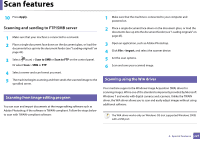 213
213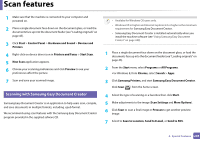 214
214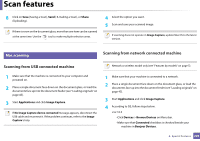 215
215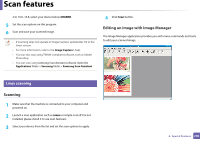 216
216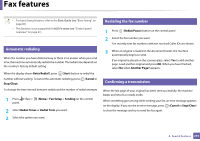 217
217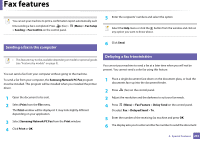 218
218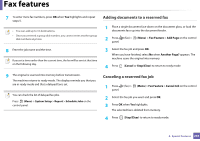 219
219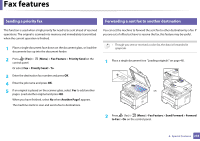 220
220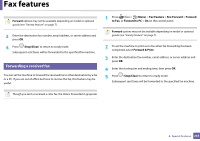 221
221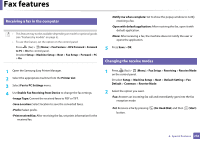 222
222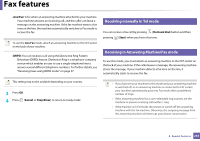 223
223 224
224 225
225 226
226 227
227 228
228 229
229 230
230 231
231 232
232 233
233 234
234 235
235 236
236 237
237 238
238 239
239 240
240 241
241 242
242 243
243 244
244 245
245 246
246 247
247 248
248 249
249 250
250 251
251 252
252 253
253 254
254 255
255 256
256 257
257 258
258 259
259 260
260 261
261 262
262 263
263 264
264 265
265 266
266 267
267 268
268 269
269 270
270 271
271 272
272 273
273 274
274 275
275 276
276 277
277 278
278 279
279 280
280 281
281 282
282 283
283 284
284 285
285 286
286 287
287 288
288 289
289 290
290 291
291 292
292 293
293 294
294 295
295 296
296 297
297 298
298 299
299 300
300 301
301 302
302