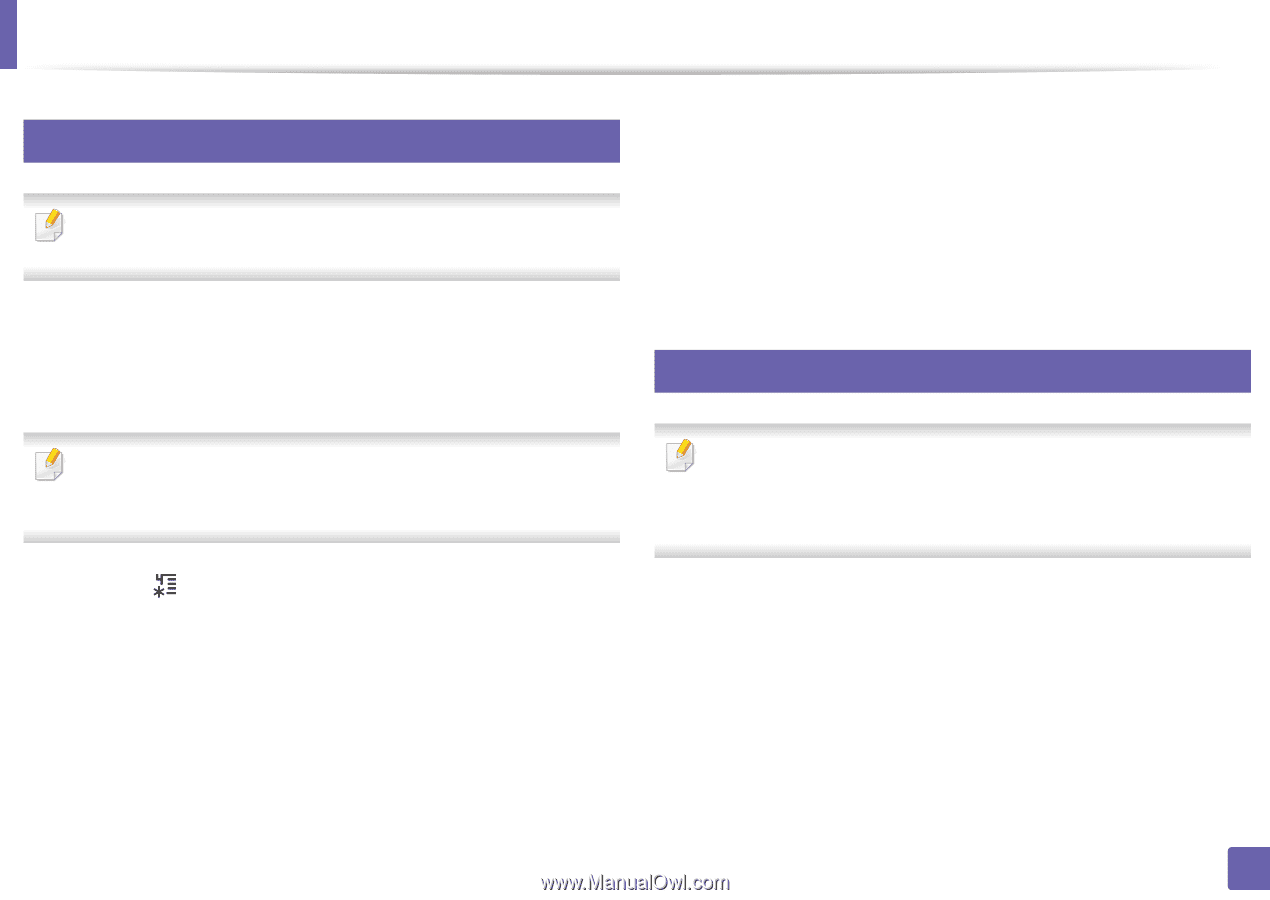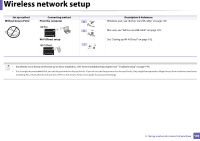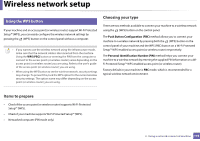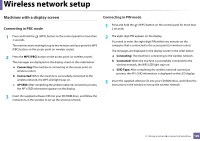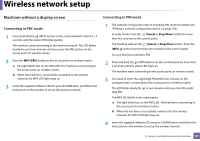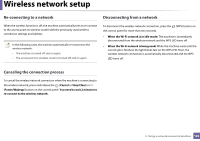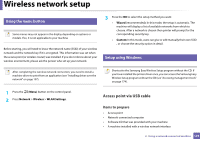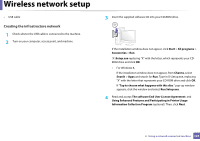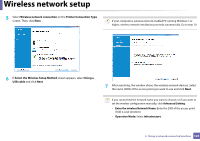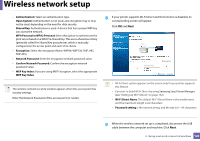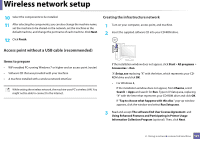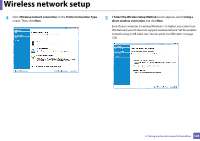Samsung SL-M2825DW User Manual Ver.1.01 (English) - Page 123
Access point via USB cable, Using the menu button, Setup using Windows
 |
View all Samsung SL-M2825DW manuals
Add to My Manuals
Save this manual to your list of manuals |
Page 123 highlights
Wireless network setup 14 Using the menu button Some menus may not appear in the display depending on options or models. If so, it is not applicable to your machine Before starting, you will need to know the network name (SSID) of your wireless network and the network key if it is encrypted. This information was set when the access point (or wireless router) was installed. If you do not know about your wireless environment, please ask the person who set up your network. 3 Press the OK to select the setup method you want. • Wizard (recommended): In this mode, the setup is automatic. The machine will display a list of available networks from which to choose. After a network is chosen then printer will prompt for the corresponding security key. • Custom: In this mode, users can give or edit manually their own SSID , or choose the security option in detail. 15 Setup using Windows After completing the wireless network connection, you need to install a machine driver to print from an application (see "Installing driver over the network" on page 107). Shortcut to the Samsung Easy Wireless Setup program without the CD: If you have installed the printer driver once, you can access the Samsung Easy Wireless Setup program without the CD (see "Accessing management tools" on page 174). 1 Press the (Menu) button on the control panel. 2 Press Network > Wireless > WLAN Settings. Access point via USB cable Items to prepare • Access point • Network-connected computer • Software CD that was provided with your machine • A machine installed with a wireless network interface 2. Using a network-connected machine 123