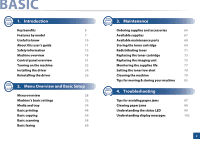Samsung SL-M3065FW User Guide - Page 5
Key benefits - printer
 |
View all Samsung SL-M3065FW manuals
Add to My Manuals
Save this manual to your list of manuals |
Page 5 highlights
Key benefits Environmentally friendly Convenience • To save toner and paper, this machine supports Eco feature. • To save paper, you can print multiple pages on one single sheet of paper (see "Using advanced print features" on page 218). • To save paper, you can print on both sides of the paper (double-sided printing) (see "Using advanced print features" on page 218). • To save electricity, this machine automatically conserves electricity by substantially reducing power consumption when not in use. • We recommend using recycled paper for saving energy. Fast high resolution printing • You can print with a resolution of up to 1,200 x 1,200 dpi effective (1,200 x 600 x 2 bit) output. • Fast, on-demand printing. - For single-side printing, up to 30 ppm (A4) or up to 31 ppm (Letter). • Simply touch your mobile device on the NFC tag on your printer and get the print job done (see "Using the NFC feature" on page 168). • You can print on the go from your smartphone or computer using Samsung Cloud Print apps (see "Samsung Cloud Print" on page 182). • You can print on the go from your smartphone or computer using Google Cloud Print™ enabled apps (see "Google Cloud Print™" on page 187). • Easy Capture Manager allows you to easily edit and print whatever you captured using the Print Screen key on the keyboard (see "Easy Capture Manager" on page 251). • Samsung Easy Printer Manager and Printing Status is a program that monitors and informs you of the machine's status and allows you to customize the machine's settings (see "Using Samsung Printer Status" on page 264 or "Using Samsung Easy Printer Manager" on page 261). • Samsung Easy Document Creator is an application to help users scan, compile, and save documents in multiple formats, including .epub format. These documents can be shared via social networking sites or fax (see "Using Samsung Easy Document Creator" on page 257). • Smart Update allows you to check for the latest software and install the latest version during the printer driver installation process. This is available only for Windows.