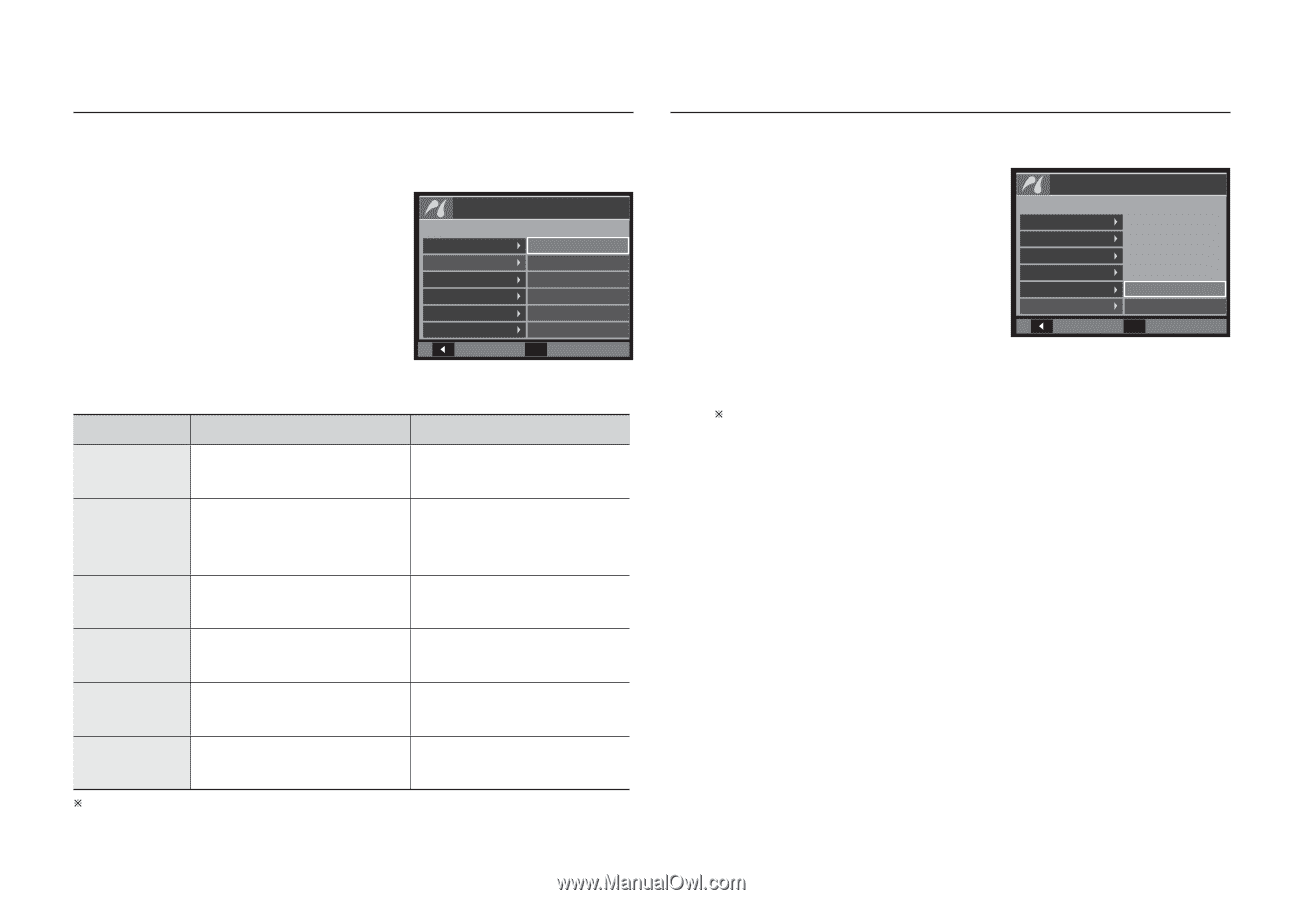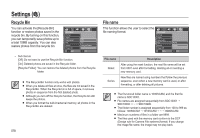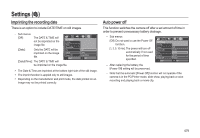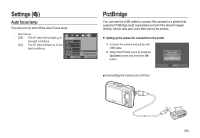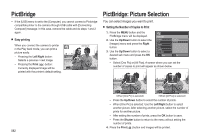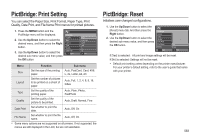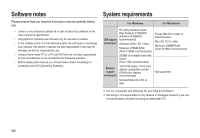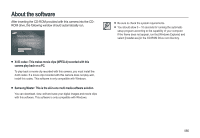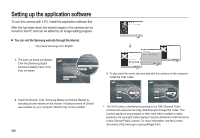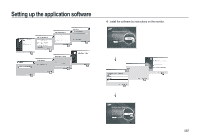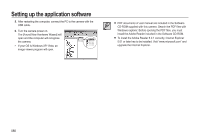Samsung SL310W User Manual (ENGLISH) - Page 84
PictBridge: Print Setting, PictBridge: Reset
 |
UPC - 014642880081
View all Samsung SL310W manuals
Add to My Manuals
Save this manual to your list of manuals |
Page 84 highlights
PictBridge: Print Setting You can select the Paper Size, Print Format, Paper Type, Print Quality, Date Print, and File Name Print menus for printed pictures. 1. Press the MENU button and the PictBridge menu will be displayed. 2. Use the Up/Down button to select the desired menu, and then press the Right button. 3. Use the Up/Down button to select the desired sub menu value, and then press the OK button. Pictbridge Images Size Layout Type Quality Date Print Back Auto Postcard Card 4x6 L 2L 0, Set Menu Function Sub menu Size Set the size of the printing Auto, PostCard, Card, 4X6, paper. L, 2L, Letter, A4, A3 Layout Set the number of pictures to be printed on a sheet of paper. Auto, Full, 1, 2, 4, 8, 9, 16, Index Type Set the quality of the printing paper. Auto, Plain, Photo, FastPhoto Quality Set the quality of the picture to be printed. Auto, Draft, Normal, Fine Date Print Set whether to print the date. Auto, Off, On File Name Set whether to print the file name. Auto, Off, On Ú Some menu options are not supported on all printers. If not supported, the menus are still displayed in the LCD, but are not selectable. PictBridge: Reset Initialises user-changed configurations. 1. Use the Up/Down button to select the [Reset] menu tab. And then press the Right button. 2. Use the Up/Down button to select the desired sub menu value, and then press the OK button. Pictbridge Layout Type Quality Date Print File Name Reset Back No Yes 0, Set If [Yes] is selected: All print and image settings will be reset. If [No] is selected: Settings will not be reset. Ú Default print setting varies depending on the printer manufacturer. For your printer's default setting, refer to the user's guide that came with your printer. 083