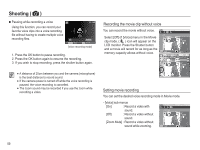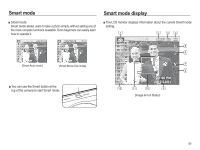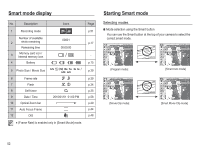Samsung SL630 User Manual Ver.1.2 (English) - Page 48
Image Adjust
 |
View all Samsung SL630 manuals
Add to My Manuals
Save this manual to your list of manuals |
Page 48 highlights
Shooting ( ) Ê Custom RGB : You can change the R (Red), G (Green) and B (Blue) values of the image. Back Move - Up/Down button : Selects R, G, B - Left/Right button : Changes the values Back Move å When picture style is set, face detection is not available. å When Photo Style Selector is set, Image Adjust function is not available. Image Adjust Ê Contrast You can change the contrast of the image. 1. Select [Contrast] by pressing the Up/Down button. 2. Change the contrast by pressing the Left/Right button. Image Adjust Contrast 3. Press the Shutter button to take an Sharpness image. Saturation Back Move Ê Sharpness You can adjust the sharpness of the picture you are about to take. You cannot check the sharpness effect Image Adjust on the LCD monitor before you take a Contrast picture, because this function is applied Sharpness Saturation only when the captured image is stored Back Move on the memory. 1. Select [Sharpness] by pressing the Up/Down button. 2. Change the Sharpness by pressing the Left/Right button. 3. Press the Shutter button to take an image. 47