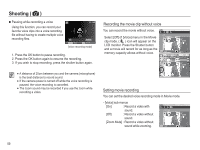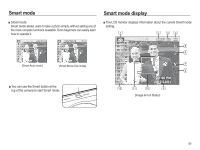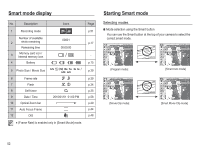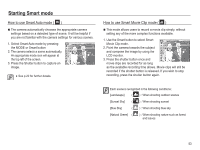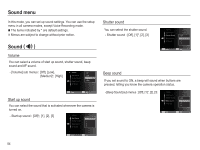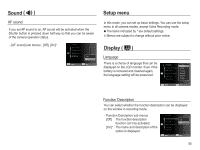Samsung SL630 User Manual Ver.1.2 (English) - Page 51
Recording the movie clip without voice, Setting movie recording
 |
View all Samsung SL630 manuals
Add to My Manuals
Save this manual to your list of manuals |
Page 51 highlights
Shooting ( ) Ê Pausing while recording a voice Using this function, you can record your Recording the movie clip without voice favorite voice clips into a voice recording You can record the movie without voice. file without having to create multiple voice recording files. Stop Record Off Select [Off] of [Voice] menu in the Movie clip mode. ( ) icon will appear on the [Voice recording mode] LCD monitor. Press the Shutter button and a movie will record for as long as the 1. Press the OK button to pause recording. memory capacity allows without voice. Back Move 2. Press the OK button again to resume the recording. 3. If you wish to stop recording, press the shutter button again. å A distance of 25cm between you and the camera (microphone) is the best distance to record sound. å If the camera power is turned off while the voice recording is paused, the voice recording is cancelled. å The zoom sound may be recorded if you use the zoom while recording a video. Setting movie recording You can set the desired voice recording mode in Movie mode. - [Voice] sub menus [On] : Record a video with sound. [Off] : Record a video without sound. [Zoom Mute] : Record a video without sound while zooming. Zoom Mute Back Move 50