Samsung SM-308B User Manual (user Manual) (ver.1.0) (English) - Page 4
Installing the COMBO Drive, Upgrading the Firmware Flash Memory, System Requirements, Your Combo - drivers free
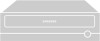 |
View all Samsung SM-308B manuals
Add to My Manuals
Save this manual to your list of manuals |
Page 4 highlights
Your Combo Drive 1 23 4 56 1. Earphone connection terminal 2. Volume control 3. Indicator light (when it is green, a disc is being read or recorded) 4. Disc compartment 5. Emergency eject hole (if the compartment does not open when you press the Eject button, insert a pin or unfolded paper clip in the hole and push firmly) 6. Eject button 123 4 5 1. Digital output terminal 2. Sound output terminal 3. Master/slave select terminal 4. Interface terminal 5. Power terminal 4 Upgrading the Firmware Flash Memory The product firmware can be upgraded by downloading the updated file from the following Web site: http://www.samsungelectronics.com System Requirements Before you install the COMBO drive, we strongly recommend that you check that your setup meets the system requirements listed below. Item Computer Description Intel Pentium II 300MHz/Celeron 333A(or higher), 32 MB of RAM (or higher) with an IDE interface Free expansion unit 5.25 inch Disk space 700 MB minimum Windows version Windows 95/98/2000/ME/NT4.0 OSR2 (or higher) (For Windows NT, we recommend Service Pack2, and Version is over 4.00.1381) MS-DOS 5.0 or higher (For MS-DOS, The CD-R/CD-RW driver can only read a disc without premaster Software.) DVD Video playback PC with Windows 95/98/2000/ME/NT4.0 OSR2 DVD-Video playback software and appropriate hardware (the Power DVD MPEG software is included in the COMBO drive package) Installing the COMBO Drive To install your COMBO drive in the PC, proceed as follows. 1 Make sure that the PC is powered off and disconnected from any power source. 2 If necessary, attach a horizontal bracket to both sides of the drive. q Use of the brackets depends on your computer model; you can purchase these accessories separately from your computer dealer. 3 Remove the cover from a free expansion slot and install the COMBO drive, as shown in the illustration. q If you have no free expansion slot, install the drive in place of the diskette drive. COMBO drive 5













